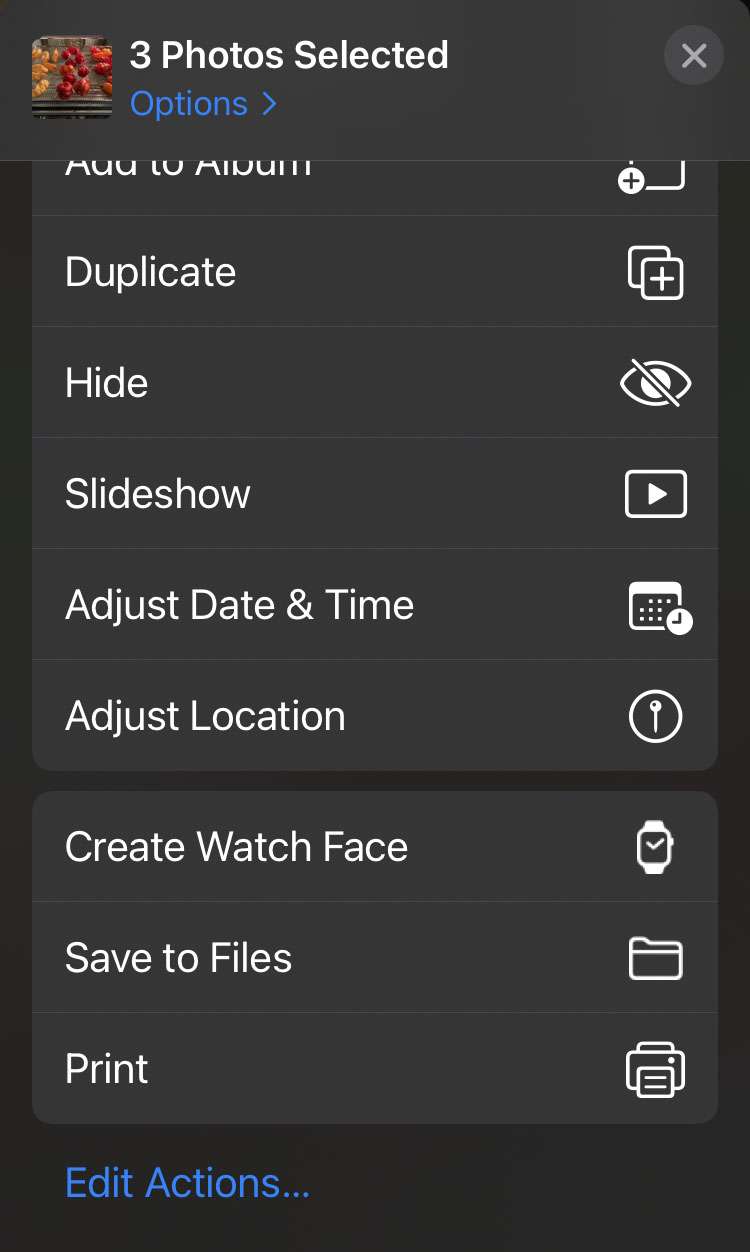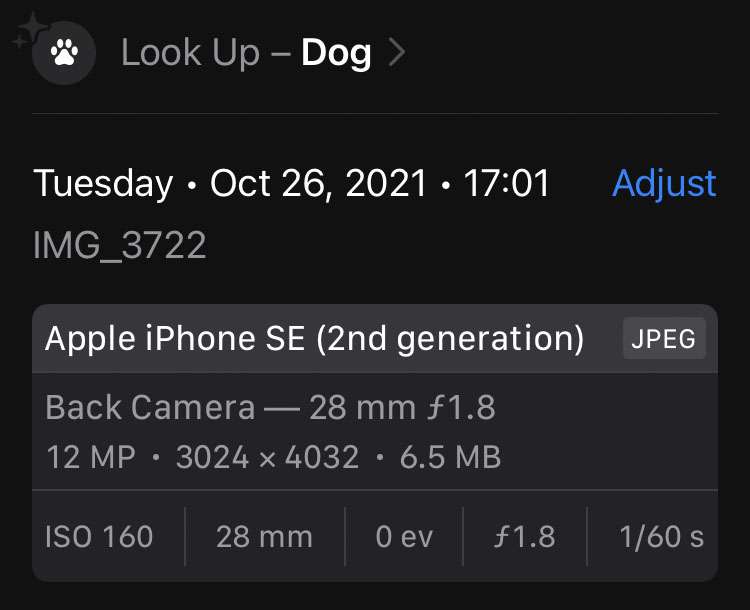Submitted by Fred Straker on
There was a time when the metadata stored with photos on the iPhone was hidden. Only special apps or post-processing made it possible to view or edit the so-called EXIF data on a photo. Besides recording the resolution, file size, lens information, and date of the photo, other data such as the location where the photo was taken can be stored.
Apple devices with iOS 15 or later installed have gained more control over this EXIF (Exchangeable Image File Format) data. The Photos app makes it possible not only to browse the information stored with each picture, but some of this data can be edited. For example, iPhone owners can change the date associated with a photo.
Make sure your iPhone or iPad is running iOS 15 or later. Follow the steps below to modify EXIF photo date, time, or location on iPhone:
Change EXIF data for a picture
- Launch the Photos app
- Tap the photo to modify
- Select the information (i) button
- Tap Adjust
- Enter location, date, and time metadata
- Tap Adjust
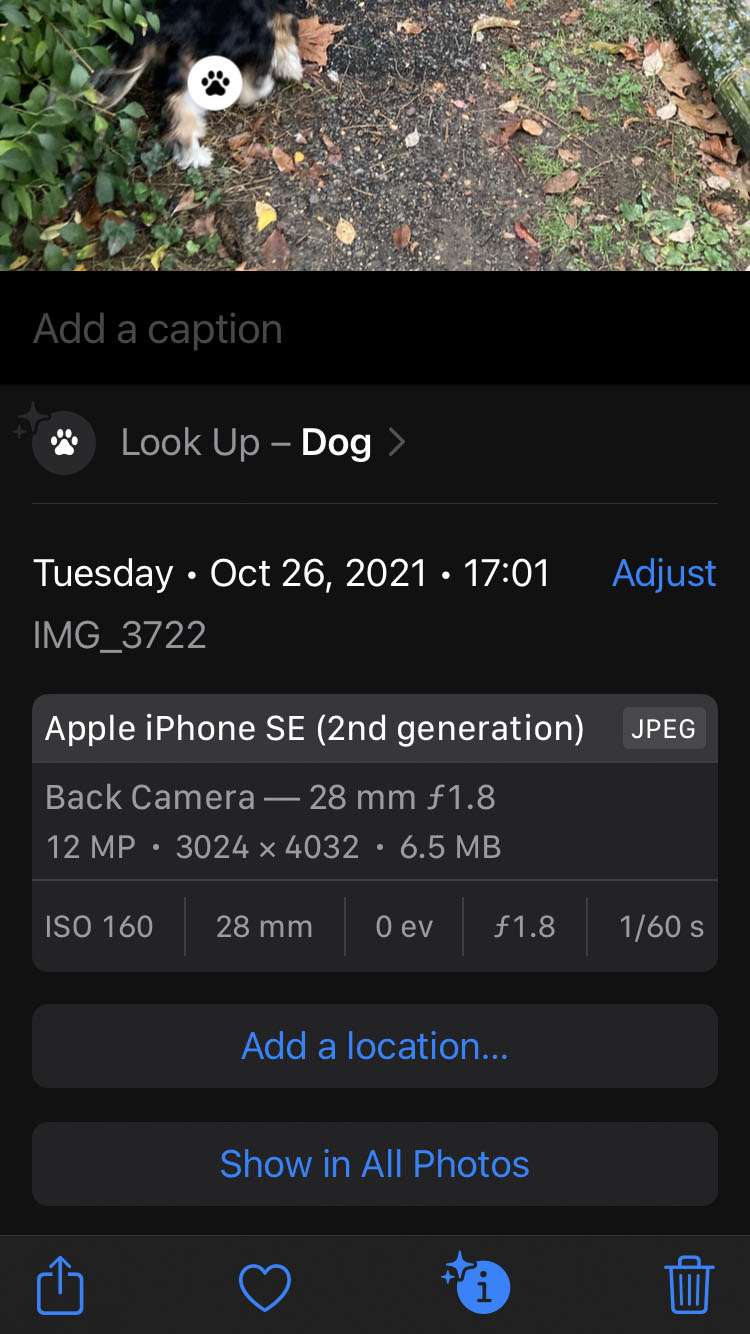
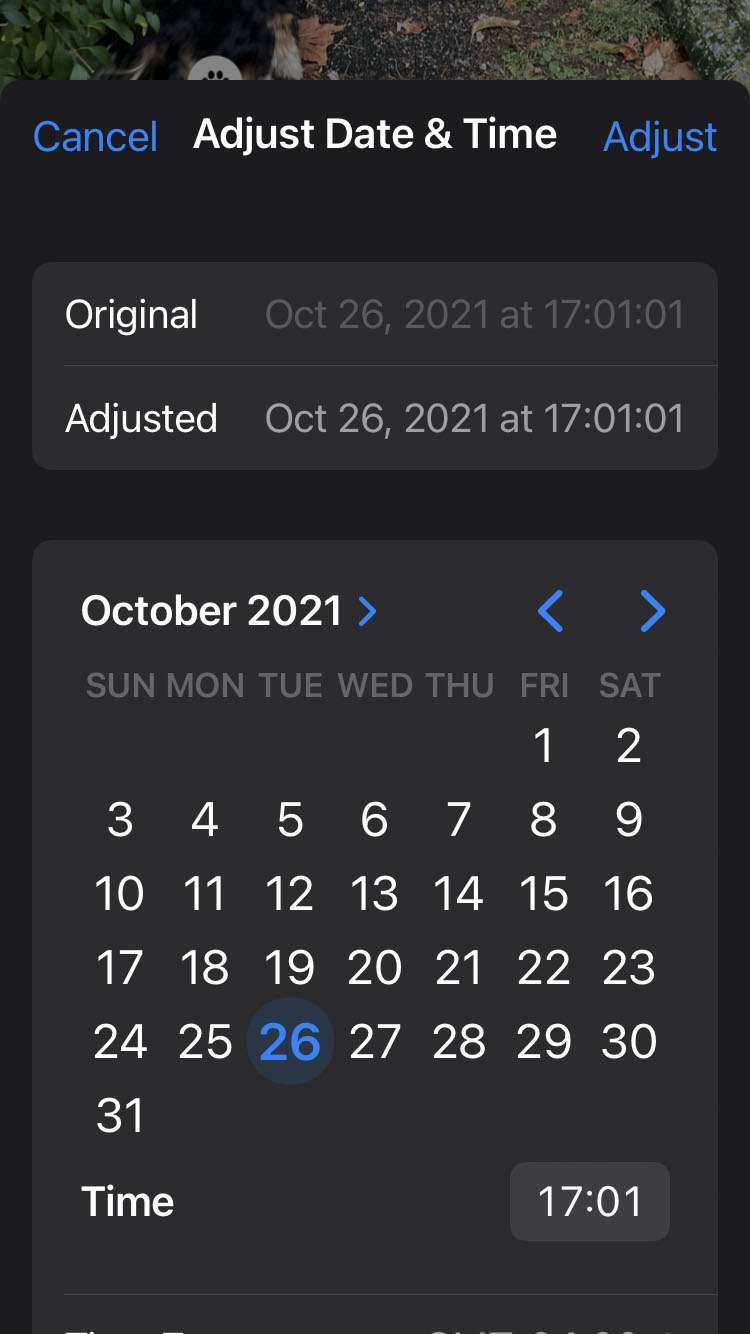
Change EXIF data for a batch of photos
- Launch the Photos app
- Tap the Select button
- Choose the photos to modify
- Tap the Share button
- Swipe down and select Adjust Date & Time or Adjust Location