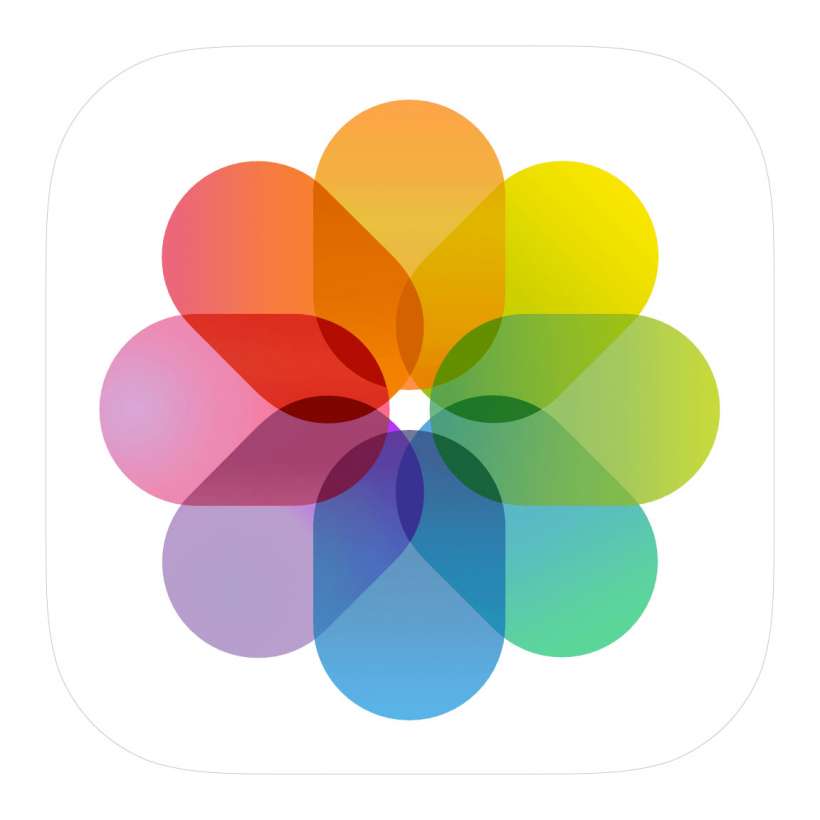Submitted by Fred Straker on
Apple's Photos app on the iPhone, iPad and iPod touch makes it easy to organize a large collection of images into separate albums. Custom albums can be created, named, and populated with pictures from the iOS photo library. Once an album is no longer needed, it can quickly be removed from Photos.
Deleting an album you created doesn't automatically delete the photos stored in the album. The photos are still available from other places in the photo library, such as the Camera Roll. Deleting an album will remove it from any other devices that are synced with iCloud.
To remove an album from Photos on an iOS device follow these steps:
- Launch the Photos app
- Open the Albums tab
- Tap See All
- Tap Edit
- Select the red circle above the album to delete
- Choose Delete Album to confirm
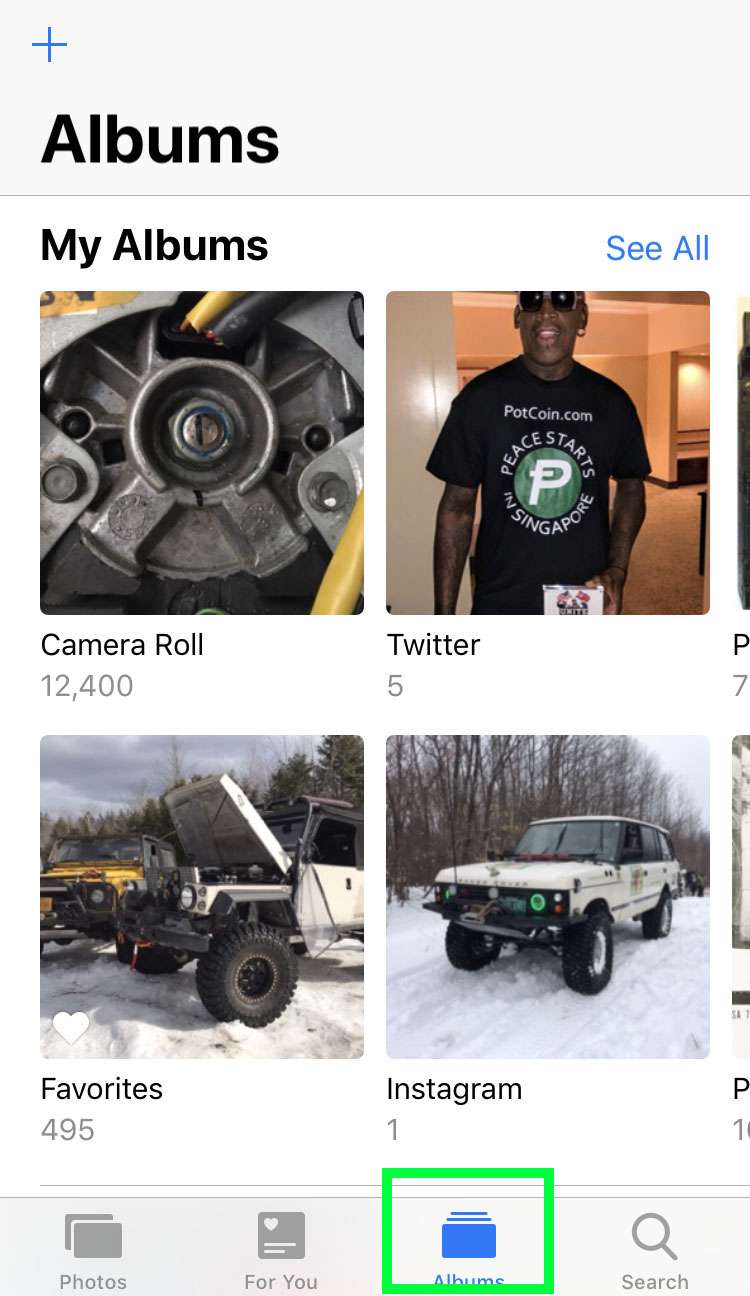
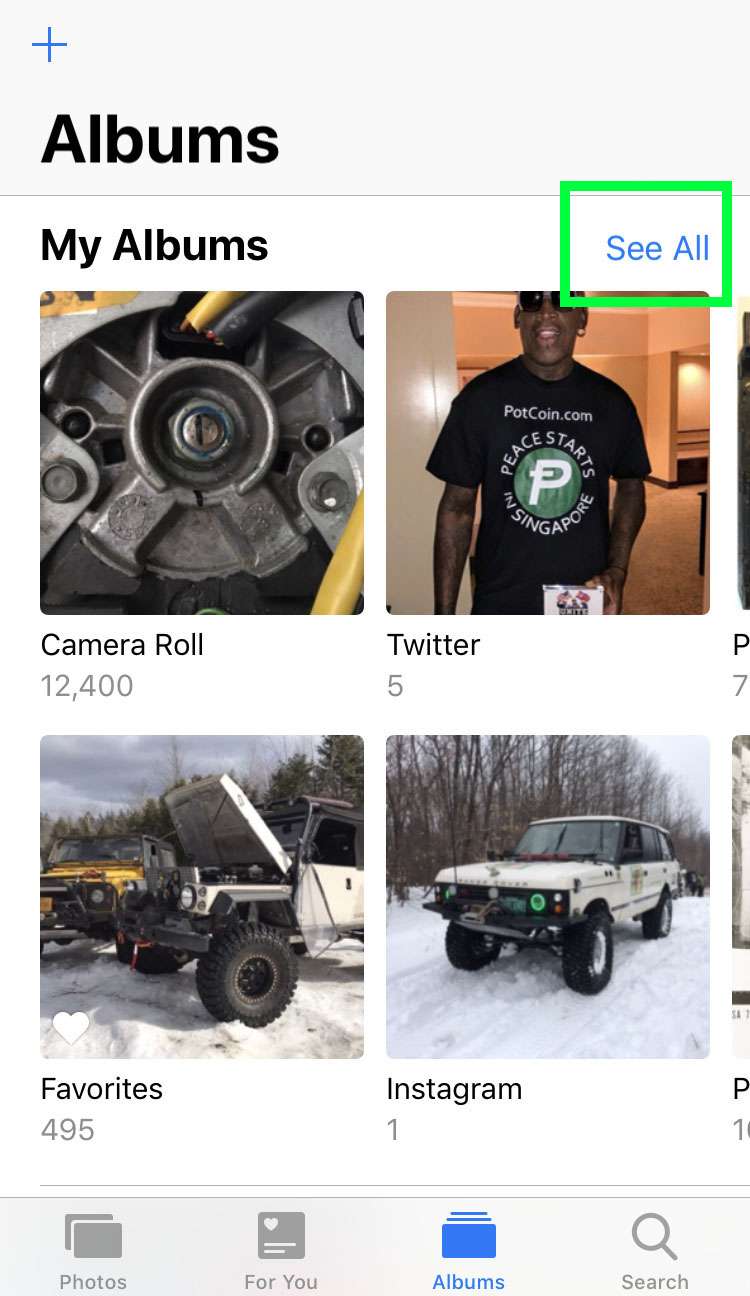
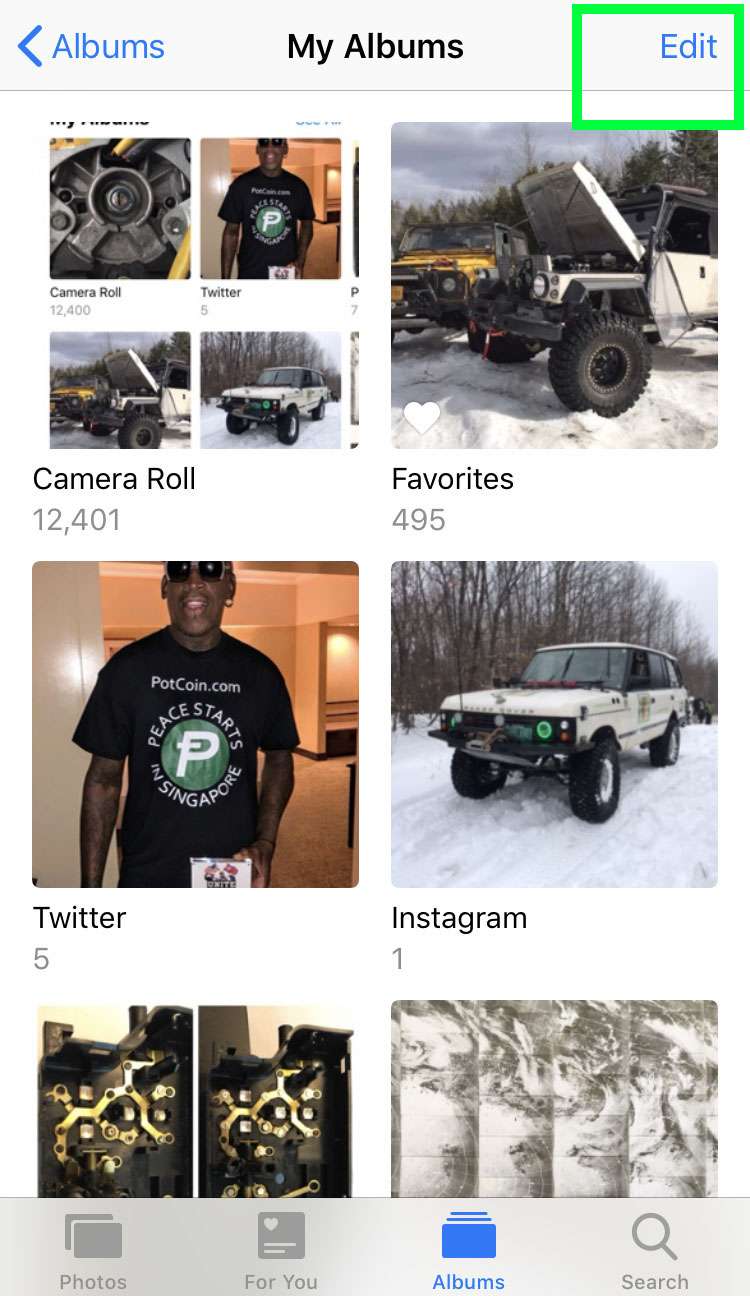
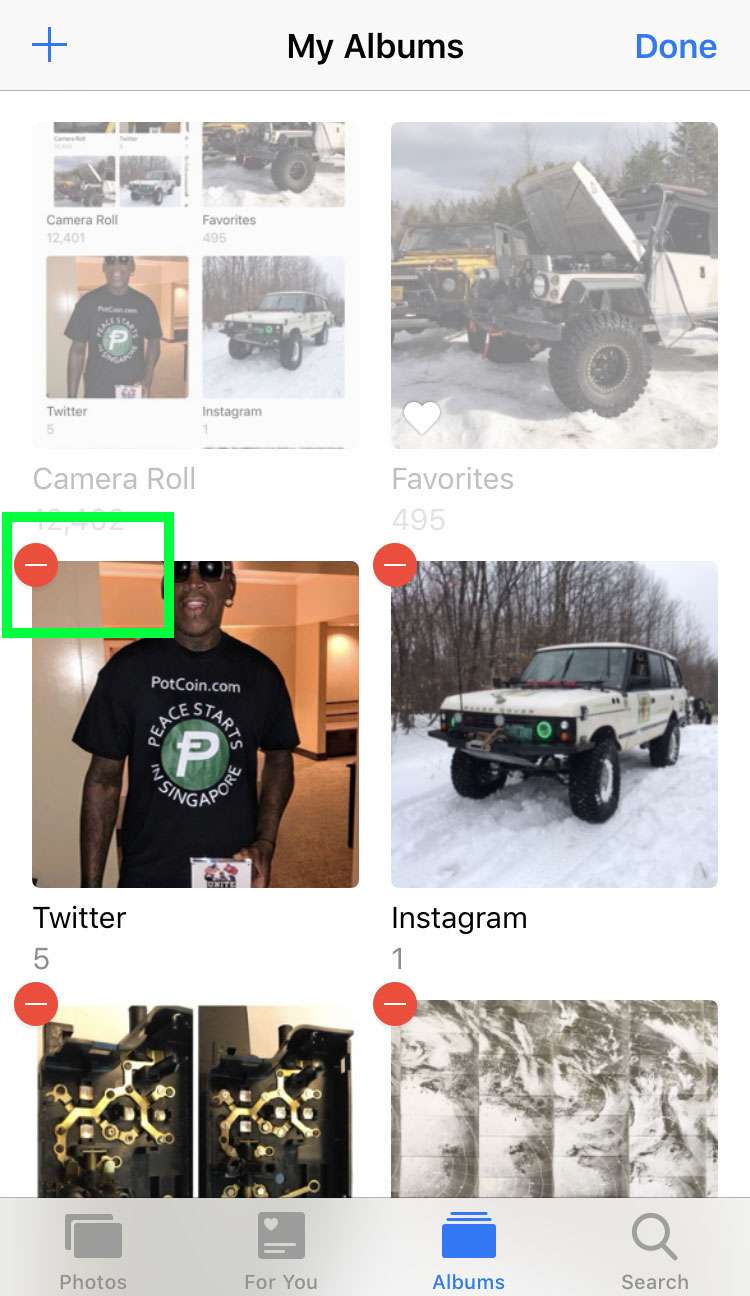
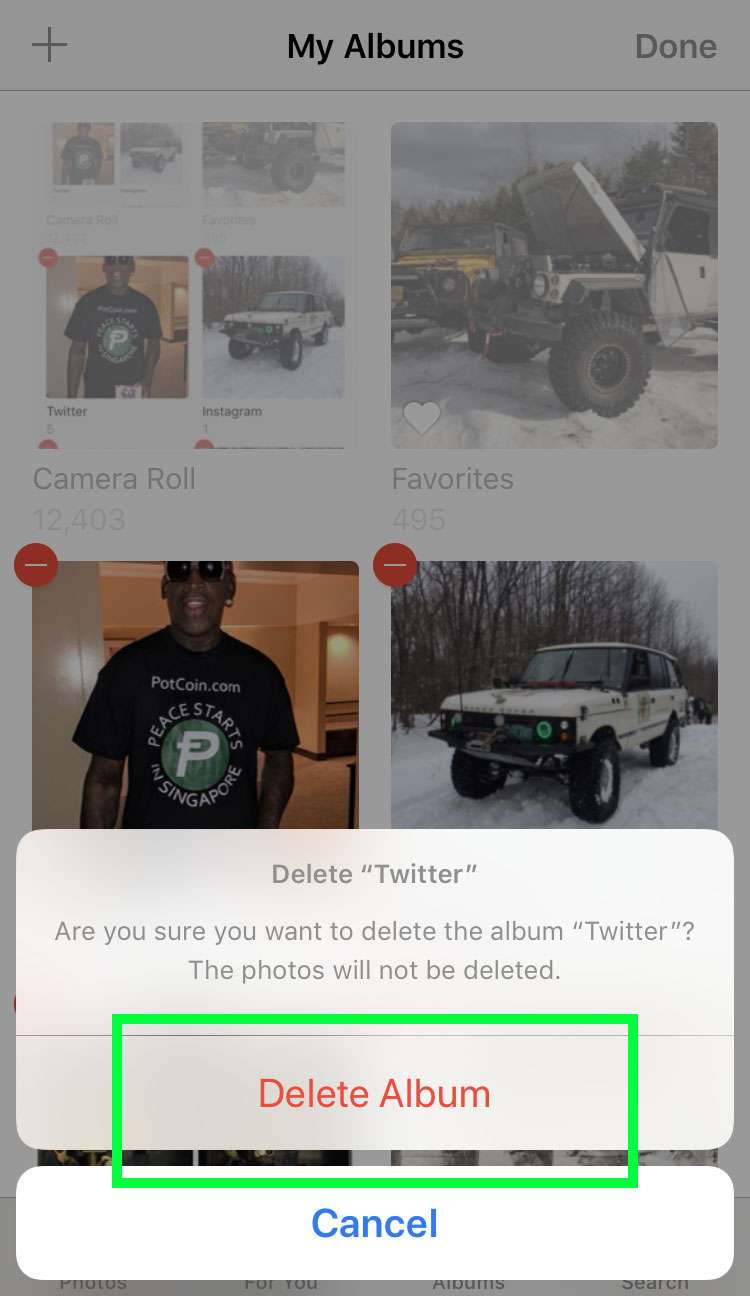
tags: