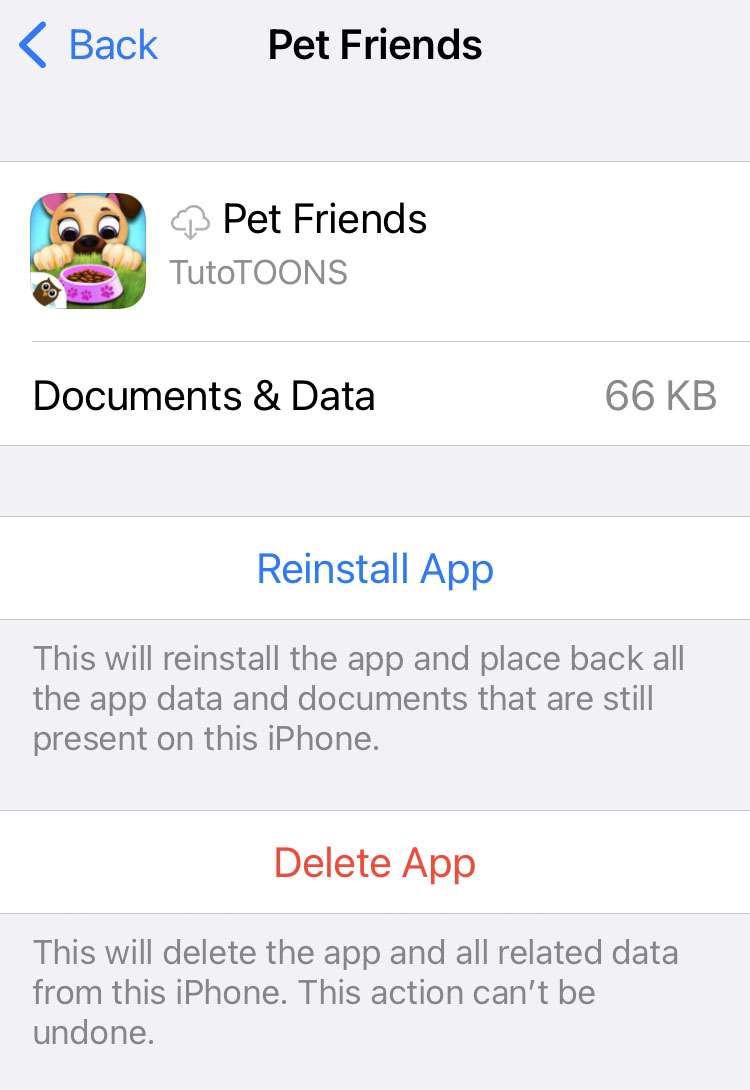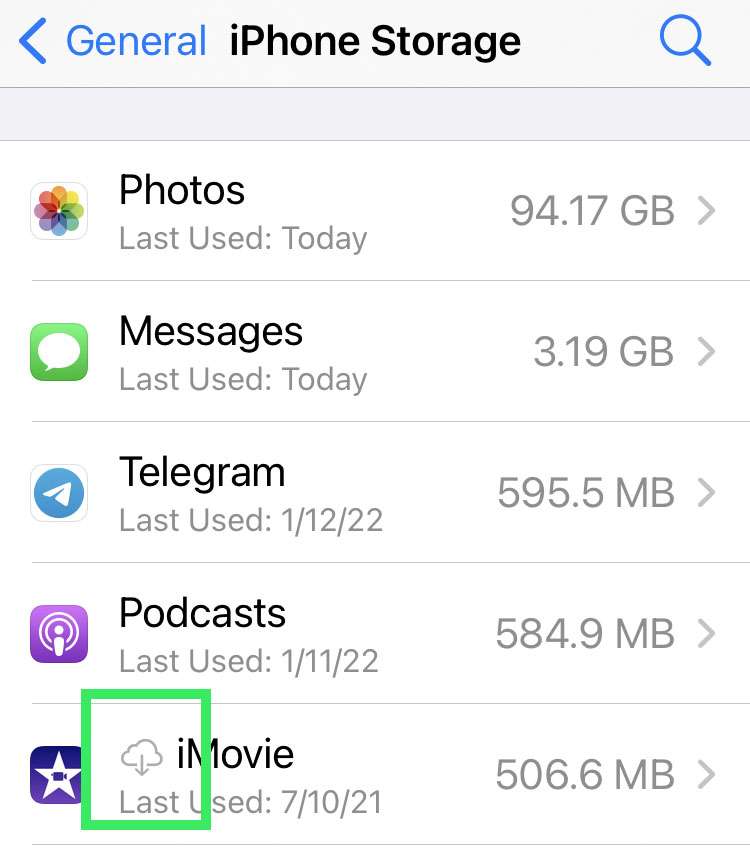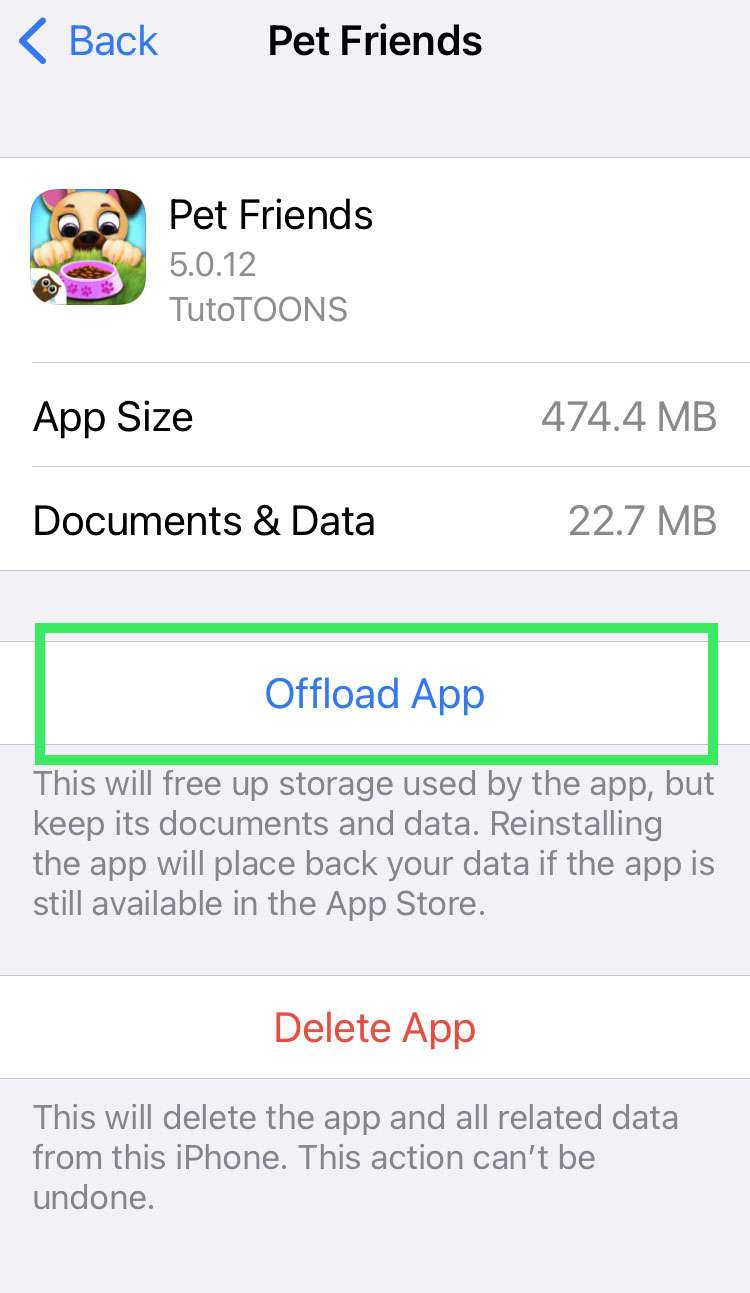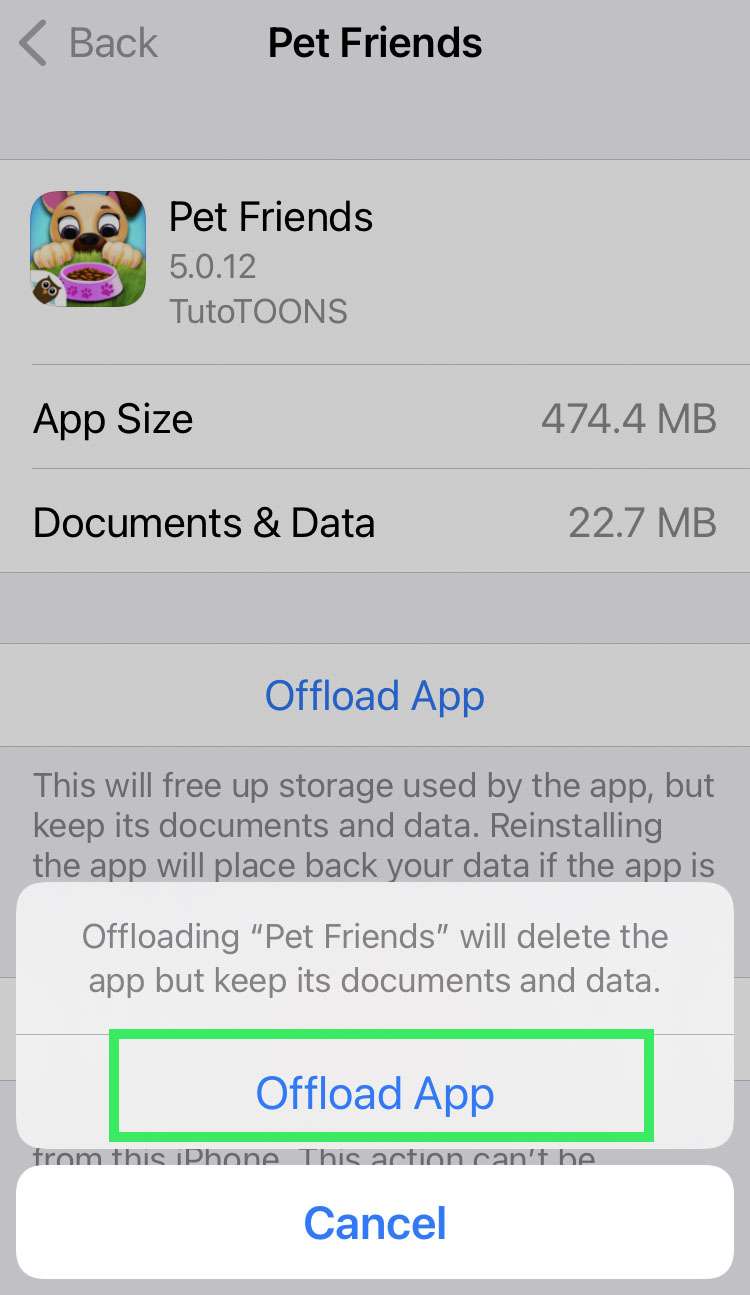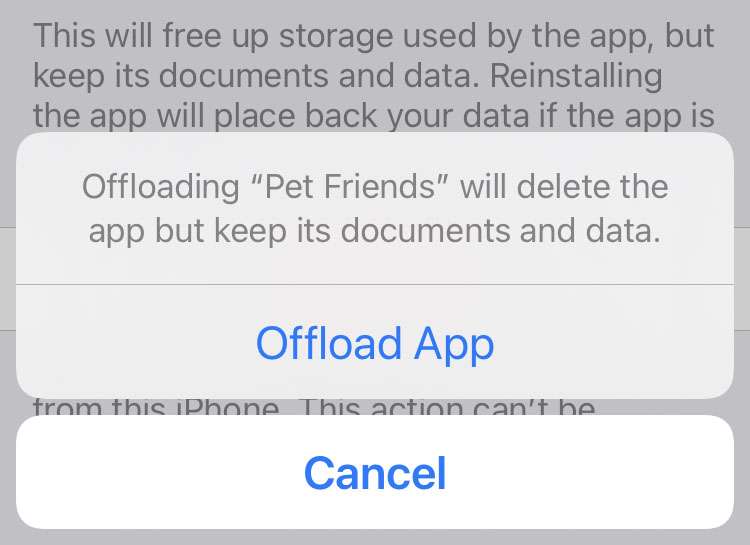Submitted by Frank Macey on
Once your iPhone starts running out of space, iOS can stop working properly. Of course, iOS will do its best to deliver warnings and offer help with making more disk space available. One of the quickest ways to add storage without losing any valuable data is to offload apps. Offloading apps keeps essential app data on your device, but removes the app itself to free up space.
Offloading is convenient because if you need one of the offloaded apps, it can be reinstalled in one tap. Once reinstalled, the app functions as if it was never removed. This differs from deleting apps, which removes all data associated with an app. When downloading an app that was completely deleted, it must be set up as a new install.
Offloading can be automatic, which means iOS handles which apps are offloaded. Depending on storage space available and when an app was last used, it will be offloaded. The only problem with automatic offloading is that some apps might perform functions in the background. However, if they are not launched for a while they are offloaded anyway.
Another option is to manually offload apps. Apps are listed in order of size, so apps closer to the top of the list are taking up more space. These are good candidates for quick offloading.Follow these steps to offload apps and increase storage space on iPhone:
Automatically offload apps
- Navigate to Settings -> General -> iPhone Storage
- Enable automatic app offloading
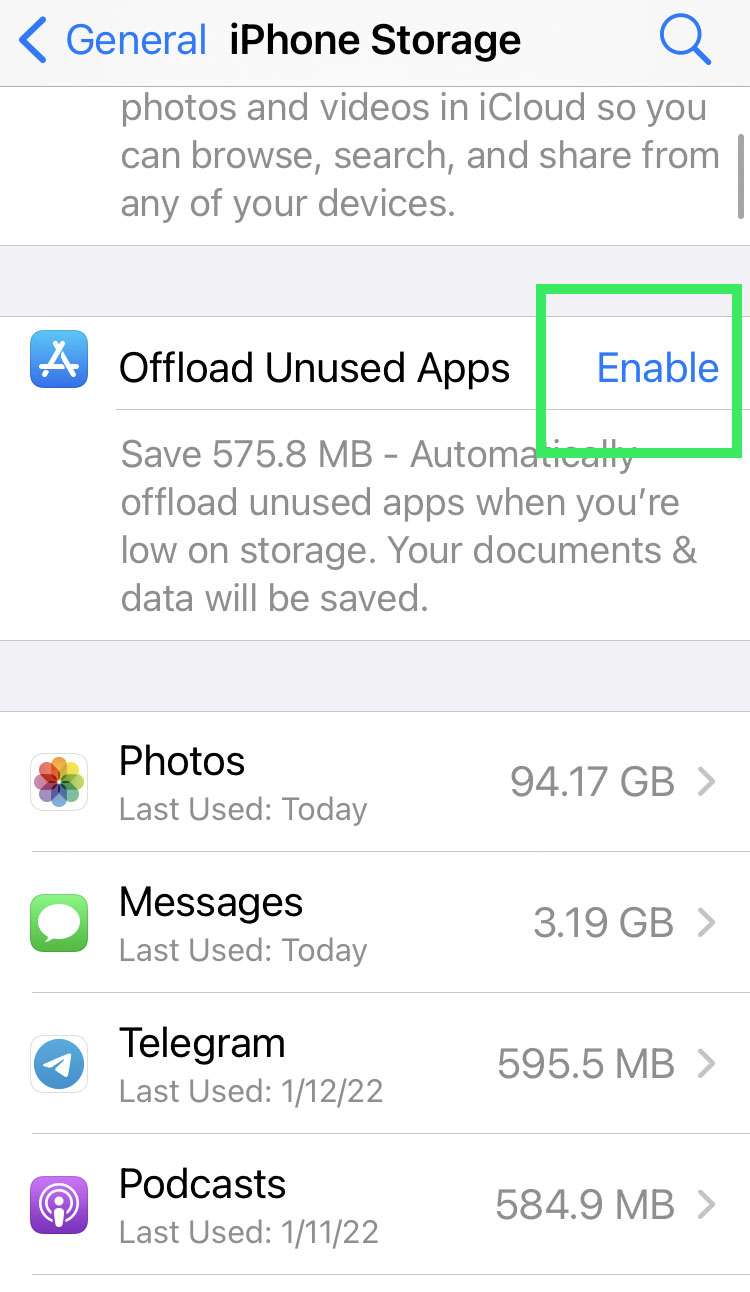
How to manually offload apps on iPhone
- Navigate to Settings -> General -> iPhone Storage
- Scroll down the list of apps. Apps that are already offloaded are marked with a cloud icon
- Tap the name of the app to offload manually
- Choose Offload App
- Confirm the offload
- The app is removed to free up storage space on your iPhone. Bring the app back by tapping Reinstall App at any time, or by tapping the app icon on the home screen