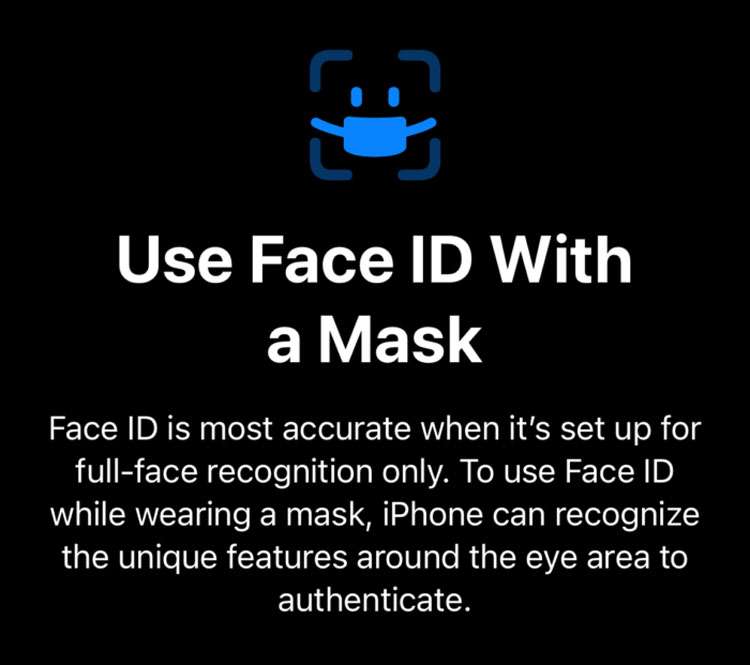Submitted by Frank Macey on
Many iPhone users have struggled with Face ID unlocking while wearing a mask. Apple Watch owners already can unlock their iPhone from their wrists, even with a mask on. It becomes more difficult when Face ID has trouble recognizing your features because half of your face is obscured. Although some have already had success training Face ID to work with a mask, the feature is now officially supported by Apple.
There are two requirements needed to unlock the iPhone using Face ID with a mask:
- iOS 15.4 or later installed
- iPhone 12 series or later hardware
For those using older devices, the most reliable way to unlock is to use one of the several workarounds to skip Face ID when wearing a mask.
How to set up Face ID with a mask
After updating to iOS 15.4, your iPhone will automatically ask if you'd like to set up Use Face ID With a Mask. Tap the button to start the process, or choose Set Up Later.
If your device meets the above requirements, you can set up Face ID with a mask at any time. Follow these steps to configure Face ID to work while wearing a mask:- Navigate to Settings -> Face ID & Passcode
- Verify your passcode
- Toggle Use Face ID With a Mask -> ON (green switch)
- Follow the prompts to scan your face (a mask is not required for this step)
From now on, your iPhone will check around your eyes to unlock when your mask is on. Otherwise Face ID will scan your entire face as normal. Because only your eyes are used when wearing a mask, you may need to stare directly at the screen to unlock. Despite this, anyone with an iPhone 12 or newer can enjoy greater convenience while wearing a mask thanks to Face ID.