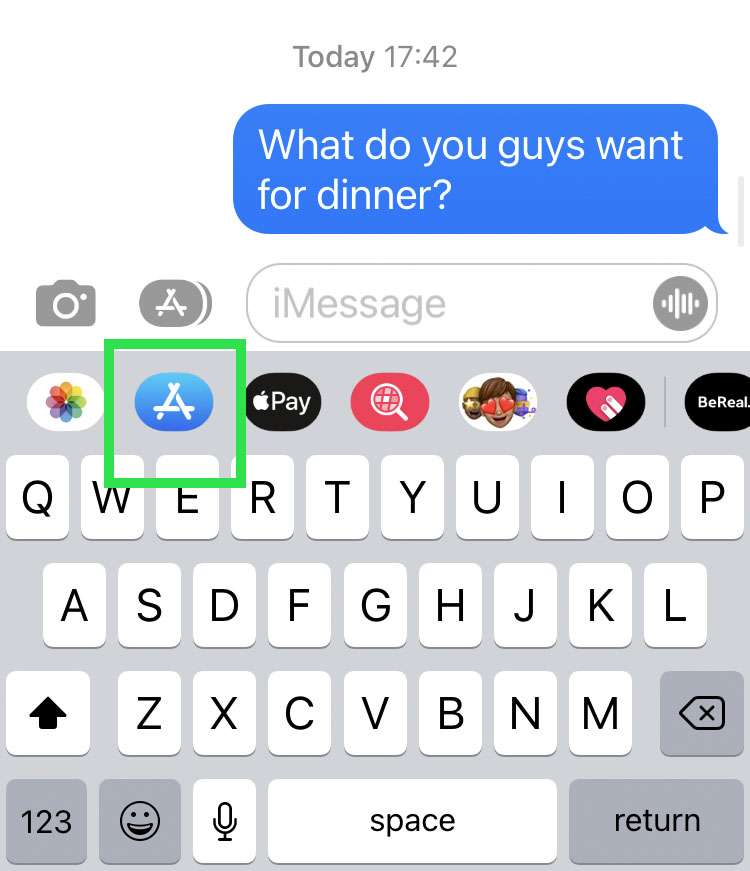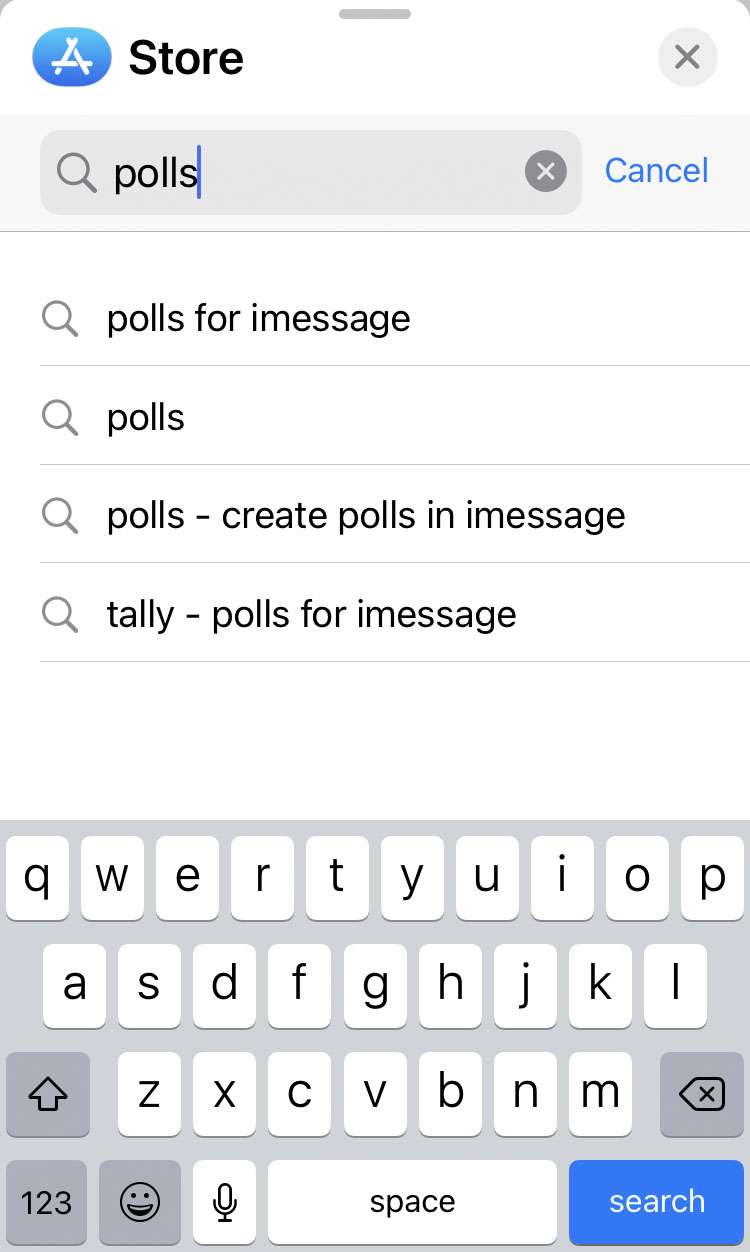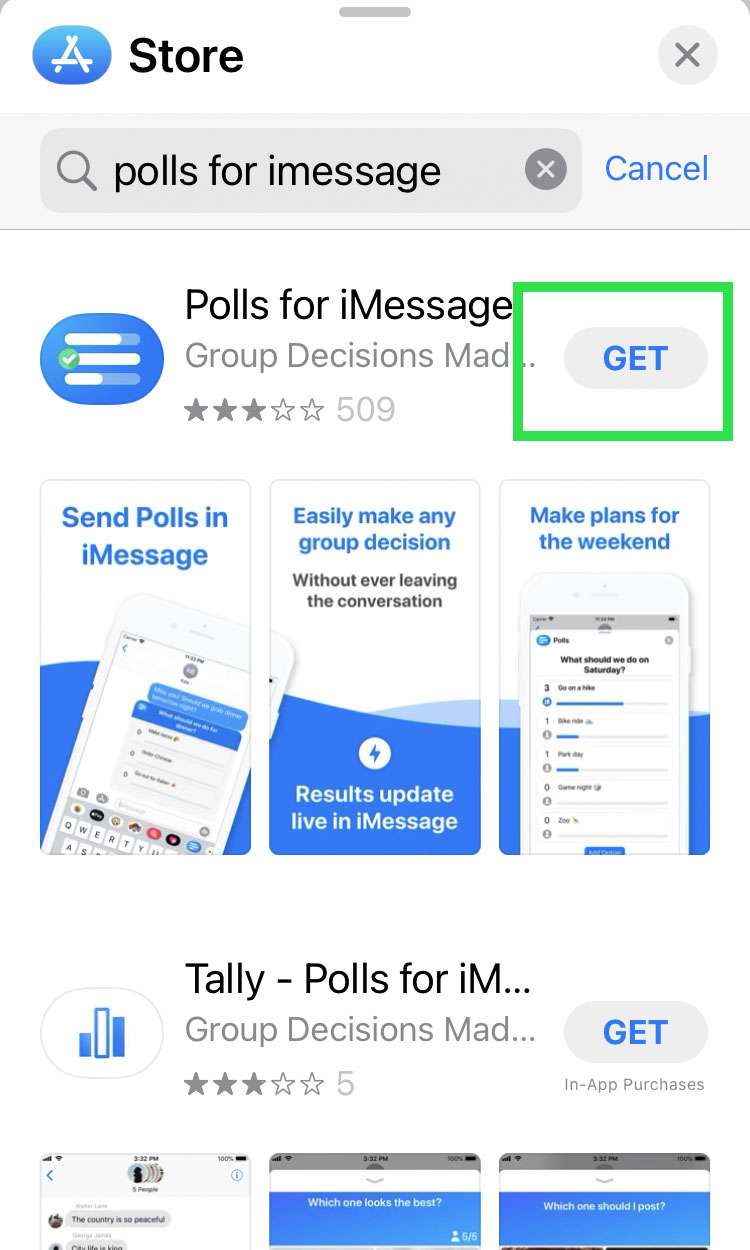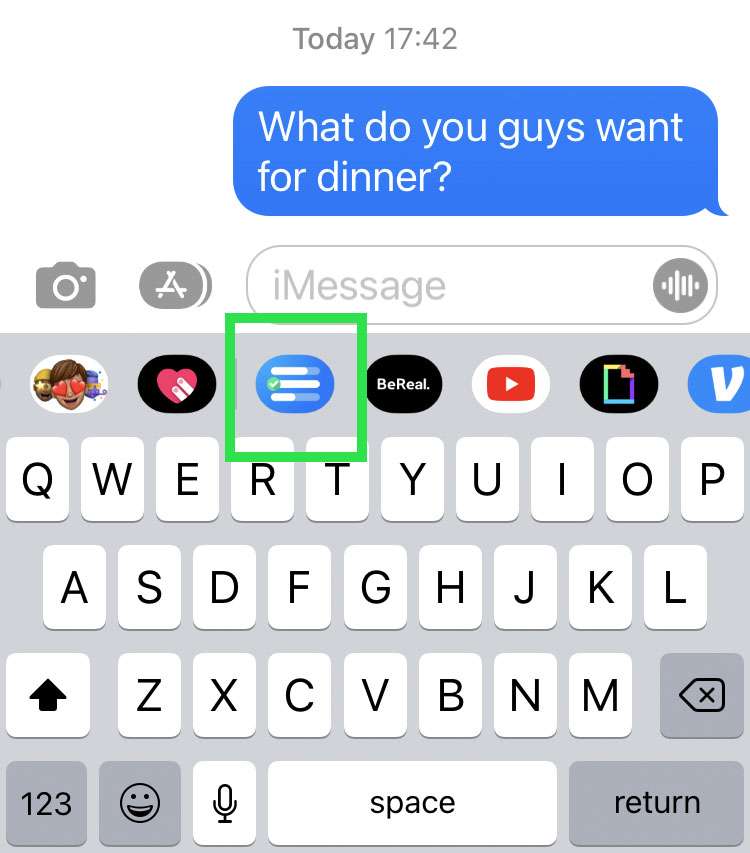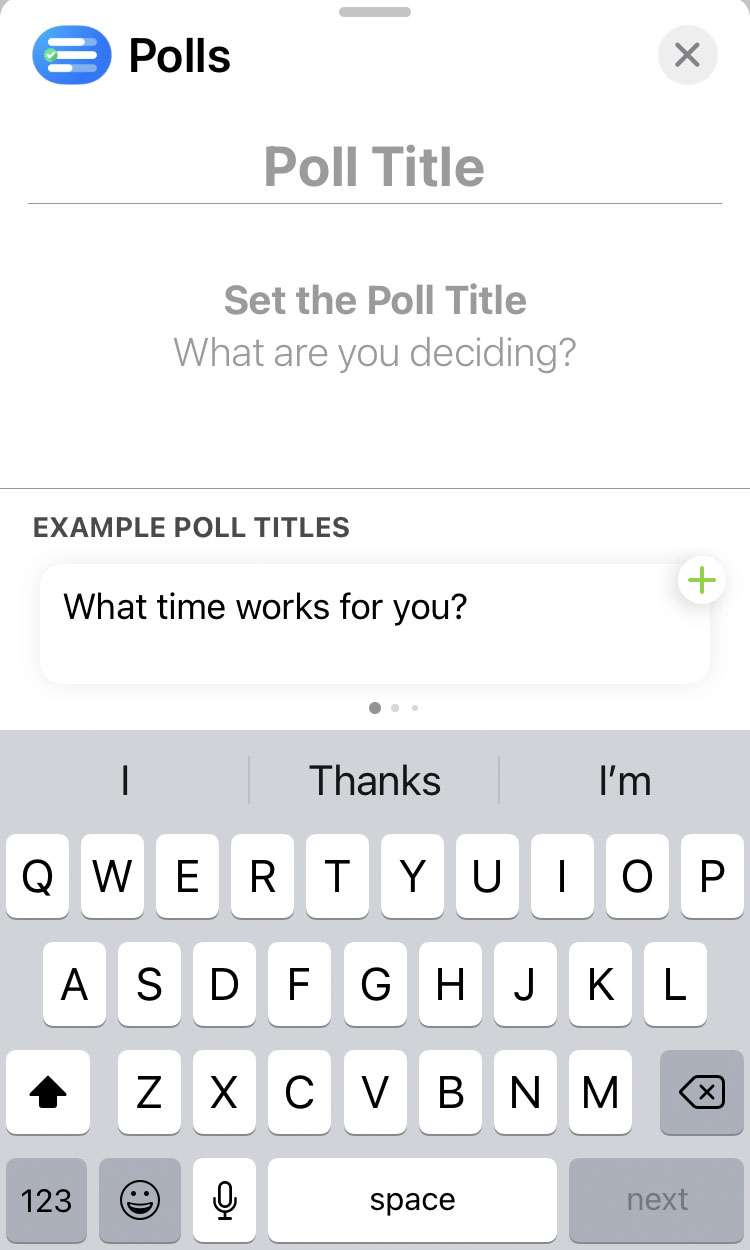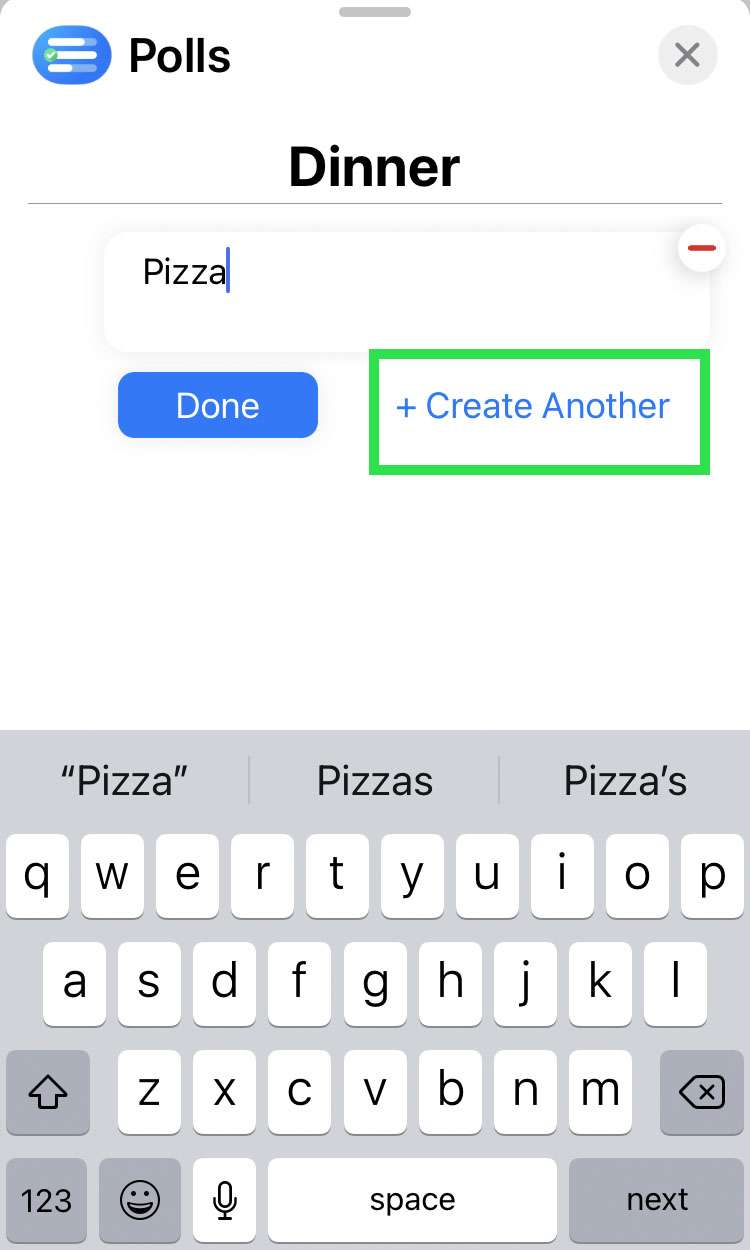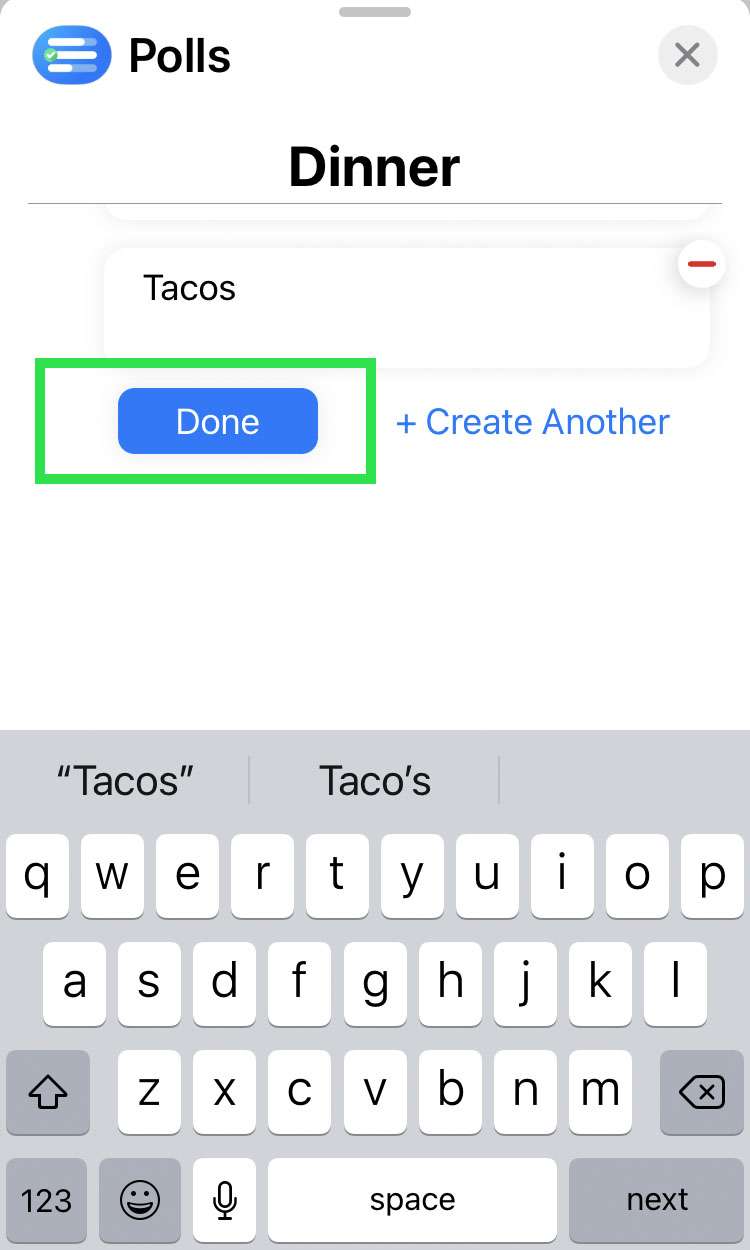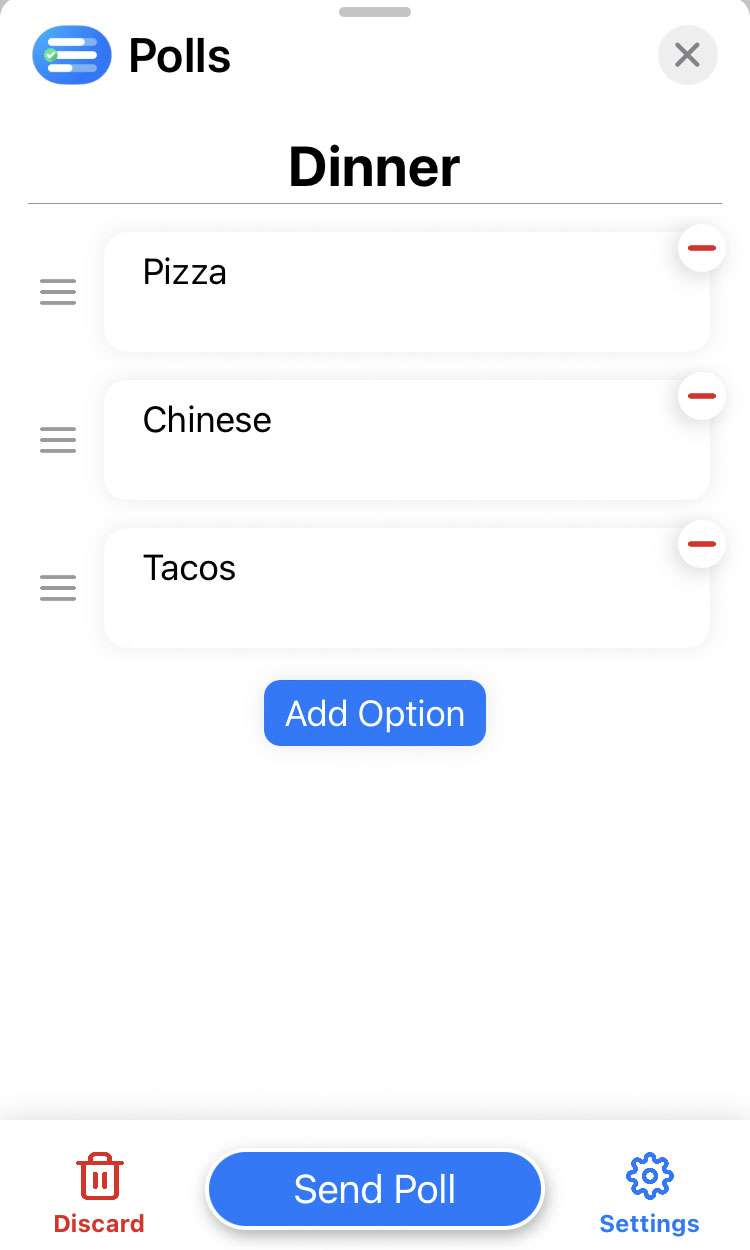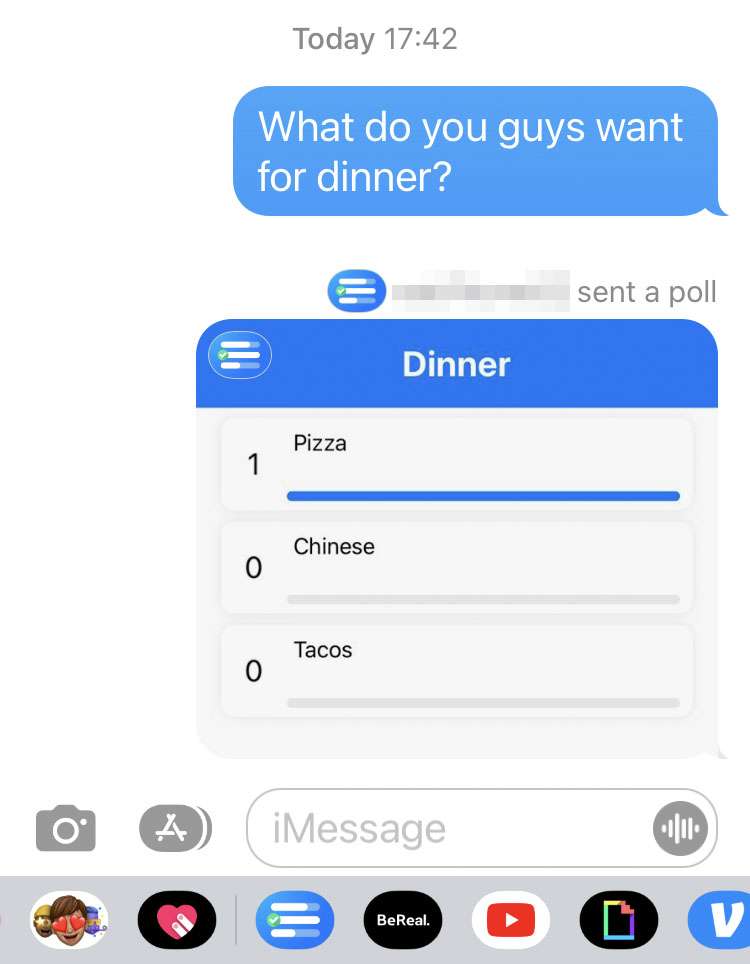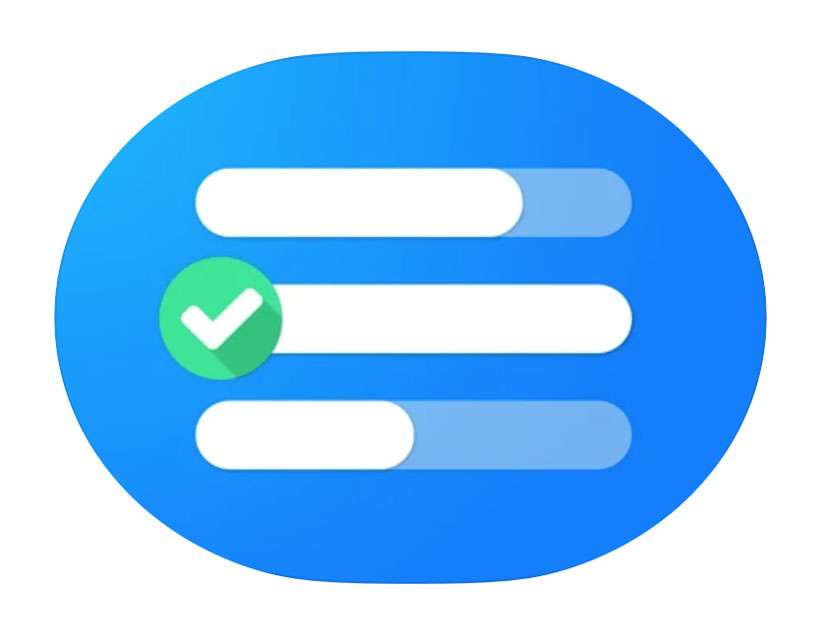Submitted by Frank Macey on
Getting everyone on the same page in a group message thread can be difficult. There are times when sending a quick poll to everyone right on your iPhone can help. Thanks to built-in apps in Messages, iOS device owners can easily create and distribute polls. Recipients send their vote directly via iMessage, without ever leaving the message thread.
Polls can even be configured to allow recipients to add answer options to an existing poll. Once the votes are tallied, Polls for iMessage can automatically declare a winner. Adding the app to Messages is completely free and unlimited.
Follow these steps to create a poll with iMessage on iPhone or iPad:
- Launch the Messages app and open a group thread. Tap the App Store icon above the keyboard
- Search for "Polls for iMessage"
- Tap GET to install the app
- Tap the Polls for iMessage icon above the keyboard
- Enter a title for your poll
- Enter the first option, then tap + Create Another
- Enter all of the options by repeating step 6, then tap Done
- Preview the poll and adjust poll settings by choosing the gear icon in the corner. When finished, tap Send Poll
- After the poll is sent, don't forget to cast your vote by tapping the poll and choosing an option