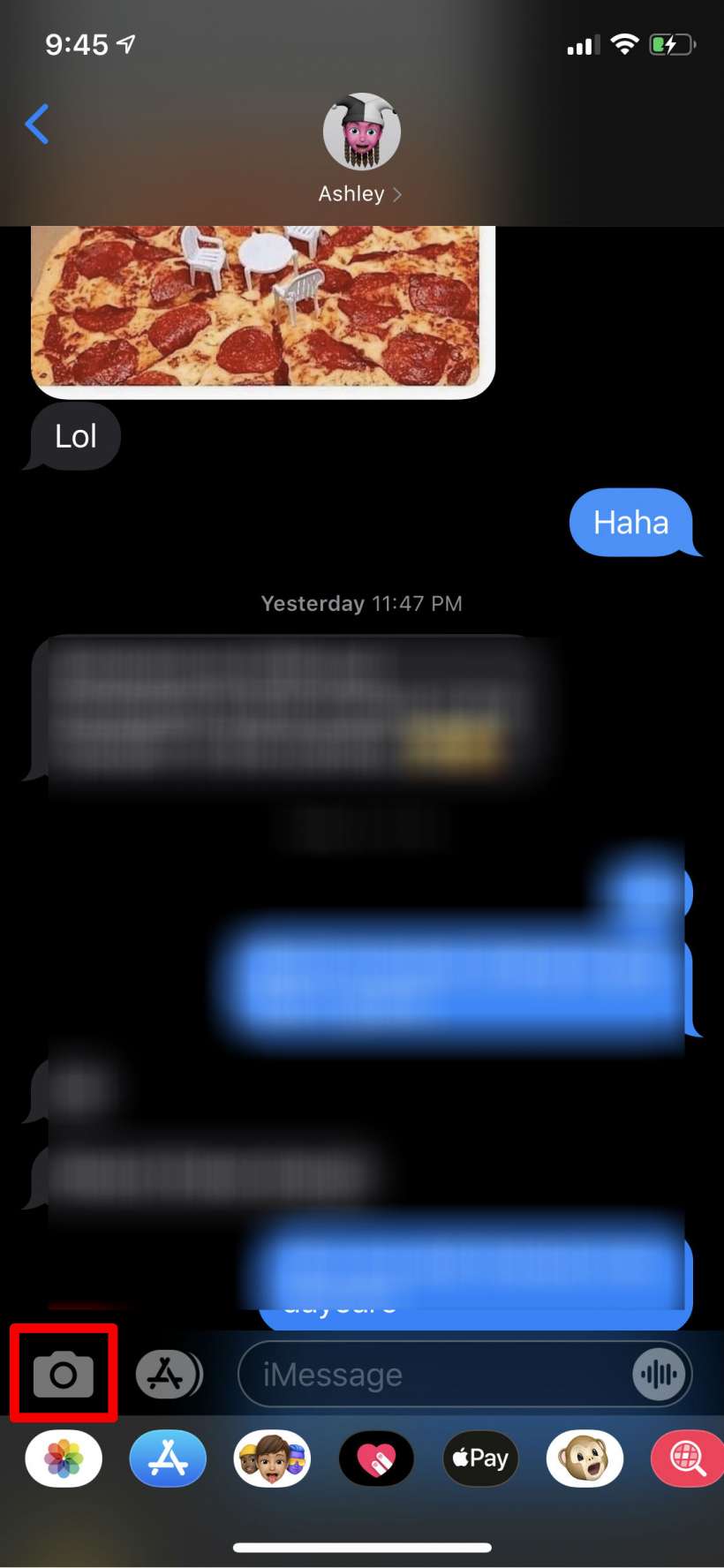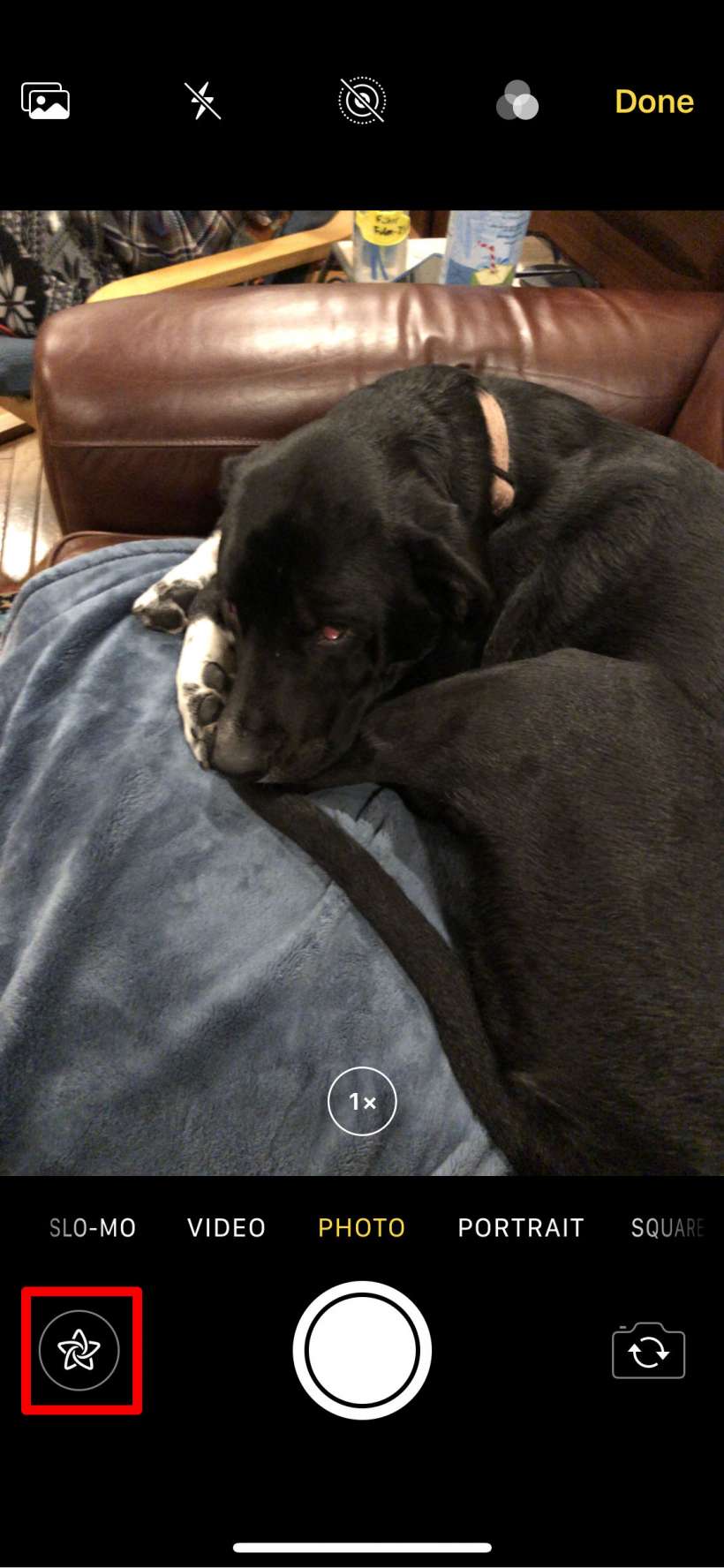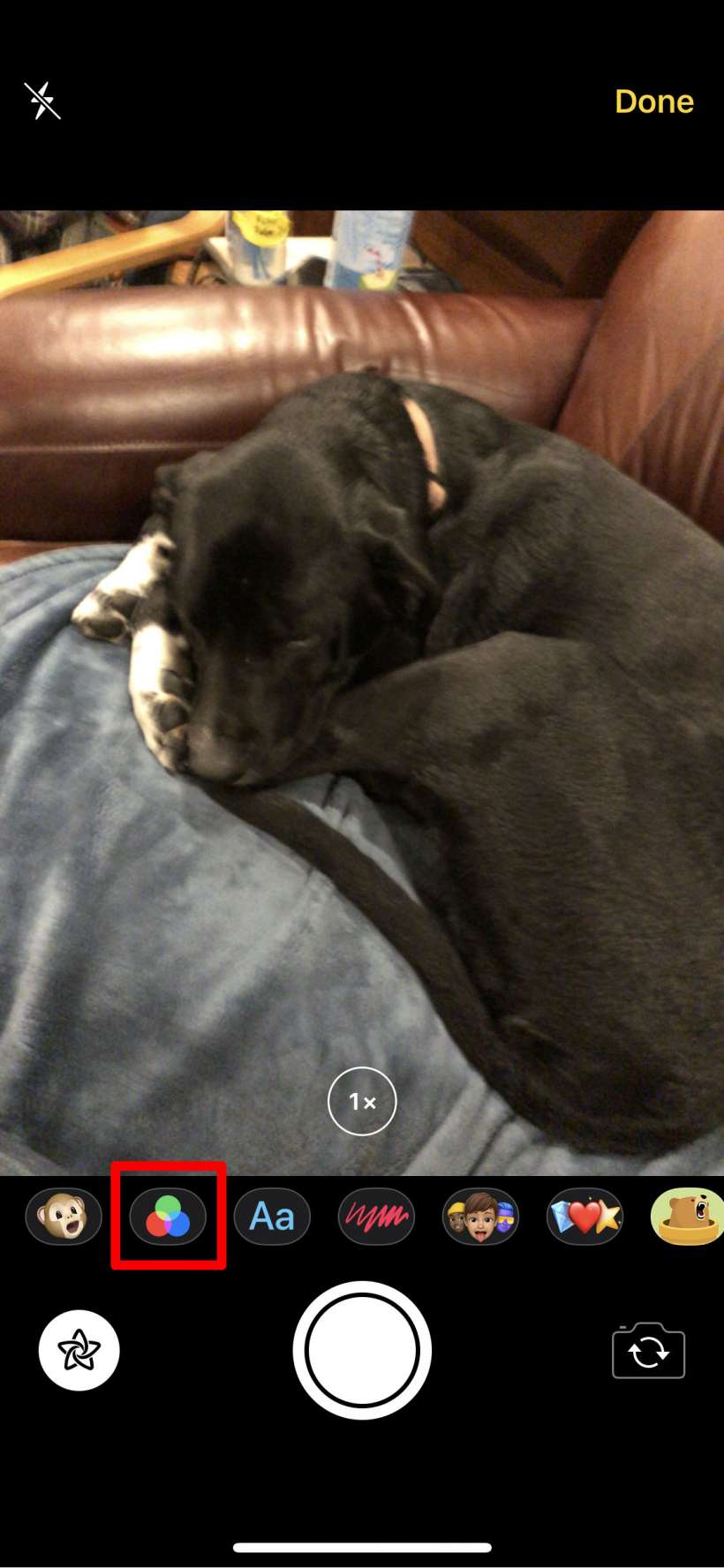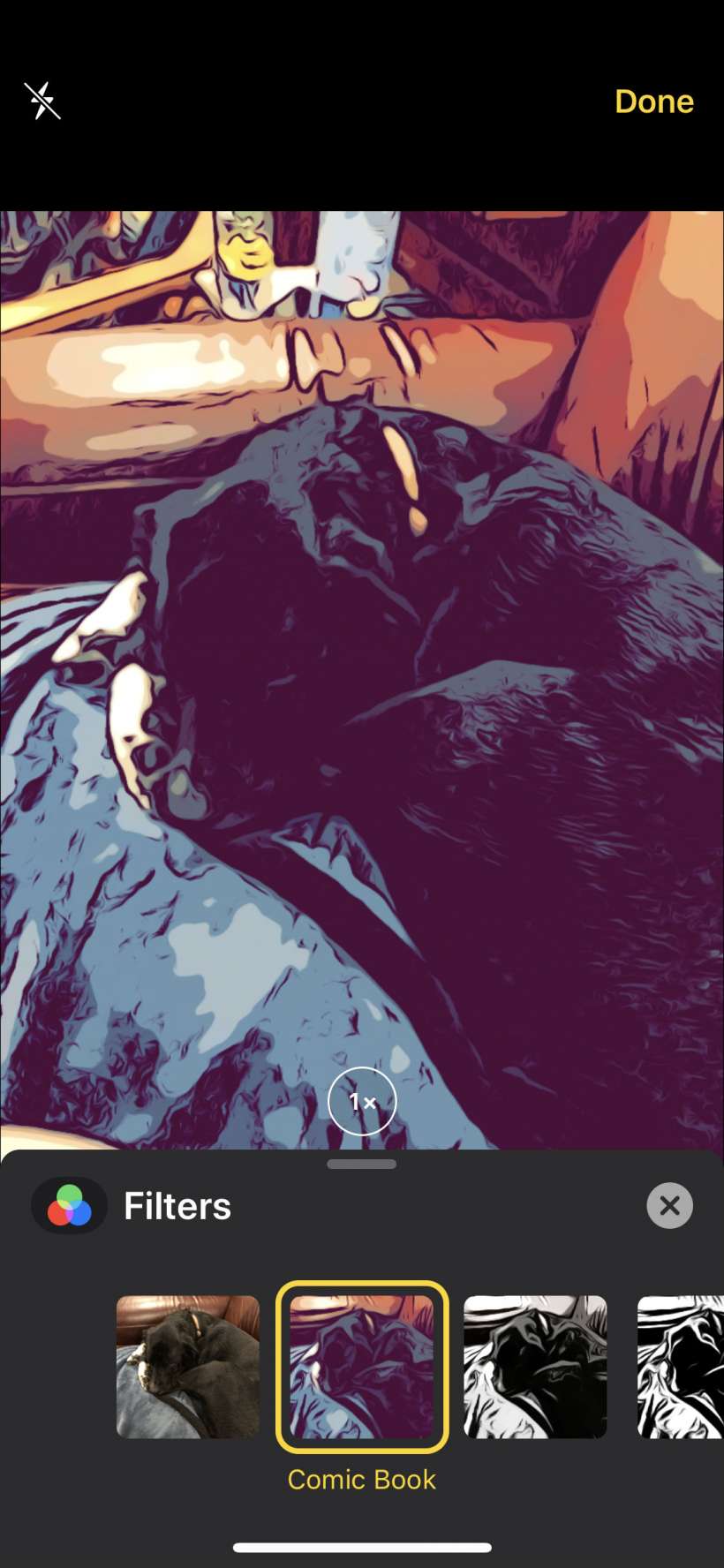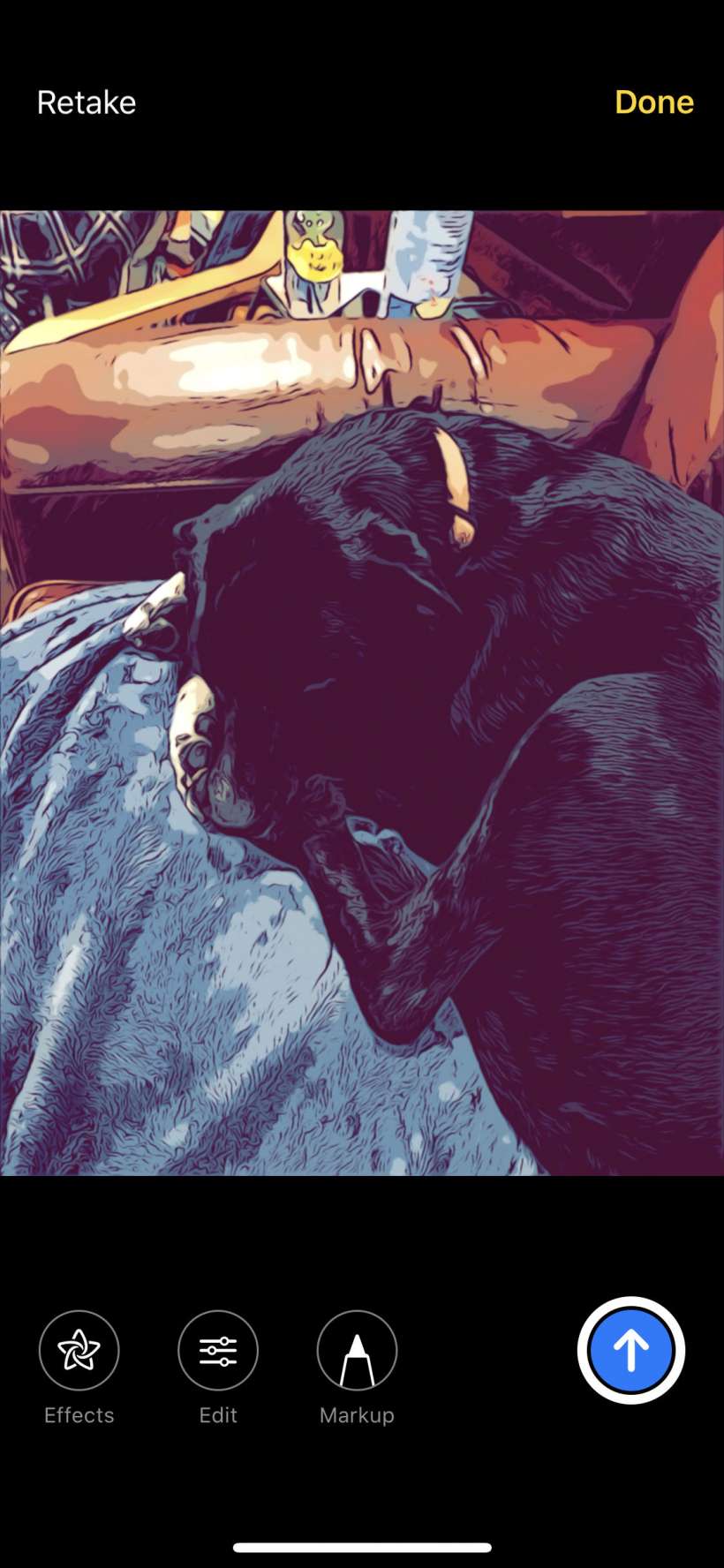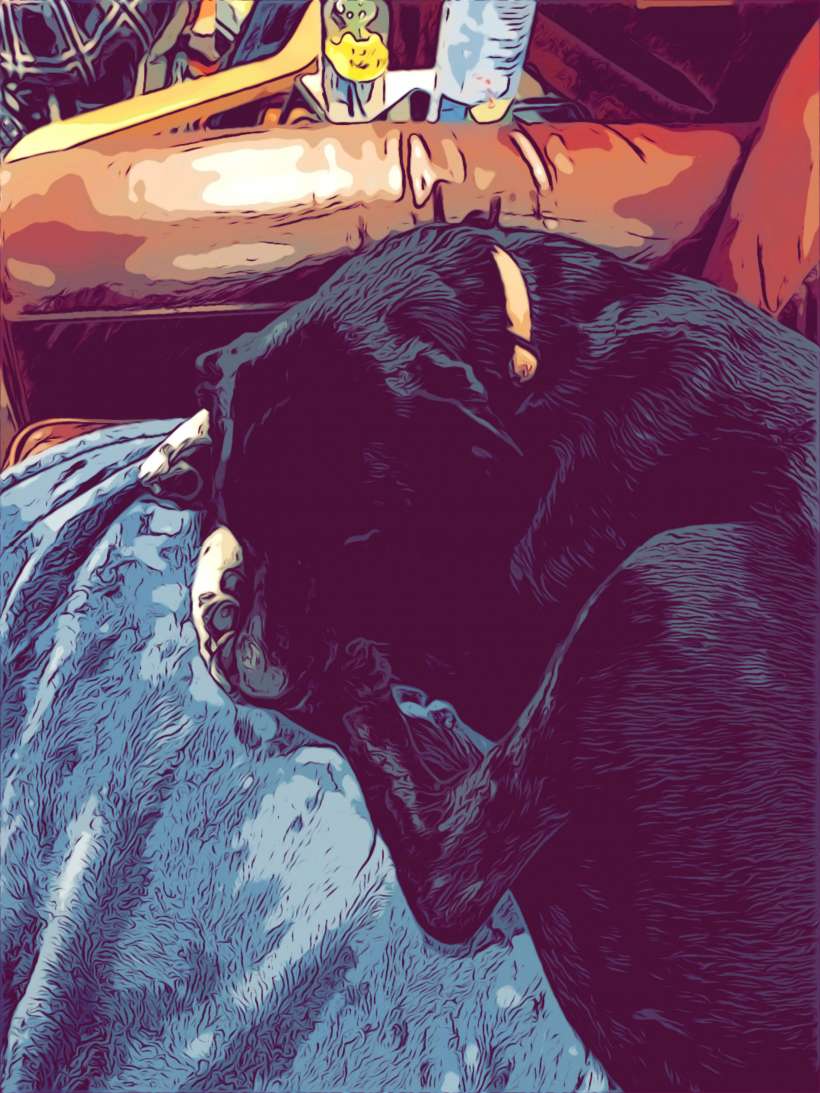Submitted by Jon Reed on
You won't find a "comic book" lens filter in the Camera app or even in the Photos app where you would expect it to be, but the filter does exist - buried in the Messages app. Why Apple hasn't just added the filter to Camera and Photos is anybody's guess, this way can be a royal pain if you want to take a lot of comic style photos not only because of the extra steps to get there, but because you have to apply the filter before taking the photo, you can't add it after like you can with the photos in the Photos app. That said, you can still take some pretty cool photos in a comic book style and save them to your camera roll, here's how to do it on iPhone:
- Open your Messages app on your iPhone, open any conversation and tap on the camera icon.
- Tap the star icon in the bottom left.
- Tap the filters button.
- Choose "Comic Book." There are also several other filters only found here - Comic Mono, Ink, Camcorder, Aged Film, Watercolor and Watercolor Mono. After choosing, tap the "X" to close the filters and reveal the shutter button. Take your photo.
- As soon as you take the photo it will be saved to your camera roll. Now you can either send the photo with the blue arrow or tap Done in the top right, which will allow you to write a caption to go along with the photo when you send it. Either way, the photo is now in your camera roll and you can do whatever you want with it.