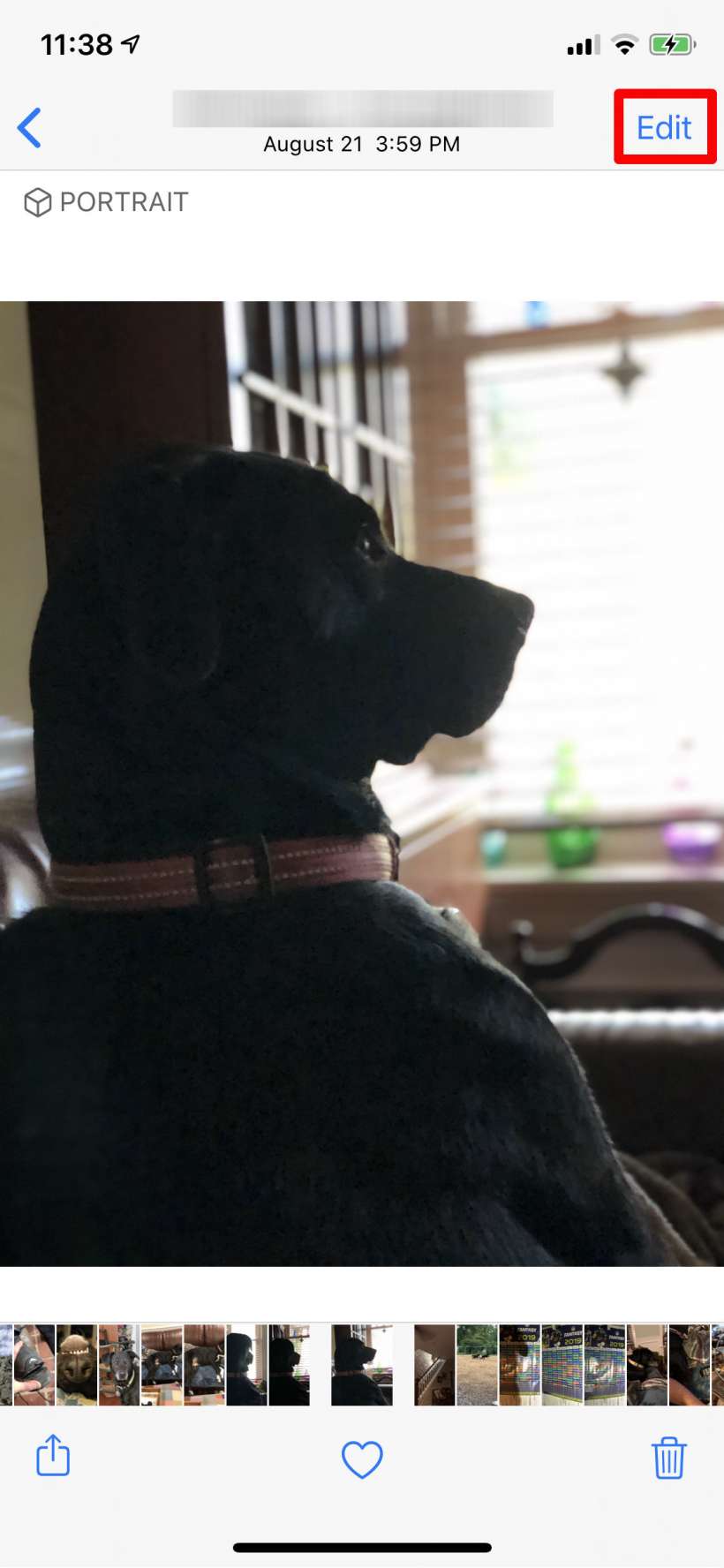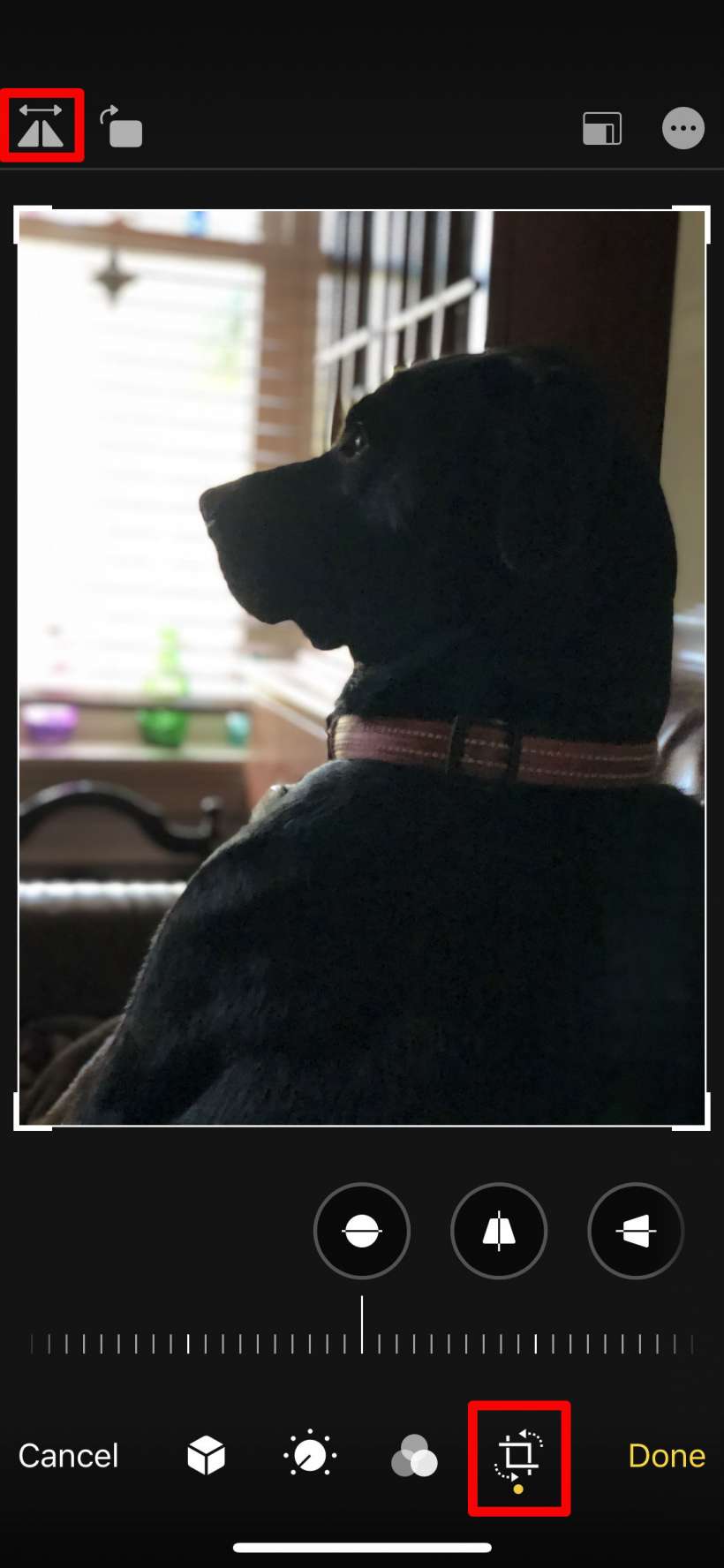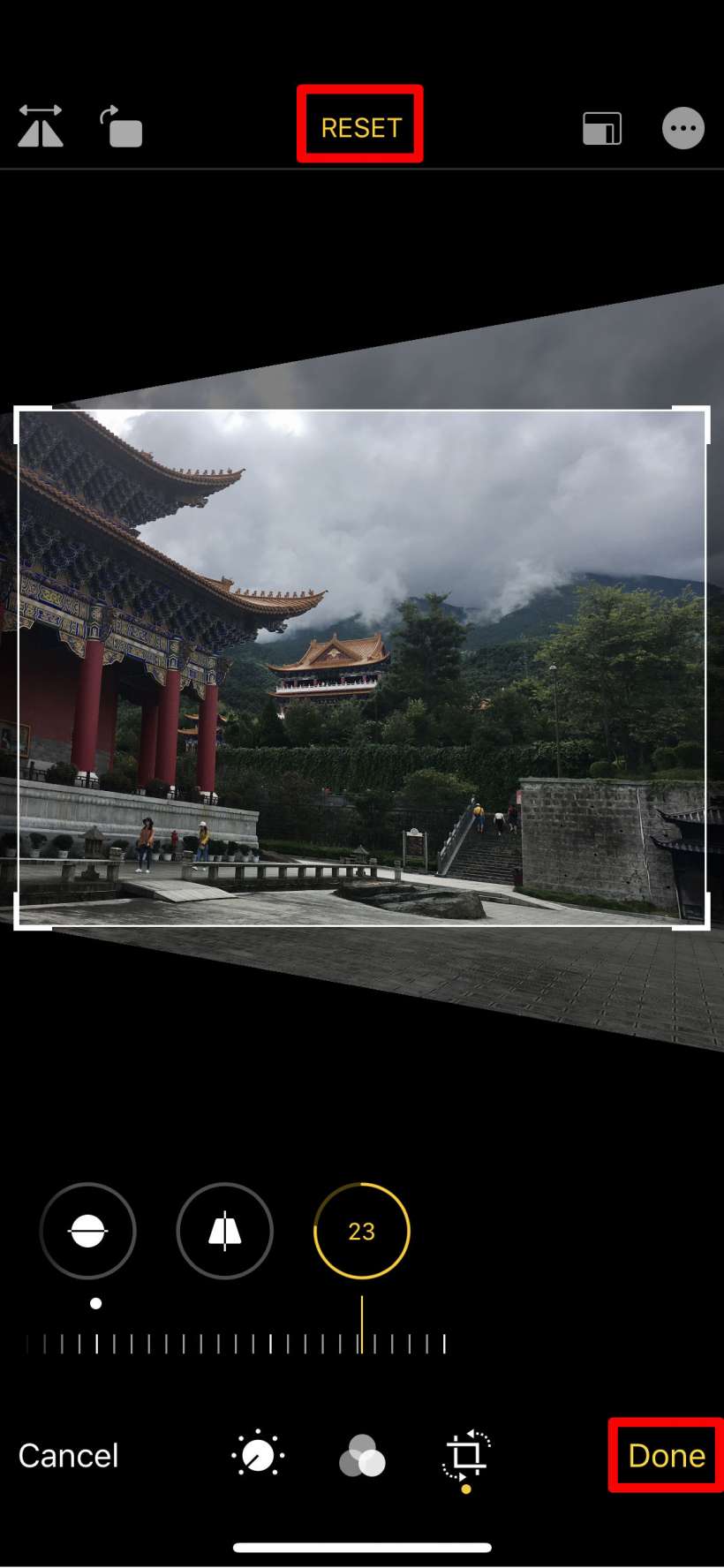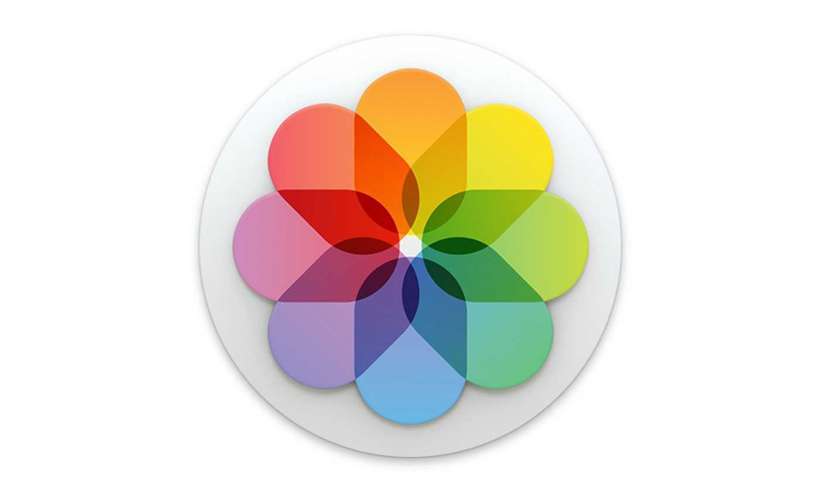Submitted by Jon Reed on
Apple has updated iPhone's photo editing interface in iOS 13, making it more intuitive and adding a few new features and tools as well. You can now fine tune filter intensity, flip photos, and adjust their perspective along the x and y axes. Flipping a photo simply gives you a mirror image while adjusting the perspective along the horizontal and vertical planes basically lets you adjust the viewing angle, similar to Instagram's perspective correction tools. Here's how to do both on iPhone:
- To flip a photo, select the photo you want from Photos and tap Edit in the top right corner.
- Tap the crop button at the bottom, then tap the flip button in the top left.
- Horizontal and vertical perspective adjustments are also done from the crop tool. You will see them next to the straighten tool.
- Tap on either one then use the slider to adjust. To start over just tap Reset at the top. Tap Done when you are satisfied with your changes.
- If you want to get rid of your changes at any point just go to edit the photo again and you will see a "Revert" button in the bottom right. This will return your photo to its original unedited state.