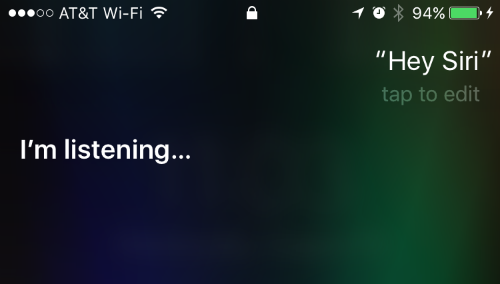Email and Messaging
How to use Siri to compose emails
Submitted by Jon Reed on
As most iPhone users likely know, Siri can both read and send messages, making it hands-free and allowing you to continue your task at hand. You may not be aware that this applies to email as well, so if you're in the middle of eating a rack of ribs and remember and important email that must go out, you can have Siri send it for you. Here's how:
1. Activate Siri by saying "Hey Siri" or holding down the Home button.
How do I turn on individual read receipts in Messages?
This iOS 10 setting was likely overlooked by many, considering all of the flashy new features Messages gained. Previously you could either send read receipts (read receipts tell the sender when you have viewed their message) to everybody or nobody; now you can set it on a case by case basis. Perhaps you want your significant other to know if you saw a message but not your boss. Set this by tapping on the info button in the top right corner of a conversation, then toggle on/off "Send Read Receipts."
How do I use Mail filters?
iOS 10 has added filtering to Mail, which is sometimes more efficient than search at finding what you're looking for. To use filters, simply tap the filter button at the bottom left, then tap the current filter in the bottom center. Now you can set your filters - you can filter by To and CC addresses, Unread and Flagged, and you can have it show only mail with attachments or only mail from VIPs. Once you have set your filters tap "Done" in the top right and you will see a filtered list of your emails.
How do I use conversation view in Mail?
In previous versions of iOS if an email had replies to it, you would tap on it and be sent to a page with all the response emails that you could then access. iOS 10 cuts this out with the addition of conversation view. From your inbox you can tap on the double arrow button to the right of an email and it will show you all the response emails right there, rather than taking you to a new page to list them. It simply cuts out a step, making navigation slightly faster. Close it by tapping the double arrow button again.