How to free up iPhone storage by offloading apps in iOS 11
Submitted by Jon Reed on
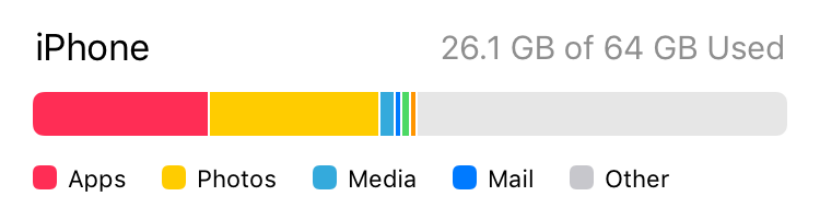 iOS 11 adds several features aimed at optimizing storage space on the iPhone and iPad, such as Messages on iCloud and the ability to offload apps.
iOS 11 adds several features aimed at optimizing storage space on the iPhone and iPad, such as Messages on iCloud and the ability to offload apps.
Submitted by Jon Reed on
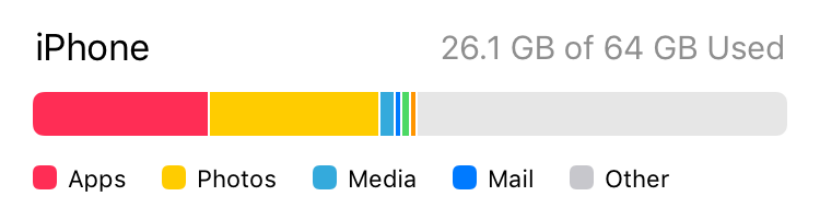 iOS 11 adds several features aimed at optimizing storage space on the iPhone and iPad, such as Messages on iCloud and the ability to offload apps.
iOS 11 adds several features aimed at optimizing storage space on the iPhone and iPad, such as Messages on iCloud and the ability to offload apps.
Auto-answer calls is a great new feature that will let you answer calls without touching your iPhone, perfect for situations like driving, jogging or when you are in the midst of making a mess in the kitchen. To turn it on, head to Settings -> Accesibility -> Call Audio Routing and tap on Auto Answer Calls. Toggle on Auto-answer Calls and then adjust the length of time before the call is answered, from 0 to 60 seconds.
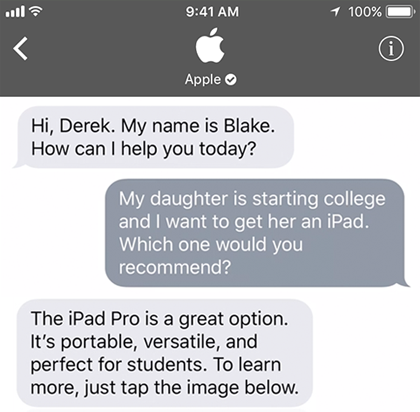
iMessage Business Chat offers a new way for businesses to communicate with their customers in the Messages app. Conversations are initiated by the customer directly from Safari, Siri, Spotlight or Maps. Users can also discover Business Chat from within third-party apps.
Submitted by Jon Reed on
iOS 11 introduces several changes to notifications on iPhone and iPad including Cover Sheet, which is what the revamped Notification Center is now known as. Cover Sheet looks just like your Lock Screen and shows your notifications in chronological order rather than grouping them by app. While Cover Sheet is still very similar to the old Notification Center, there are noticeable differences in interaction and notification options.
iOS 11 introduced persistent notifications, which are notification banners that stay on your iPhone or iPad screen until you acknowledge them, unlike temporary ones that disappear after a few seconds. This is useful for anything you want to make sure you don't miss, like a credit card bill reminder or such. To turn them on, head to Settings -> Notifications and select the app you want to change. Toggle on "Show as Banners," then select "Persistent."