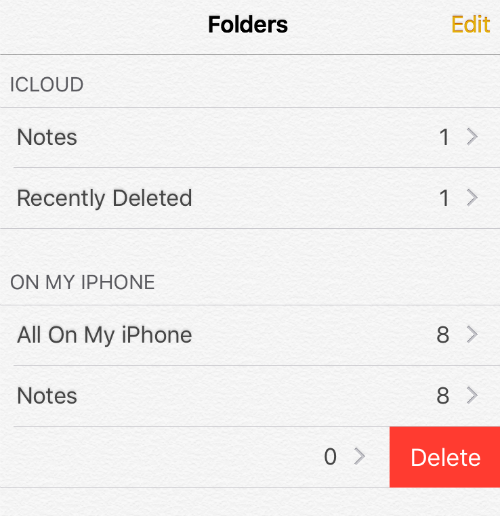
Deleting a folder in the Notes app is as simple as swiping left on the folder you want to delete. In the Notes app navigate to the Folders section and swipe right to left to open the Delete option. Tap the "Delete" button and the folder will be deleted. Be careful that you have selected the correct option because once you have deleted a folder it will be gone forever. Only deleted notes are saved in the Recently Deleted section.
Update: The swipe left option only works if you saved the folder directly to your iPhone. There doesn't seem to be a way to delete folders from iCloud.
Update 2 (07/04/19):In iOS 13 or later, tap the Edit button in the upper right hand corner, then tap the 3 dots in a circle next to the folder you want to delete. Tap Delete to remove the folder from your Notes app.
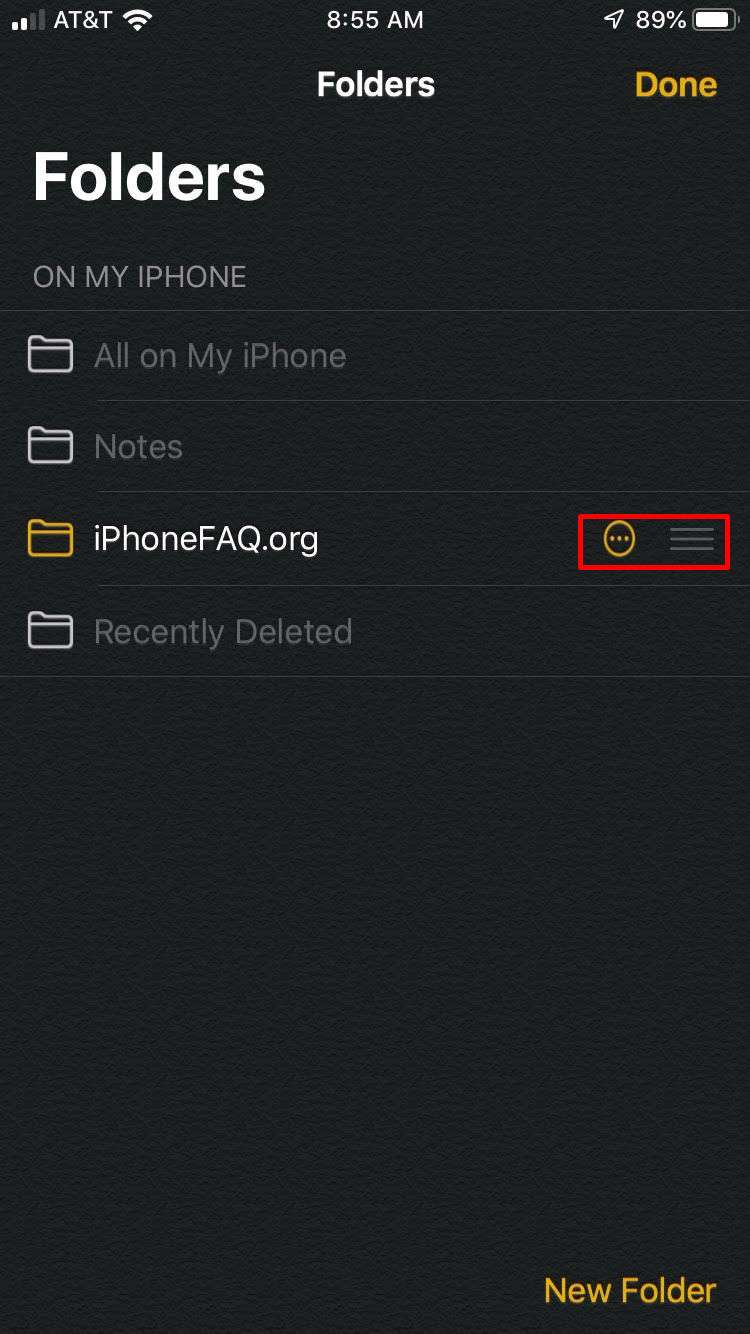
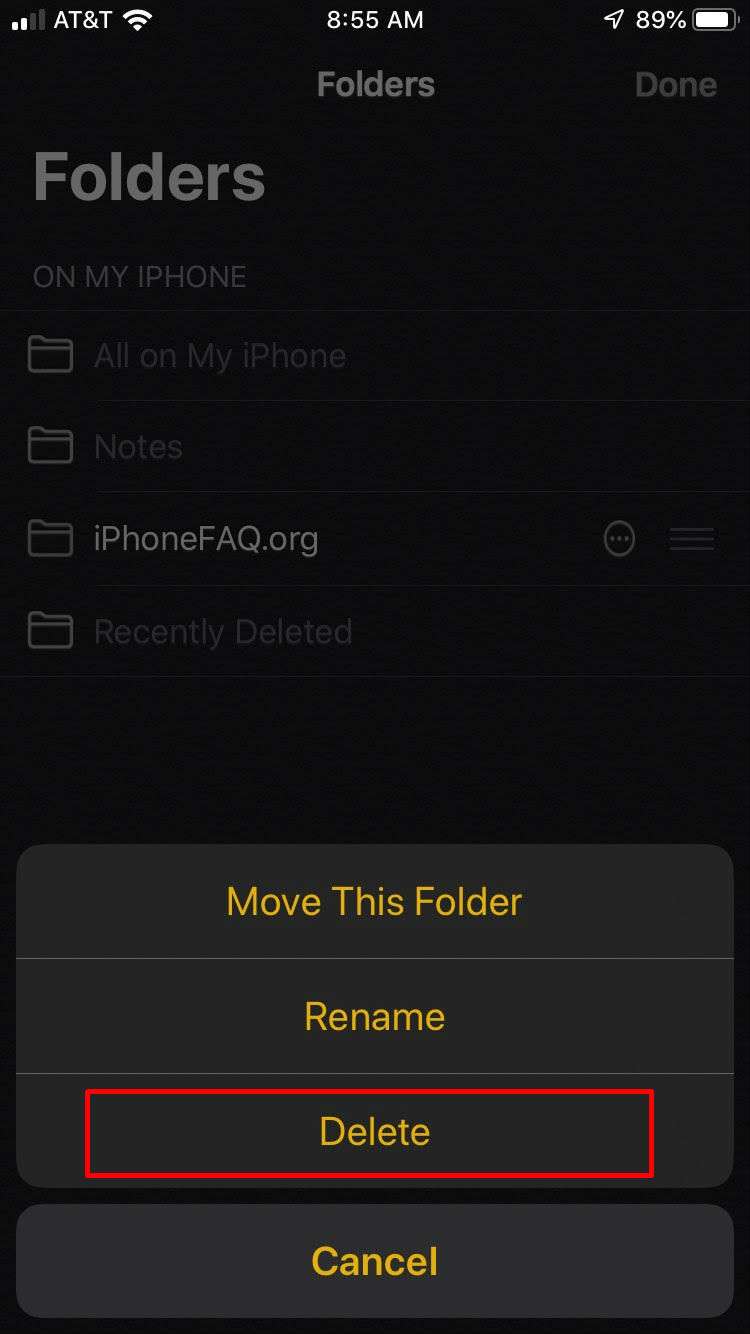
Comments
Bri replied on Permalink
This is false. Of course, swiping left seems like the logical action, however, when I do that, absolutely nothing happens. I would like to delete a few folders (and have for a few years), but I have come to terms that it is not an option for some reason. Unless there's a setting or something that needs changed, this info is no good. Please help!!
Marshall Walker replied on Permalink
Just tested it again and it works for both folders saved in iCloud and on your phone. What version of iOS are you running?
Bri replied on Permalink
Currently 10.3.2...
There's an update available, but when I go to click it in settings, it's "ghosted" and nothing happens... :-/
esaruoho replied on Permalink
What you want to do is
1) plug your iPhone in to a charger
2) connect your iPhone to Wi-Fi
Then check out Settings -> General -> Software Update.
Vadim replied on Permalink
I confirm that it is impossible delete Folder from Notes on iPhone 7.
Polo replied on Permalink
I agree. Swiping left only opens that folder. There appears to be no way to delete a folder in iPhone 7 Notes.
calbury45 replied on Permalink
Updating this FAQ that as of today 19AUG17 you STILL can not delete a folder under "folders" by all that was previously mentioned or any way I have tried. Swiping, settings, edit, nothing works.
Bobbi Laird replied on Permalink
HOORAY! Thank you, Ken. None of the other solutions worked for me, either. Yours worked perfectly and sure saves me a lot of aggravation now!