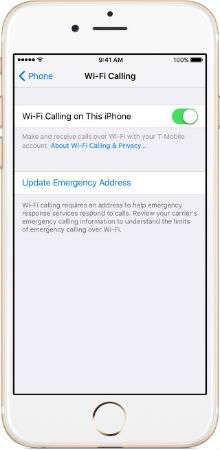
Wi-Fi calling allows users to make calls over a Wi-Fi connection when there is little or no cellular connection available. To enable Wi-Fi calling on your device you need an iPhone 5c or later running iOS 8.0 or later for T-Mobile and iOS 8.3 or later for Sprint. For AT&T you need an iPhone 6 or later running iOS 9.0 or later. Wi-Fi calling is only available on AT&T, Sprint and T-Mobile in the United States, Bell and Rogers in Canada and EE and Vodafone in the United Kingdom.
Here's how to enable Wi-Fi calling on your device:
1. Open your Settings app.2. Navigate to Settings > Phone > Wi-Fi Calling.
3. Enter your name and address for emergency services if required.
4. Tap the "Wi-Fi Calling on this Phone" slider so it is ON / GREEN.
T-Mobile customers can place Wi-Fi calls from a second device such as an iPod touch, iPad or Mac. Here's how:
Newest iPhone FAQs
1. Enable Wi-Fi calling on your T-Mobile iPhone.
2. On your second device sign in to iCloud and FaceTime (Make sure you use the same Apple ID).
3. Open your Settings app and navigate to FaceTime > Calls from iPhone (On your Mac navigate to FaceTime > Preferences > Settings and select Calls From iPhone > Upgrade to Wi-Fi Calling).
4. Tap "Upgrade to Wi-Fi Calling".
5. Enter the six-digit code on your iPhone and tap "Allow".
Wi-Fi Calling Troubleshooting