Submitted by Jon Reed on
Speakerphone is useful for a number of situations - it frees up your hands for multitasking anywhere from your office to your kitchen, allows you to keep your hands on the wheel while driving, lets you do other things while on hold, and some people just prefer it to holding a phone to their ear. That being the case, if you are one who uses it frequently, why not set up your iPhone to automatically enter speaker mode when you answer a call? The good news is you can do this on iPhone and save yourself a tap, here's how:
- Open your iPhone's Settings and head to General -> Accessibility.
- Scroll down and tap on Call Audio Routing at the bottom of the Interaction section.
- Select Speaker. That's all there is to it, now after answering your next call it will automatically go into speaker mode. You can also change it to automatically connect to any Bluetooth devices you have.
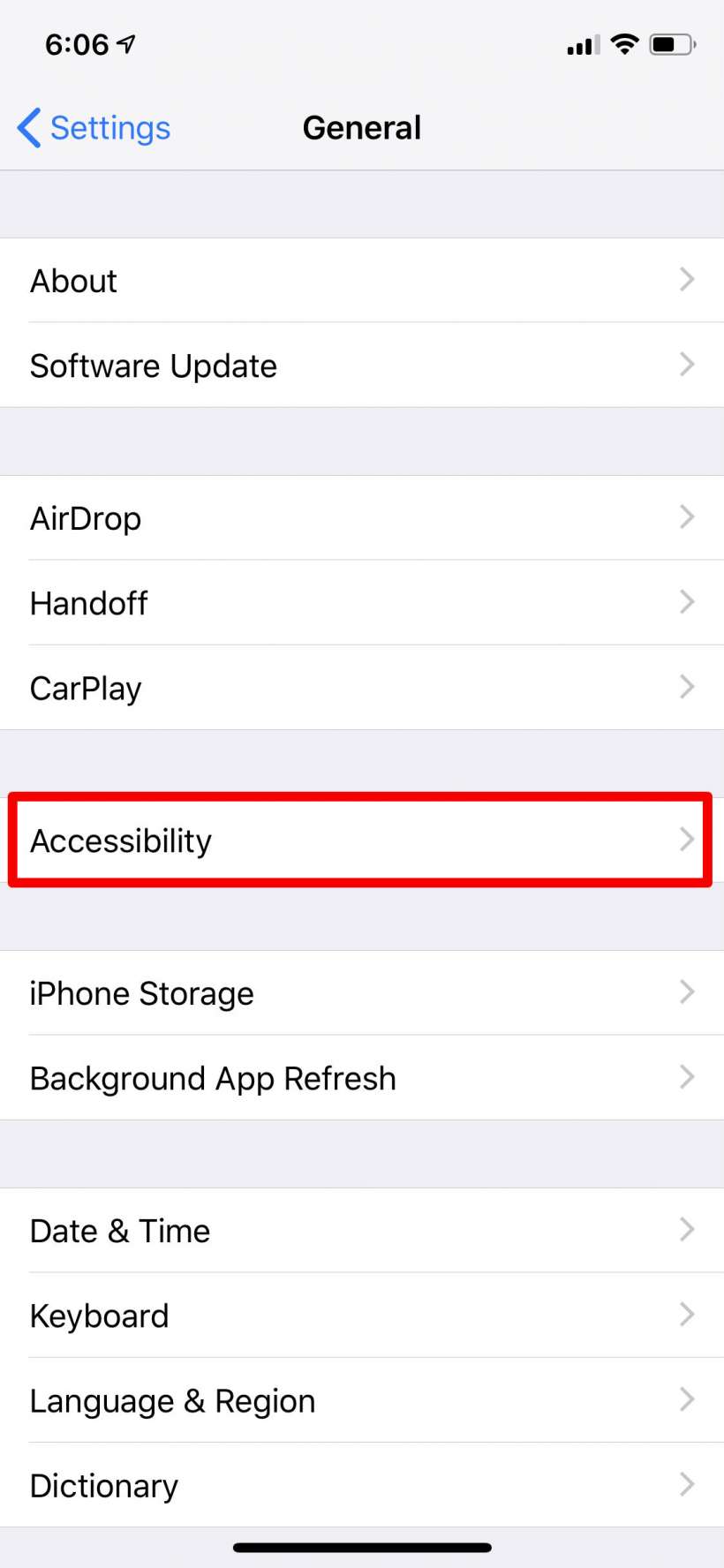
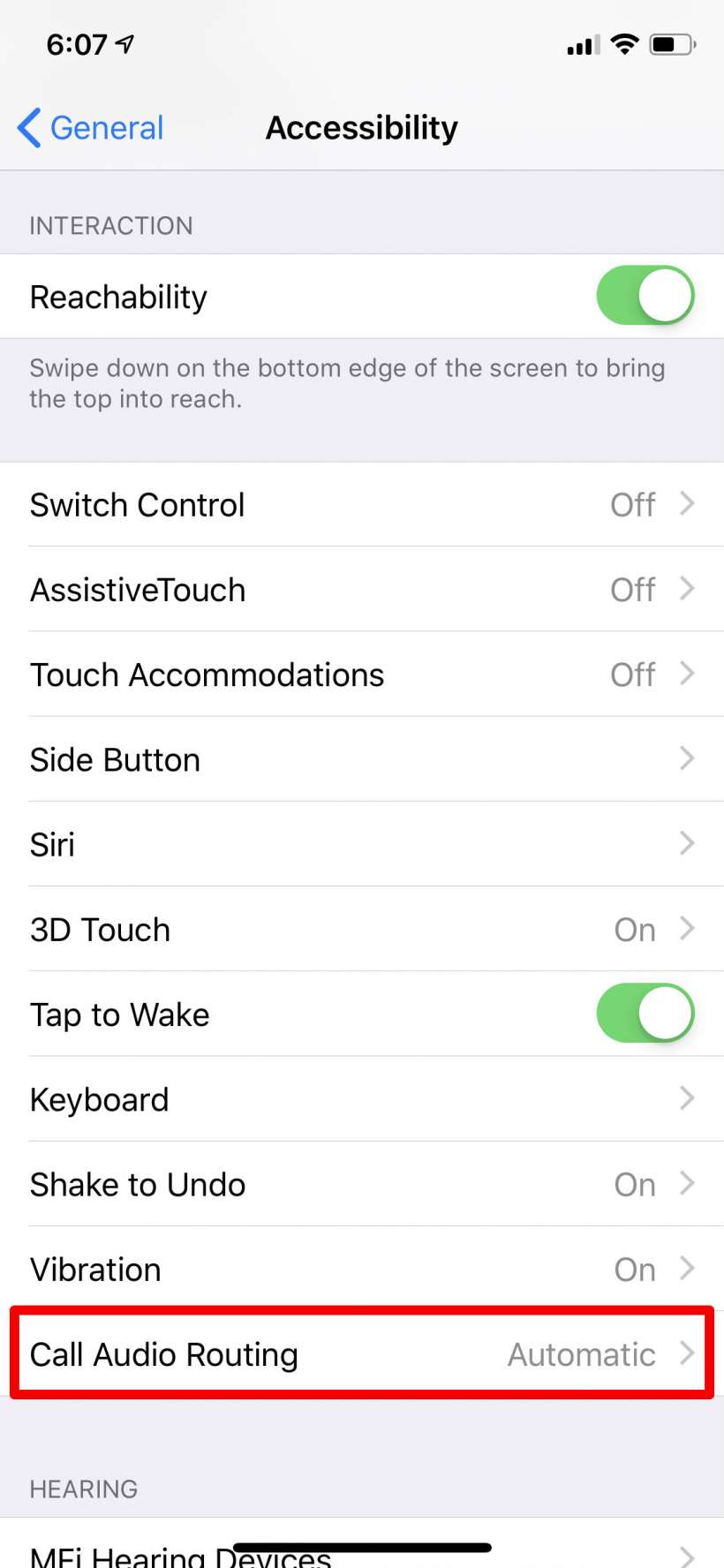

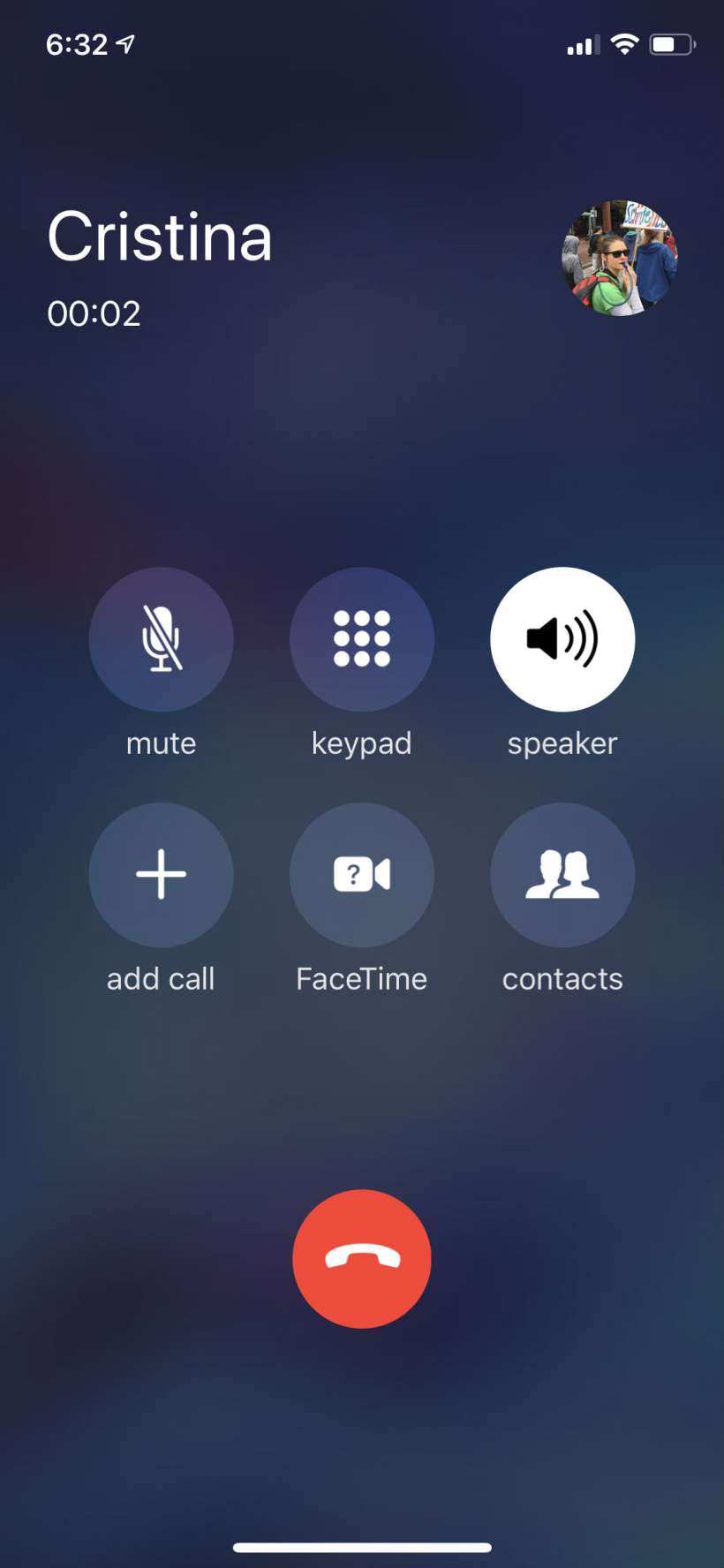
To turn it off simply go back to "Automatic" in the Call Audio Routing settings.
tags:
