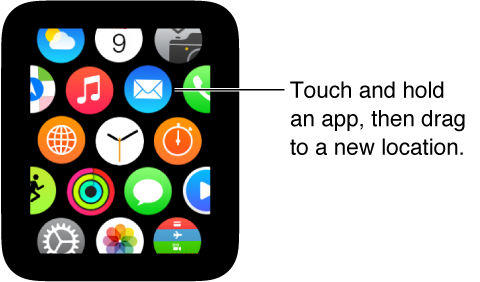Submitted by Anders Batten on
We've already looked at all the ways to change your Apple Watch passcode and make it more secure, so today we're going to look at Apple Watch apps. Is opening, deleting, and moving apps on your Apple Watch any different than your iPhone or iPad? Not really, but here are a few basic tricks that you may want to know.
There are three ways to open apps on your Apple Watch. You can just tap the app icon when on the Home screen, use the Digital Crown to open whichever app appears in the center of your display, or double-click the Digital Crown to return to last app you opened.
To exit an Apple Watch app just tap the watch icon ![]() to return to the Home screen. You can also use the Digital Crown like the Home button on your iPhone to exit an app.
to return to the Home screen. You can also use the Digital Crown like the Home button on your iPhone to exit an app.
You can move the Apple Watch icons around just like you would an iPhone app on your Home screen. Just press and hold down on the app icon until it wiggles, then use your finger to drag the app to a new location. You can also rearrange your Watch apps from your iPhone by opening the Apple Watch app and navigating to My Watch > App Layout. From here you can tap "Reset" to return your Apple Watch to its default layout, or use the wiggle technique to arrange your apps to your liking.
You can control the settings of an individual Apple Watch app from your iPhone. For example, the stop receiving notifications from an app, open the Apple Watch app on your iPhone and scroll down until you see the name of the app. Tap the name of the app and adjust its settings from there.You can only hide an app on your Apple Watch by holding it down until it wiggles and tapping the x. The app will still be stored on your iPhone until you delete it from the My Watch settings in the Apple Watch app.