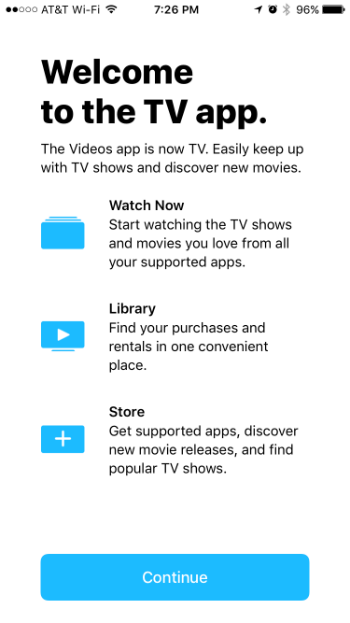Submitted by Jon Reed on
Apple's new TV app, which is currently available in beta and set to officially launch in early December, is intended to unify all of your media apps, making their content accessible from one place. Rather than opening your FXNOW app to watch American Horror Story, then exiting and signing in to your USA app to watch Mr. Robot, you will be able to access both from the TV app on your iPhone and iPad. The app has a Watch Now section that allows you to browse selections from all of your connected apps, a Library that contains your purchased media and a Store to purchase new media. Once the TV app installs, you will need to integrate your various media apps with it. Here's how:
- First, you should sign in to any apps that you intend to link to the TV app. Now would be a good time to try out the new single sign-on feature. Most compatible apps will ask you when you sign in if you want to connect to the TV app, but some won't; many apps that plan to integrate haven't done so yet, so you'll have to wait for updates.
- Alternatively, head to Settings -> TV and toggle on any channels you wish to connect.
- Once you have linked your apps, open the TV app and tap on Watch Now. From here you will be able to navigate to all the titles available on your linked channels. The "Up Next" section keeps track of what you've been watching and will show the next episode in a series you've been watching or any show or movie that you haven't completed yet.
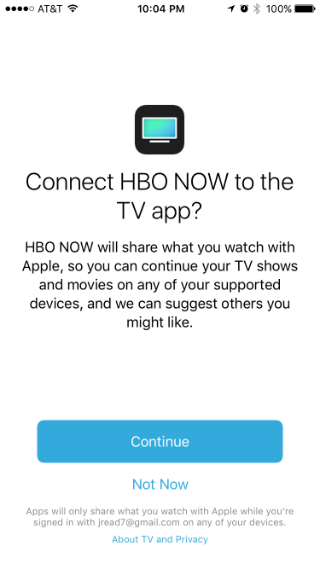
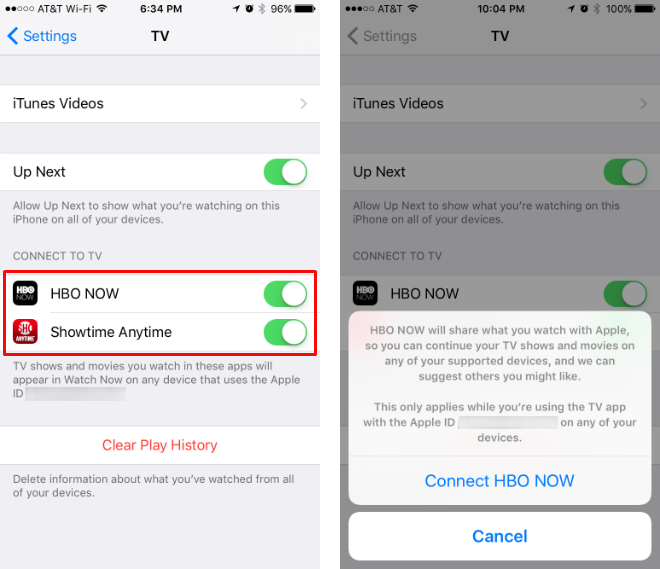
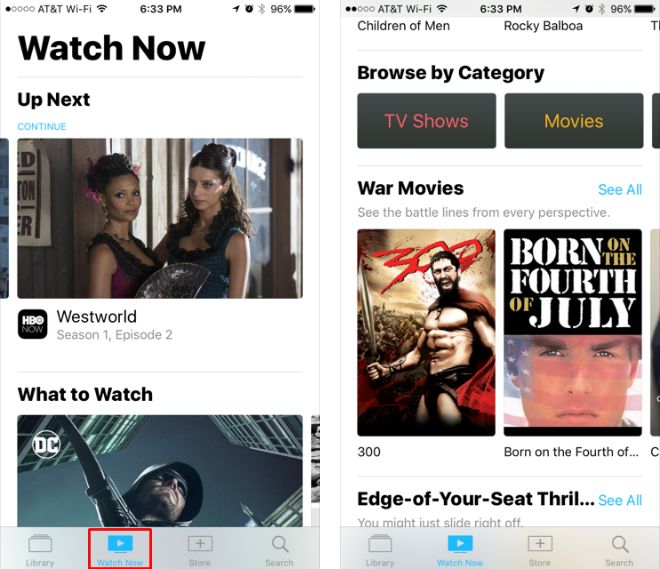
You will be able to link à la carte subscriptions like HBO Now and any channels that you subscribe to through a cable provider (provided they have an app that will integrate). Unfortunately, at the moment there are no plans to integrate Netflix or Amazon Prime.