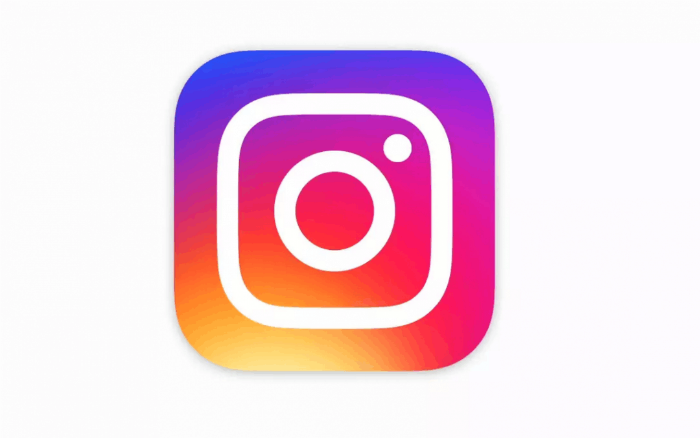Submitted by Jon Reed on
In a recent update Instagram allowed for posting up to 10 photos and/or videos in a single post in your Feed, rather than posting them all individually. The post will have an icon that lets viewers know there are more photos, and the blue dots at the bottom of the post will indicate that they can swipe over to see more. Here’s how to do it:
- Launch Instagram then tap the “+” button.
- Tap the “Select Multiple” button, then choose up to 10 photos and videos from your iPhone’s photo library. Each one you select will show you what number it is so you know how many more you can add.
- You can only share photos as squares, so you can adjust portraits up and down and landscapes side to side by touching the photo and dragging it the appropriate direction, then letting go when you have it where you want it. You will see a light grid overlay when doing this. When you have all the photos/videos you want, tap “Next” in the top right.
- Now you can choose a filter for all the photos in the post, or tap individual photos to give them their own filters and other edits.
- If you want to rearrange the order of the photos, tap and hold one, then drag left or right. You can also delete it by dragging it up to the trash can at the top.
- When you are finished tap “Next” at the top right. Now you can add a caption and location (one for the whole group) and tag people. Tap “Share” when you are finished.
- You’ll see your post with an icon that denotes there are multiple images. If you tap on it you will see dots at the bottom indicating that you can swipe over to see the rest of the photos.
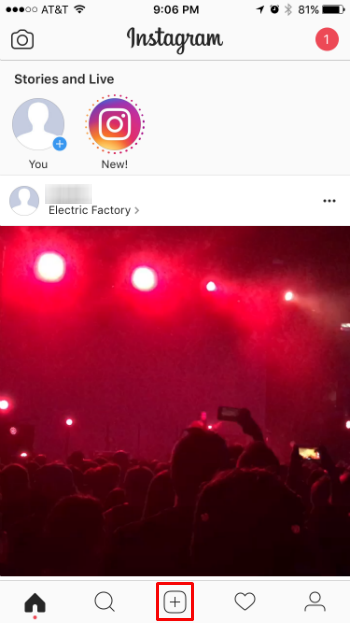
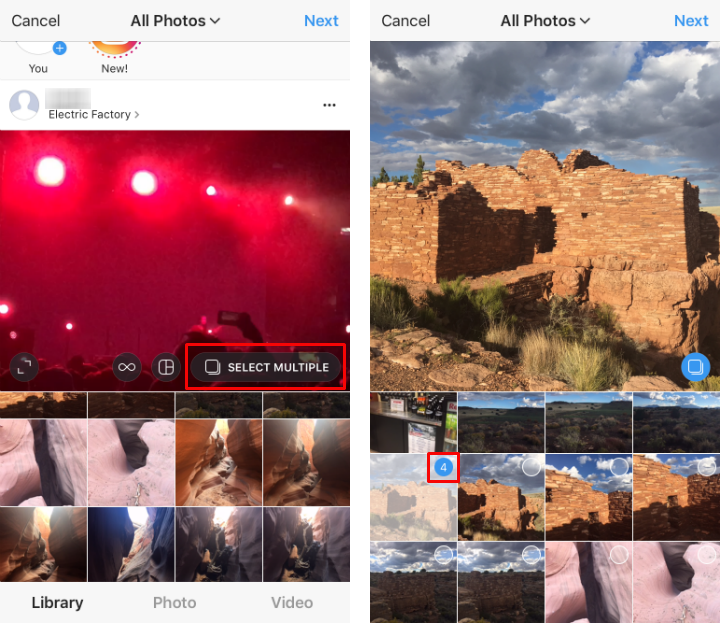
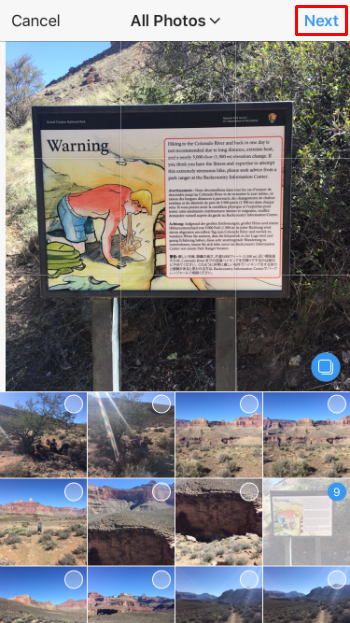
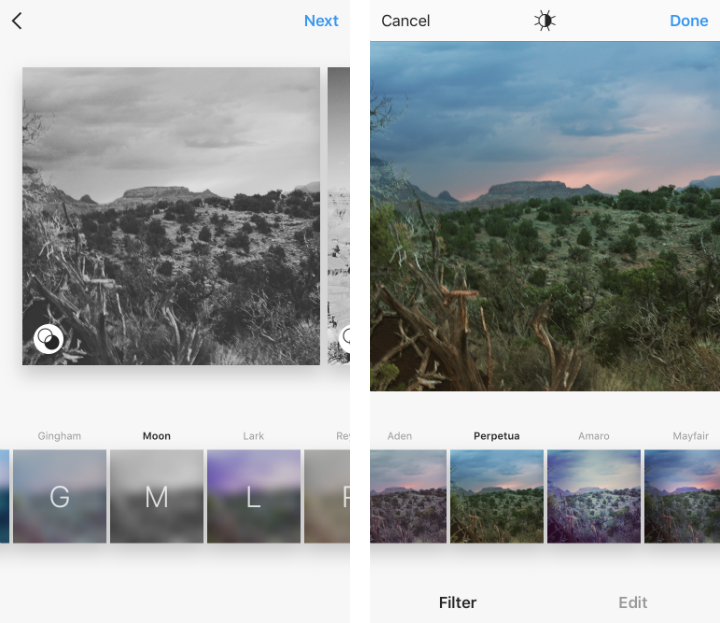
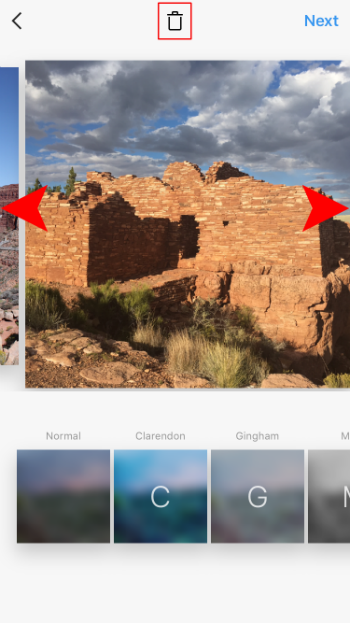
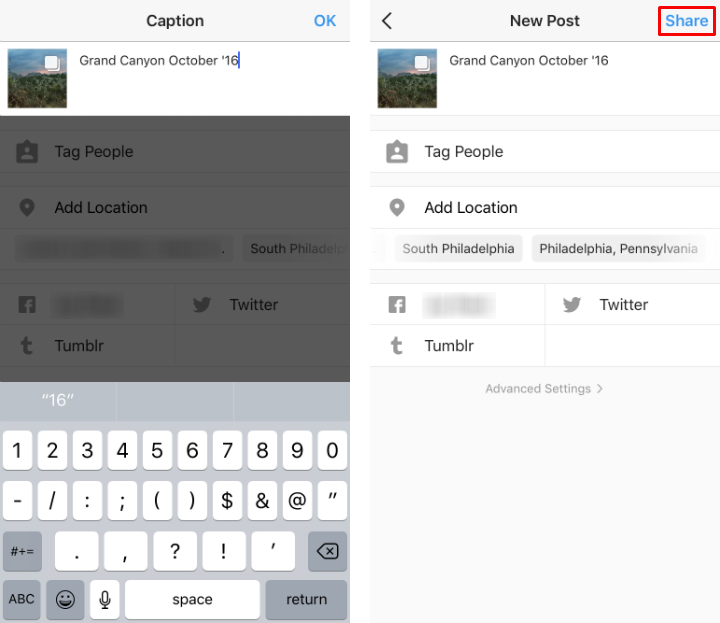
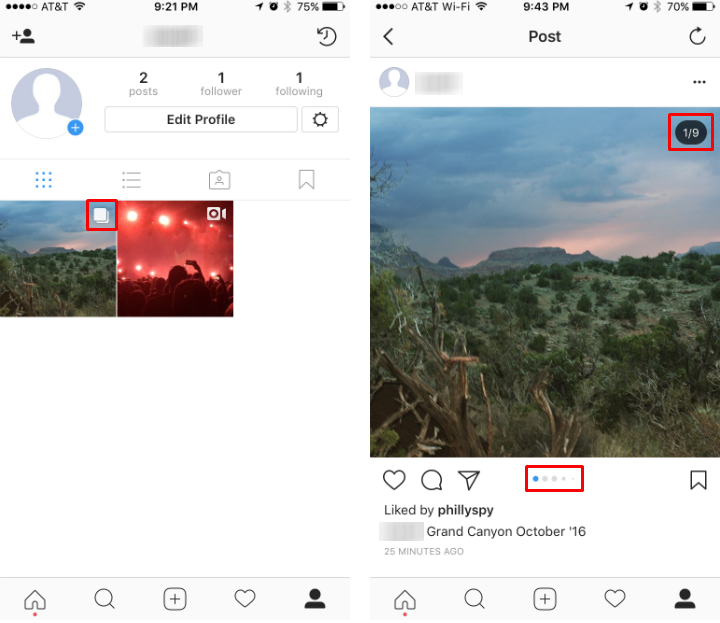
People can like and comment on your post just like any other, but it will be for the entire post, not the individual photos/videos within it.