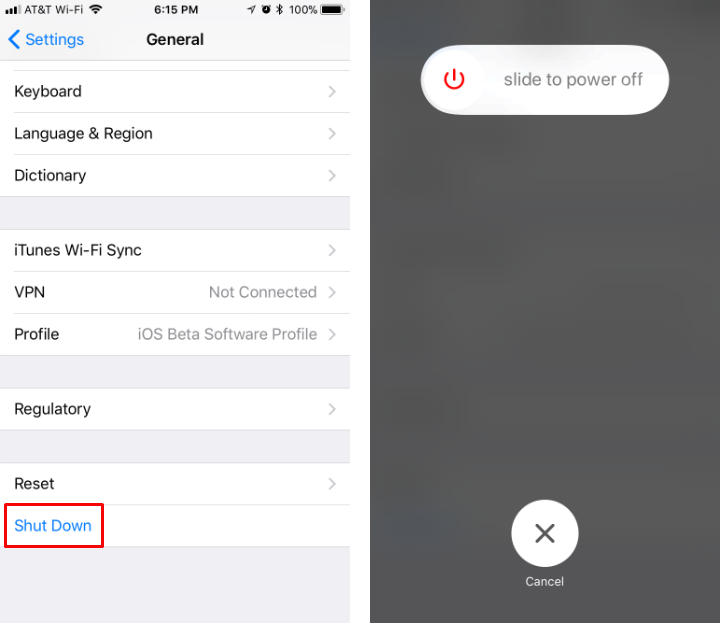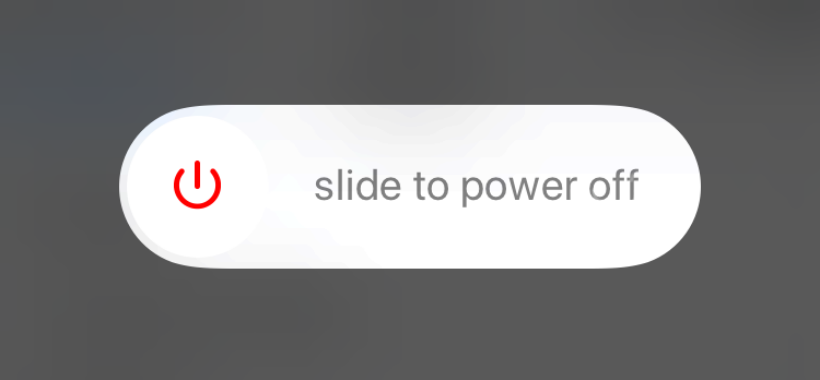Submitted by Jon Reed on
iOS 11 has finally added a way of shutting down and rebooting your iPhone or iPad without having to press the Home or Sleep/Wake buttons, which should be a welcome feature for those with malfunctioning buttons. The reboot button is buried annoyingly deep in the Accessibility features while the new Shut Down button is easily found in Settings. Here's how to do both:
Reboot with Assistive Touch
- Open up Settings and head to General -> Accessibility.
- Tap on Assistive Touch and toggle it on.
- When it is on, its icon will appear in the top left corner of your screen (screenshot doesn't pick it up, so you won't see it pictured here). Tap on it to open its menu, then tap on "Device."
- Tap on the "More" menu, then tap Restart.
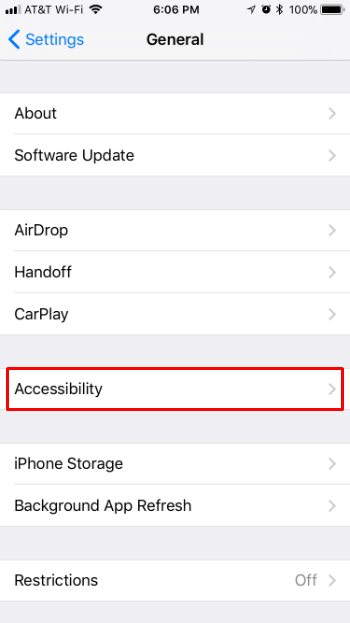
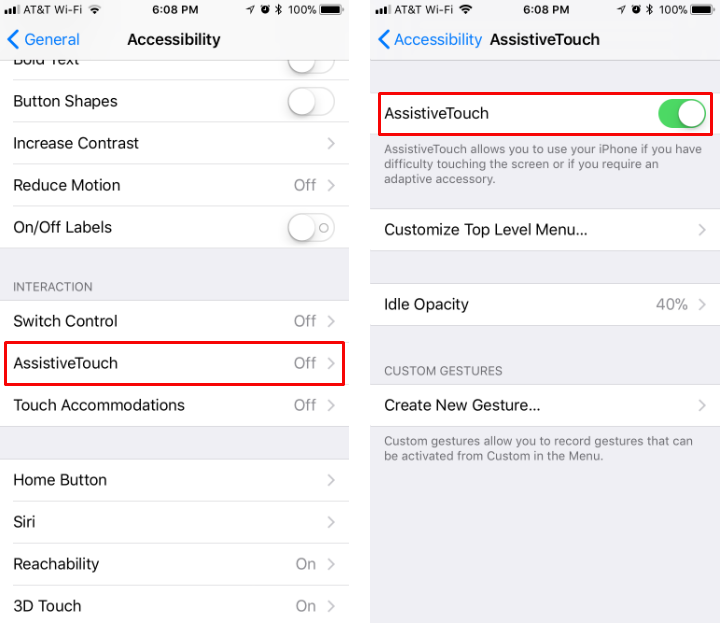
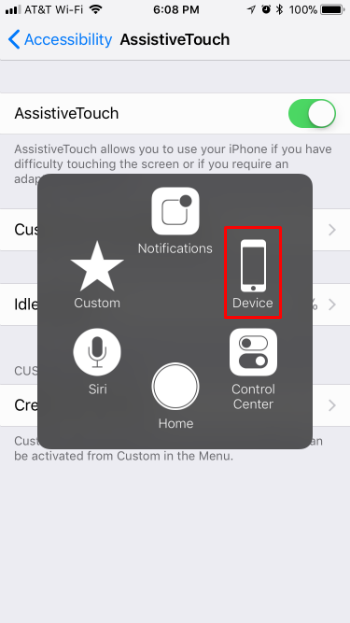
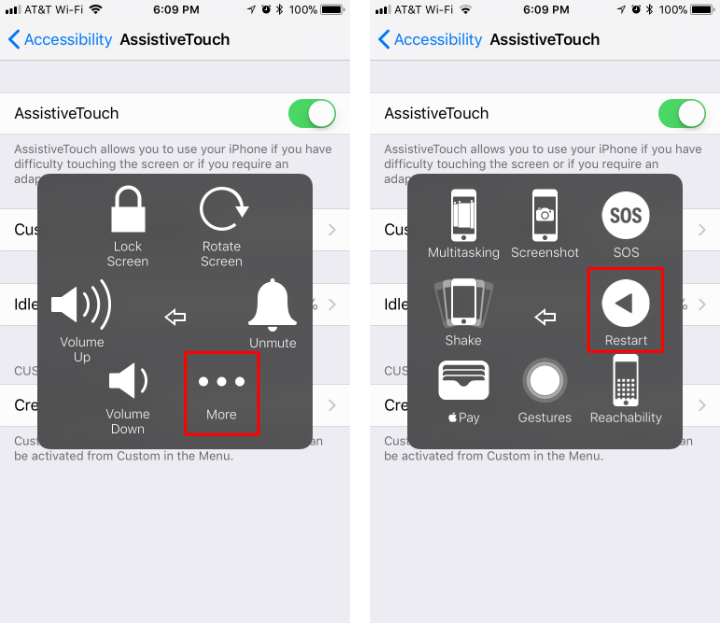
Power down
- In iOS 11 you will find a "Shut Down" option at the bottom of Settings -> General. Tap it and you will be prompted with the familiar (to some) "Slide to power off" slider.
- So how do you turn it back on if your Sleep/Wake button is broken? Plug it into a charger.