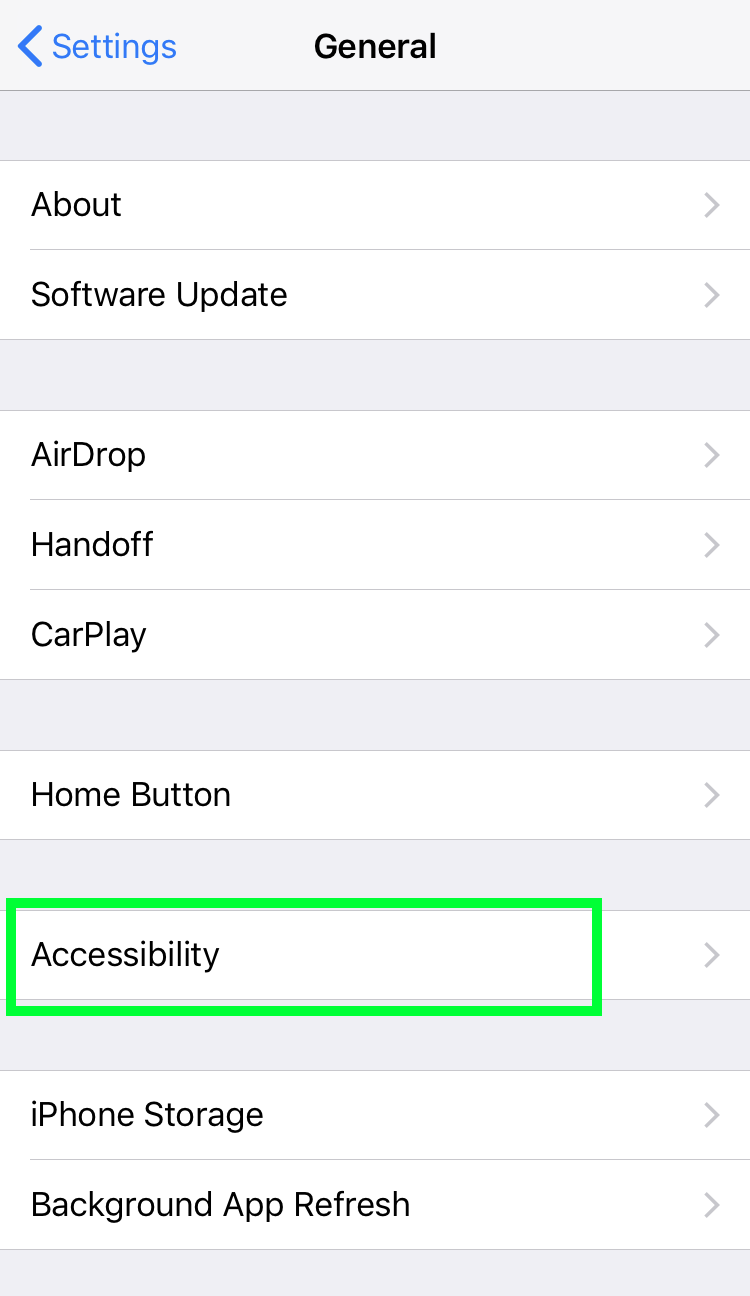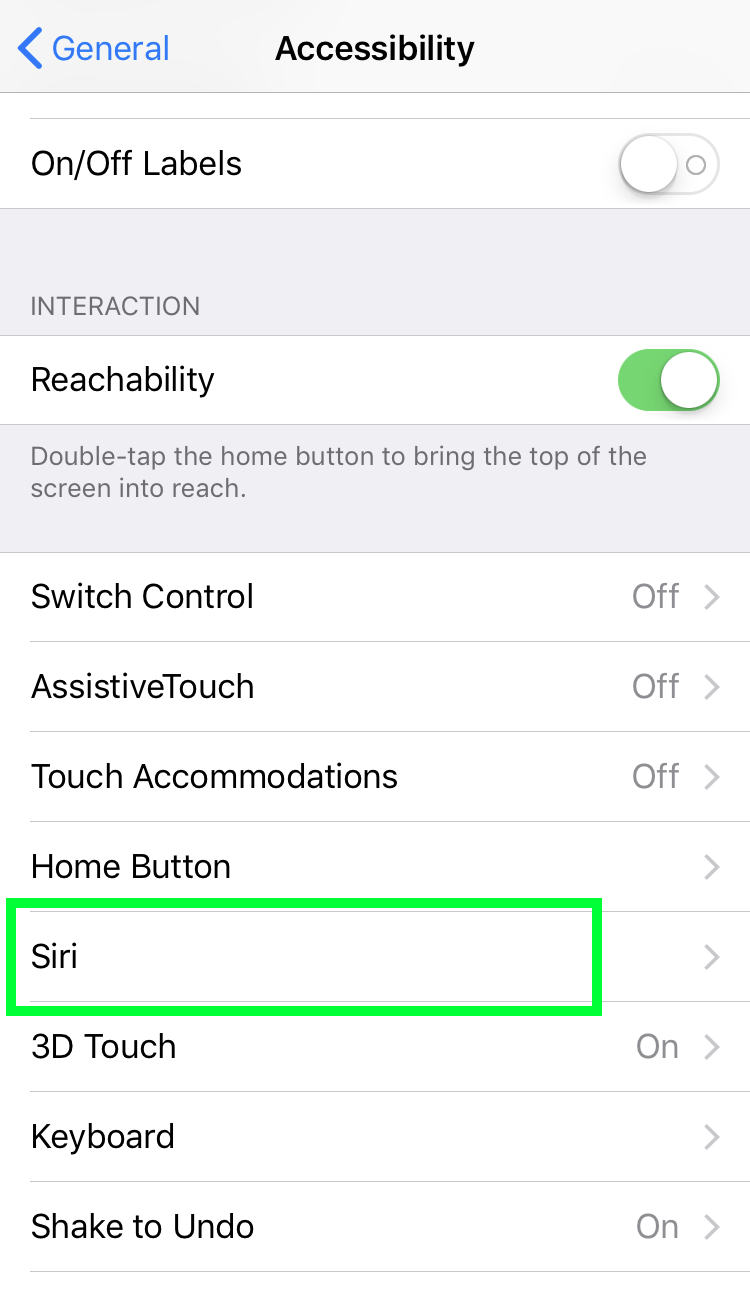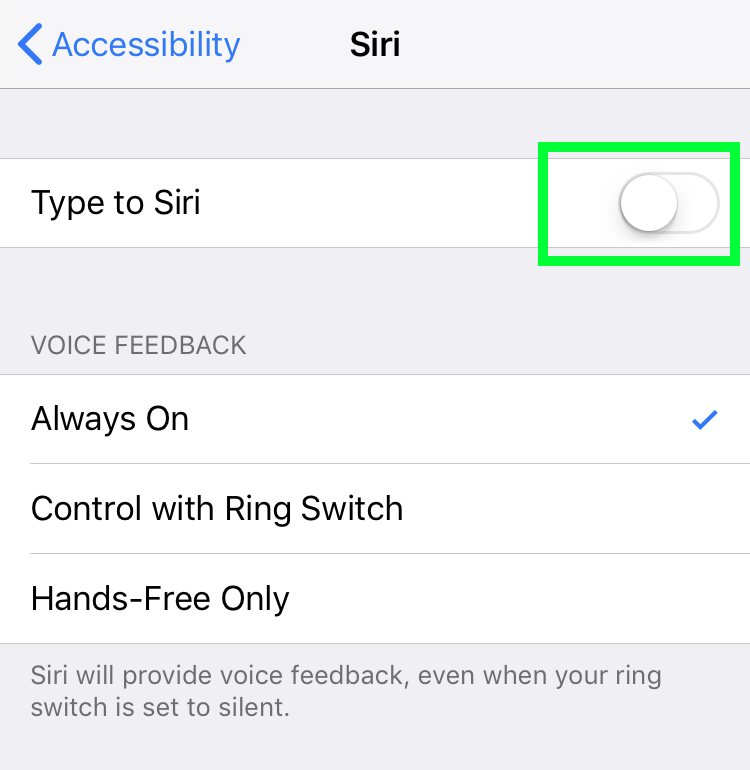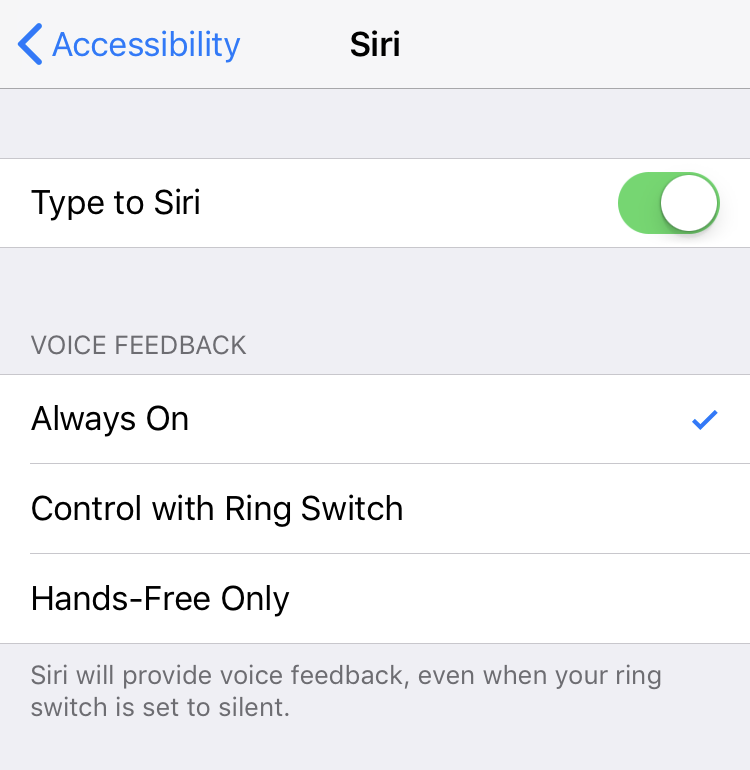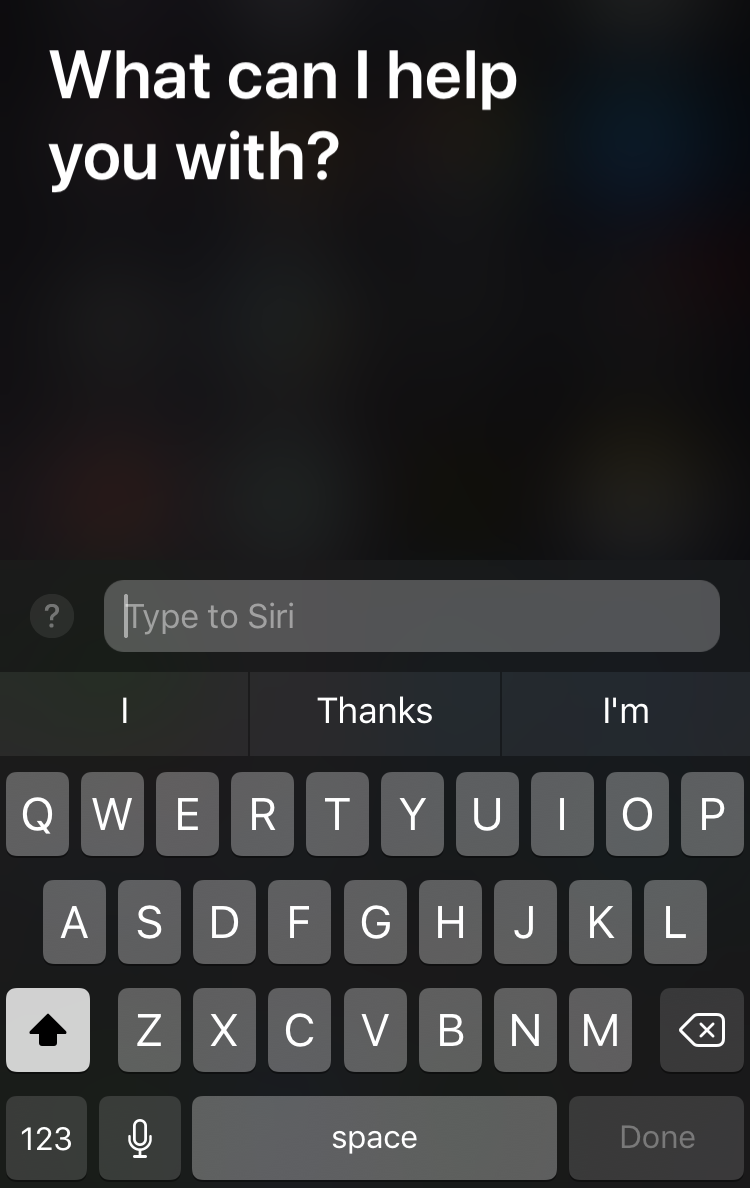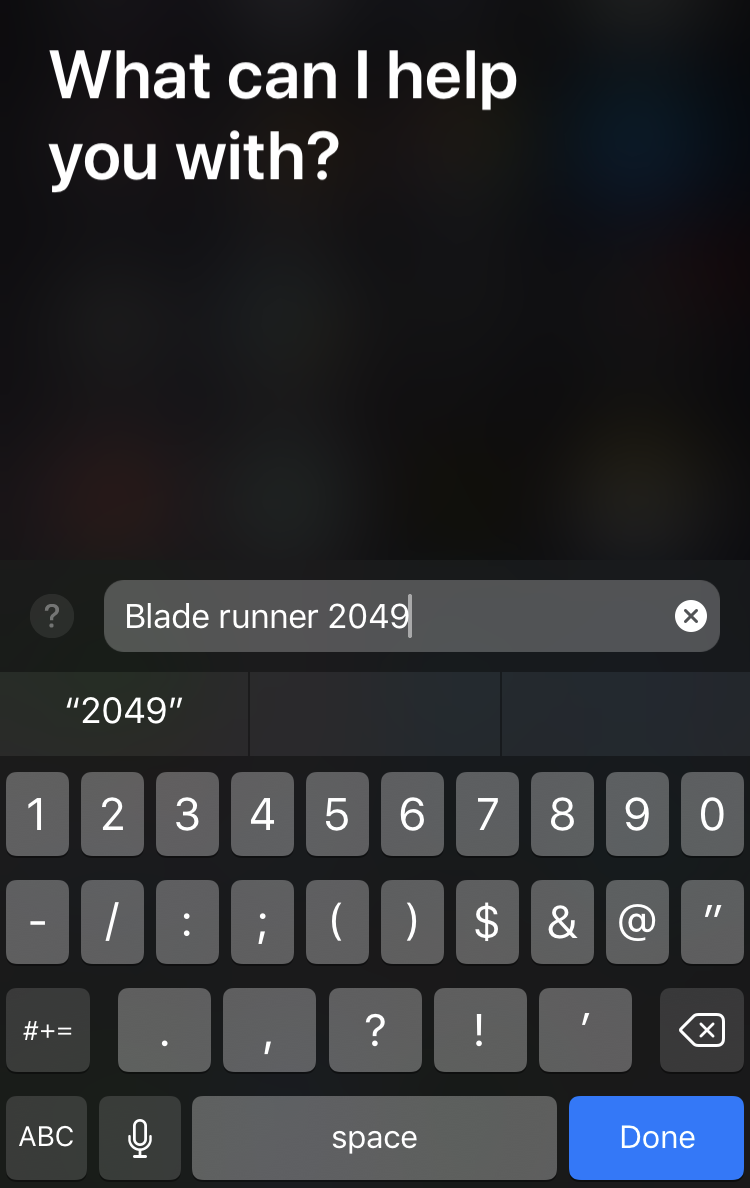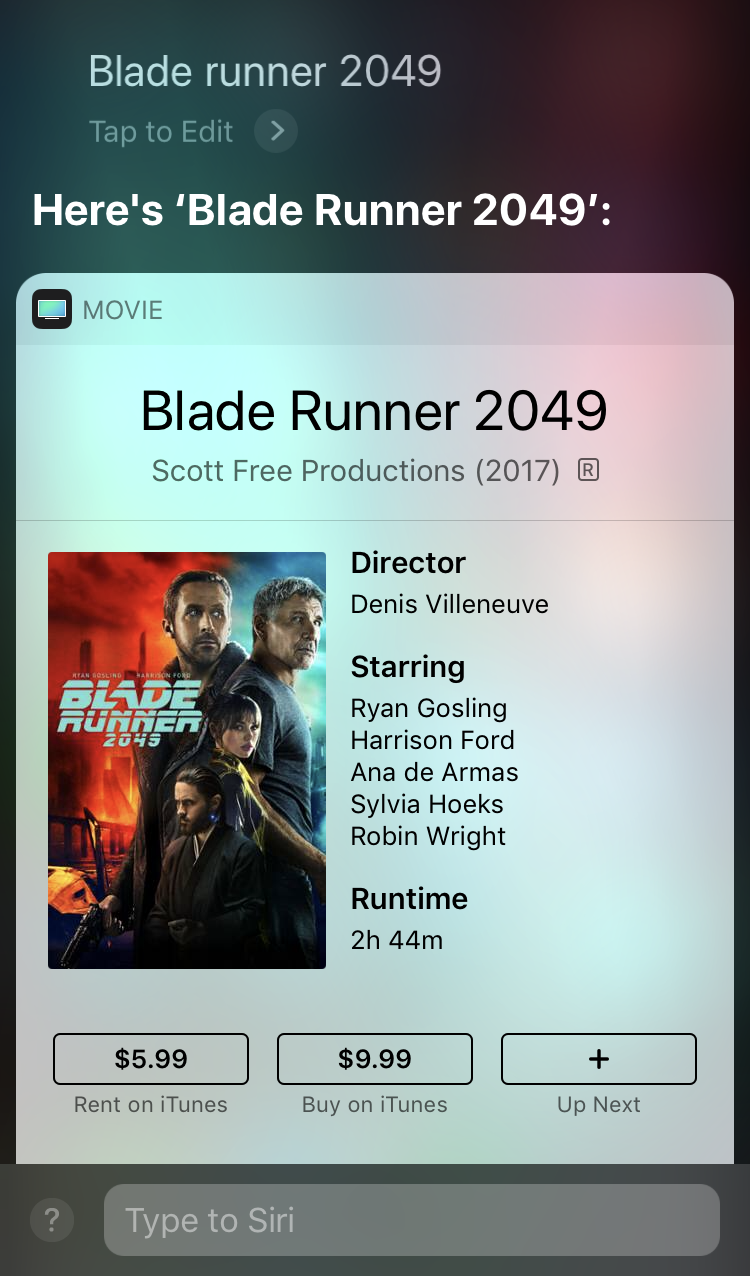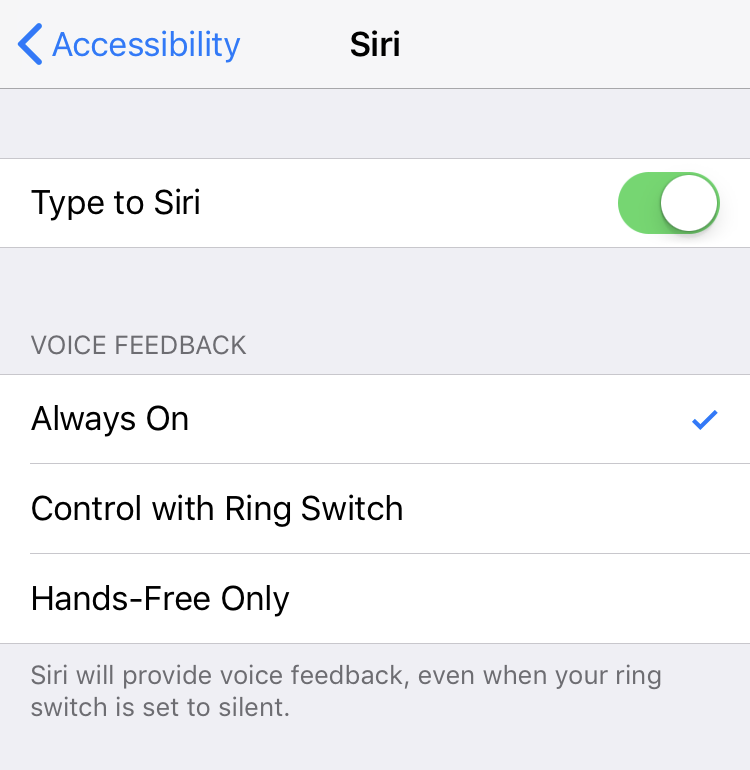Submitted by Fred Straker on
Asking Siri questions verbally can be convenient, and Apple has designed its personal assistant to operate completely hands free with Hey Siri. This voice functionality takes on new importance with products such as the HomePod. There are situations, however where iPhone and iPad owners may want to access Siri without making any noise. In quiet areas where speaking out loud would be disruptive, Siri can be used silently with Type to Siri.
Type to Siri makes it possible to enter text and send it to Siri for a response, in place of speaking directly to the microphone. Follow these steps to enable and use Type to Siri on iOS devices:
- Navigate to Settings -> General -> Accessibility
- Tap Siri
- Toggle Type to Siri -> ON (green slider)
- Open Siri with a long press on the home button, or side button (iPhone X and later)
- Queries can be entered in the Type to Siri field using the keyboard
- Tap Done to send the search to Siri
- Siri returns results without speaking out loud