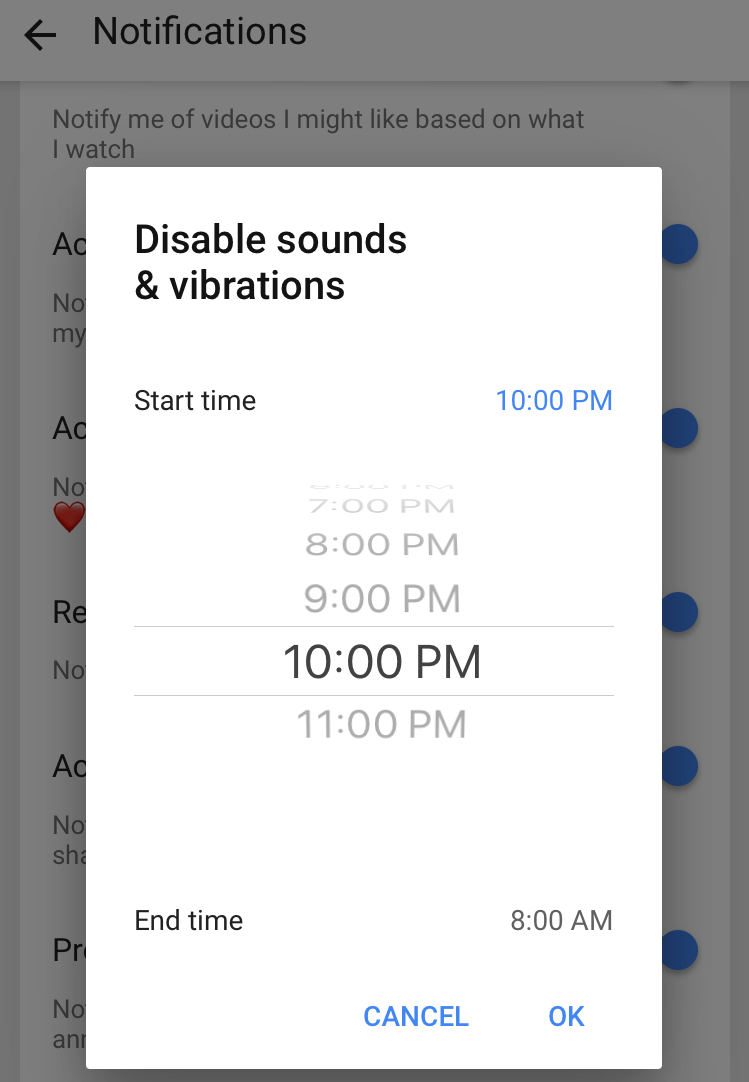Submitted by Marshall Walker on
Version 13.6+ of the YouTube app for iOS includes three new tools to help curb phone addiction. One of these tools allows you to disable sounds and vibrations so you will only receive silent notifications during a specified time period of each day. This not only helps users cut down on how much they look at their phone each day, but it can also be used to silence your device during important meetings or other events. Here's how to use the new disable sounds & vibrations feature in the YouTube app:
- Tap your account icon in the upper right hand corner.
- Tap Settings.
- Tap Notifications.
- Tap Disable sounds & vibrations.
- Use the dial to select your desired start and end times.
All sounds and vibrations will be disabled by default between 10pm and 8am. All video upload notifications are sent silently by default.
You can also now receive all your daily push notifications as one daily digest notification instead of receiving them all individually. Navigate to Settings > Notifications > Scheduled digest and select your desired delivery time.
All the new YouTube features, including the rest reminder, only work through the YouTube app on mobile phones.