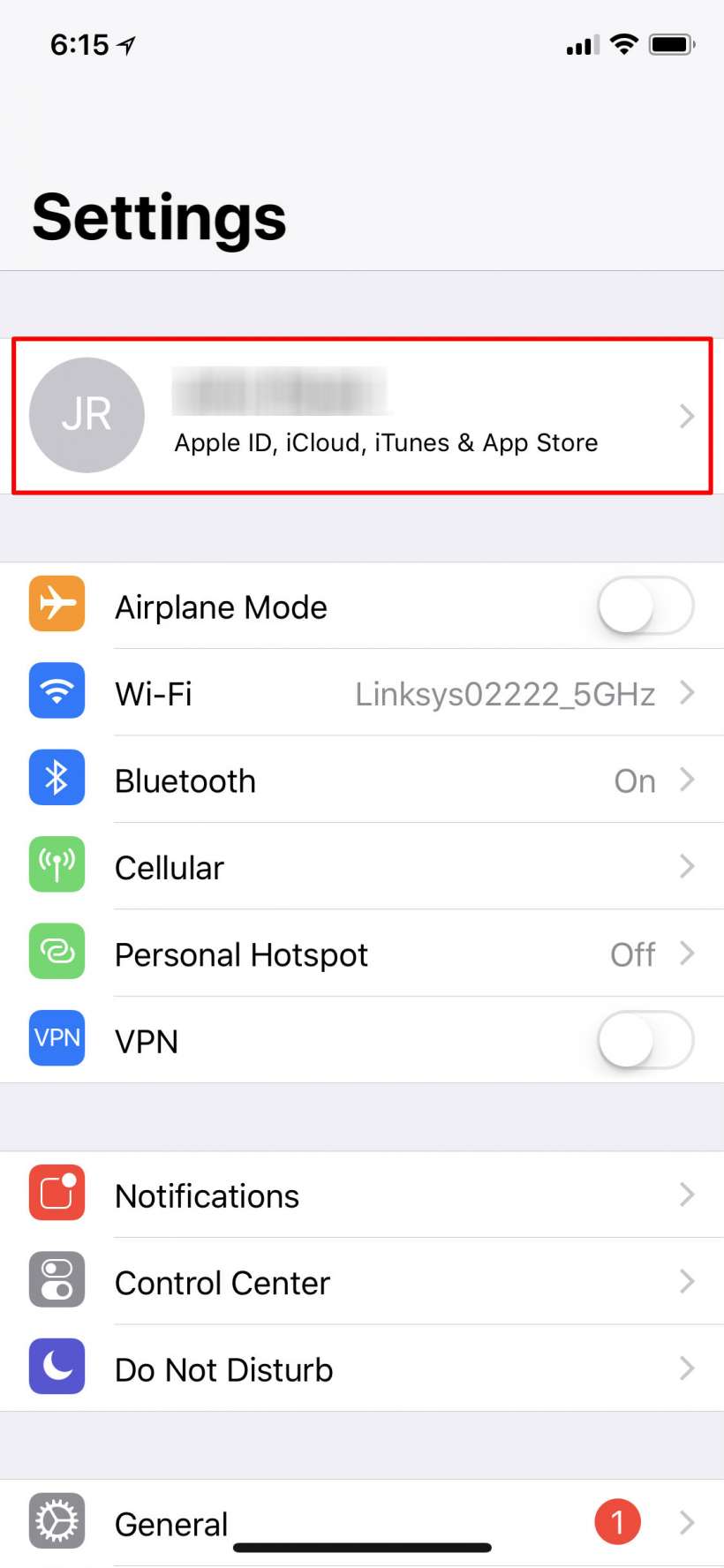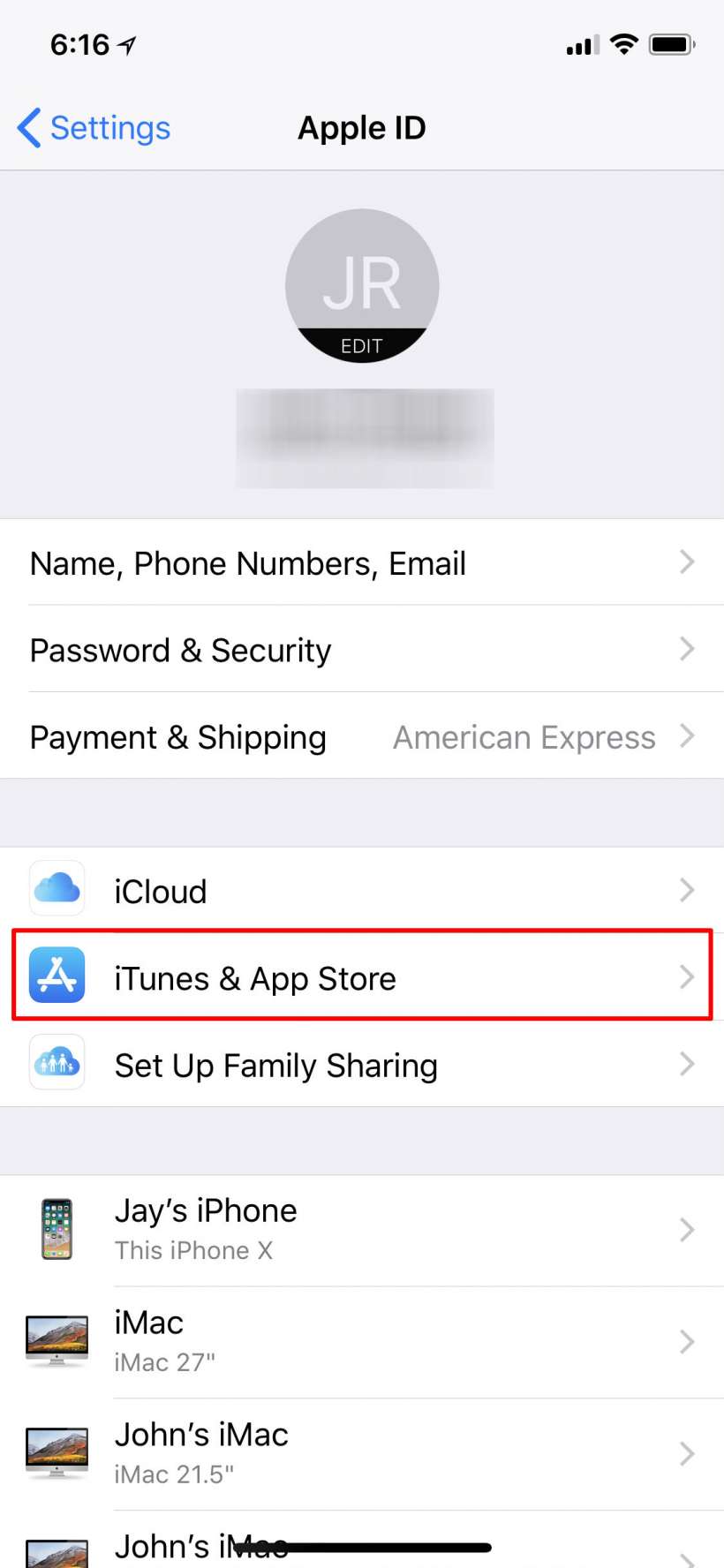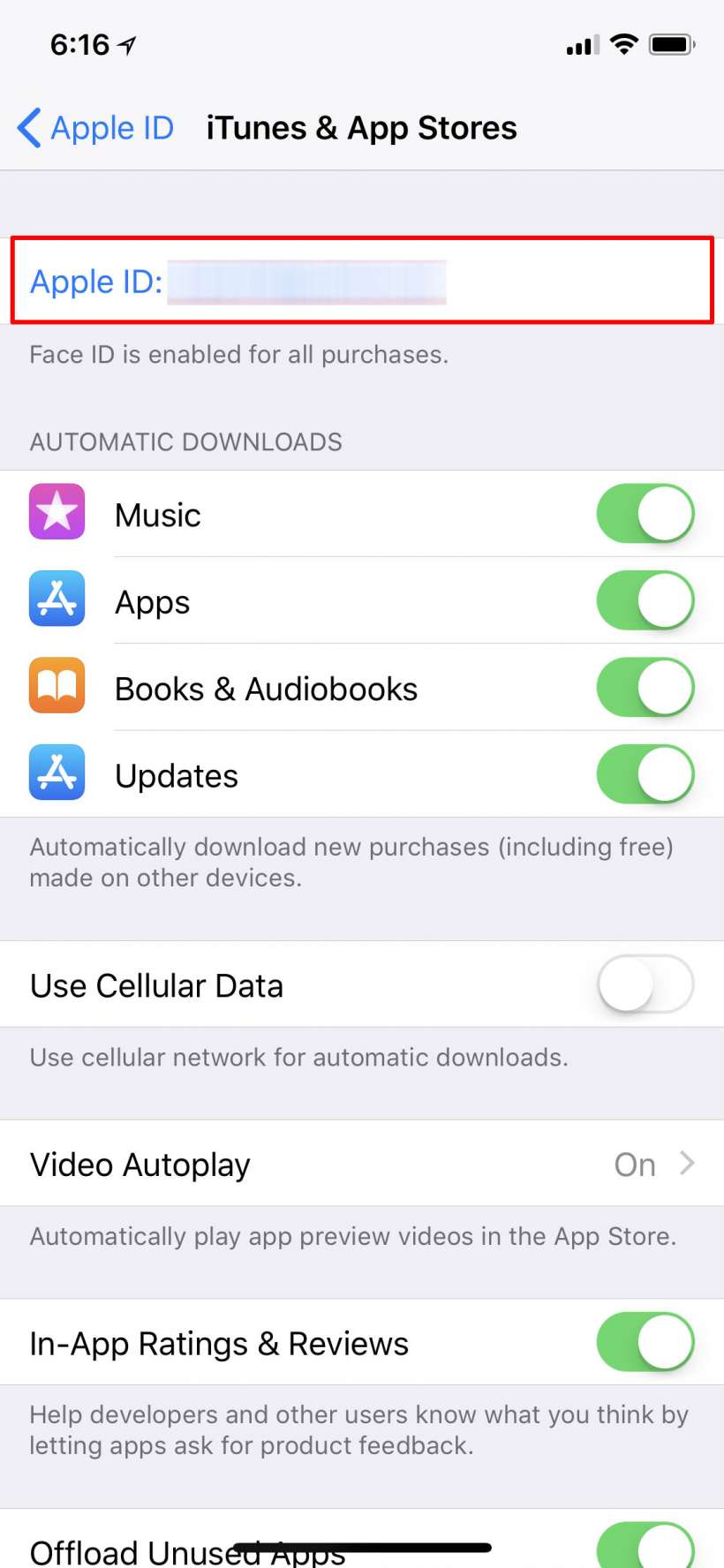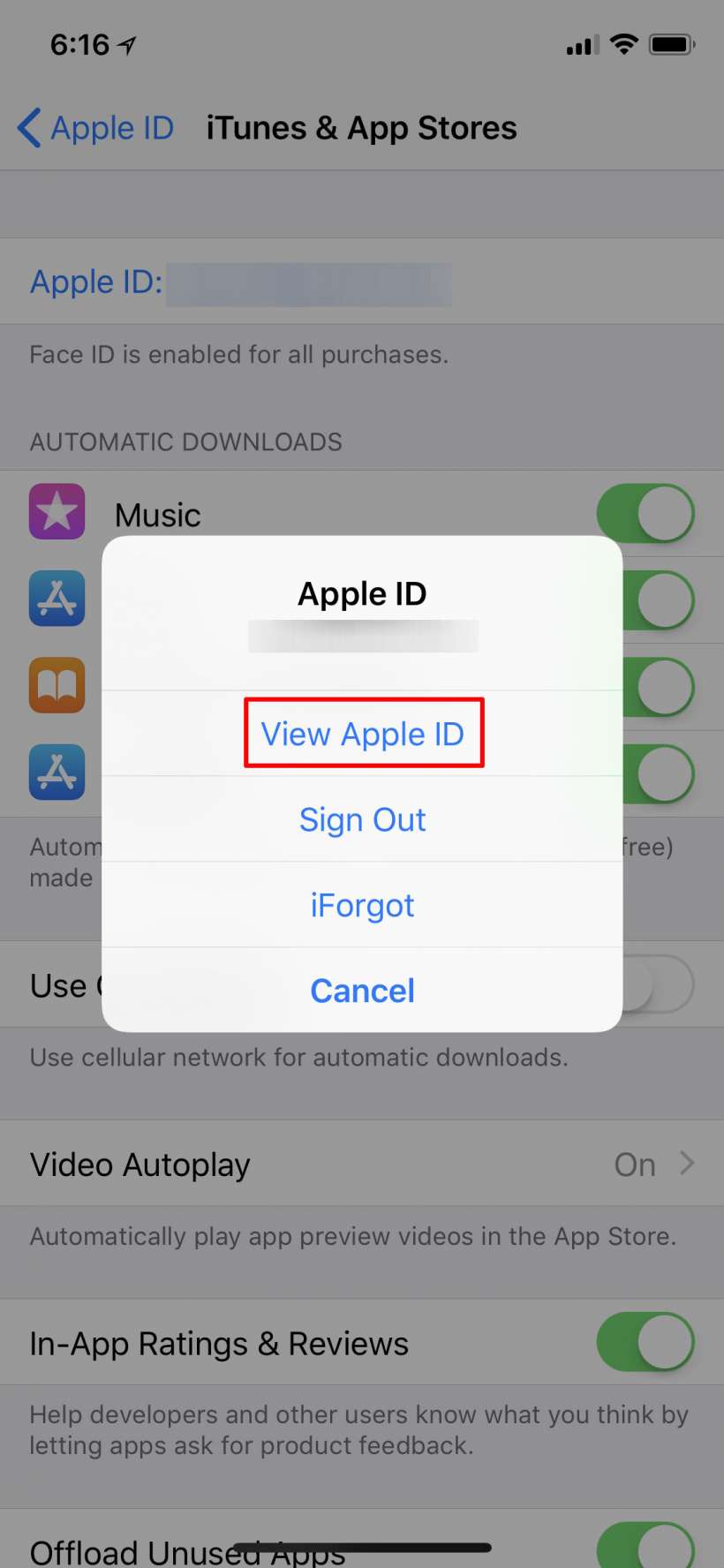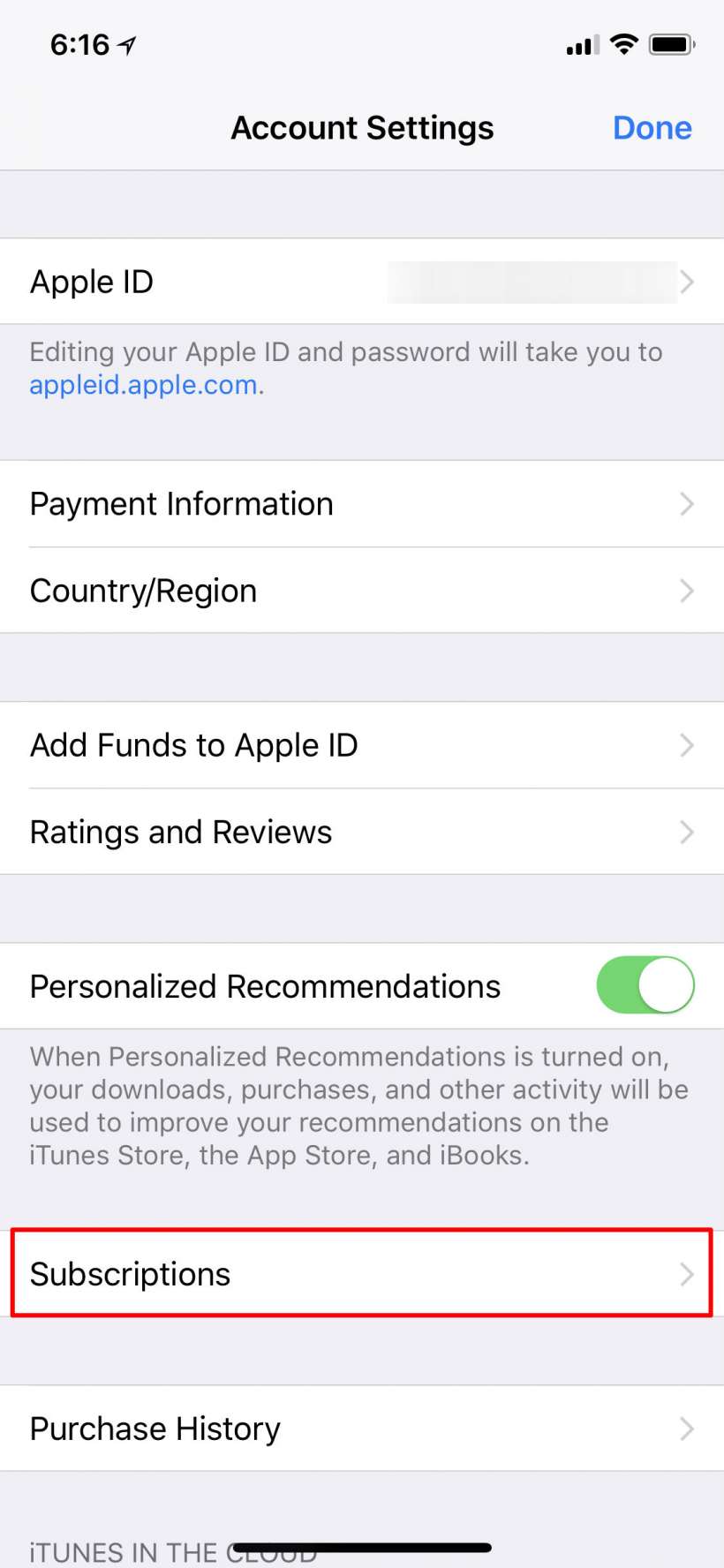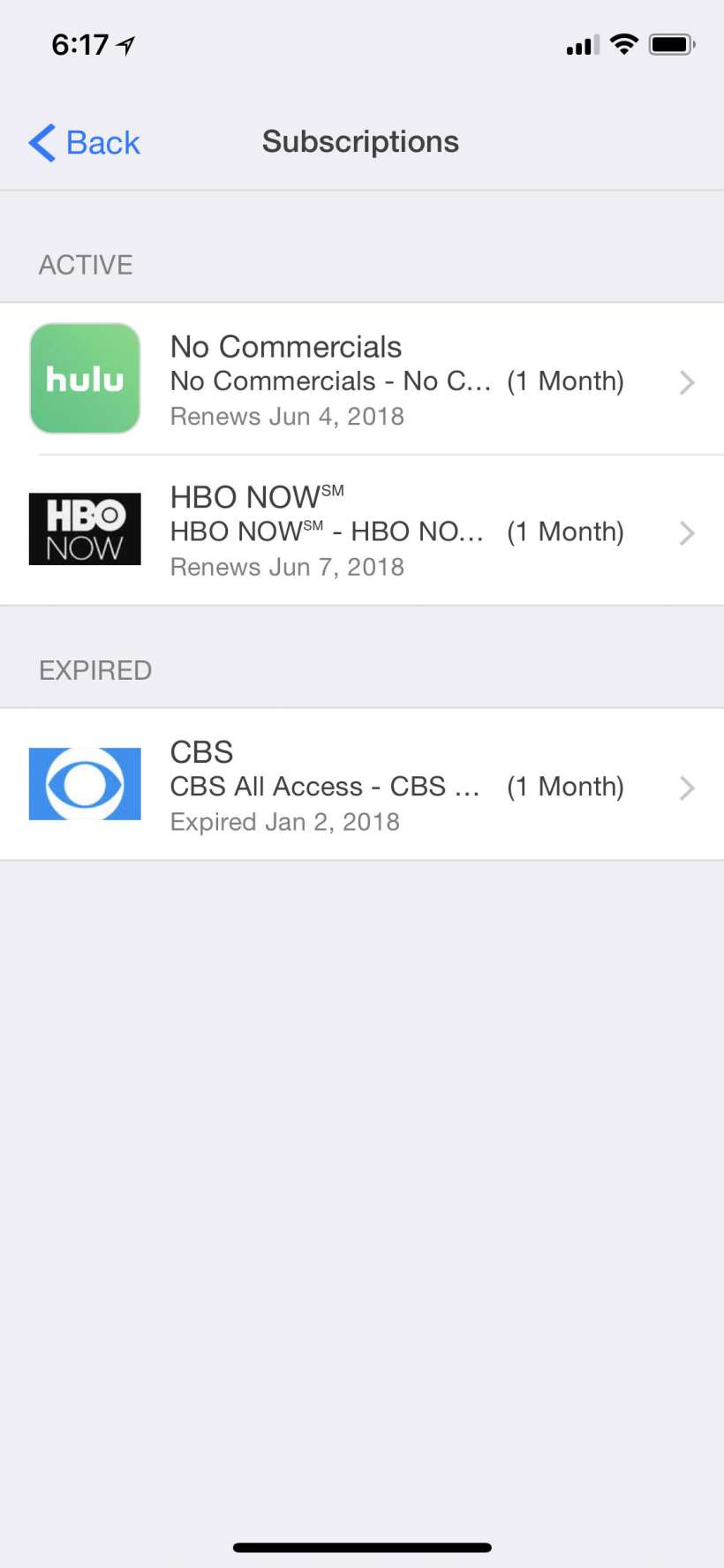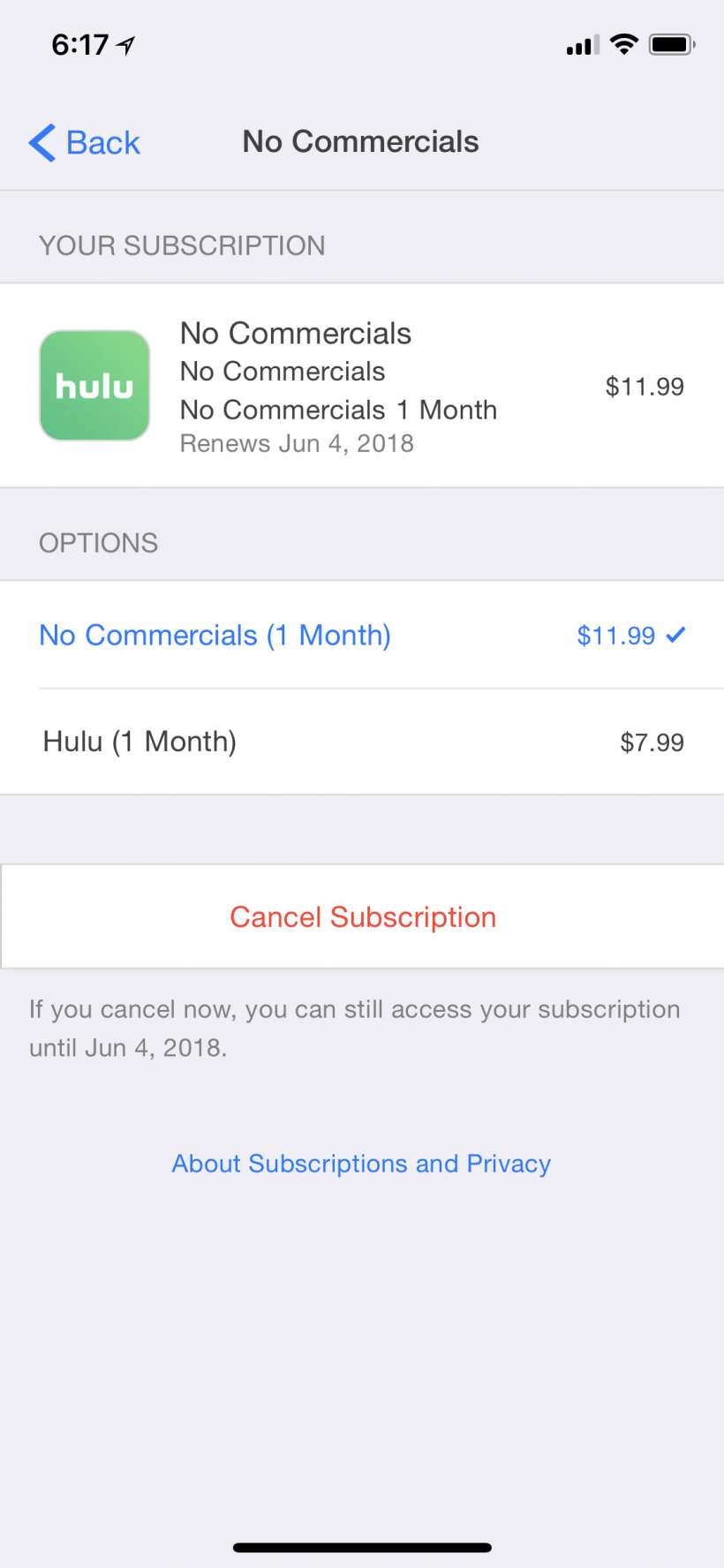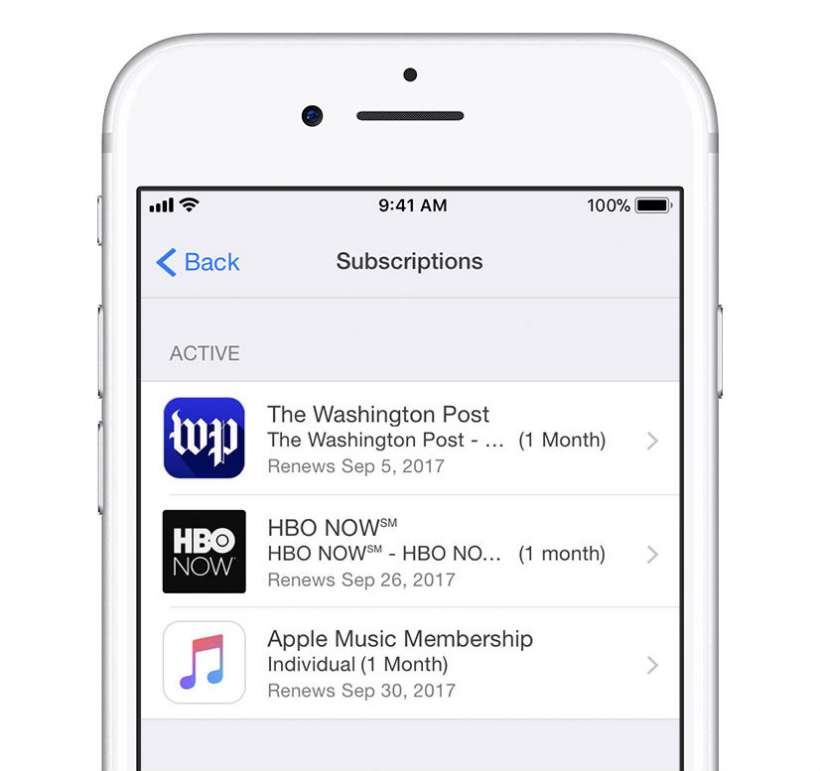Submitted by Jon Reed on
Many popular subscription services like Netflix, Hulu, Spotify, HBO and the New York Times to name a few, can be paid for through iTunes which makes it convenient to see all of your subscriptions in one place, rather than having to track them all down by perusing your credit card bills. Managing them from your iPhone or iPad is simple - you can view them right in Settings and cancel them if you want. Here's how to do it:
- Open up Settings and tap on your name.
- Tap on iTunes & App Store.
- Tap on your Apple ID.
- Tap View Apple ID in the window that pops up. You may have to sign in with your password at this point (or use Touch ID or Face ID).
- Tap on Subscriptions.
- Now you will see a list of your active and expired subscriptions. Tap on one to see more detail, including the cost.
- You can cancel a subscription from here by tapping on the Cancel Subscription button and confirming.