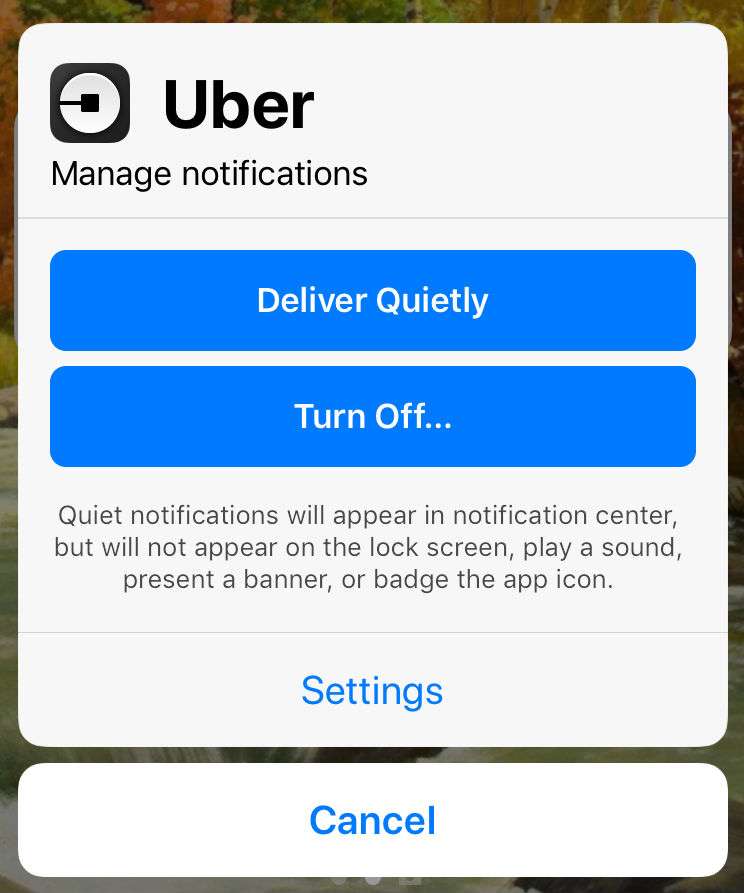Submitted by Marshall Walker on
iOS 12 introduces the ability to "tune" your notifications from the Notifications Center. Swiping left on an notification or a group of notifications will now bring up 3 options: Manage, View, Clear All. Tapping "Manage" gives you the option to deliver notifications quietly. Quiet notifications will still appear in the notification center but will not play a sound, appear on your Lock screen, or present a banner or badge icon.
You can also disable notifications from the new Manage screen.
To re-enable notifications, navigate to Settings > Notifications. From here you can individually enable notifications for each listed app.
The "View" option allows you to view the full notification, and the "Clear All" option clears all the notifications in that group.
Grouped notifications is a new feature in iOS 12 that combines all the notifications from 1 app. Instead of sending individual notifications from1 app, multiple notifications will now appear as 1 grouped banner. You can view all the individual notifications in a group by tapping the grouped banner. Tap the "show less" bubble to re-group the notifications.