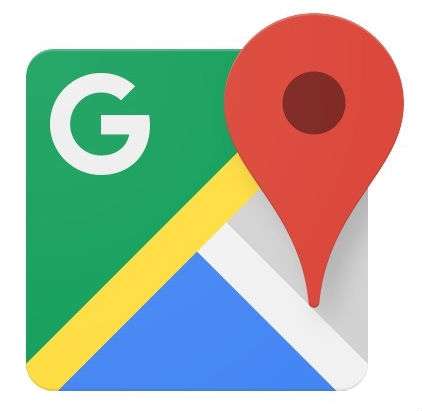Submitted by Jon Reed on
A lot of people these days use a navigation app while driving, if not for directions, then at least to alert them to traffic, accidents or police. Those that do are used to the blue arrow or dot that represents their vehicle, which it has since the beginning of navigation apps. If you'd like a change, Google Maps now lets you change your "avatar" to something more representative, and Waze has had this feature for a while now. Unfortunately you still have to be a blue arrow on Apple Maps. If you are ready for a small aesthetic change in your daily navigation, here's how to change your vehicle icon in both Google Maps and Waze:
Google Maps
- Open Google Maps and start a navigation session as you normally would.
- Tap on the blue arrow that represents you. Now you will see your three options - a red sedan, a green pick-up truck and a yellow SUV.
- Tap on one and your icon on the navigation map will change to it.
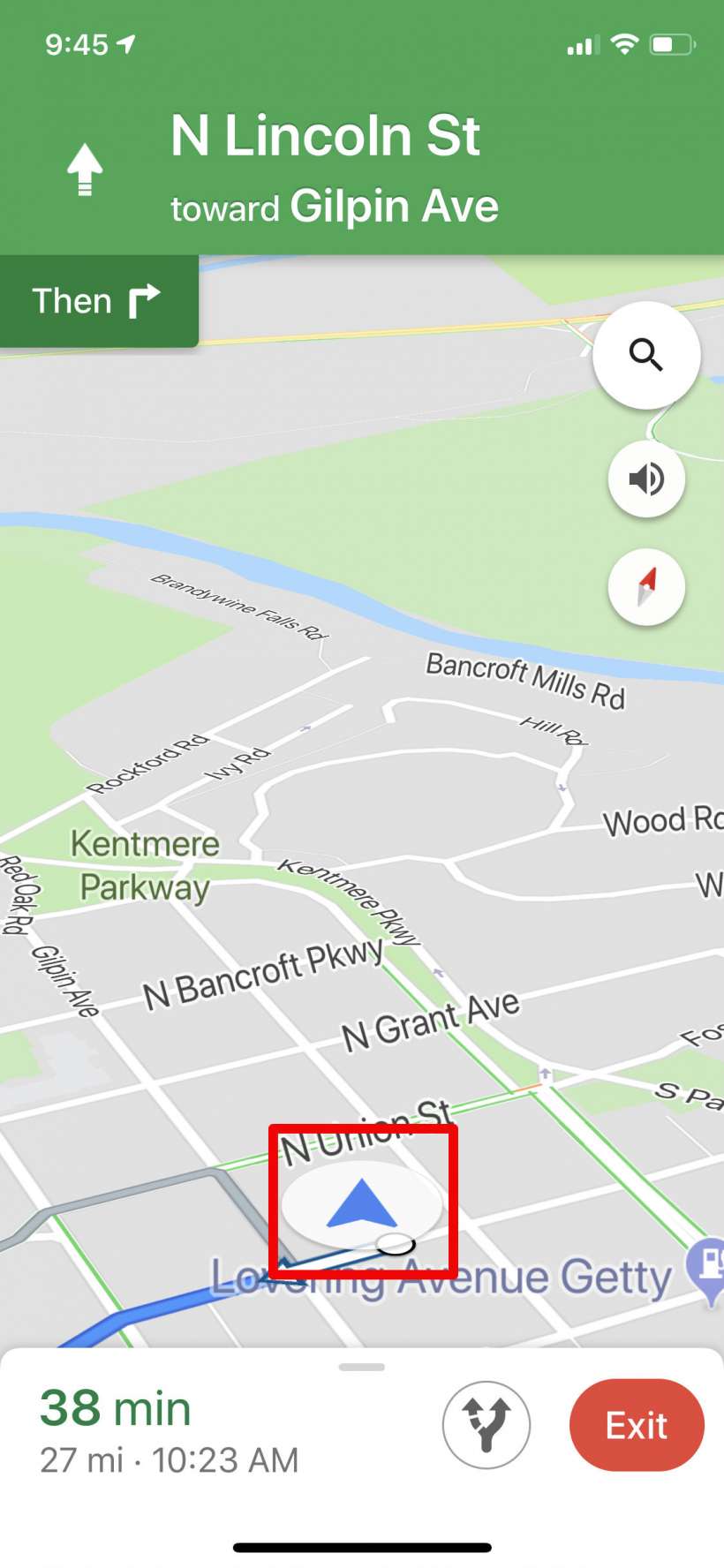
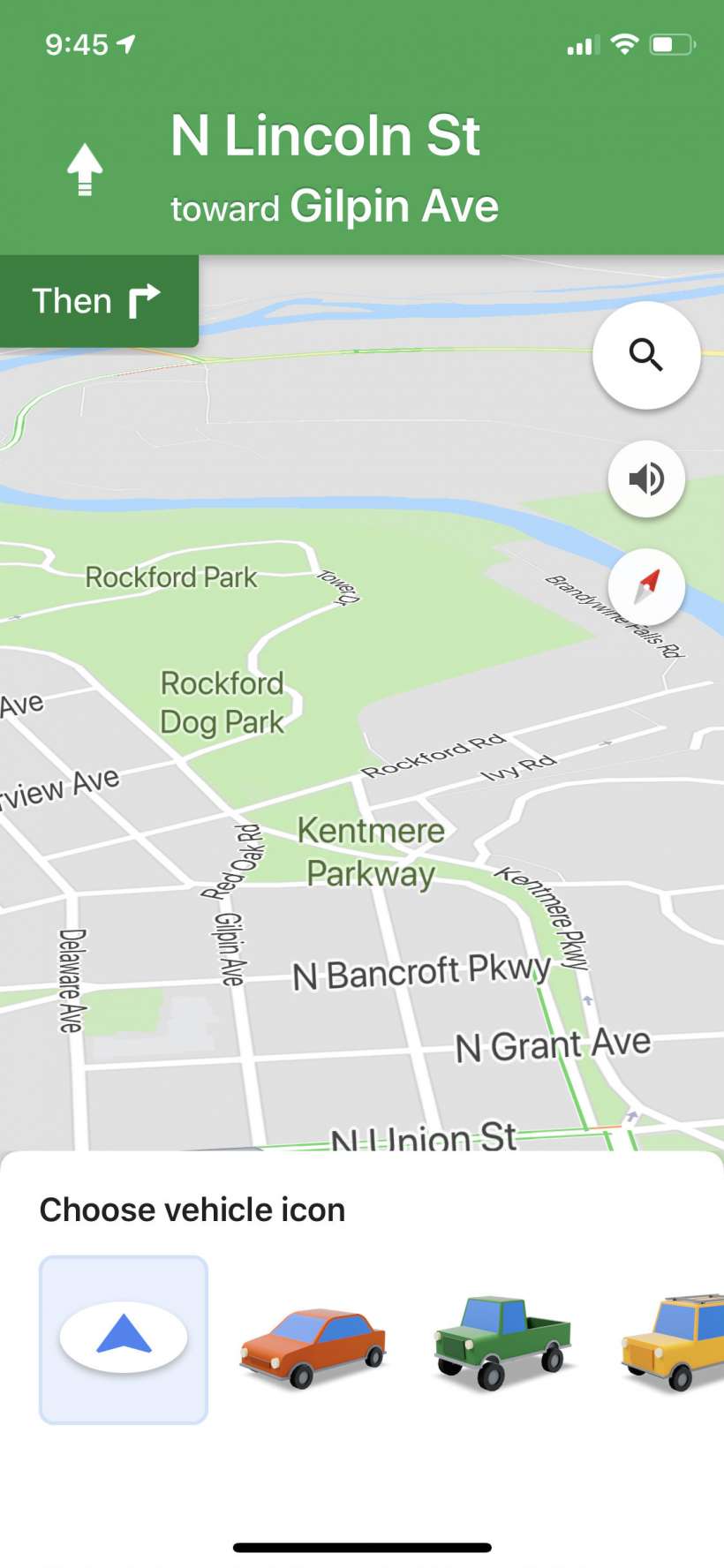
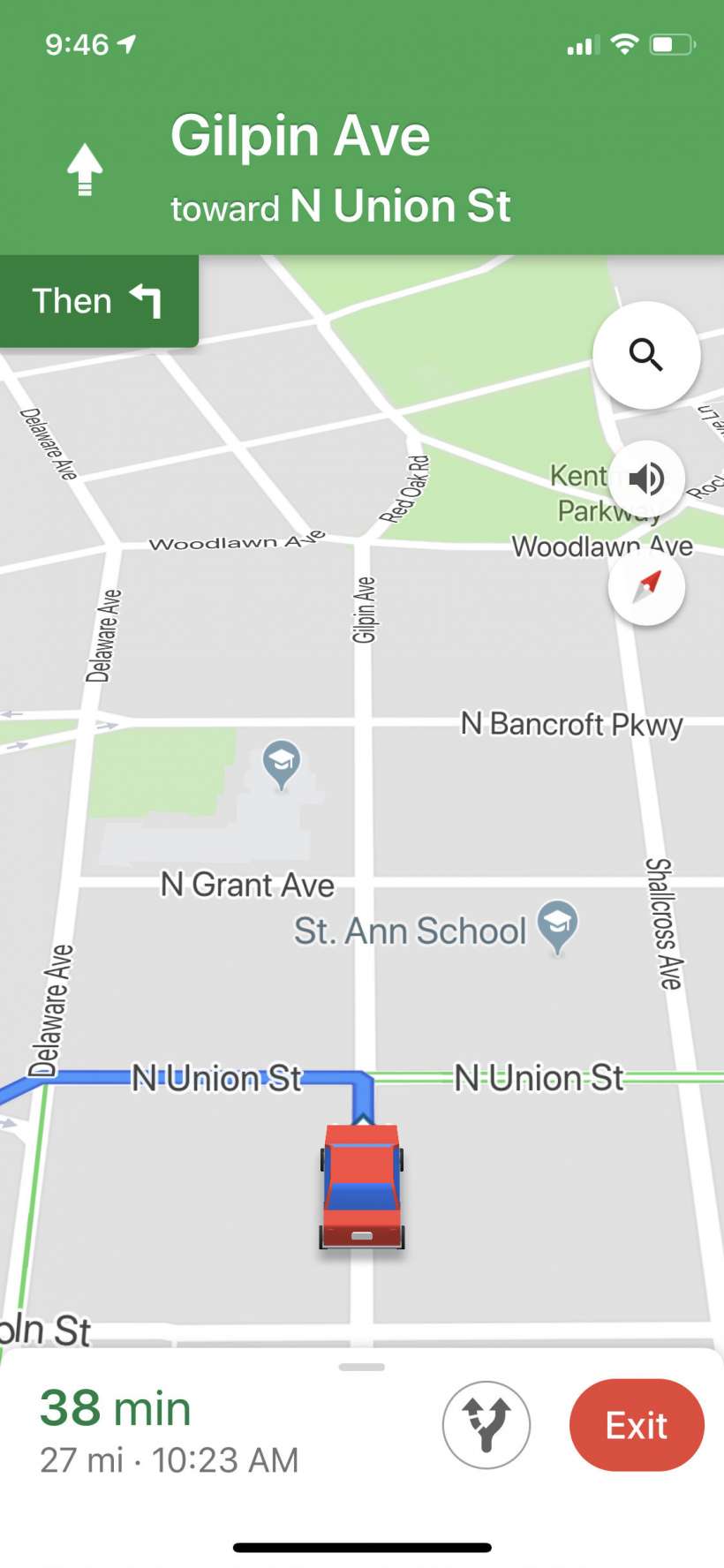
Waze
- There are a few more steps in Waze than Google Maps. Open Waze and tap on the Search icon in the bottom left.
- Tap on the gear icon in the top left.
- Tap on Display & map.
- Tap on Car on map.
- Select from a few more options than Google Maps offers - Bus, Blue/Green/Red/Yellow car, Race car, Motorbike, SUV, Truck or Mazda MX-5 Miata.
- Once you start navigating your icon will change.
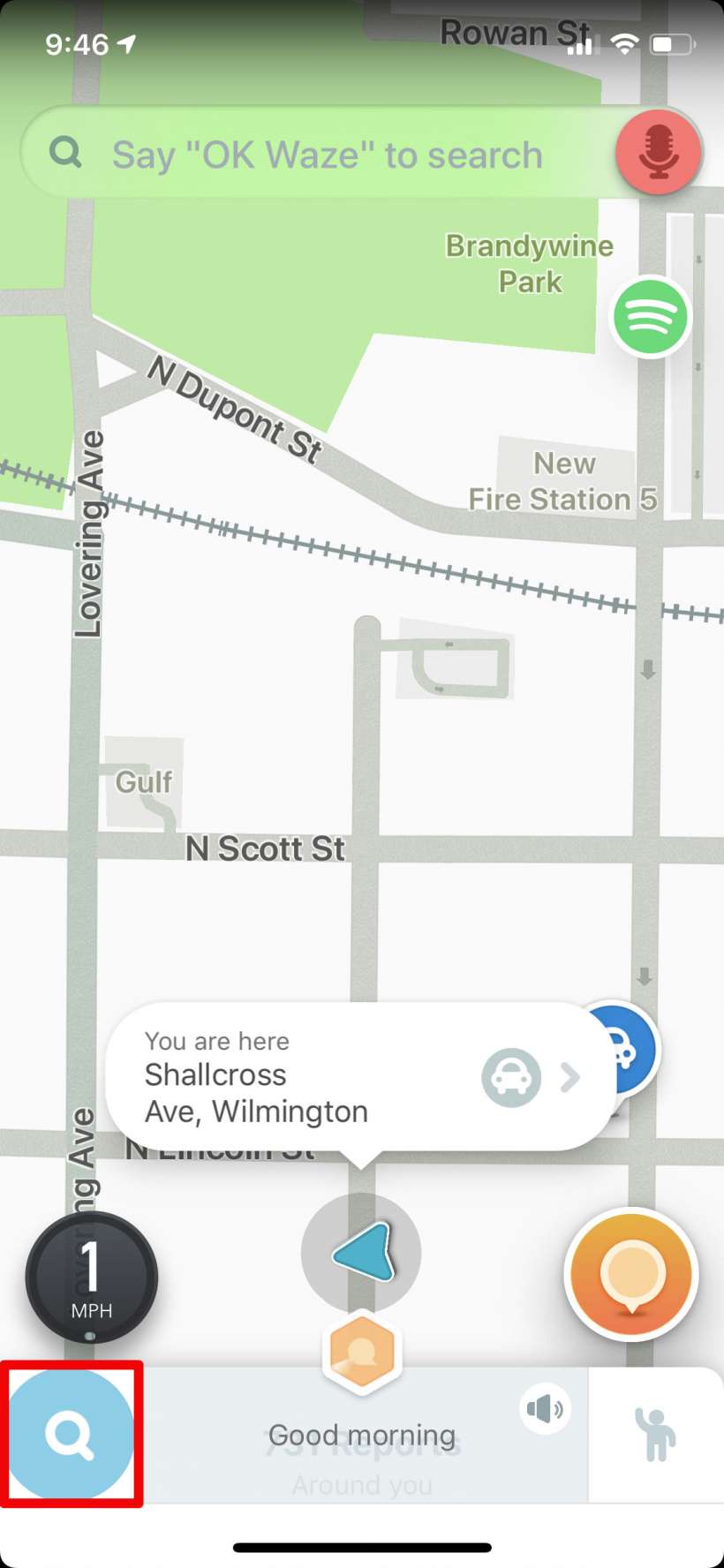
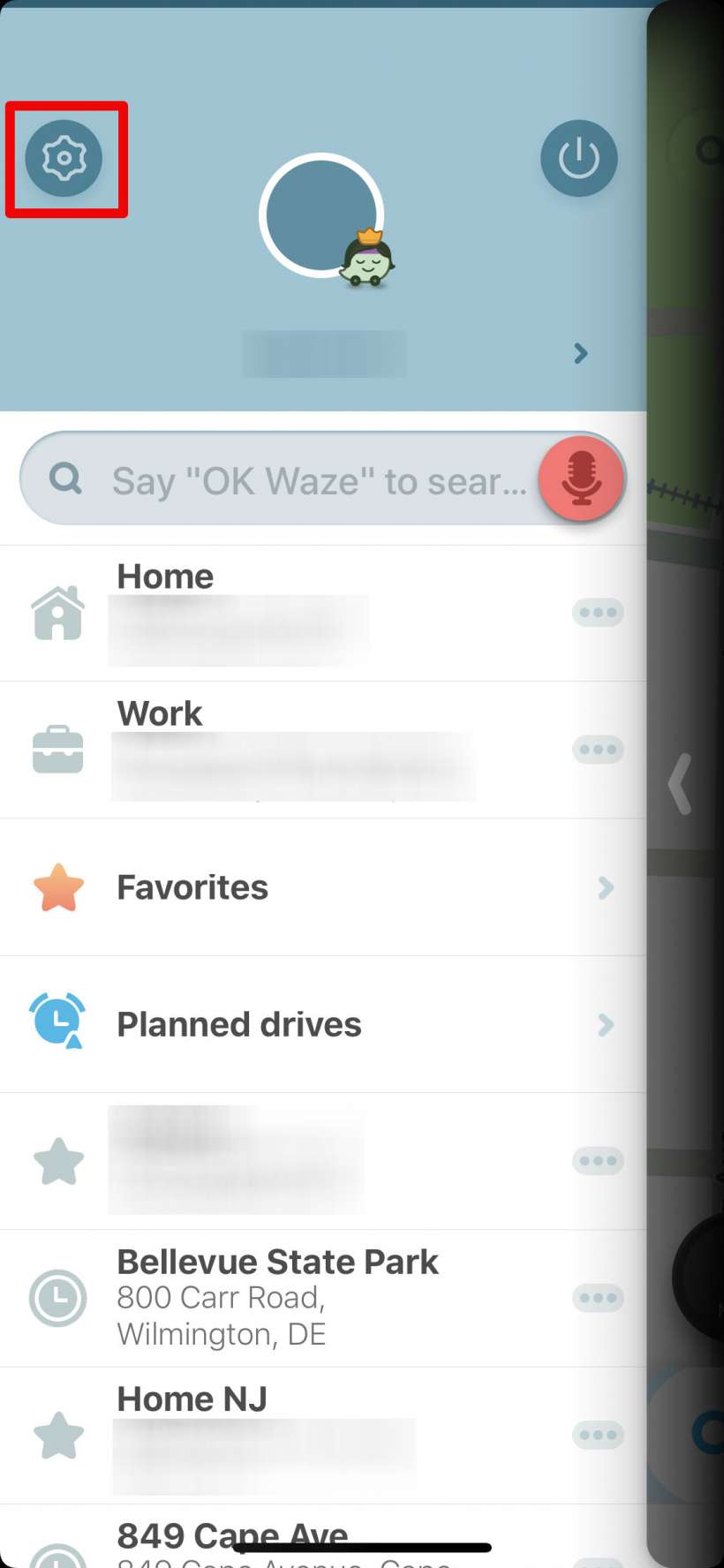
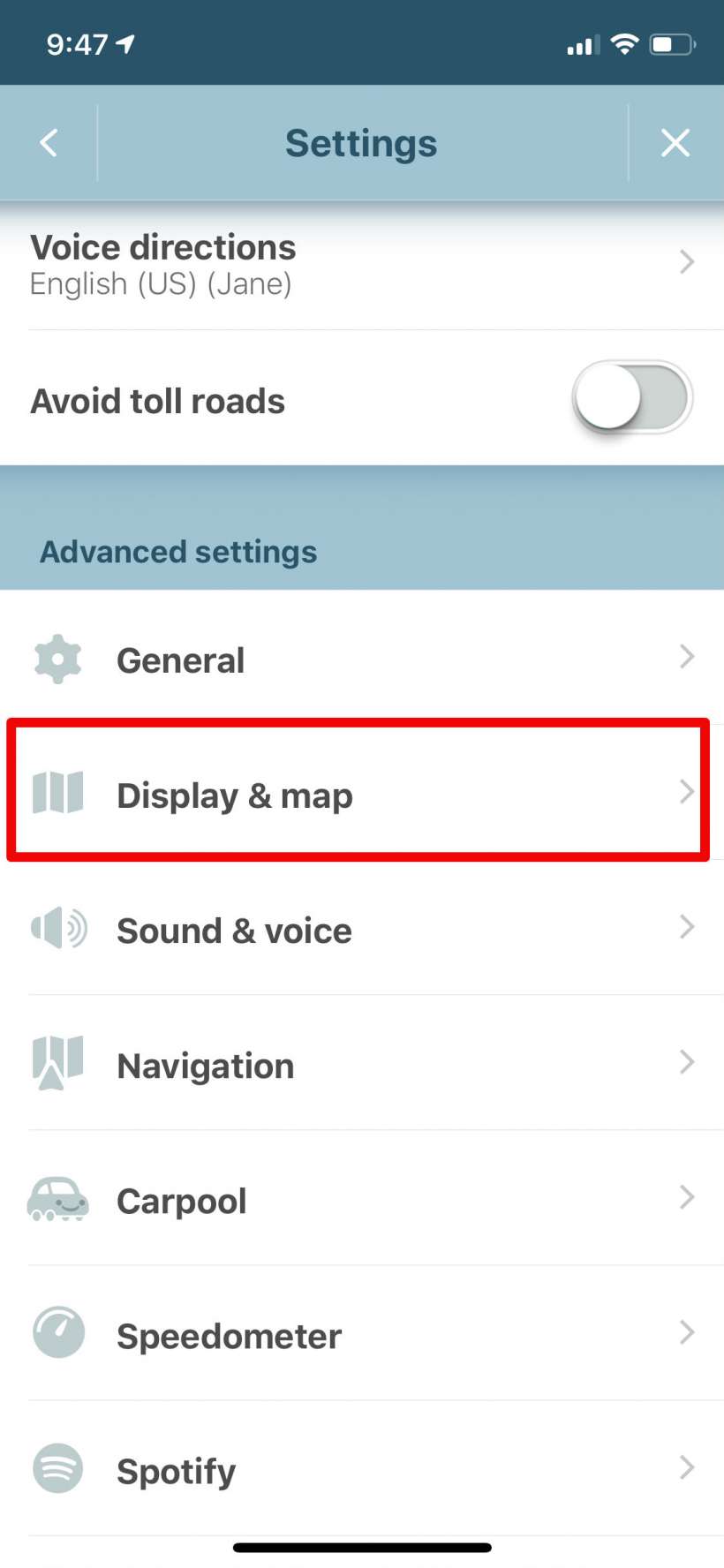
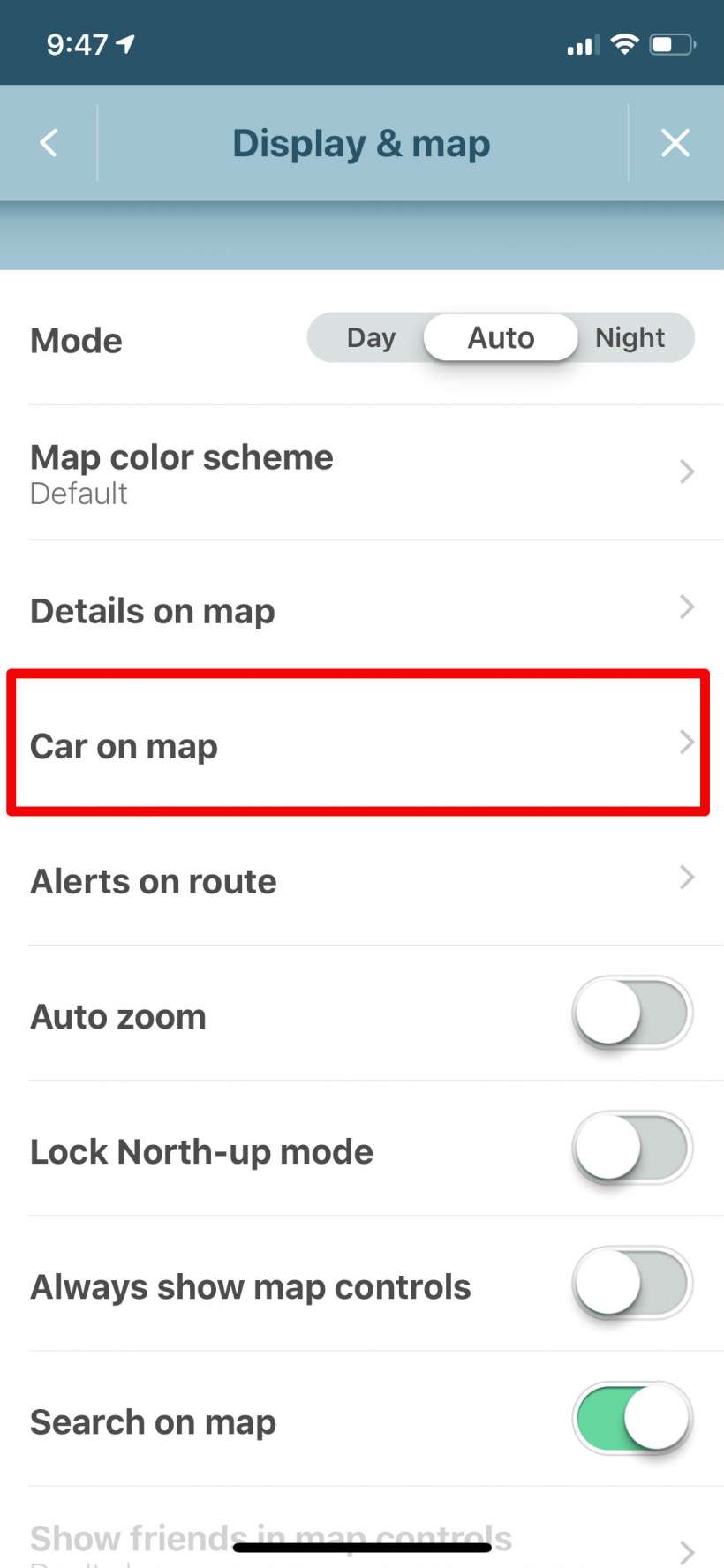
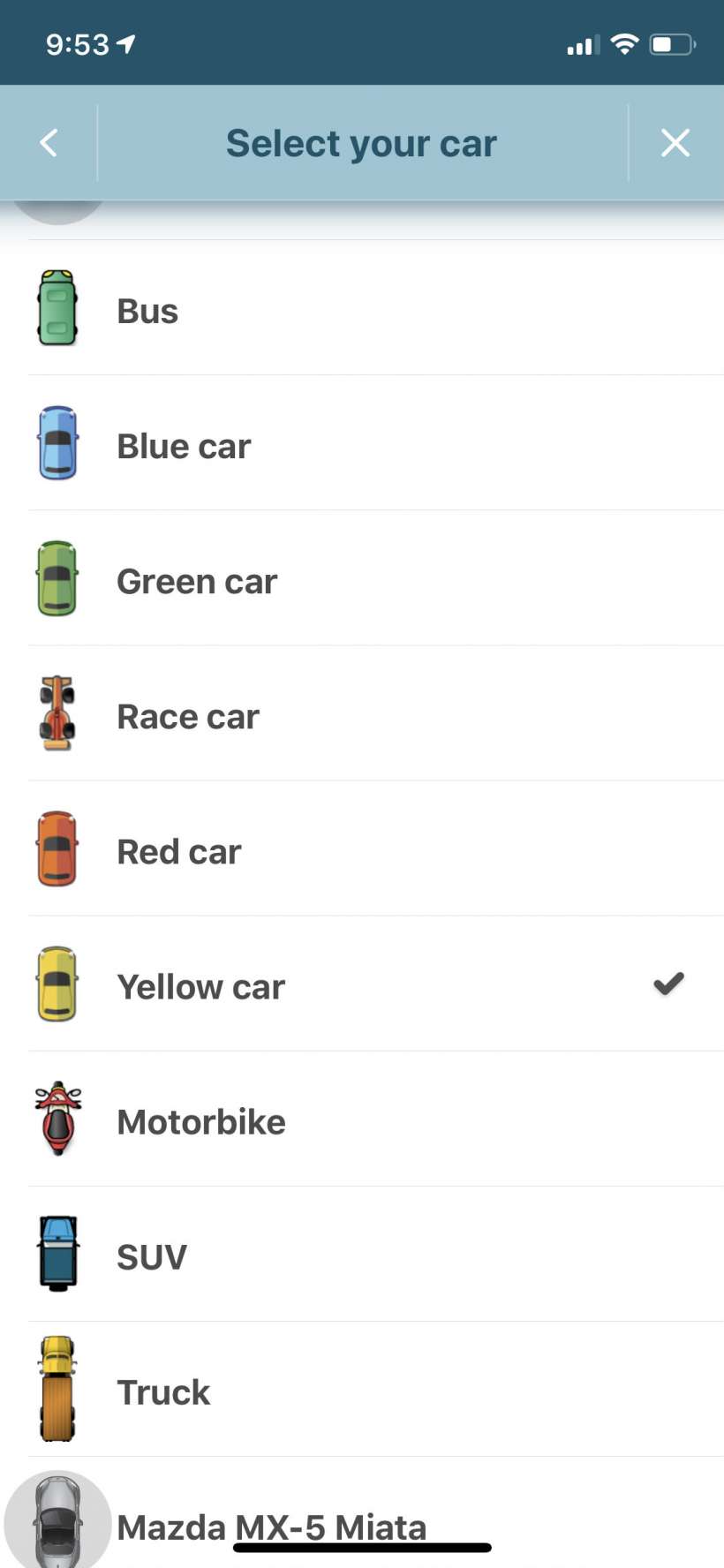
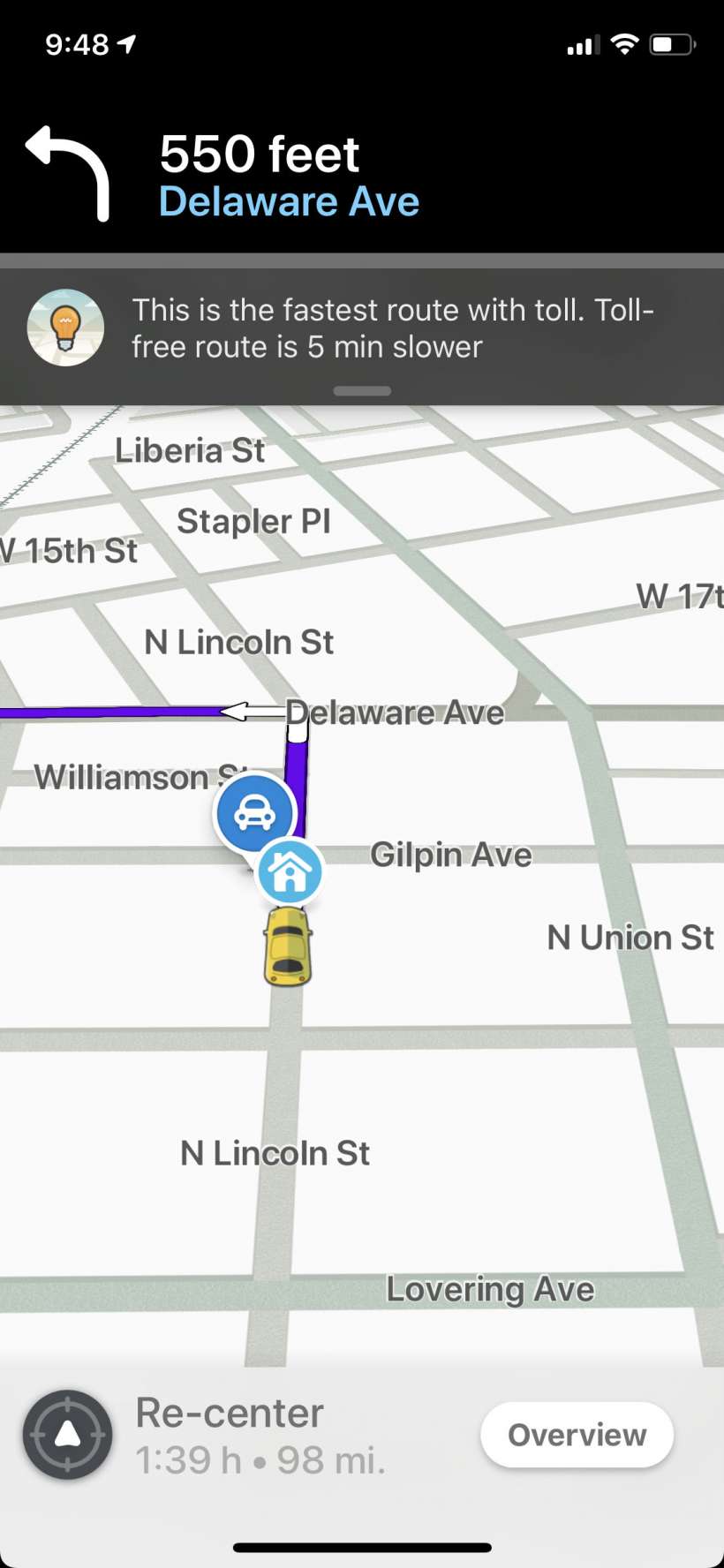
tags: