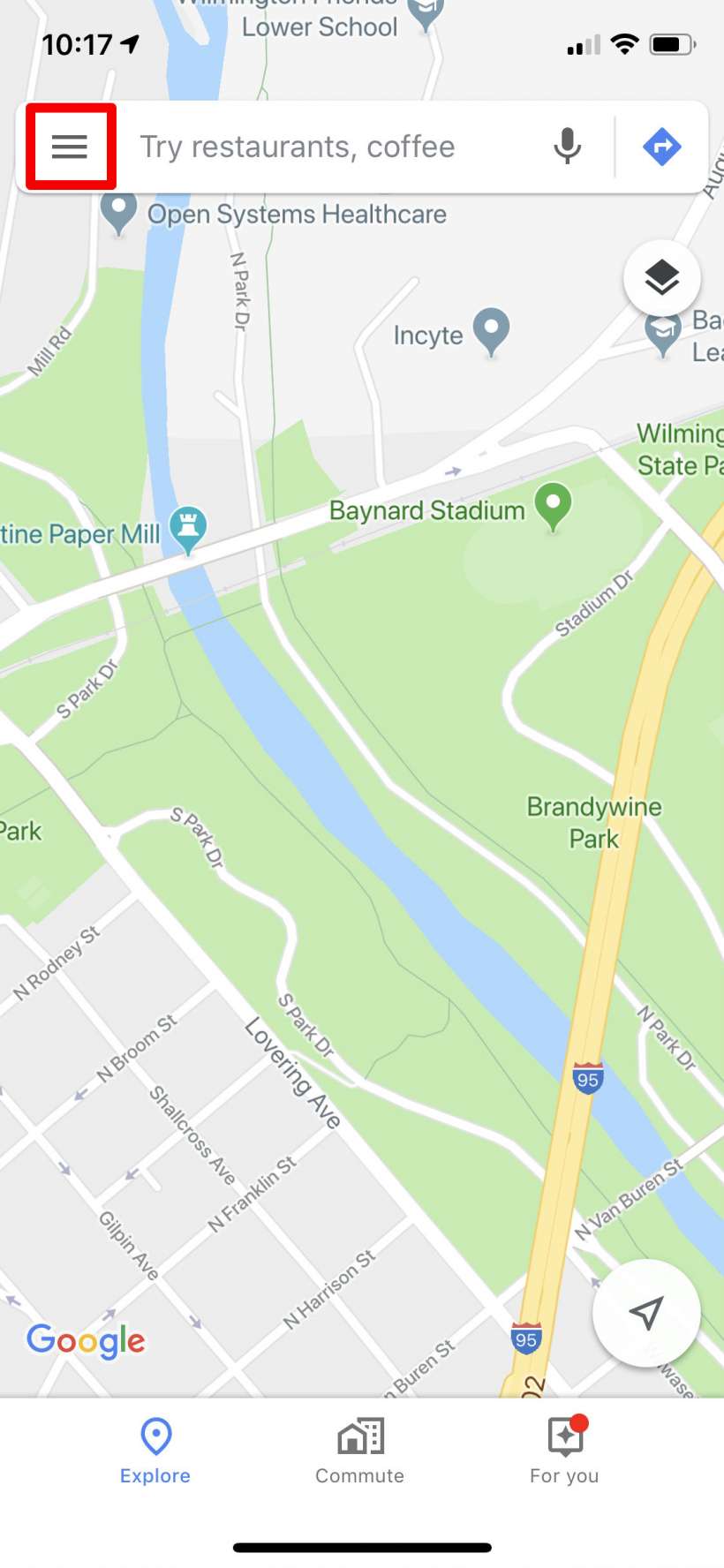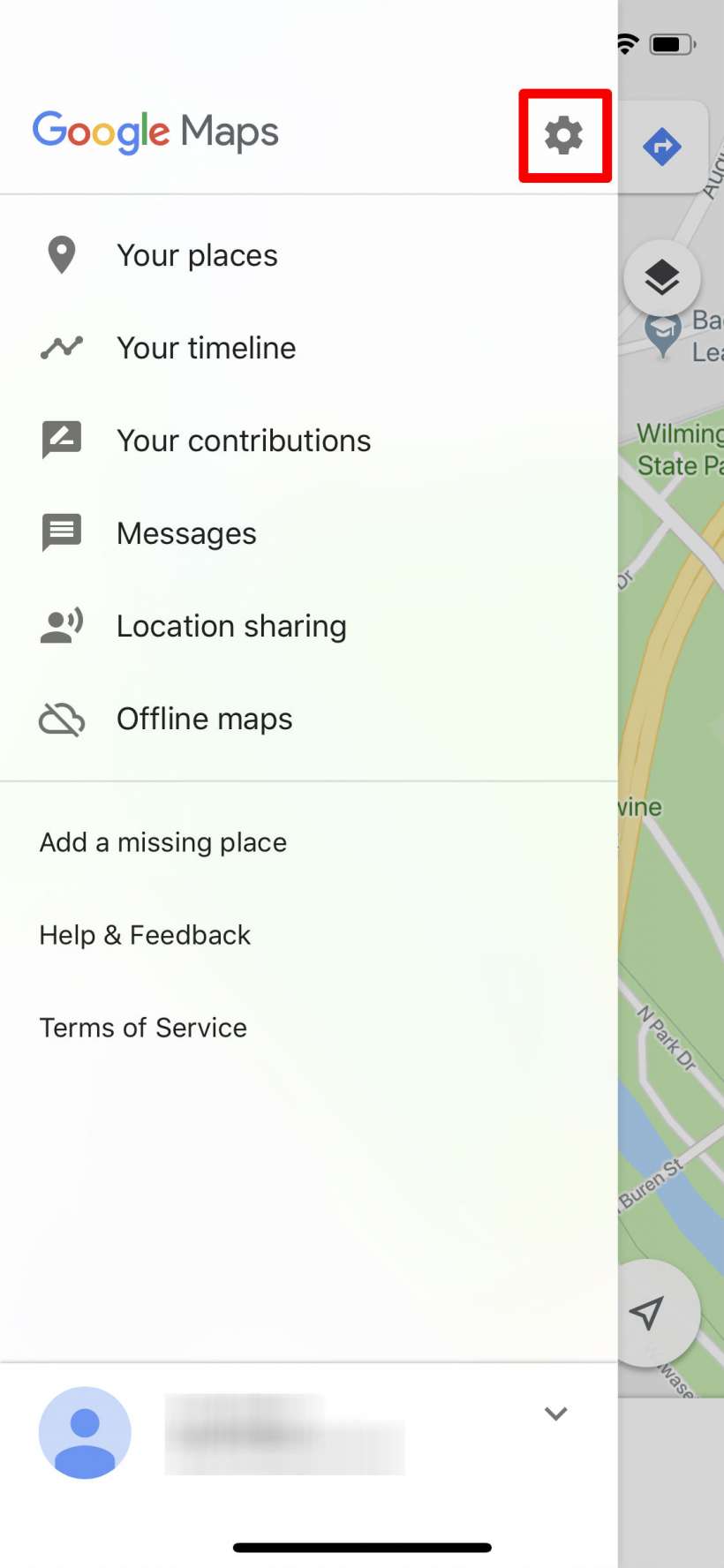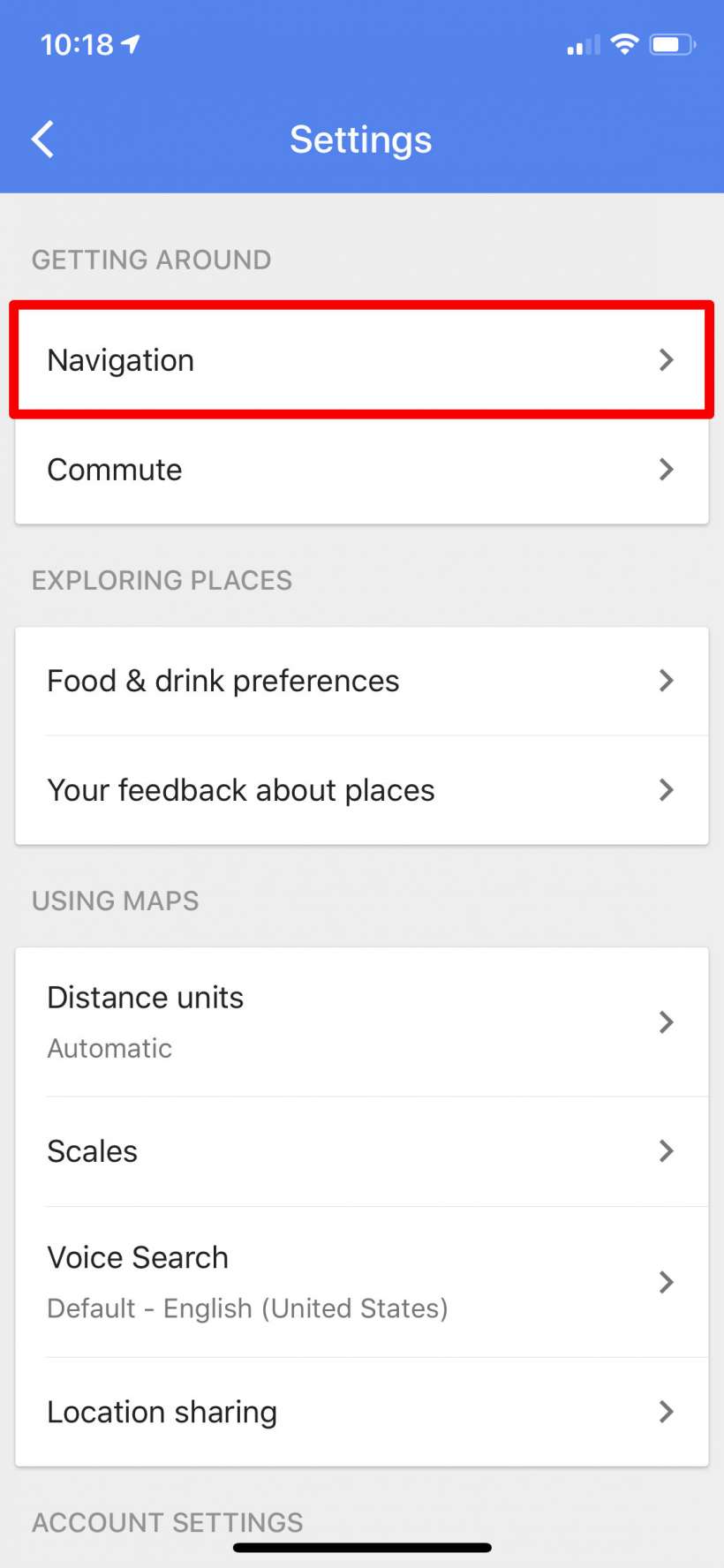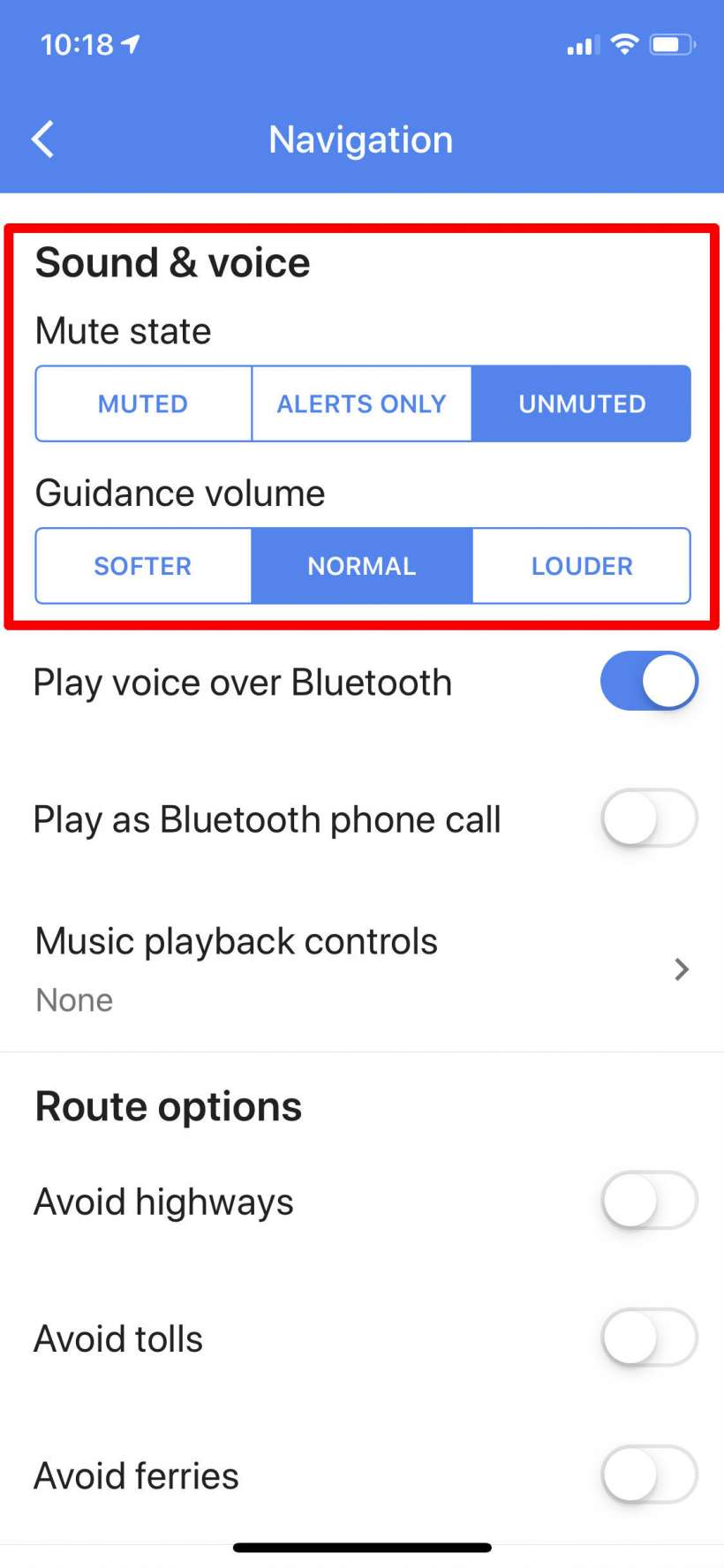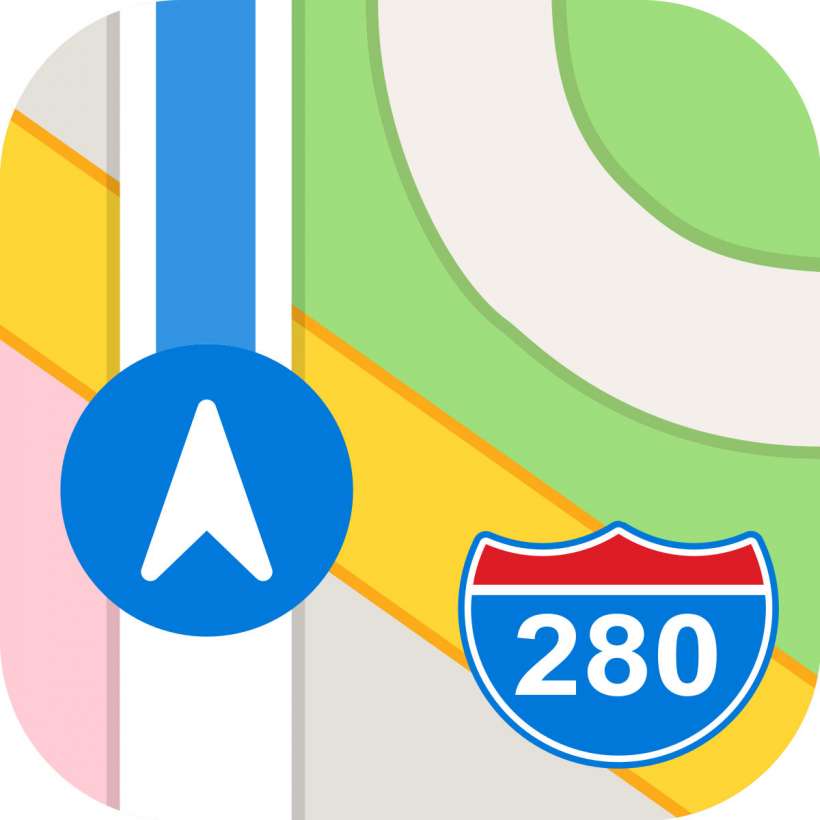Submitted by Jon Reed on
If you regularly use a navigation app like Waze or Maps while driving, then you probably are no stranger to maddening interruptions while you are trying to listen to the radio or carry on a conversation with another passenger. Adding insult to injury, these apps will often repeat the exact same directions just seconds later. This can quickly become unbearable, especially if there are a lot of turns on your route. If you feel the same and are fine with just following on-screen directions, here's how to turn off turn-by-turn voice directions on Waze, Maps and Google Maps on iPhone:
Waze
- From the map screen, tap on the loudspeaker icon at the bottom center.
- Waze gives you a few options. You can turn on alerts only so you will be notified of hazards and police, or you can turn the sound off altogether. Alternatively, if you just want less talking you can choose a voice that does not include street names (just tap on Voice directions and choose a voice that doesn't say "Including street names" beneath it.
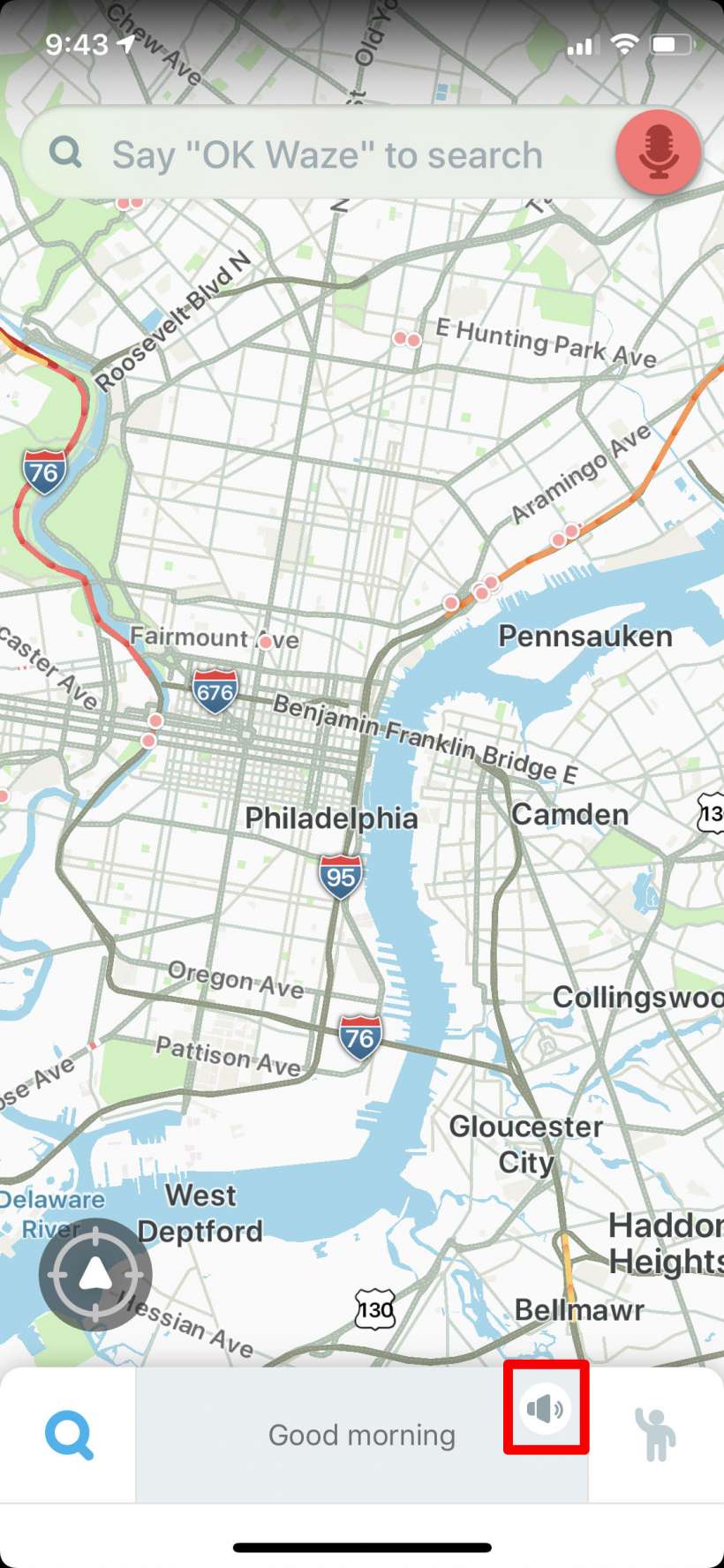
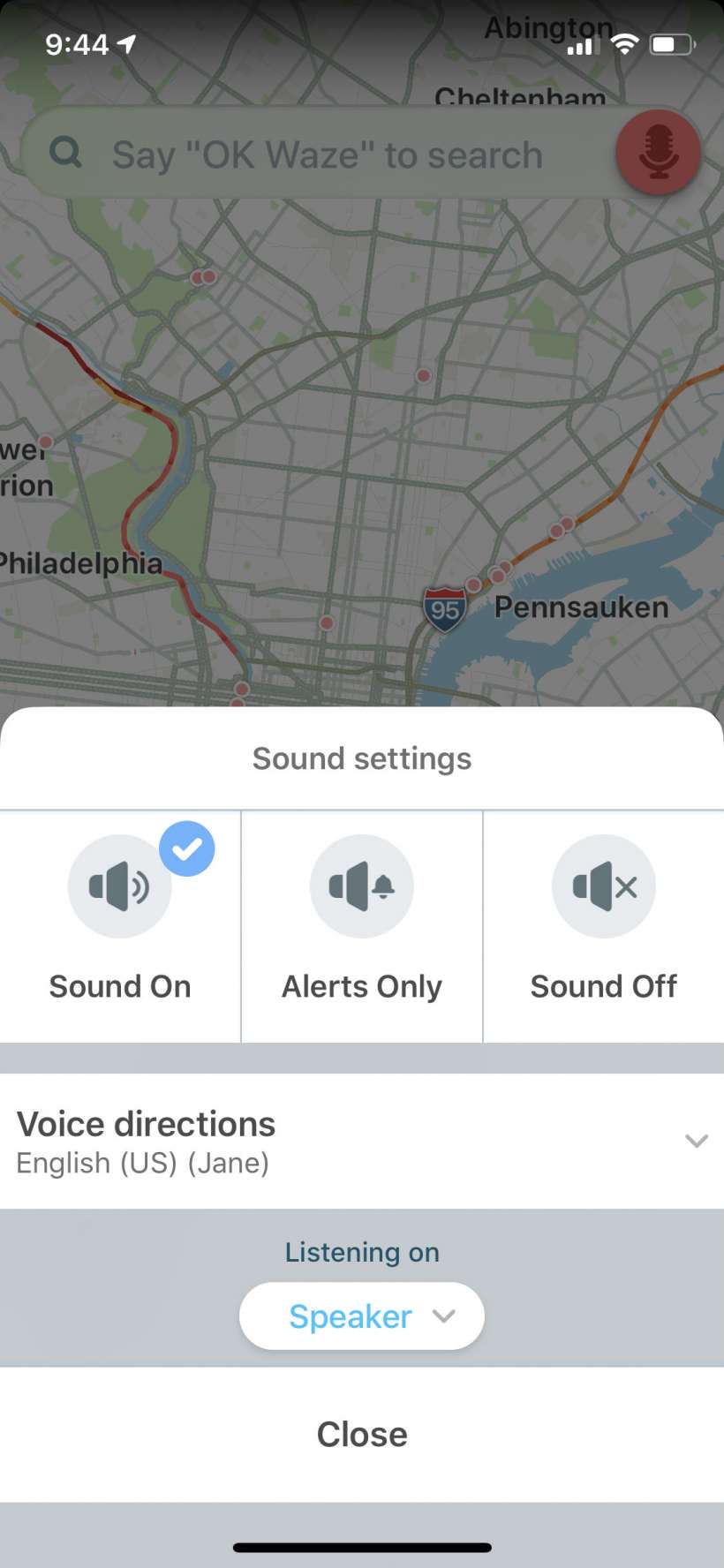
Apple Maps
- In Apple Maps you need to start turn-by-turn directions in order to turn off the voice. Start a route, then tap the bar at the bottom center to pull up options.
- Tap on Audio.
- Change the volume or turn it off altogether.
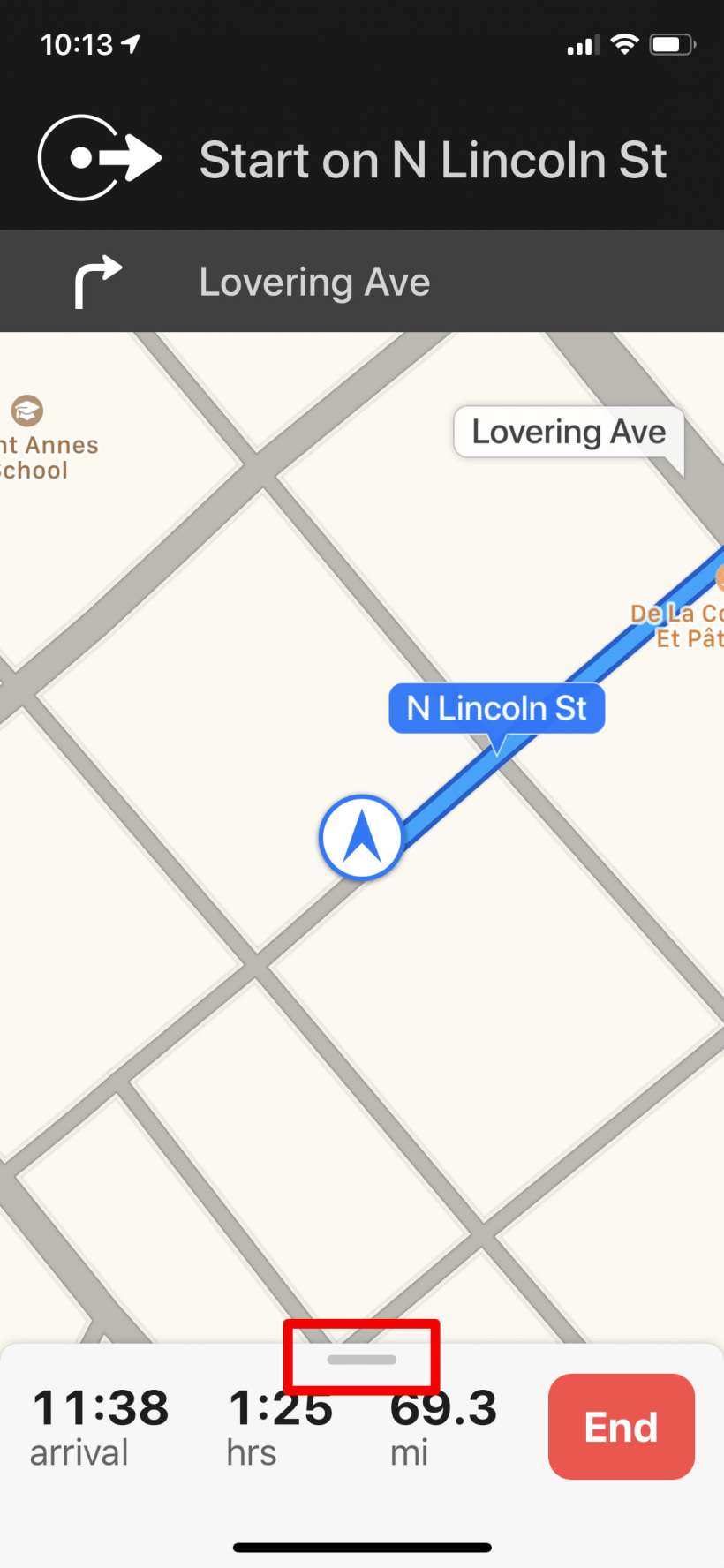
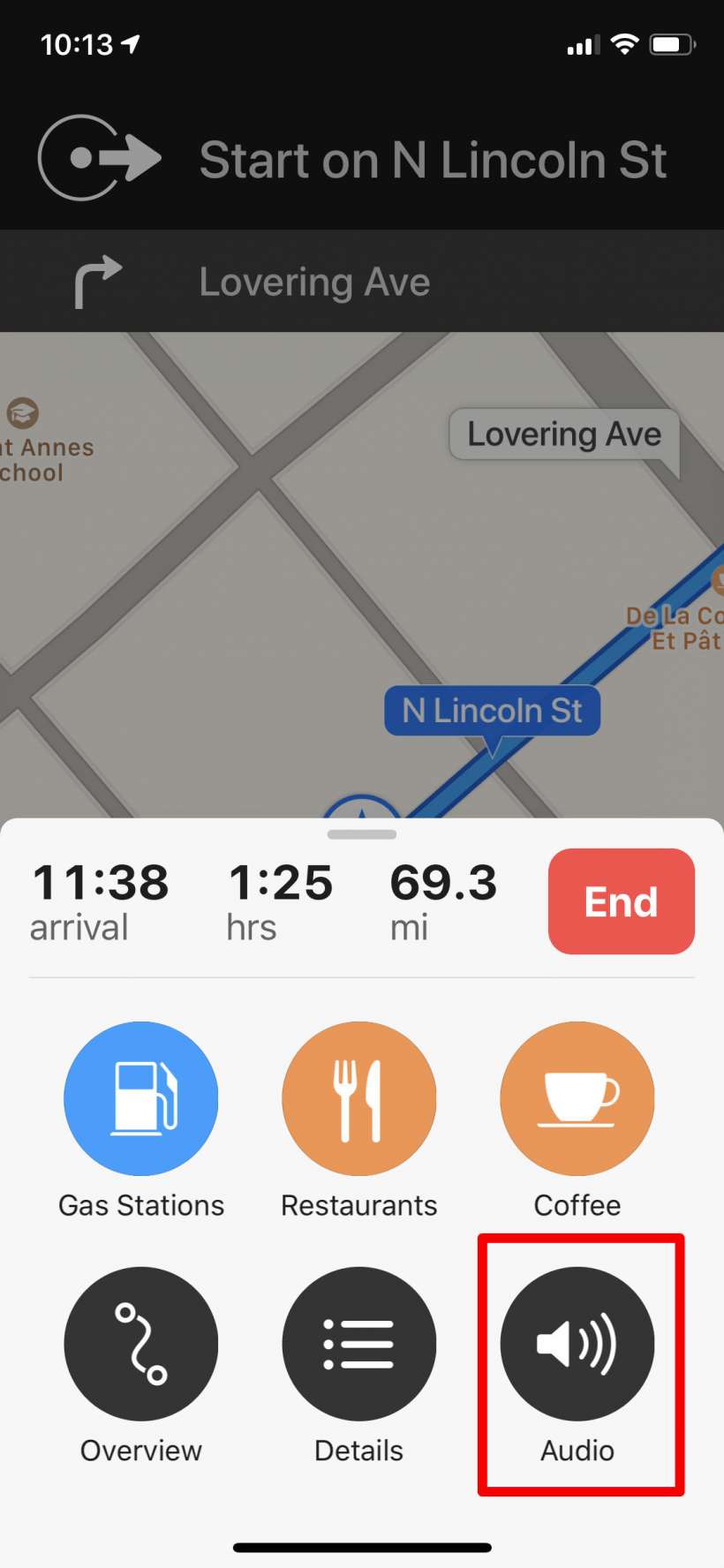
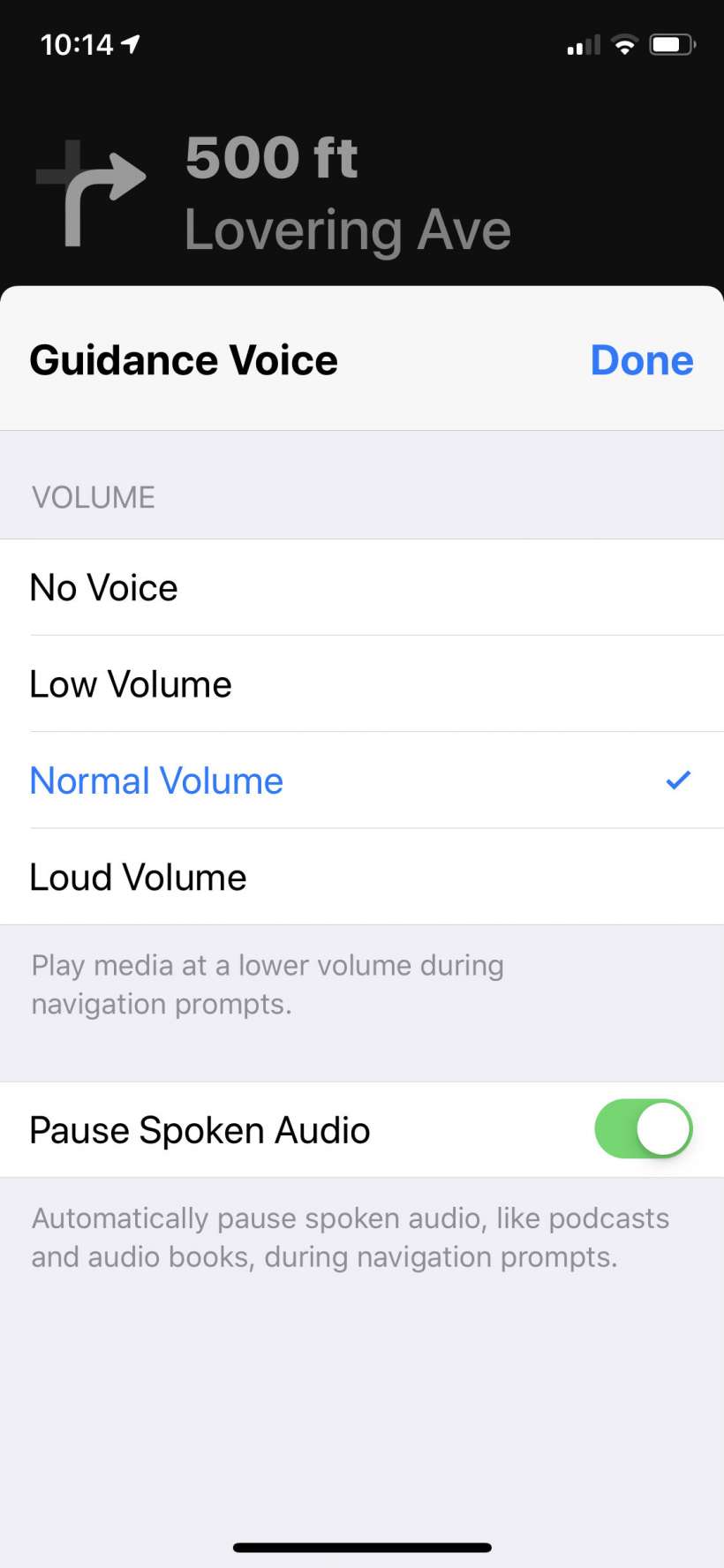
Google Maps
- Tap on the menu icon in the top left.
- Tap on the gear icon.
- Tap on Navigation.
- Like on Waze, you can mute the voice completely or you can have it on for alerts only. If you decide to leave it on you can adjust the volume.