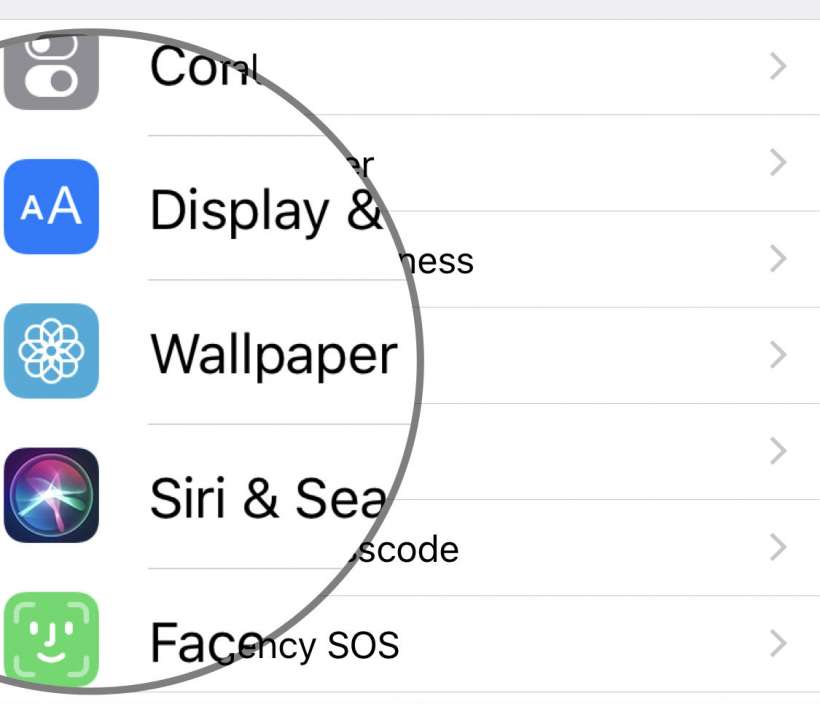Submitted by Jon Reed on
Everybody wants meaningful wallpaper on their smartphone, whether it is a peaceful view of nature, an undulating palette of colors, a photo of friends and family or anything else that inspires them. iPhone owners have had the ability to add new wallpapers (aside from the ones provided with iOS) going back to the original iPhone and iOS, though not all may be aware of how to do it. So if you are new to iPhone, need a refresher or have simply never bothered with it, here's how to install new backgrounds on your iPhone:
- There are tens of thousands of websites on the internet with iPhone wallpaper. For this example we will simply search Google Images for "iPhone wallpaper HD." So open a browser, enter the search and find a wallpaper you like.
- Tap on the one you like to pull it up, then long press it until a menu of options pops up. Select "Save image" to save it to your Photos app.
- Now open the image in your Photos and tap the share button in the bottom left.
- Select "Use as Wallpaper." Note that you can do this with any photo in your album.
- Now you can resize the image with pinching/expanding gestures and move it around. Select perspective if you want the image to move slightly as you view it from different angles. Tap "Set" when you are finished.
- Now choose if you want it as a Home Screen background, Lock Screen background or both.
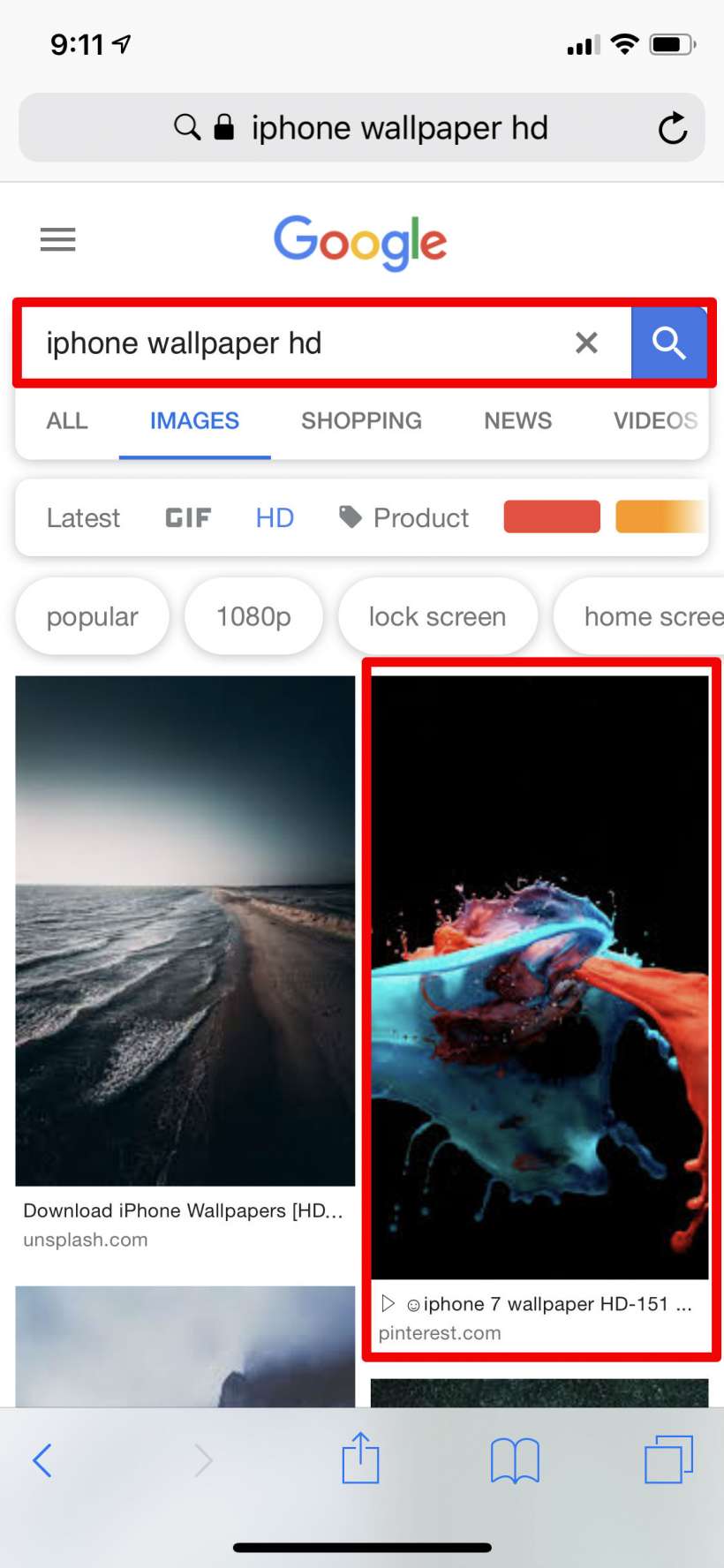
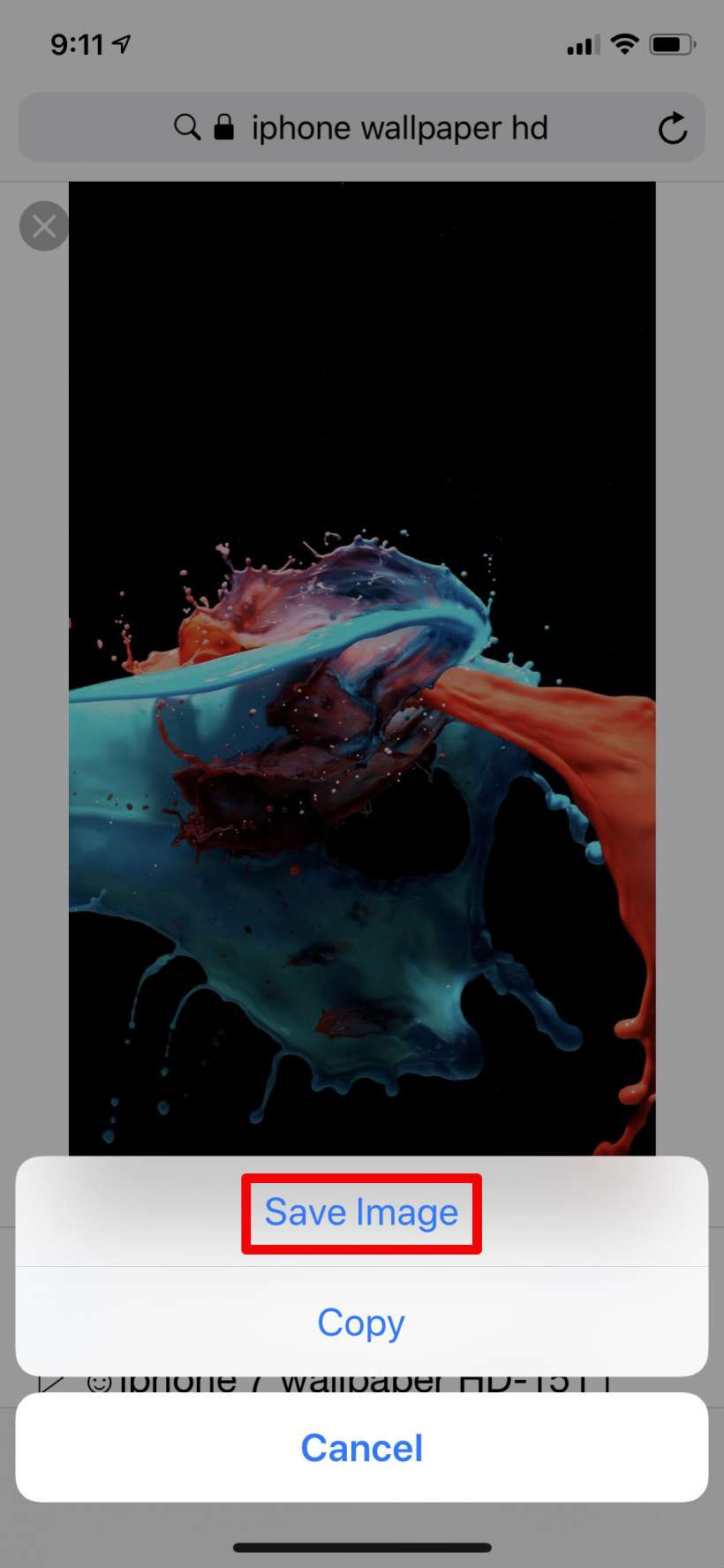

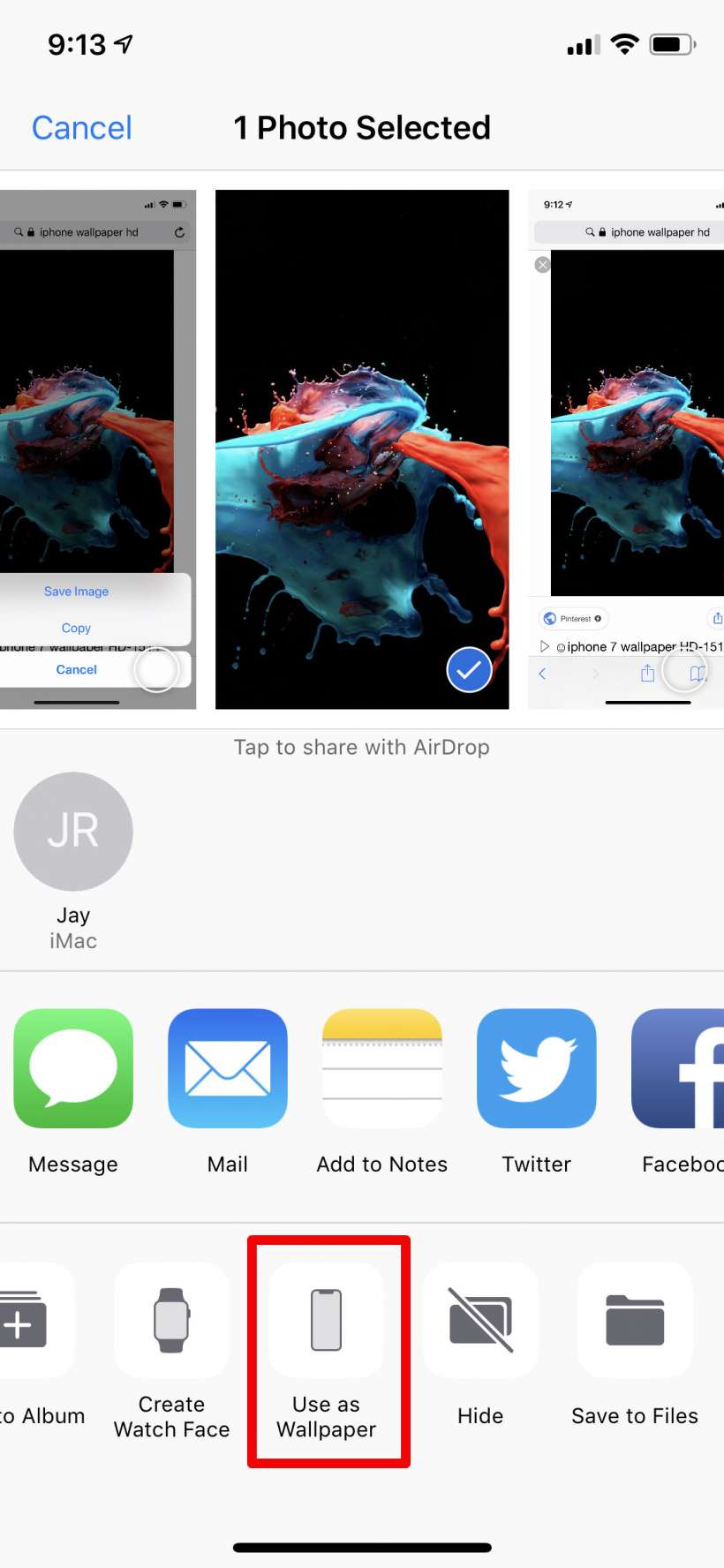

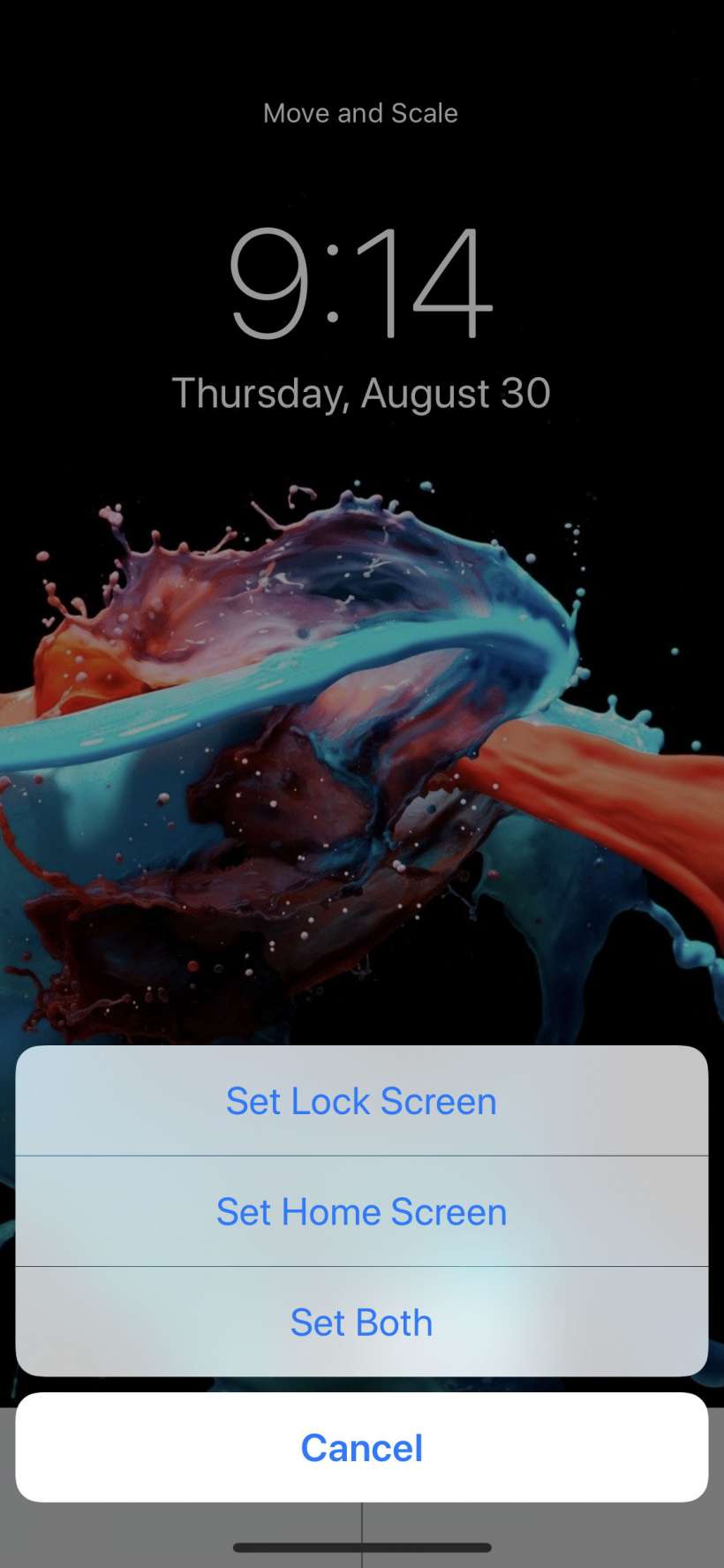
This is basically the way that you can download and use wallpapers from anywhere. Some sites may have their own methods and instructions, but this way will work just about everywhere. There are also plenty of apps in the App Store that have enormous libraries for you to peruse.