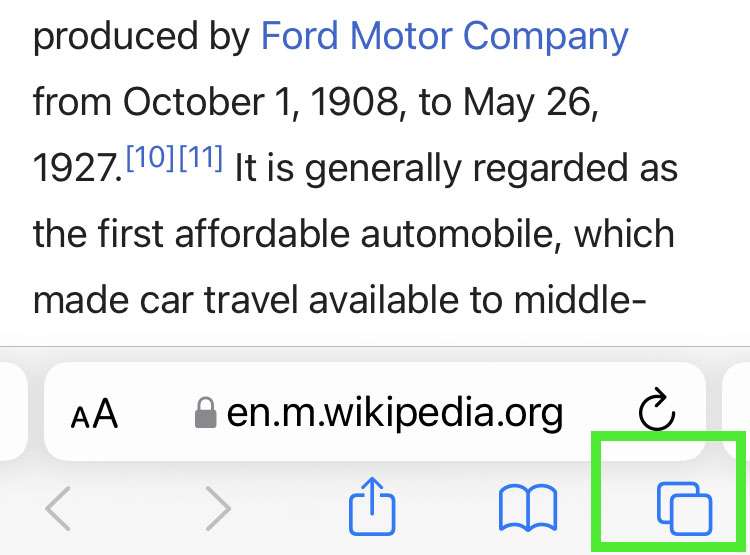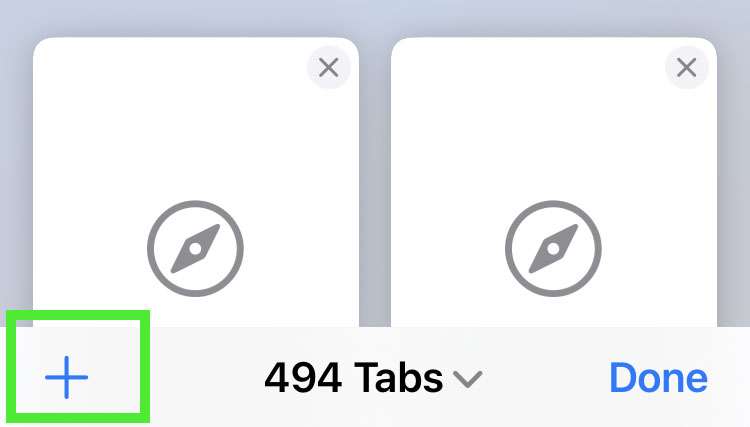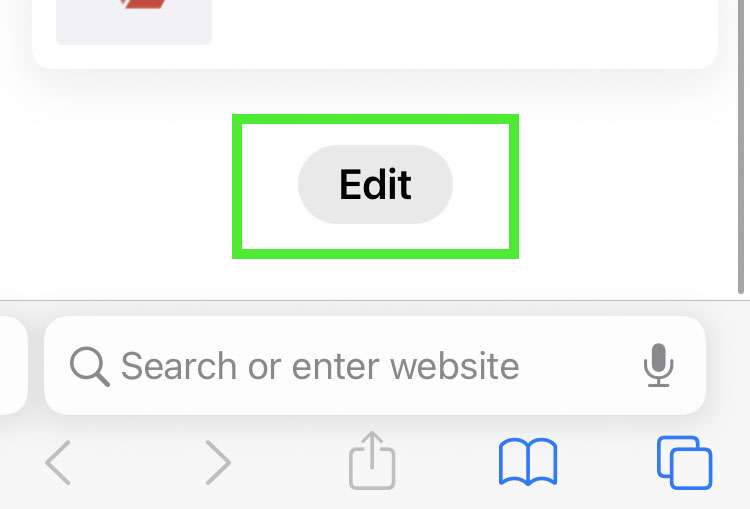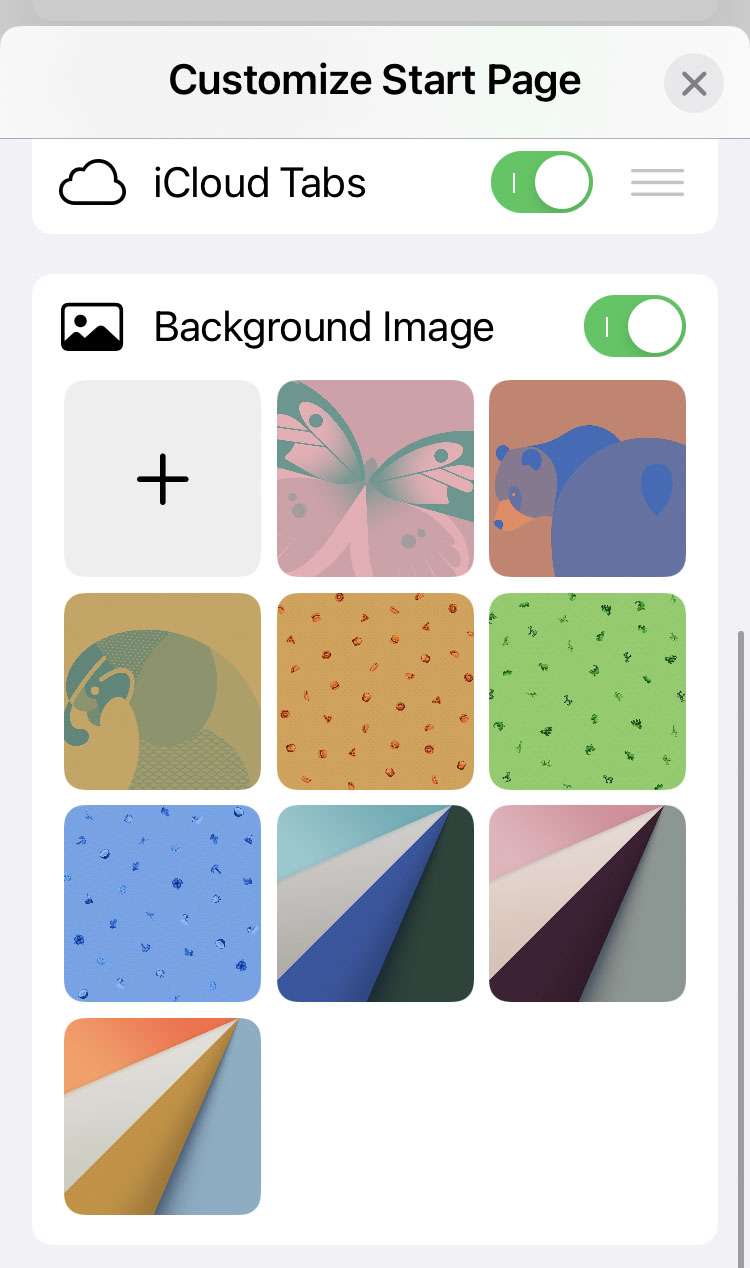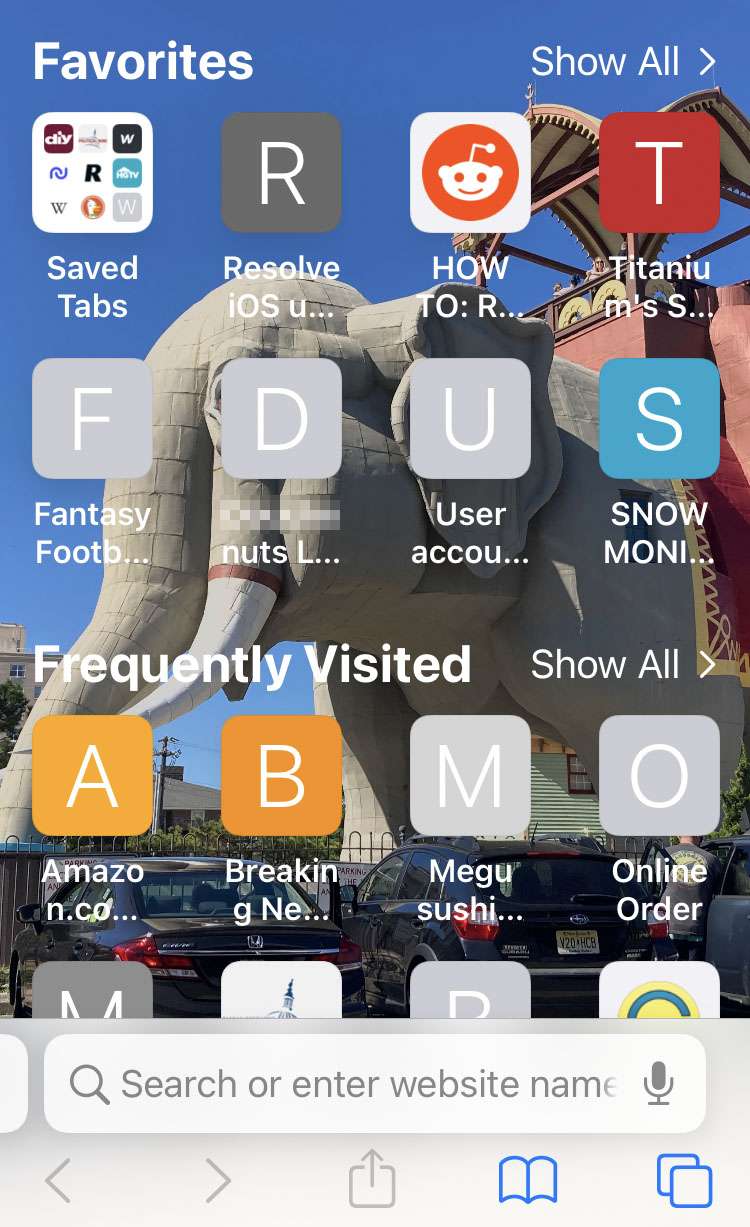Submitted by Frank Macey on
Apple continues to add customization options to its mobile devices, from home screen widgets to font keyboards. Wallpaper backgrounds for the home and lock screens may be one of the earliest places where iOS allowed users to create a unique look. Now Safari offers the option for a custom background behind the new tab screen.
Safari has several backgrounds to choose from built in, or a picture from the Photos app can be used. Once the background is configured, it appears on the new tab screen behind Favorites, Frequently Visited, Shared with You, Privacy Report, and Reading List. Icon labels are automatically switched from light to dark based on the color of the background image.
Follow these steps to change your Safari background on iPhone or iPad:
- Launch the Safari app
- Tap the tabs button at bottom right
- Select the add (+) button
- Scroll down to the bottom and tap Edit
- Choose a background, or tap the add (+) button to select an image from Photos