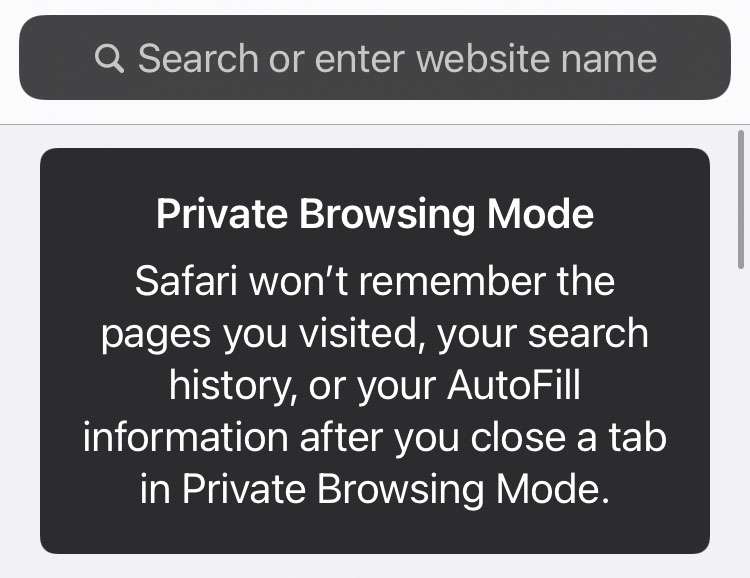Submitted by Fred Straker on
Apple has redesigned Safari in the latest iteration of iOS. The most noticeable change since iOS 15 was moving the address/search bar to the bottom of the iPhone display. Instead of viewing a single tab, Apple has created grouped tabs controlled from the new address bar. Fortunately for fans of the classic arrangement there is an option to move the address bar back to its normal location at the top of the screen.
Other features have changed as well. Of course, Safari still offers Private Browsing mode, where history, auto-fill, and other information is not stored during a session. The menus have changed a bit, making accessing Private Browsing a little different than before.
Follow these steps to quickly access iPhone Private Browsing in Safari:
- Launch Safari on iOS 15 or later
- Long-press the double-square (tabs) icon at lower right
- Select New Private Tab from the menu
You can also access Private Browsing options using the following steps:
- Launch Safari on iOS 15 or later
- Long-press the double-square (tabs) icon at lower right
- Tap the Tabs button to manage tabs
- Select Private to activate Private Browsing (or deactivate if already enabled)
- Tap the add (+) icon at lower left
- The current tab is in Private Browsing mode
- To turn off Private Browsing, follow steps 3-4 again