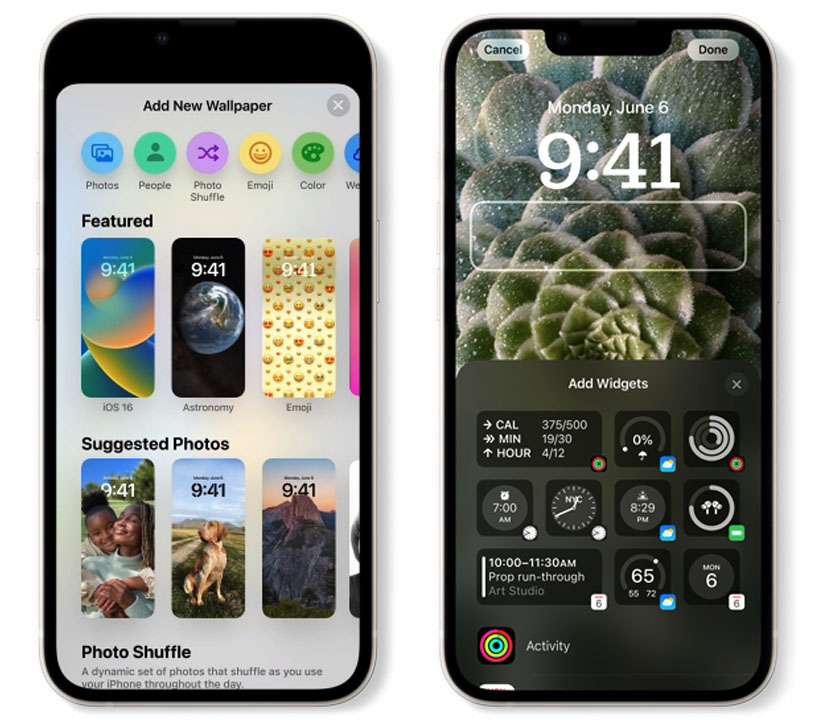Submitted by Fred Straker on
Apple is now giving users control over one of the most iconic parts of the iPhone. Customized lock screens have arrived on iOS 16. This means without a jailbreak or any other tricks, iOS delivers a multitude of options. Not only can elements of the wallpapers be added and modified, but multiple wallpapers can be created. iOS 16 even suggests photos from the Photos library that would look nice.
For Apple Watch owners, the process will look familiar. Changing the elements of an Apple Watch face is similar to the process of customizing the lock screen. Switching between lock screens also functions much like the Apple Watch. A long press on the lock screen first, then swiping left or right will cycle through the options you've created.
There are even live wallpapers inspired by Apple Watch. Astronomy and Weather use your location and deliver real-time data to the iPhone lock screen.
Create a custom lock screen wallpaper on iPhone
Follow these steps to create a custom iPhone lock screen wallpaper:- Make sure you are running iOS 16
- Long press the lock screen of your device
- Tap the blue plus (+) button
- Choose Add New
- Under Add New Wallpaper choose a background
- To add widgets to the lock screen tap the plus (+) button
- Tap to add widgets or drag them into place
- Tap the time to adjust the font and color
- Use the more (...) button to enable/disable depth effects
- Tap Done to complete the process
Add widgets to the iPhone lock screen
When it comes to widgets, the number of widgets that will fit at the bottom of the lock screen depends on what size you select. A single widget can also be added to the top of the lock screen above the time.
Link wallpapers to Focus filters
Wallpapers can be automatically displayed when a Focus filter is used. This makes it possible to show one lock screen at work, and another at home for example. Tap the Focus button when editing a wallpaper to link it to a Focus mode.
Delete custom wallpapers
To delete a custom wallpaper, long press the lock screen to enter edit mode. Press and hold the wallpaper to delete, then tap the Delete Wallpaper button.