Submitted by Marshall Walker on
Besides adding a few simple changes to the iPhone markup tools, iOS 12 also adds the ability to add different camera effects to photos in the Messages app. You can now add different filters, Snapchat-like captions, or shapes to any photo taken and sent as a text message. Users can also access their app drawers to add stickers from sticker packs or apps downloaded from the Apple App Store.
Here's how to use camera effects on photos taken in the Messages app:
- Open the Messages app on your device.
- Tap the Camera icon to take a photo.
- Tap the star icon on the bottom left.
- From here you can tap the various icons to add the effects.
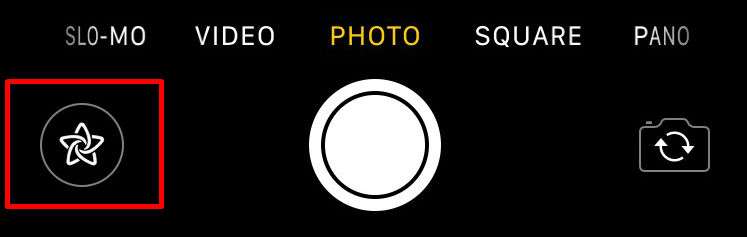
- Tap the 3 colored dots to select different Filters.
- Tap the Aa icon to add text. You can scroll up or down to select different fonts, colors or borders.
- Tap the squiggly line icon to add Shapes.
To add a sticker to a photo, select the app/sticker pack you want to use, tap a sticker, then use your finger to place it anywhere on the photo.
Tap Done when you're finished, then tap the blue arrow to send your photo.
Now you no longer have to open Snapchat to decorate photos you want to send privately through the Messages app. Just snap them from the app and decorate away using the various tools found directly on your device.