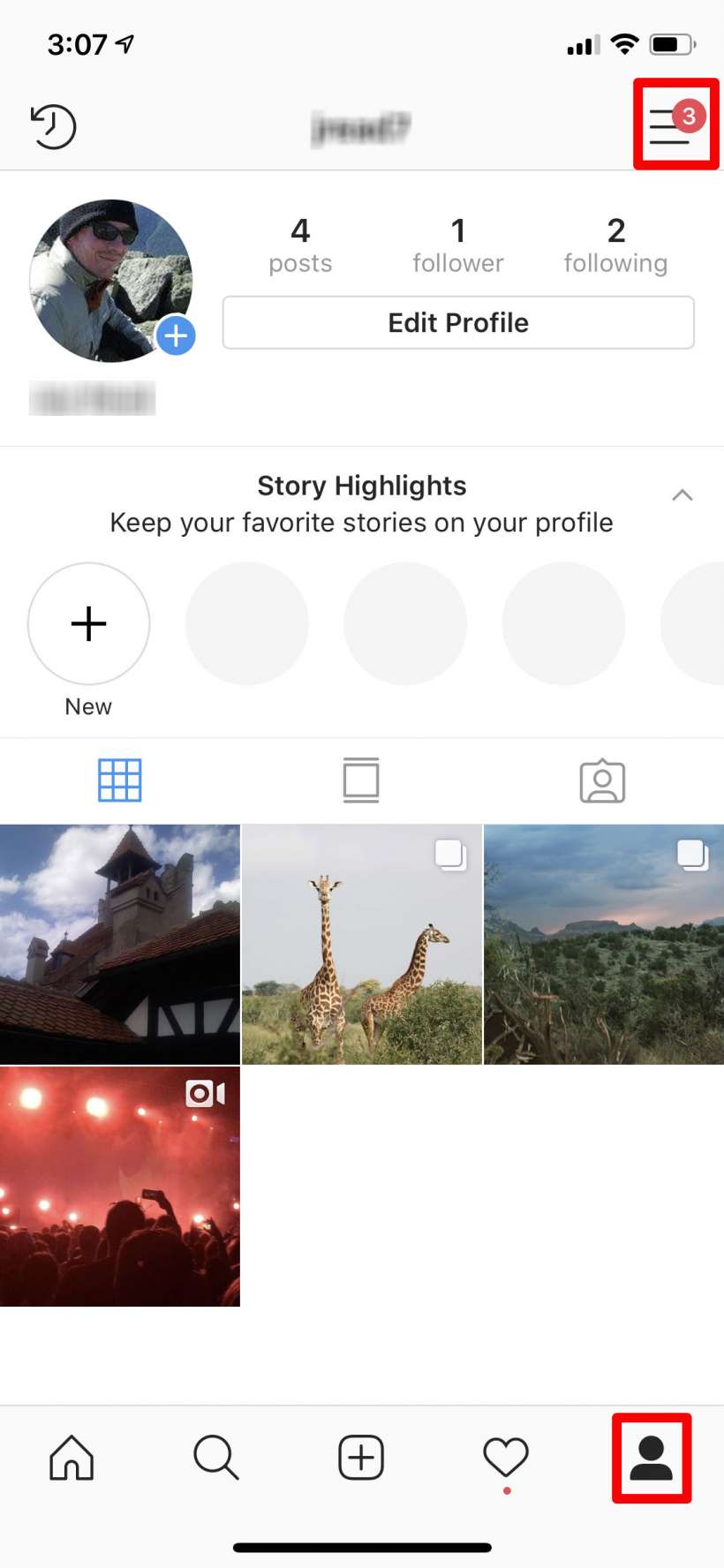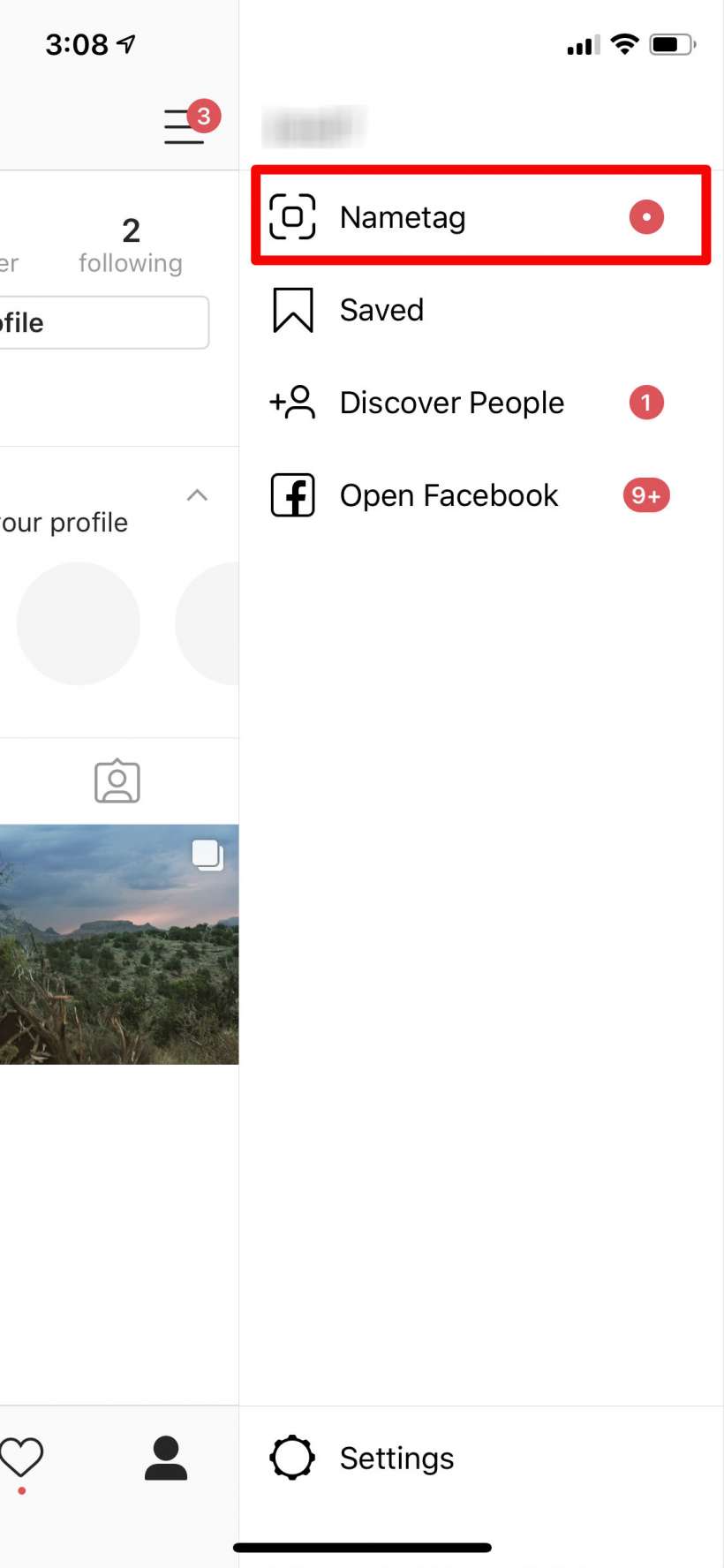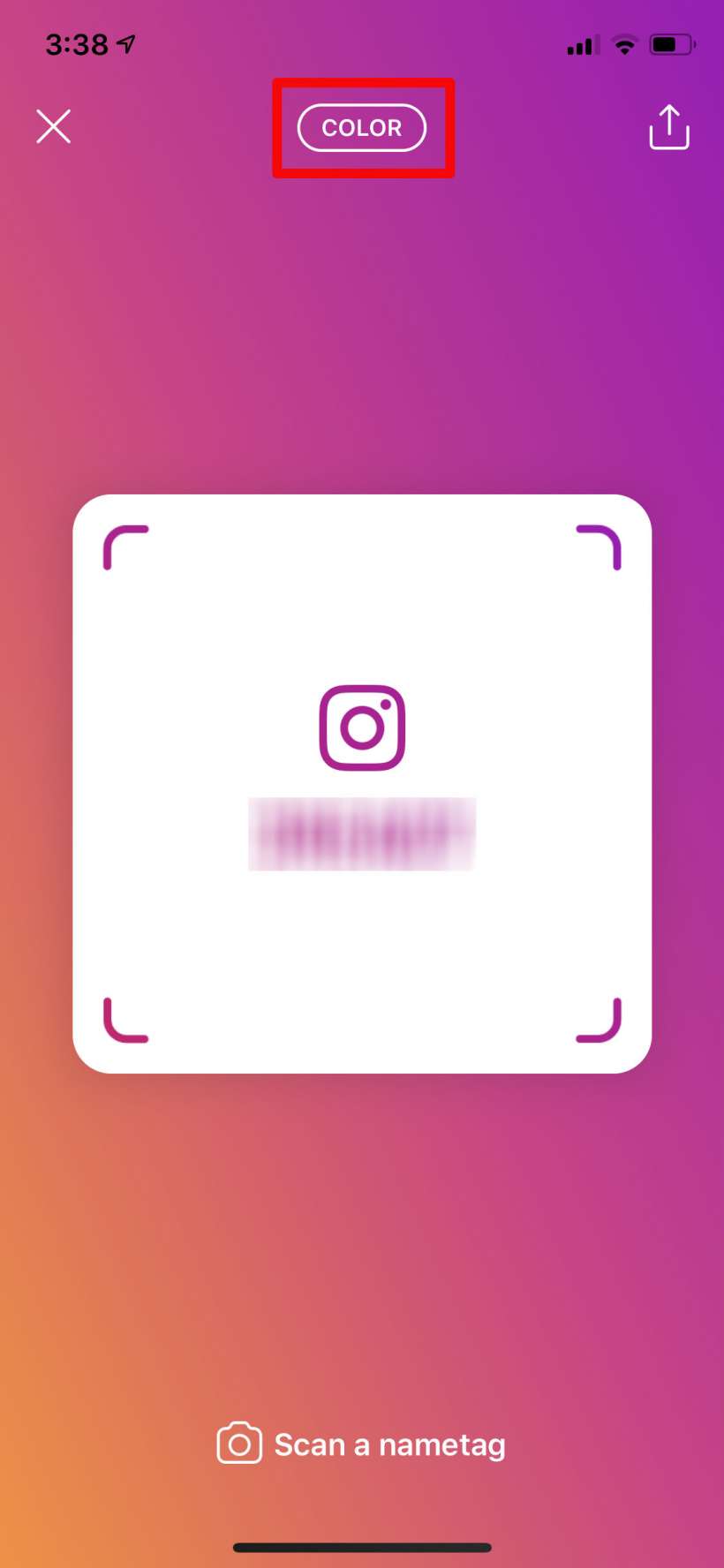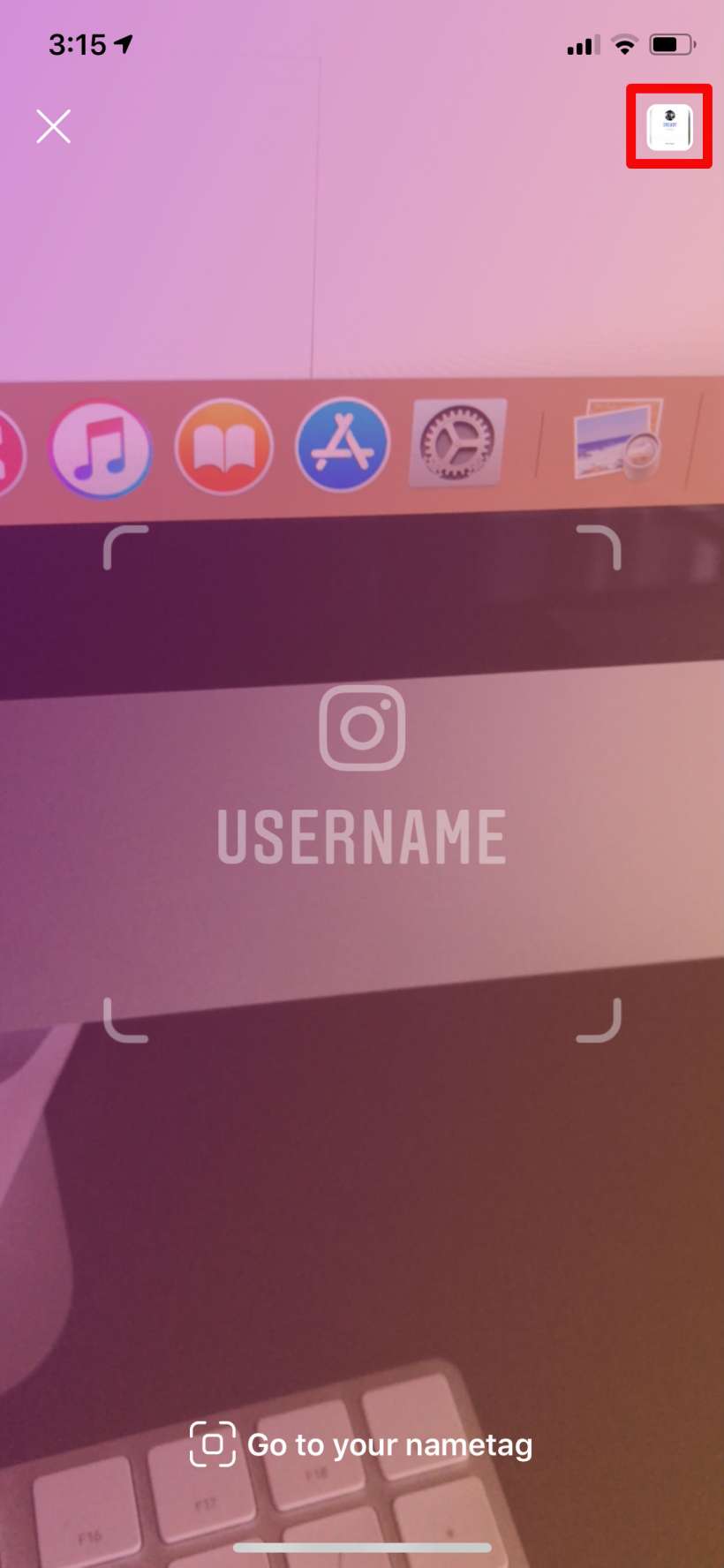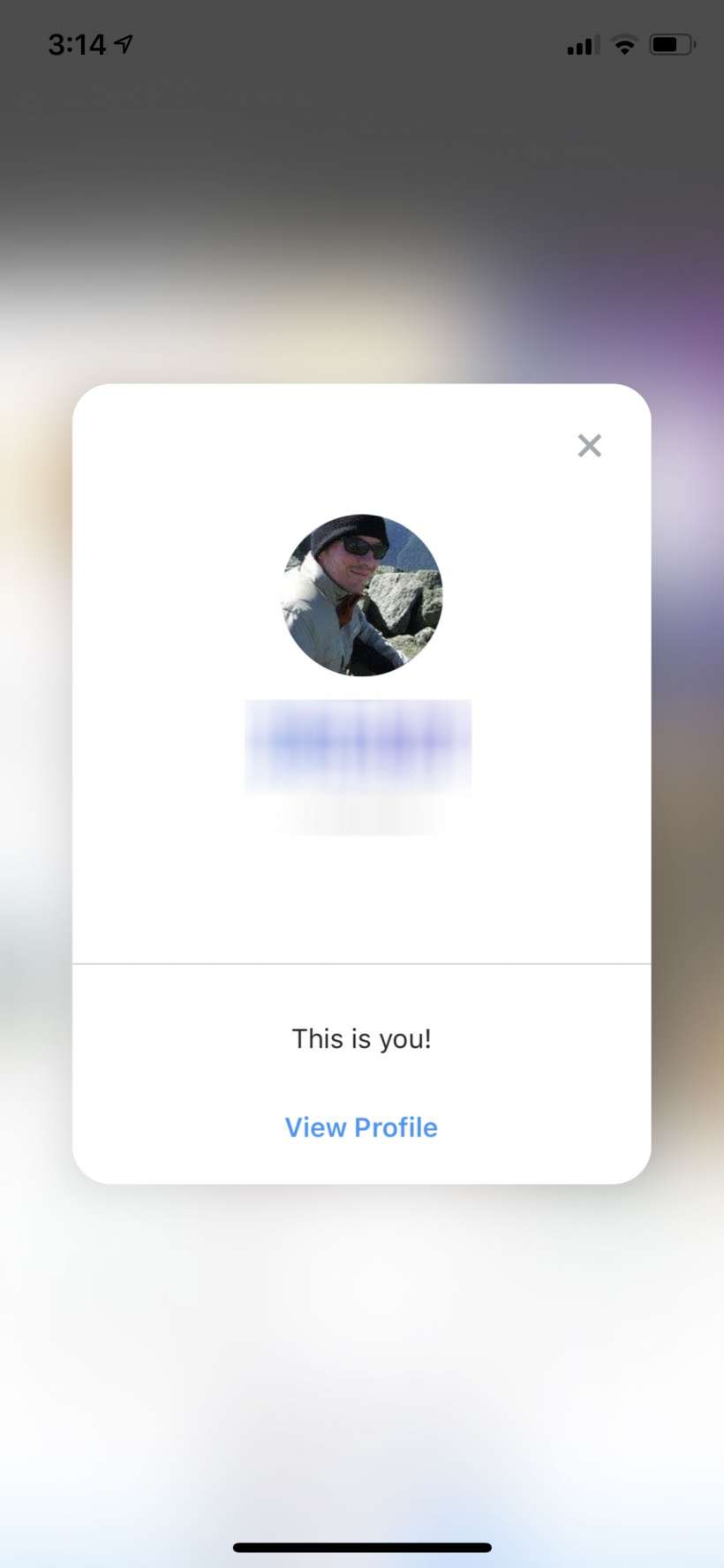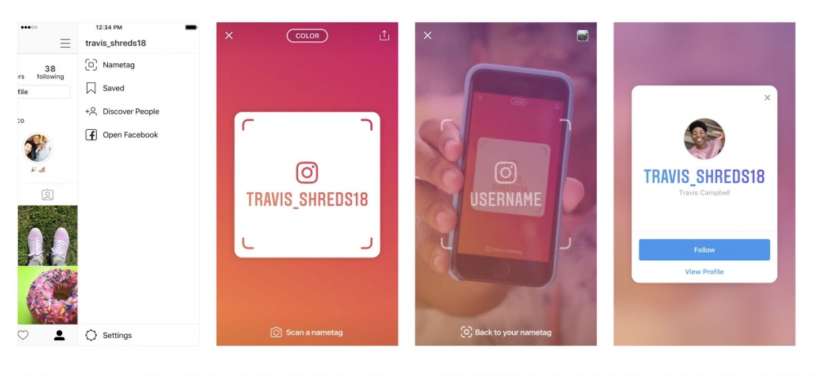Submitted by Jon Reed on
Instagram on Thursday launched Nametags, a new way to connect with your friends. Nametags are customizable identification cards that you can scan to instantly start following that person on Instagram. Here's how to create your Nametag on Instagram on iPhone:
- Open Instagram on your iPhone or iPad, then go to your profile (button in bottom right corner), then tap on the Menu button in the top right corner.
- Tap on Nametag.
- You will see your username on the default "Color" card. Tap anywhere on the screen to change the color. Tap the "Color" button at the top to change the style to Emoji or Selfie. When using Emoji, tap anywhere to change the emoji. Selfie lets you take a selfie with a limited number of stickers. Once you take the selfie it will appear in the background just like the emojis. Once you have your nametag you can share it with friends using the share button in the top right or your friends can scan it right there with their Instagram app.
- To scan somebody else's nametag just tap "Scan a nametag" at the bottom. You can scan a nametag in front of you with your camera, or scan one that somebody has sent you if you have it saved in your camera roll. Tap the button in the top right to access your camera roll. Just choose the nametag and it will automatically scan.