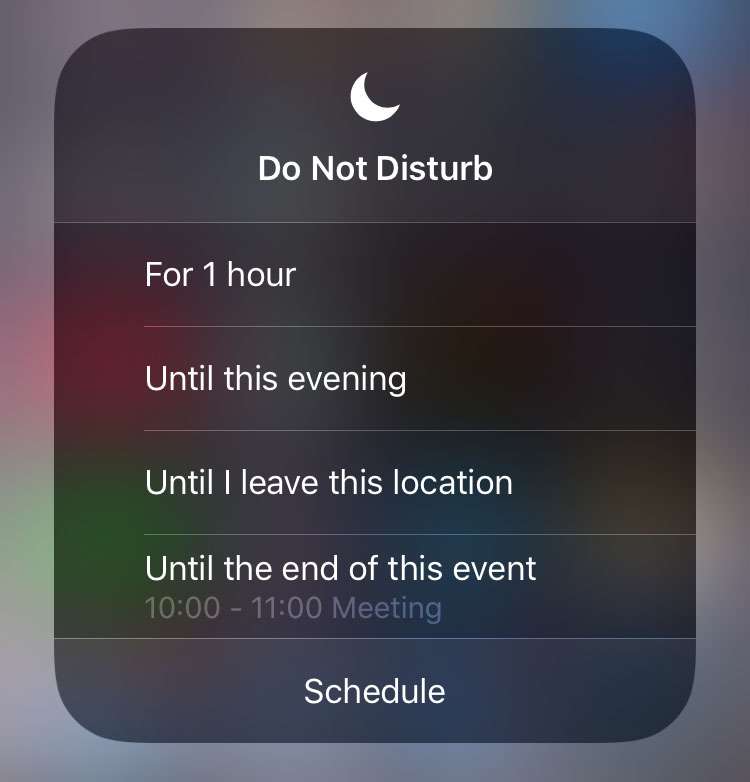Submitted by Fred Straker on
Quickly enabling Do Not Disturb is a key feature of the iOS Control Center. Apple has added more flexibility over the years, with options to temporarily switch on Do Not Disturb and deactivate it automatically. Do Not Disturb can be set to disable itself after an ongoing Calendar event, when the user leaves a specific location, and more.
Unlike fully configuring Do Not Disturb in the Settings, temporary use of Do Not Disturb is fast and easy. To use Do Not Disturb for a short time follow these steps:
- Swipe up from the bottom of the screen to open Control Center
- Deep press or long press the Do Not Disturb button
- Choose an option to temporarily enable Do Not Disturb
- Do Not Disturb will automatically turn off at the selected time
- You can also tap Schedule to open Do Not Disturb settings
- Schedule regular Do Not Disturb times in Settings
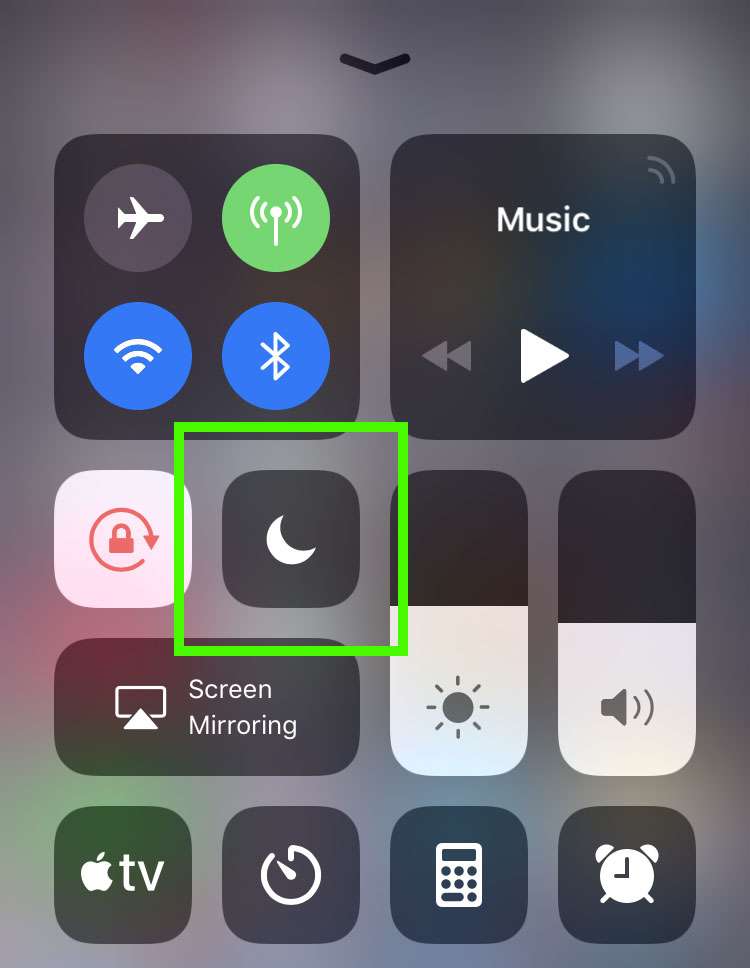
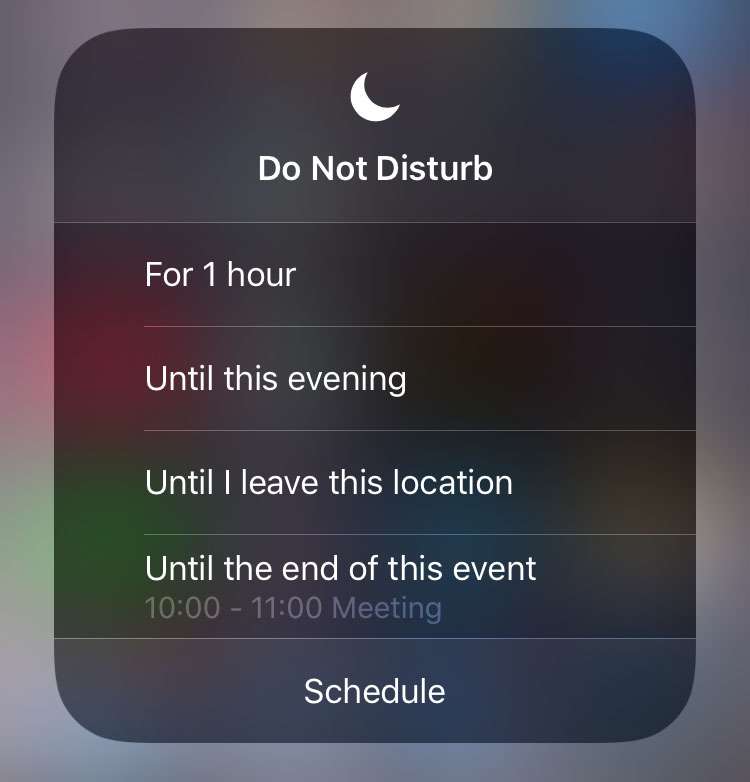
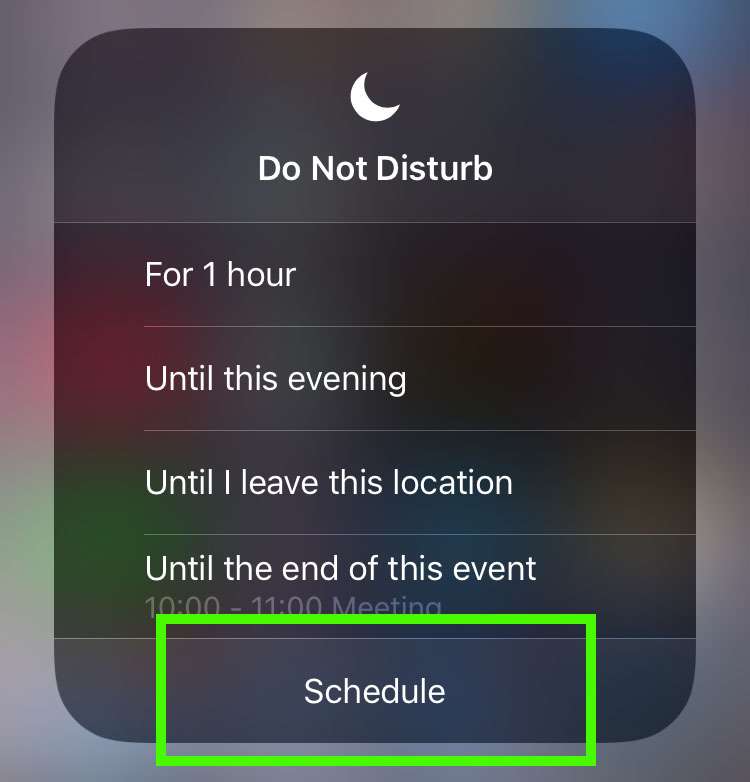
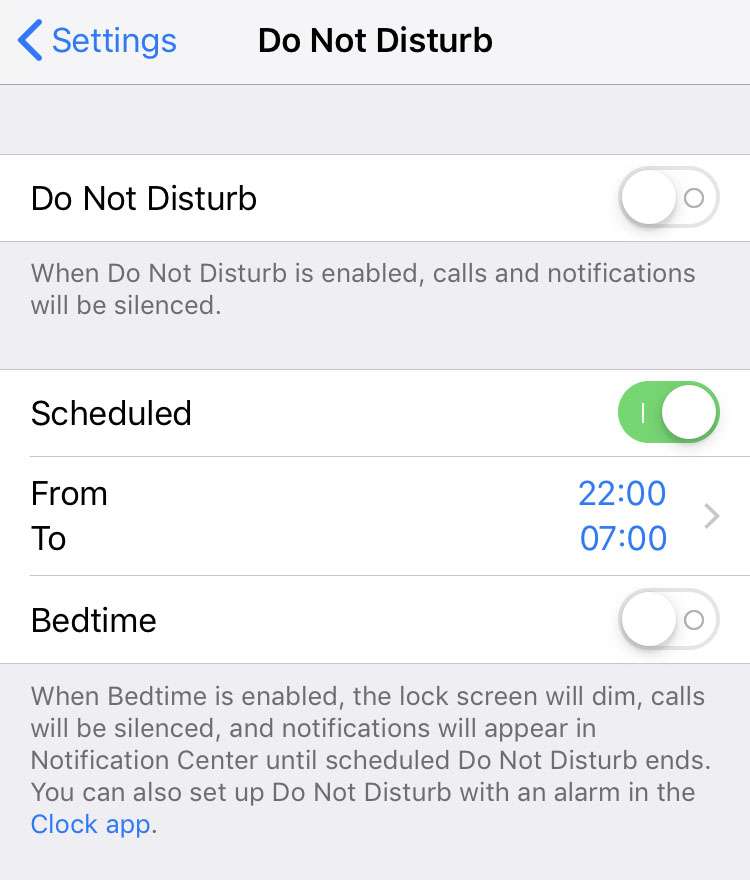
Under Settings, Do Not Disturb also has a Bedtime mode, which prevents notifications from showing up while Do Not Disturb is enabled. Notifications can still be accessed during Bedtime from the Notification Center.