Submitted by Jon Reed on
Whenever you make a new playlist in Apple Music, it will by default use the cover art from the album that the first song in the playlist is from, or it will have the default music note as its cover. You can, however, change the cover art to a photo from your own collection. Giving your playlists custom cover art not only personalizes your collection, but can also help you identify the playlist you want with just a quick glance. Here's how to change your playlists' cover art on iPhone and iPad:
- Open the Music app and select one of your playlists.
- Tap on edit in the top right corner.
- Tap on the cover art.
- Now you can either take a new photo or choose a photo from your photo albums. Once you have the photo you want, tap on it to enlarge it. The part that will show as the cover art will be in a box and the rest of the photo will be darkened. You can drag the photo around to have different areas of it in the box. When you are satisfied, tap "Choose" in the bottom right corner.
- You will now see your photo as the cover art. Tap Done in the top right.
- That's all there is to it, now you have your new cover art.
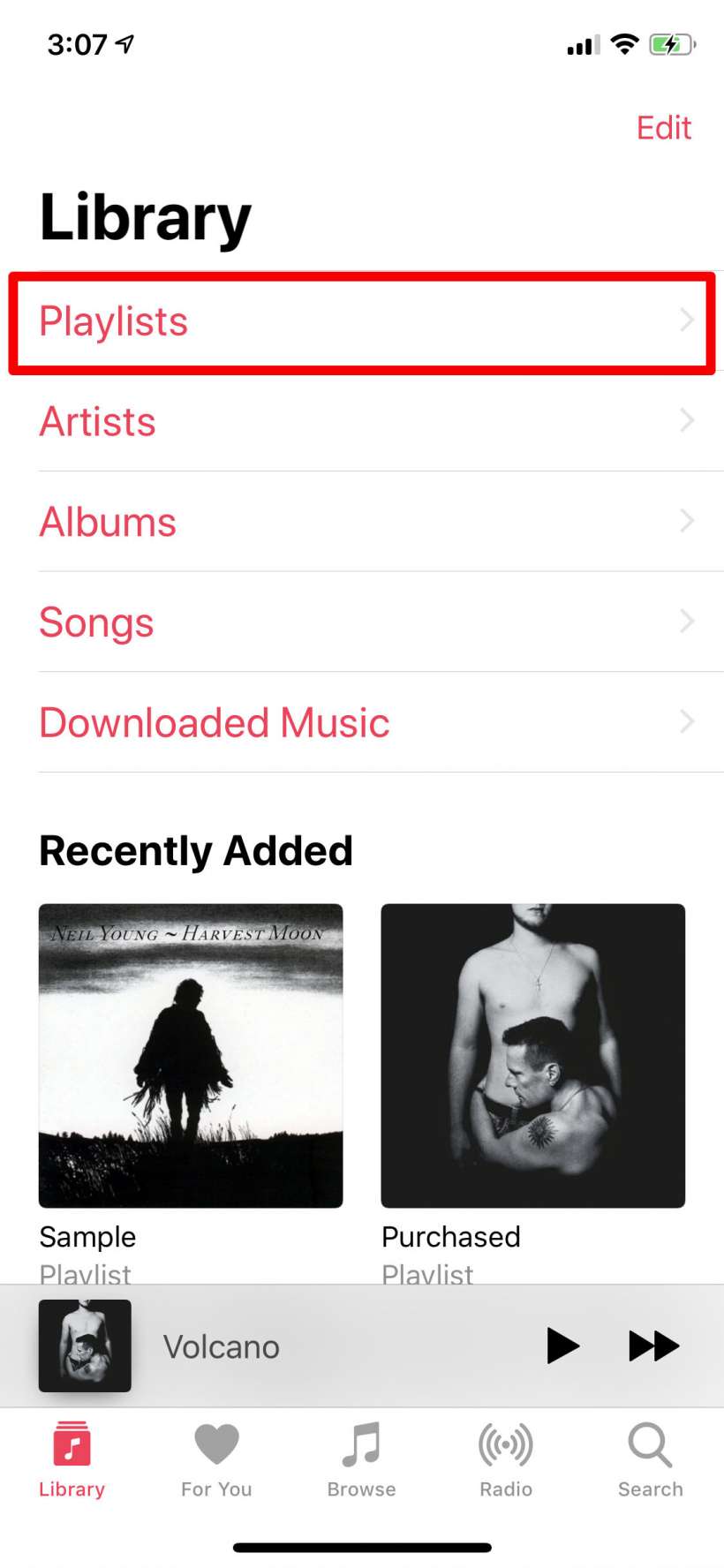
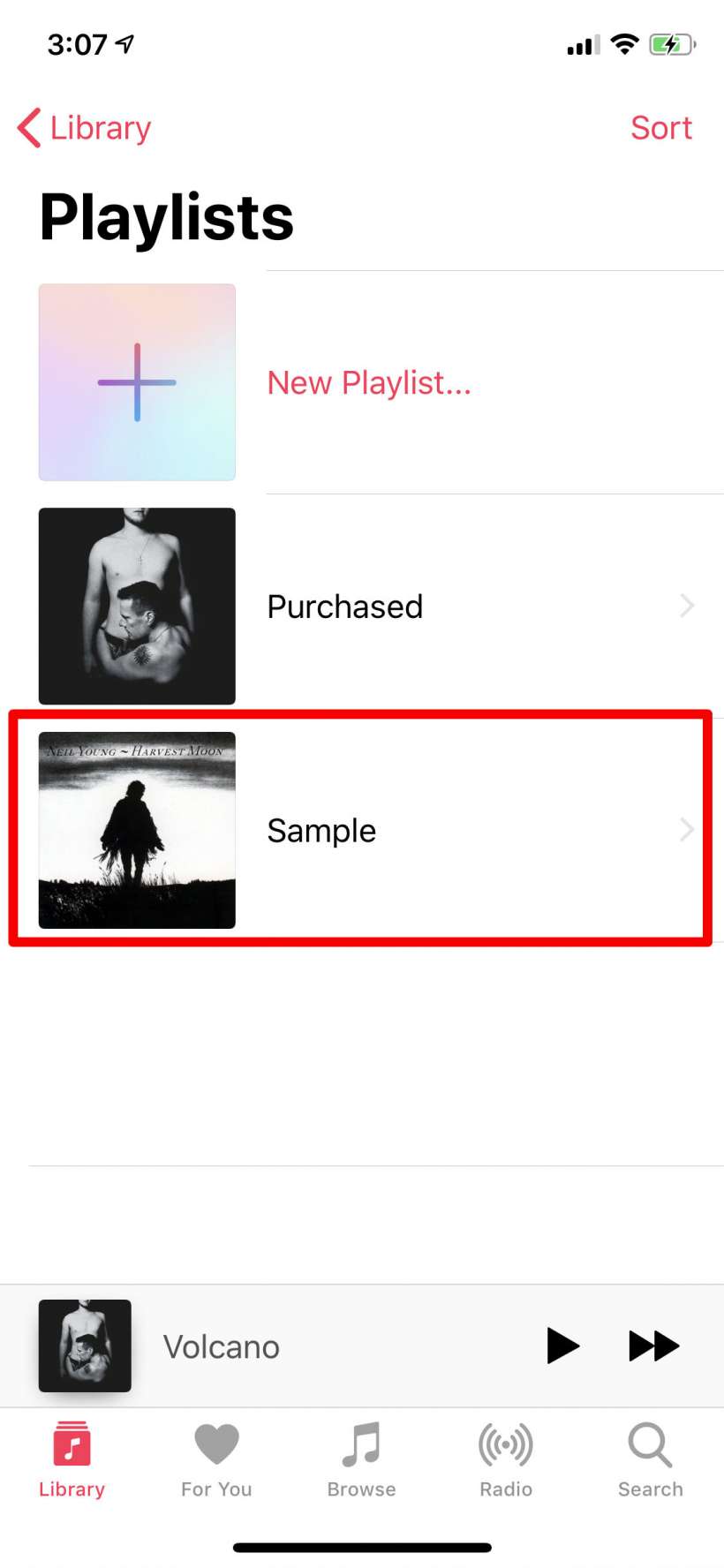
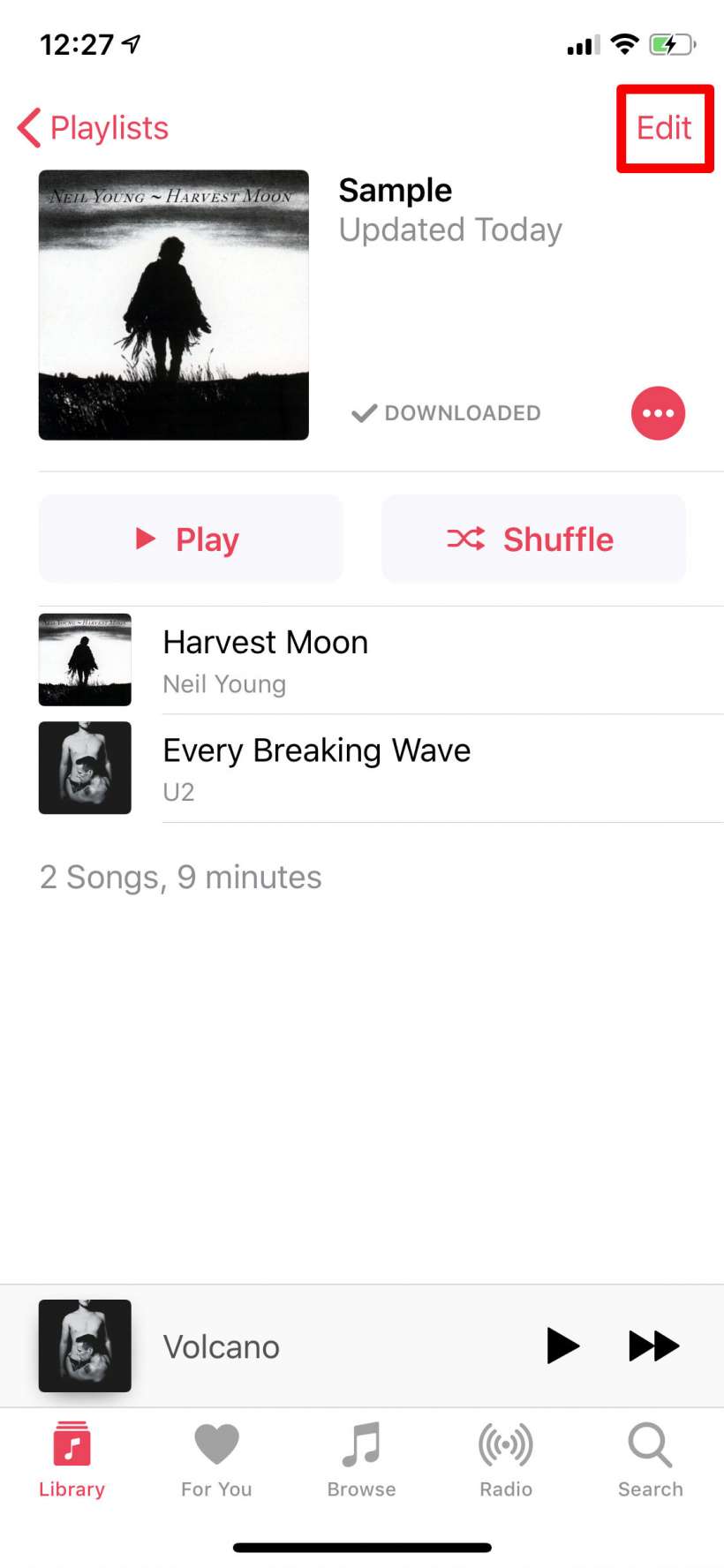
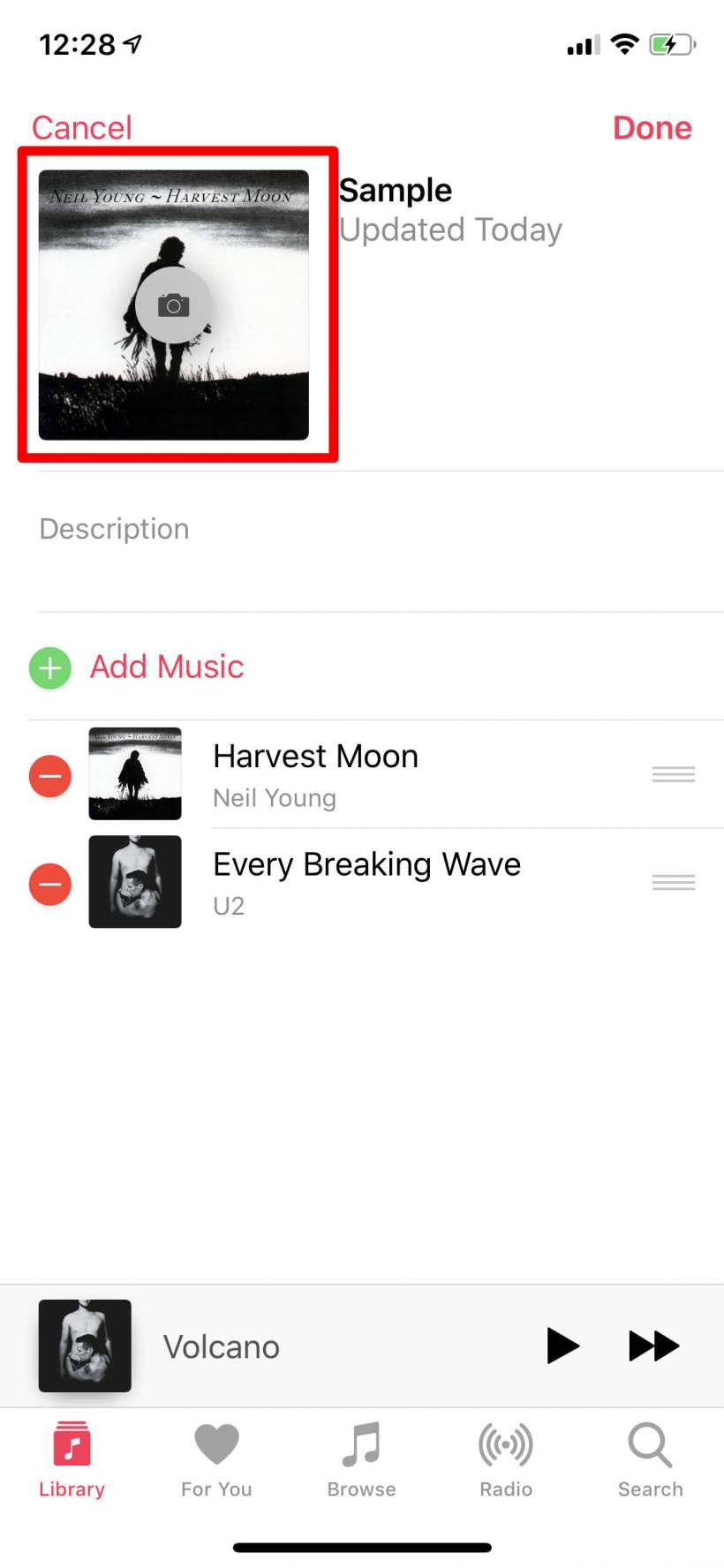
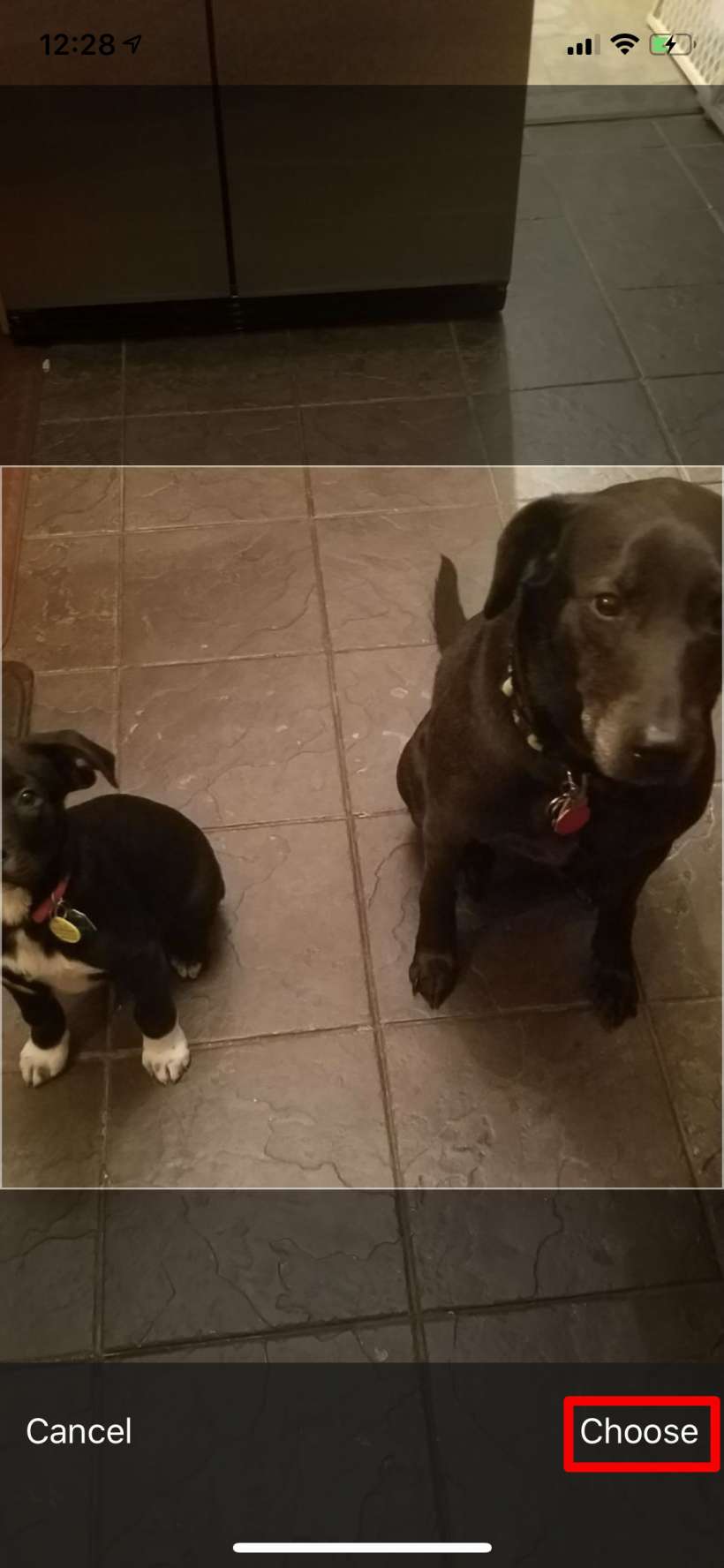
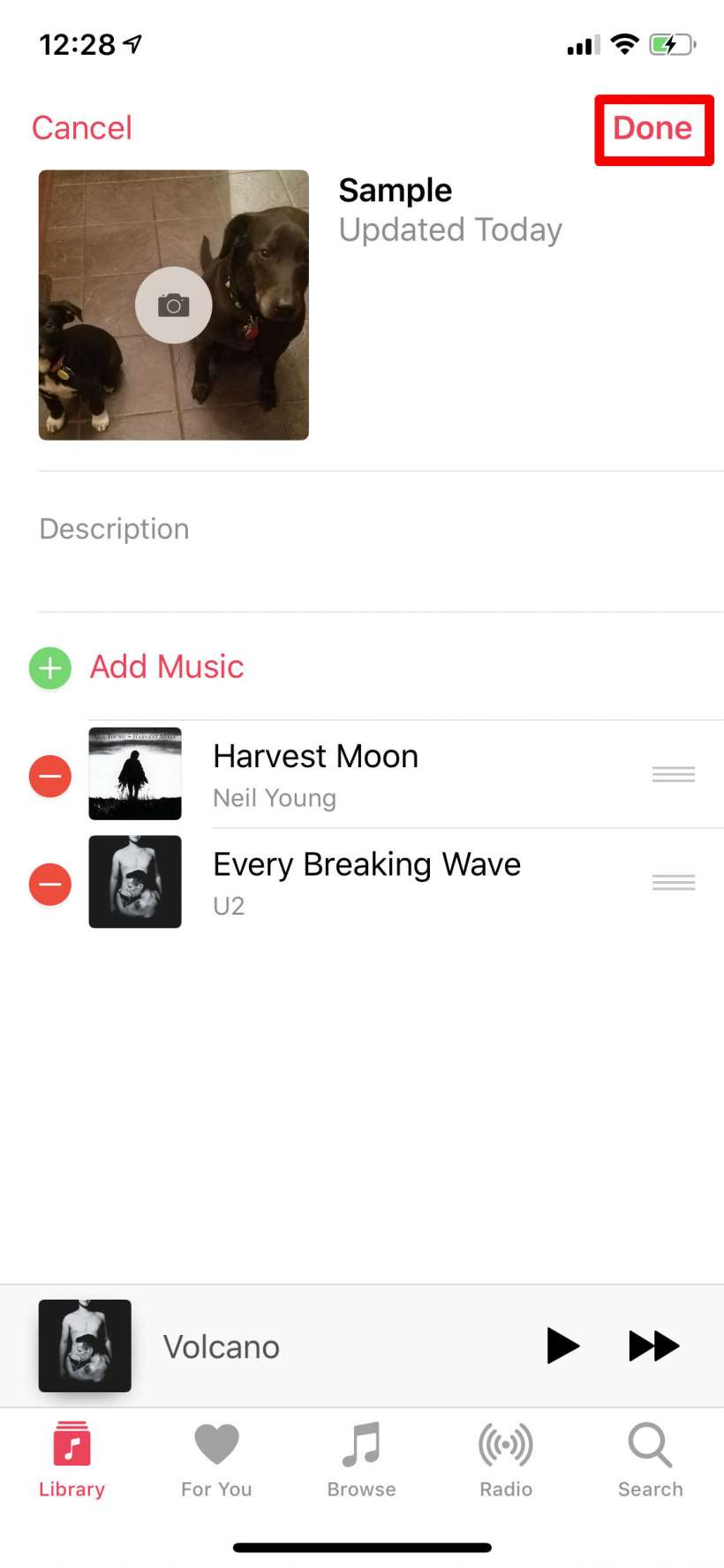
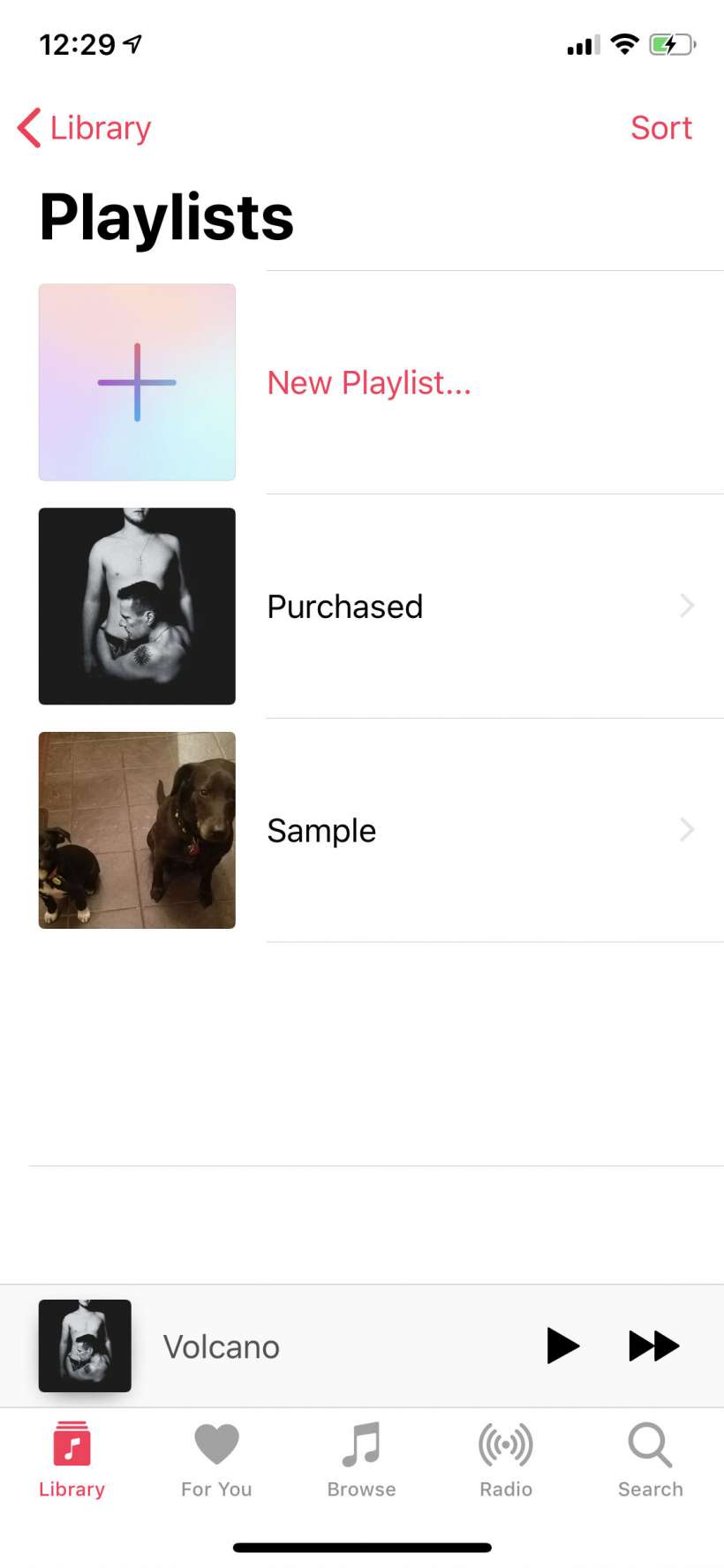
tags:
