Submitted by Jon Reed on
Being able to stream your tunes through Apple Music is a great feature - you can listen to just about anything you want, anywhere, any time, without using up storage on your iPhone. It can, however, eat away at your cellular data, which can be a problem if you have a smaller data plan. You can avoid this by downloading songs (while you have a Wi-Fi connection of course) and making them available for offline listening. Even if you do have a high data limit this is still useful if you are going to be on a plane or somewhere remote with little or no connectivity. Here's how you can listen to Apple Music offline on iPhone and iPad:
- Open up your Apple Music app and find the song or album you want to listen to offline in your Library (or search for it and add it to your library if you don't have it yet). Tap on it.
- Now tap on the "..." button in the top right.
- Tap on Download. Your song or album will start downloading, which could take a few minutes if it is an album.
- When it is finished head back to your Library and tap on Downloaded Music.
- You will see your downloaded song or album here. You will be able to play everything you have in this section while offline.
- To remove something you have downloaded and free up some space, just long press on it (or 3D press), then tap Remove from the list of options that pops up.
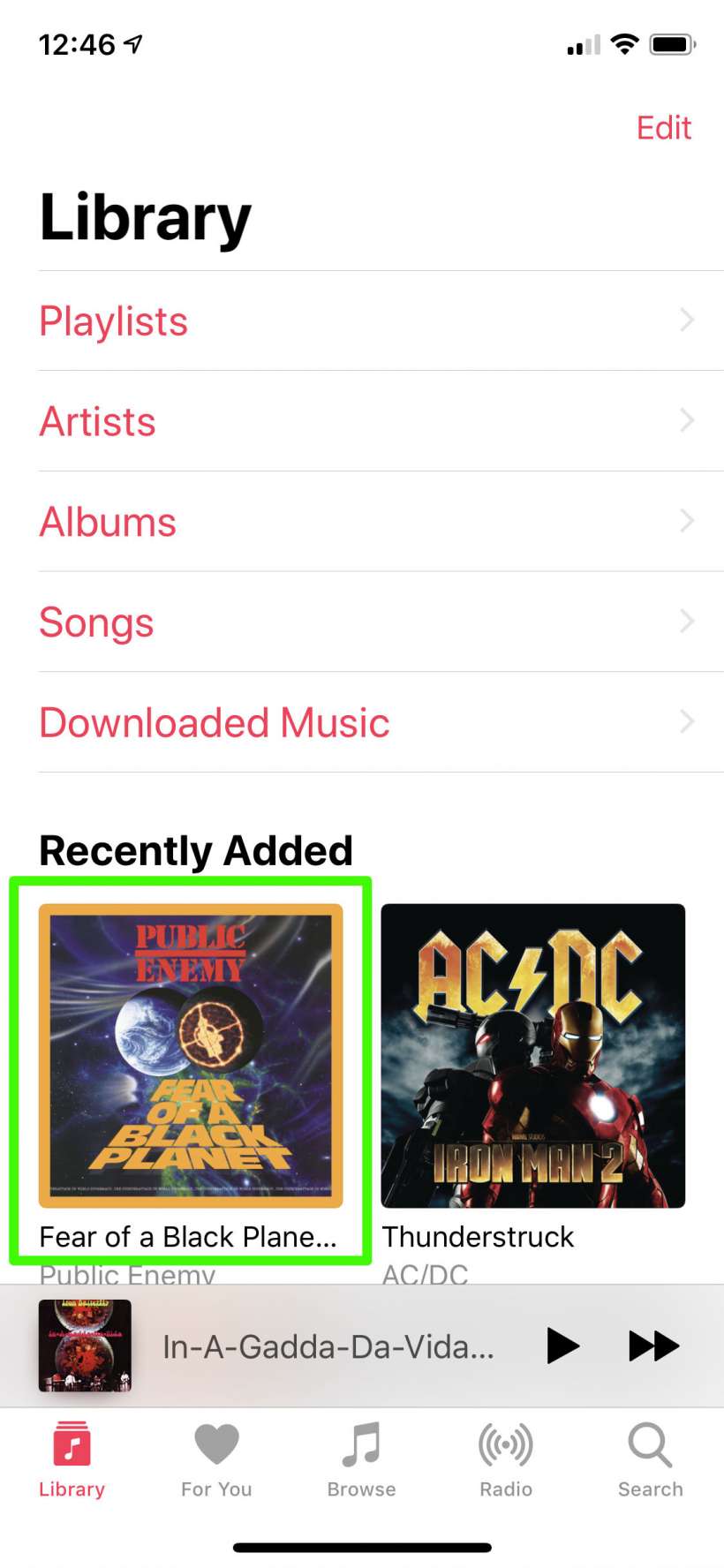
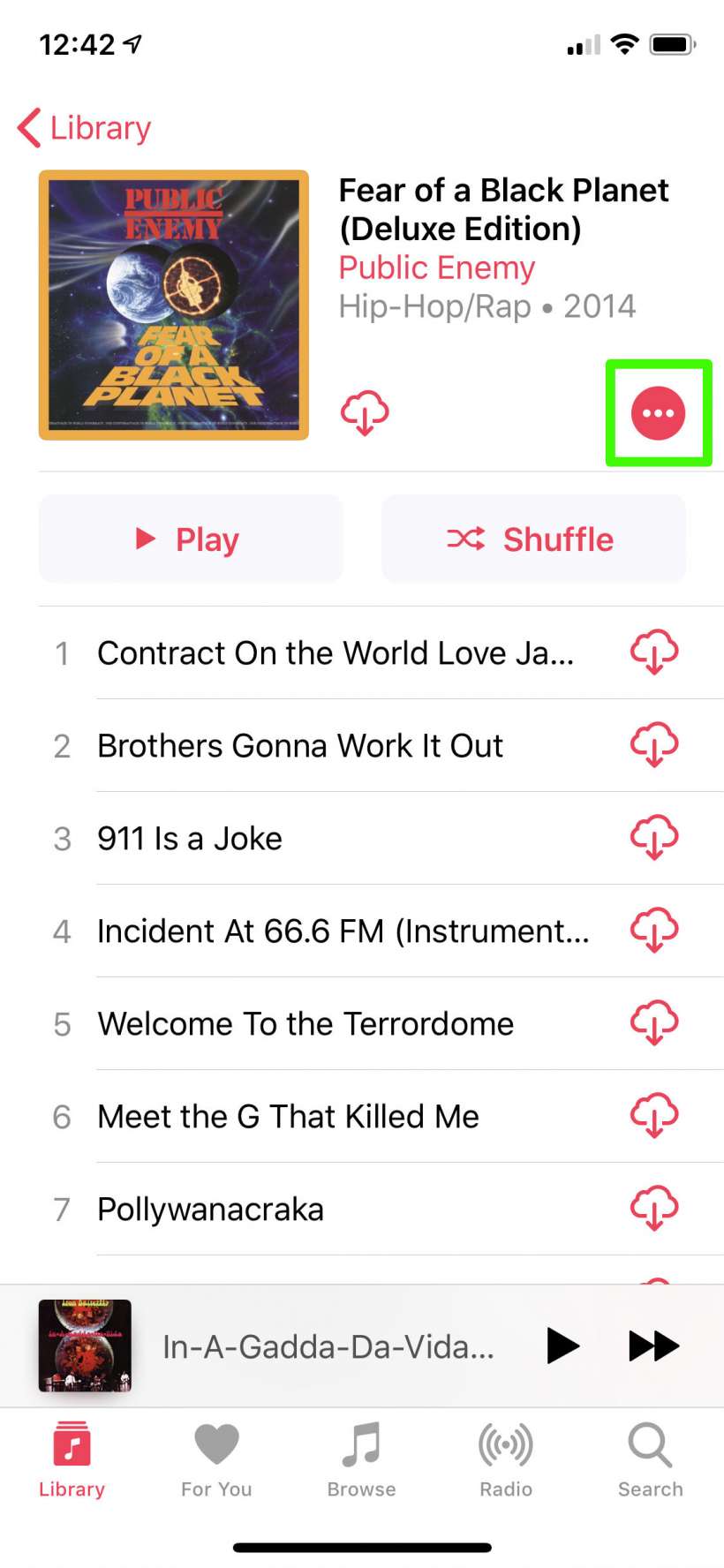
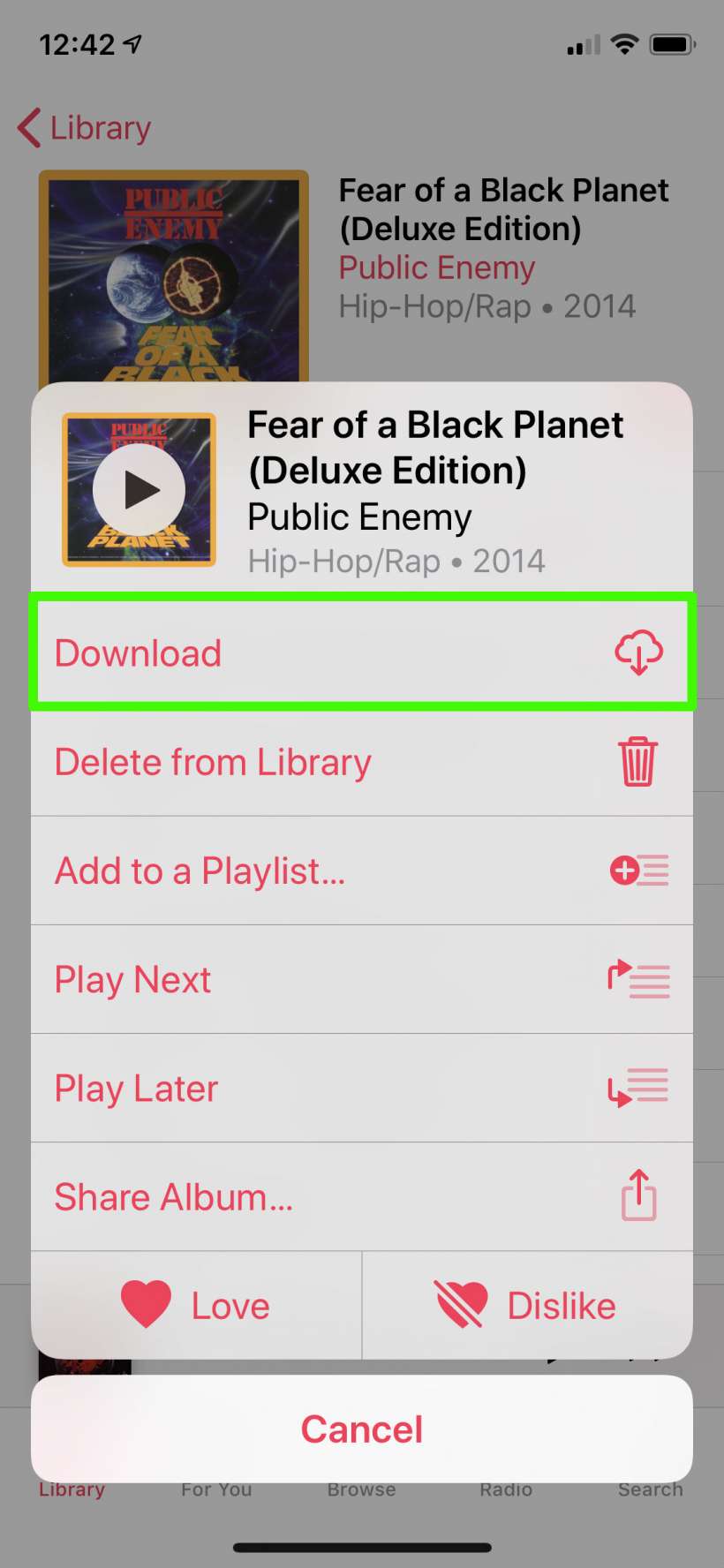
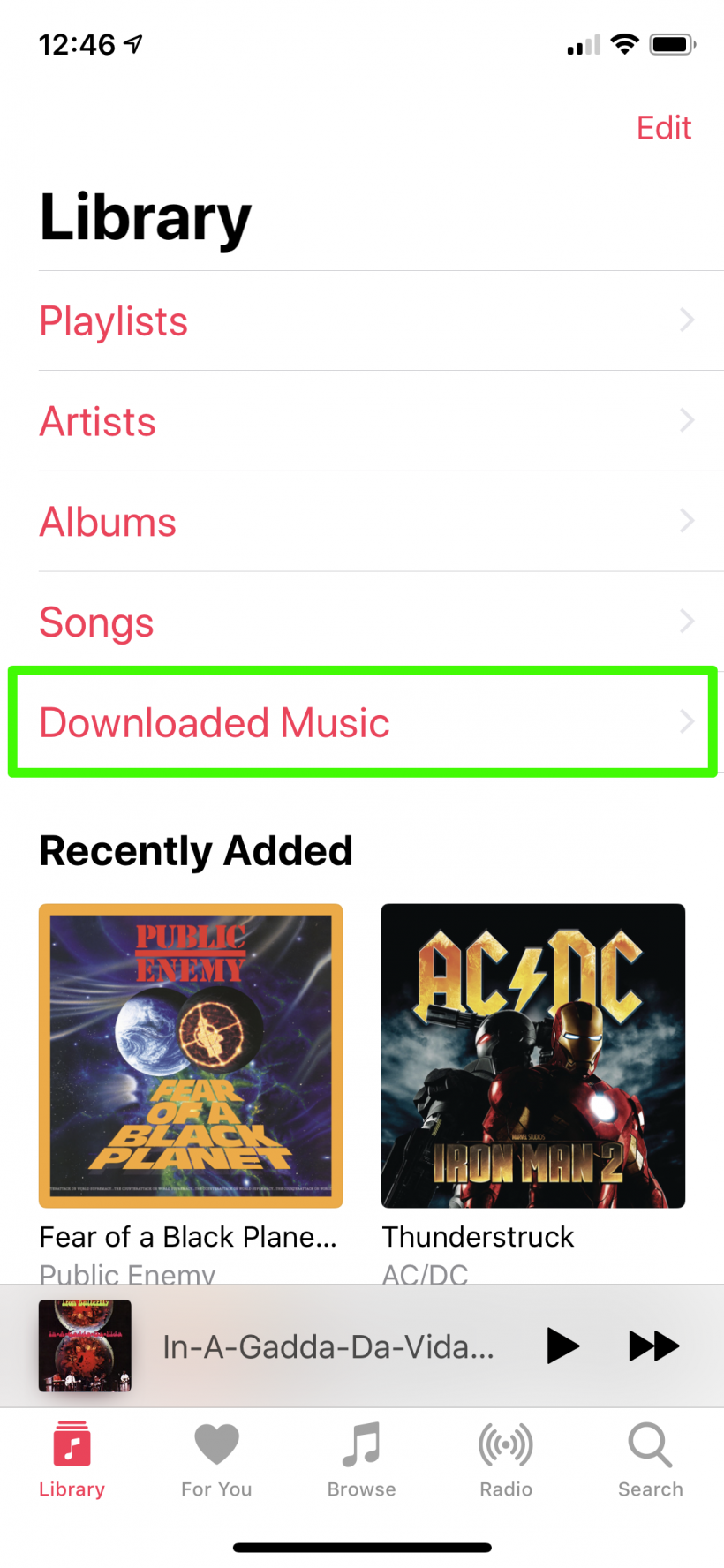
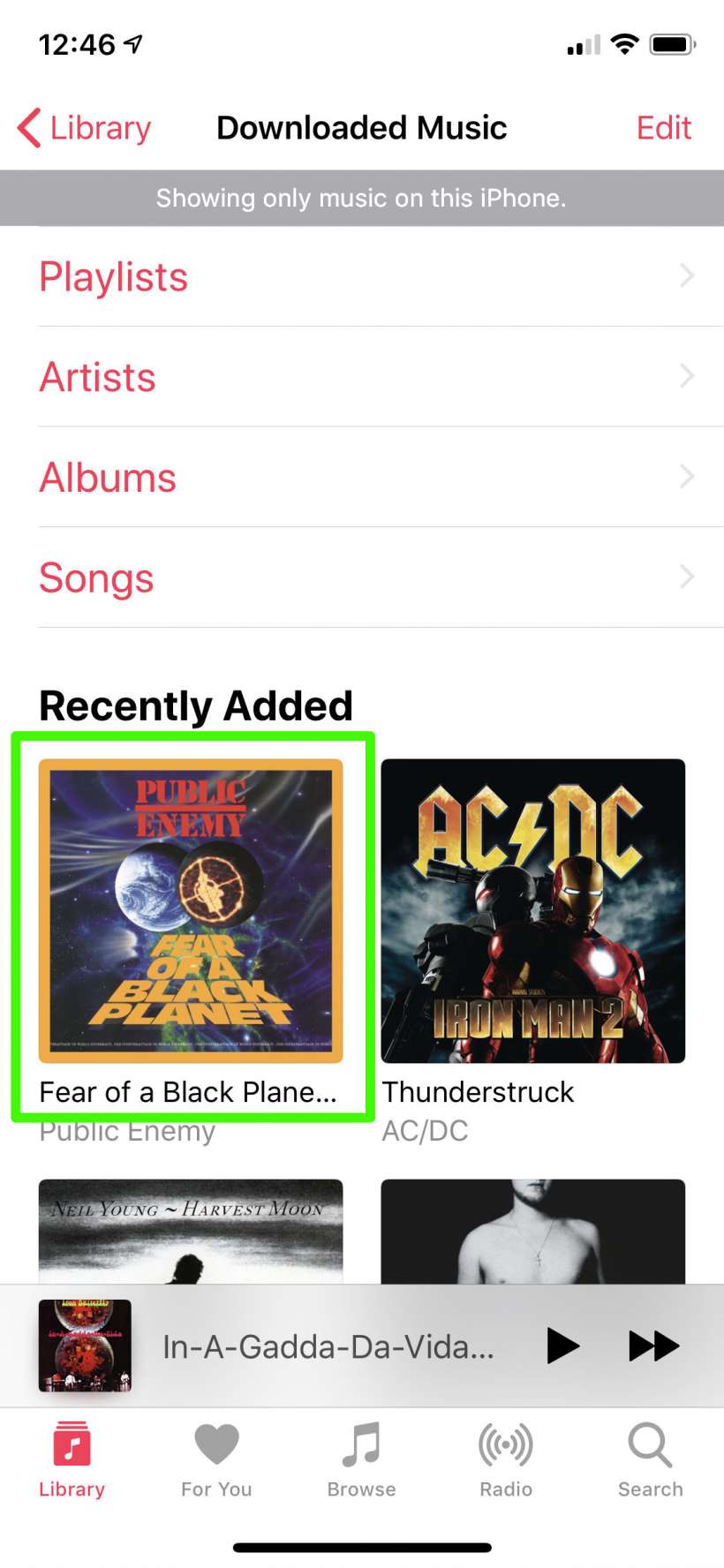
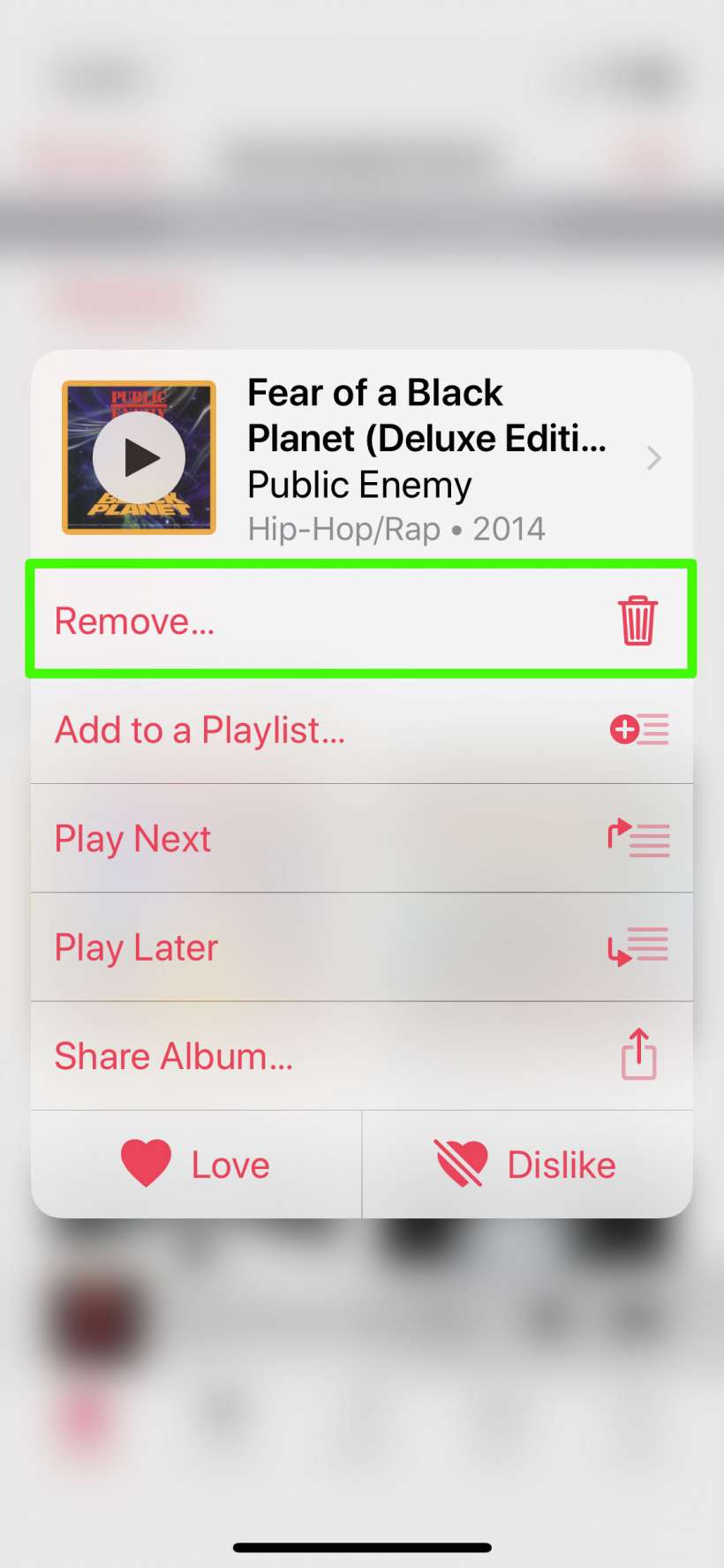
tags:
