Submitted by Jon Reed on
If it is time for you to switch your music service from Apple Music to Spotify or something else because you don't like the interface or the library isn't cutting it for you or for any other reason, obviously you'll want to cancel your subscription first. You'll also want to cancel if you have signed up for a free trial period and decide you don't want it, otherwise you will be subscribed automatically and pay $9.99 for the first month after the free period ends.
You can unsubscribe through the app or through Settings, here's how to do it on iPhone and iPad:
- To unsubscribe via the Apple Music app, open it up, tap on For You at the bottom, then tap on the account button at the top right.
- Now tap on Manage Subscription.
- Tap on Cancel Free Trial.
- Through Settings, you can go to iTunes & App Store, tap on your Apple ID and select "View Apple ID."
- Scroll down and tap Subscriptions.
- Tap on Apple Music Membership and Cancel Free Trial.
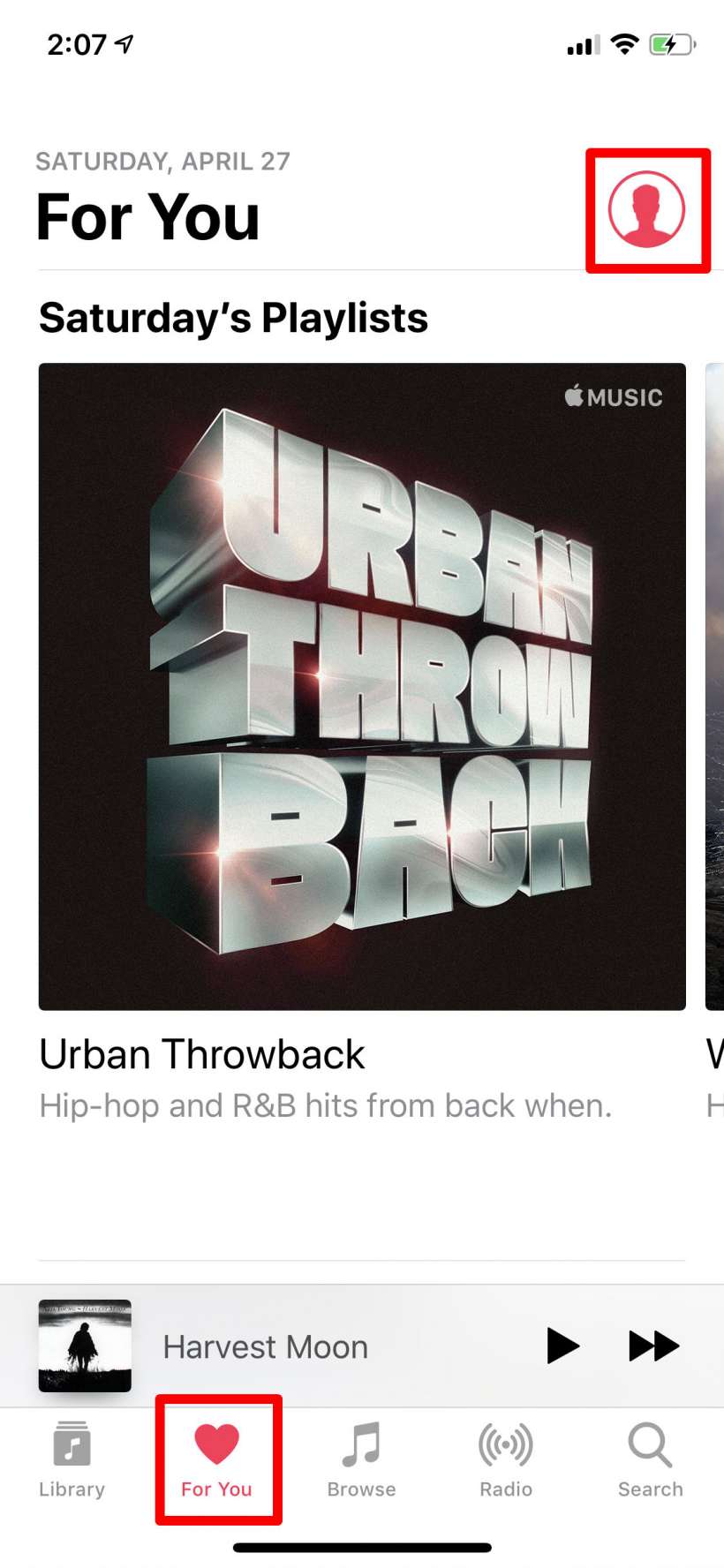
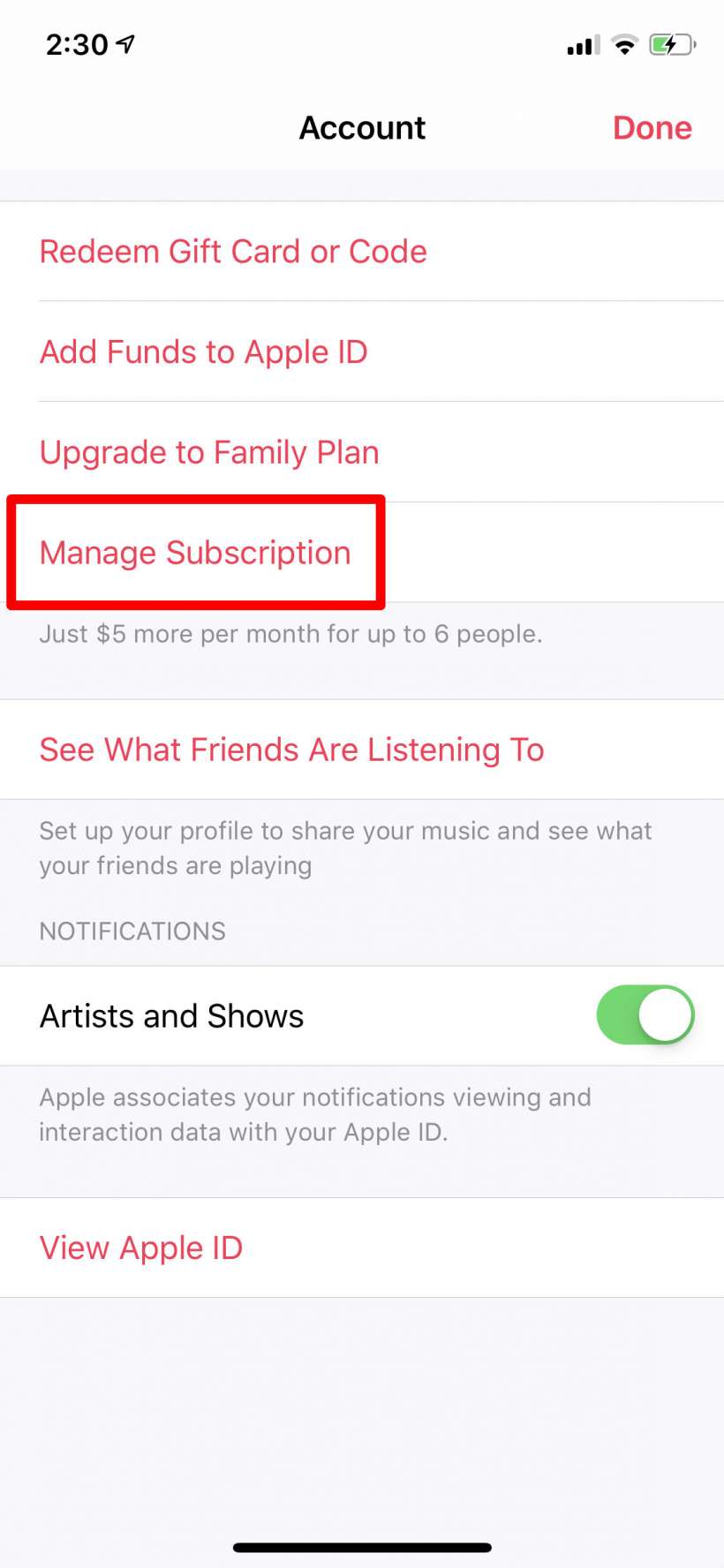
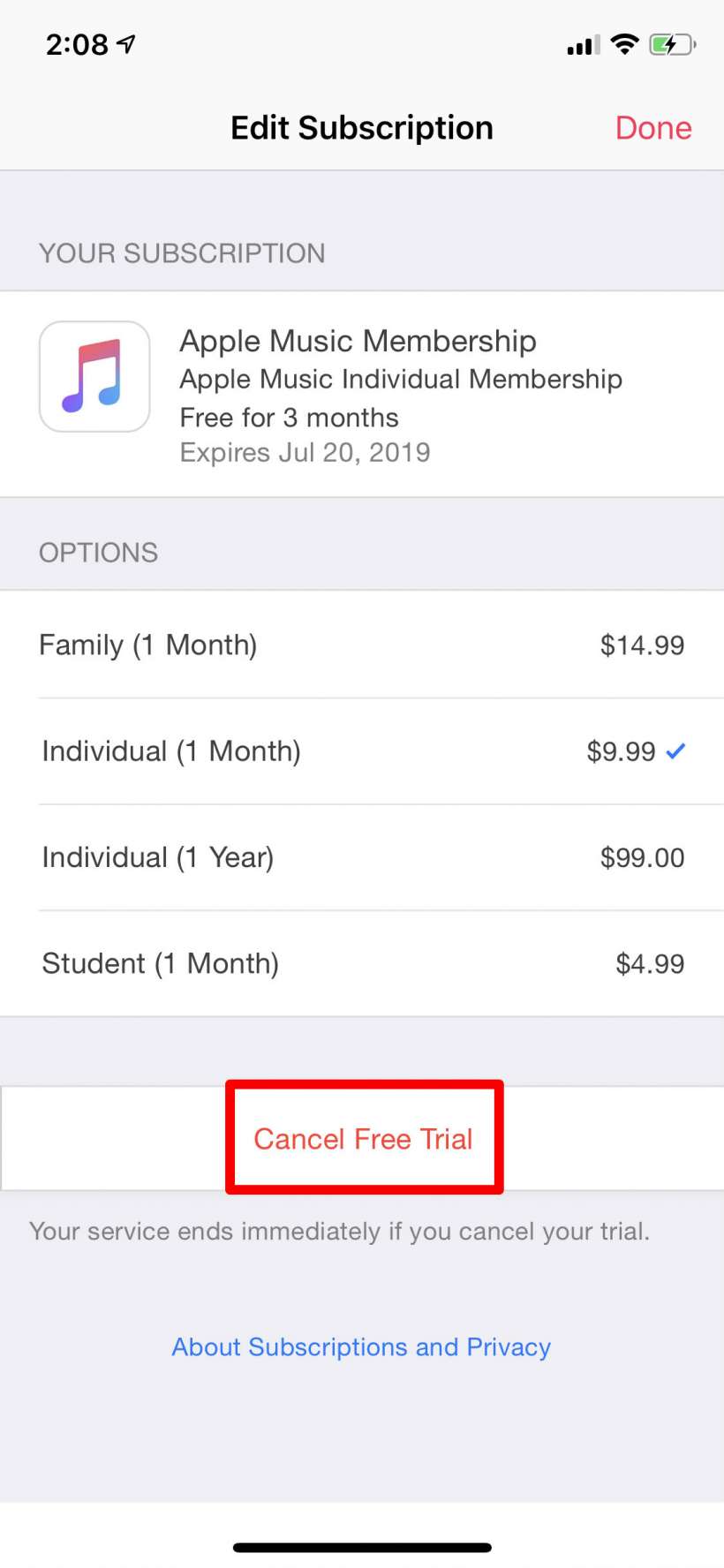
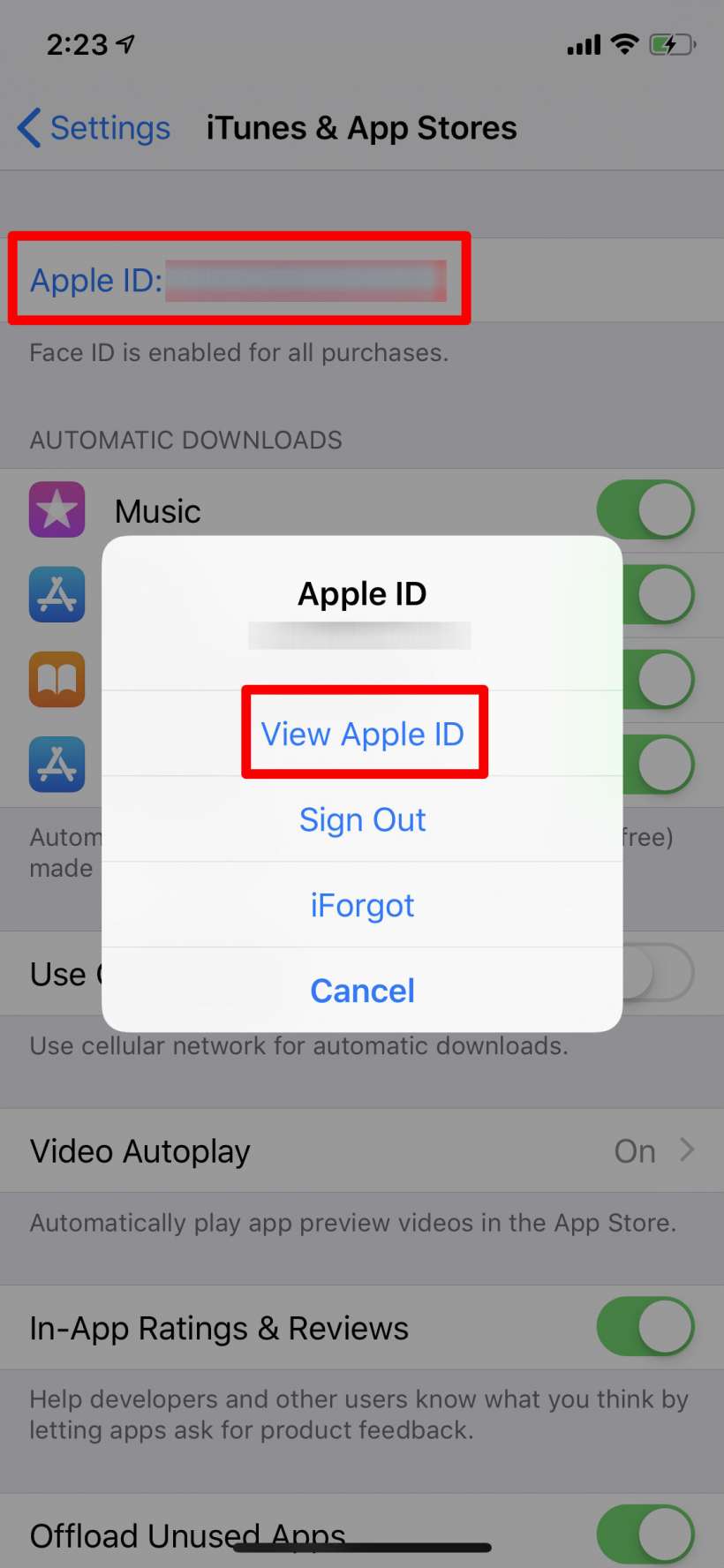
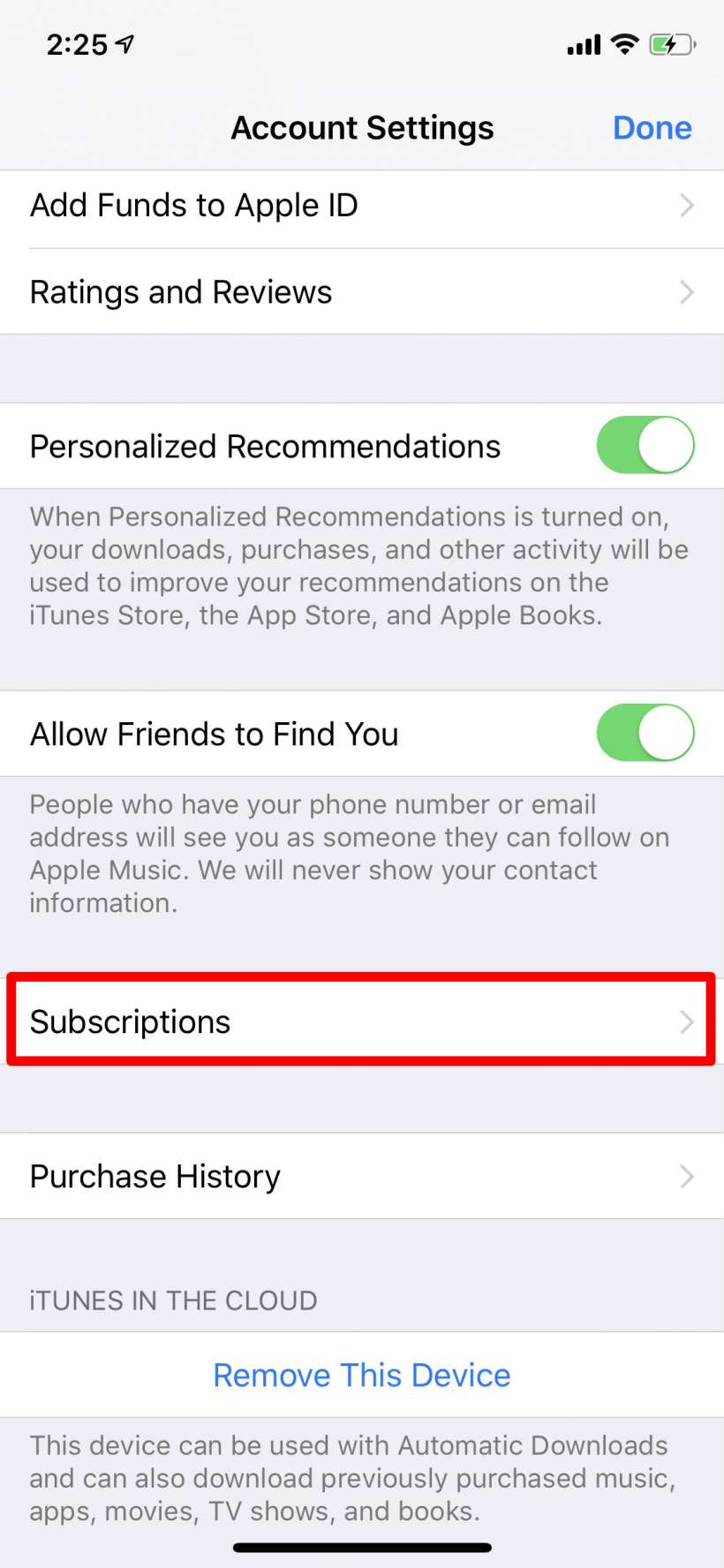
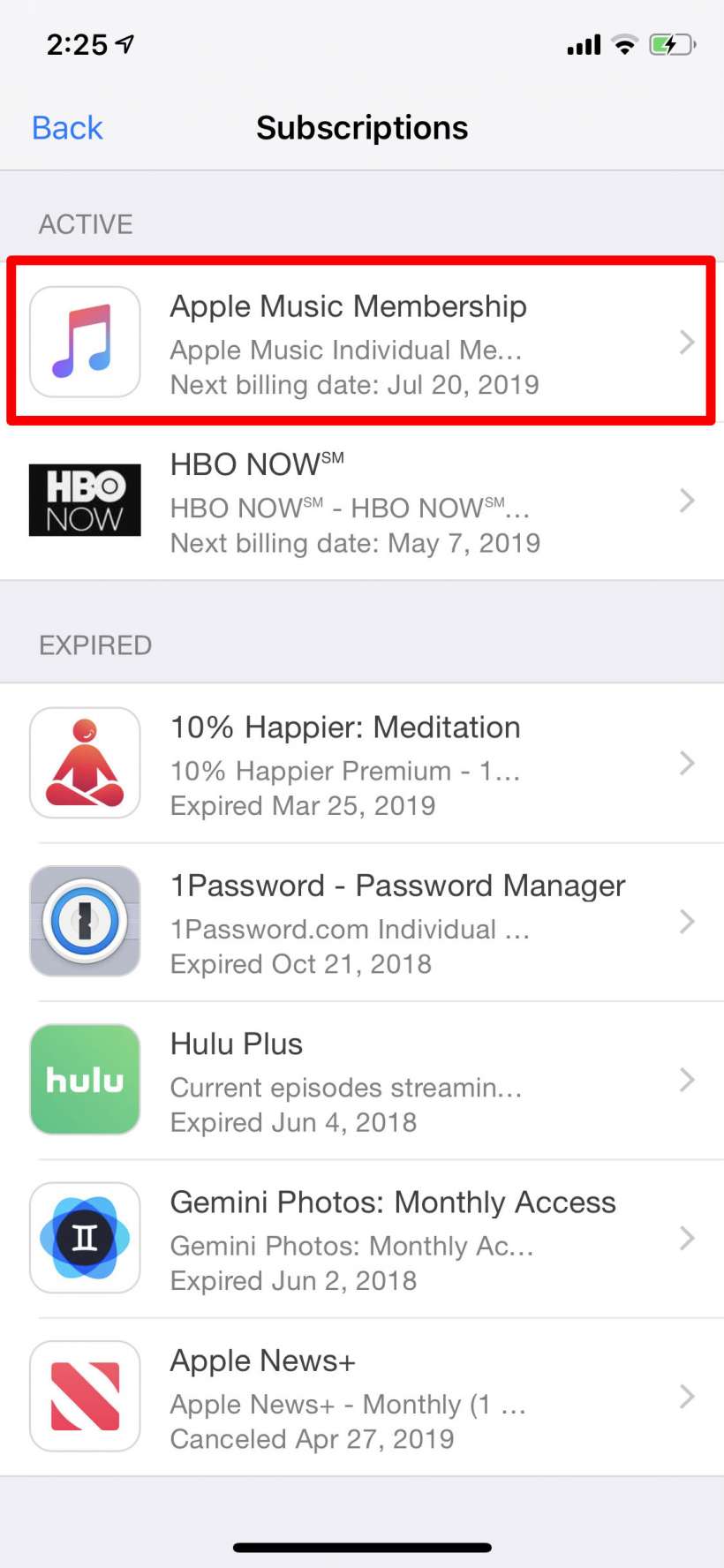
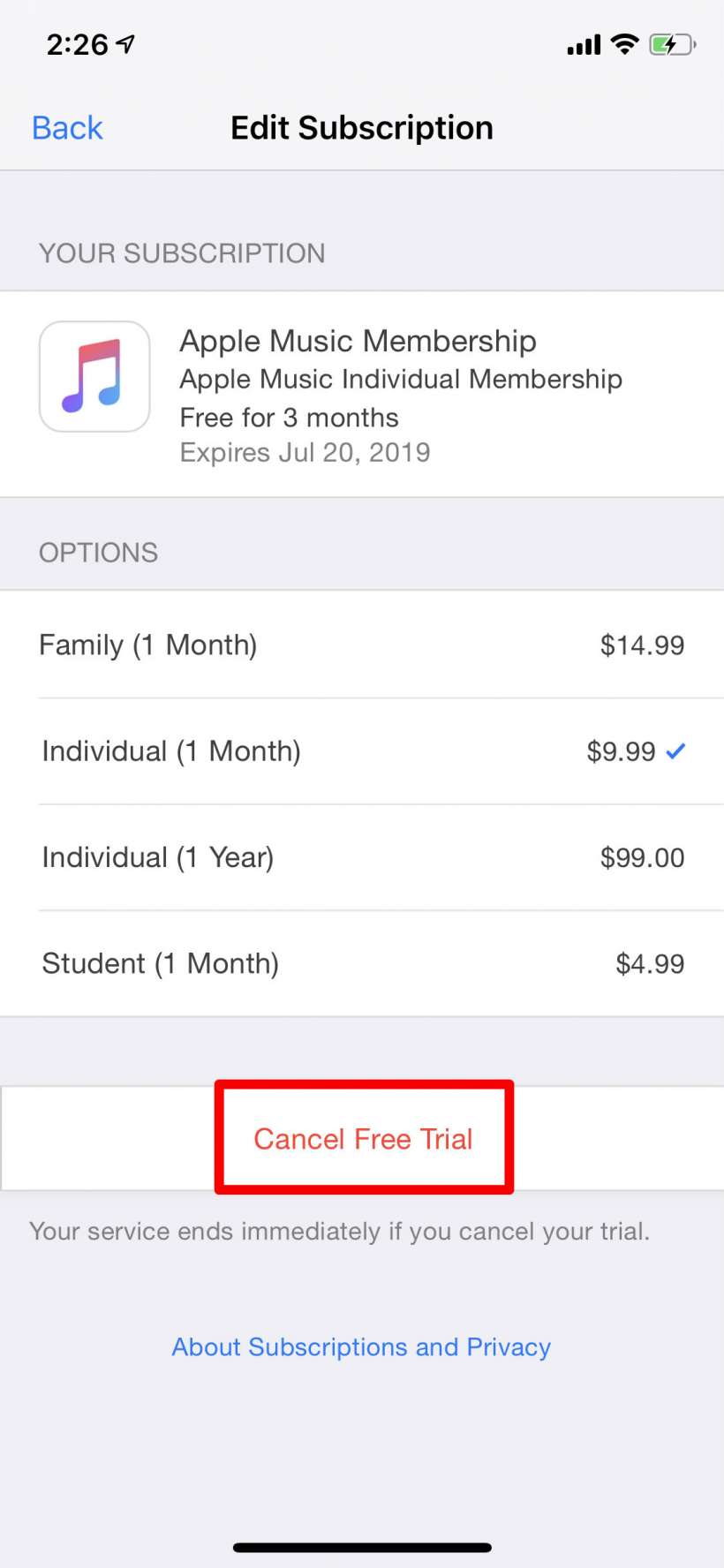
tags:
