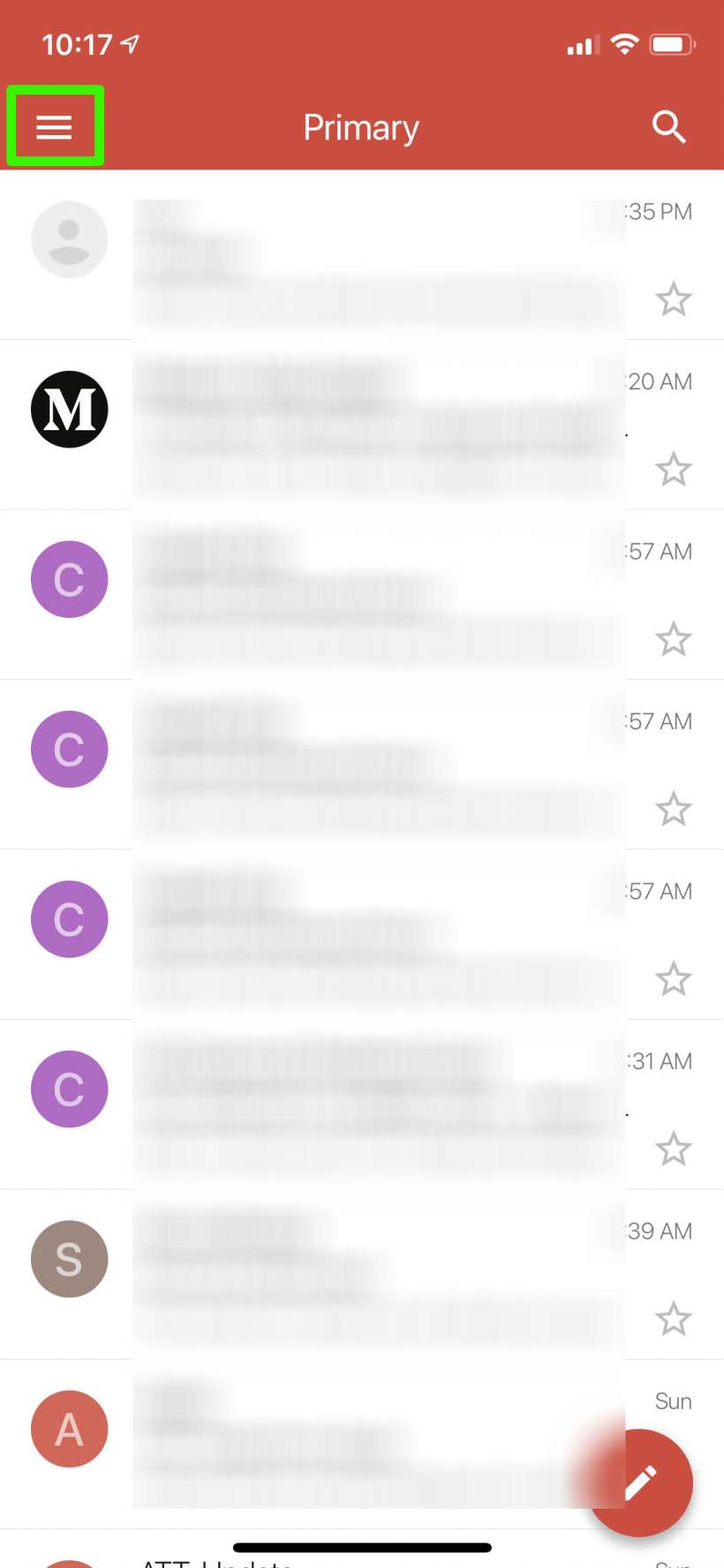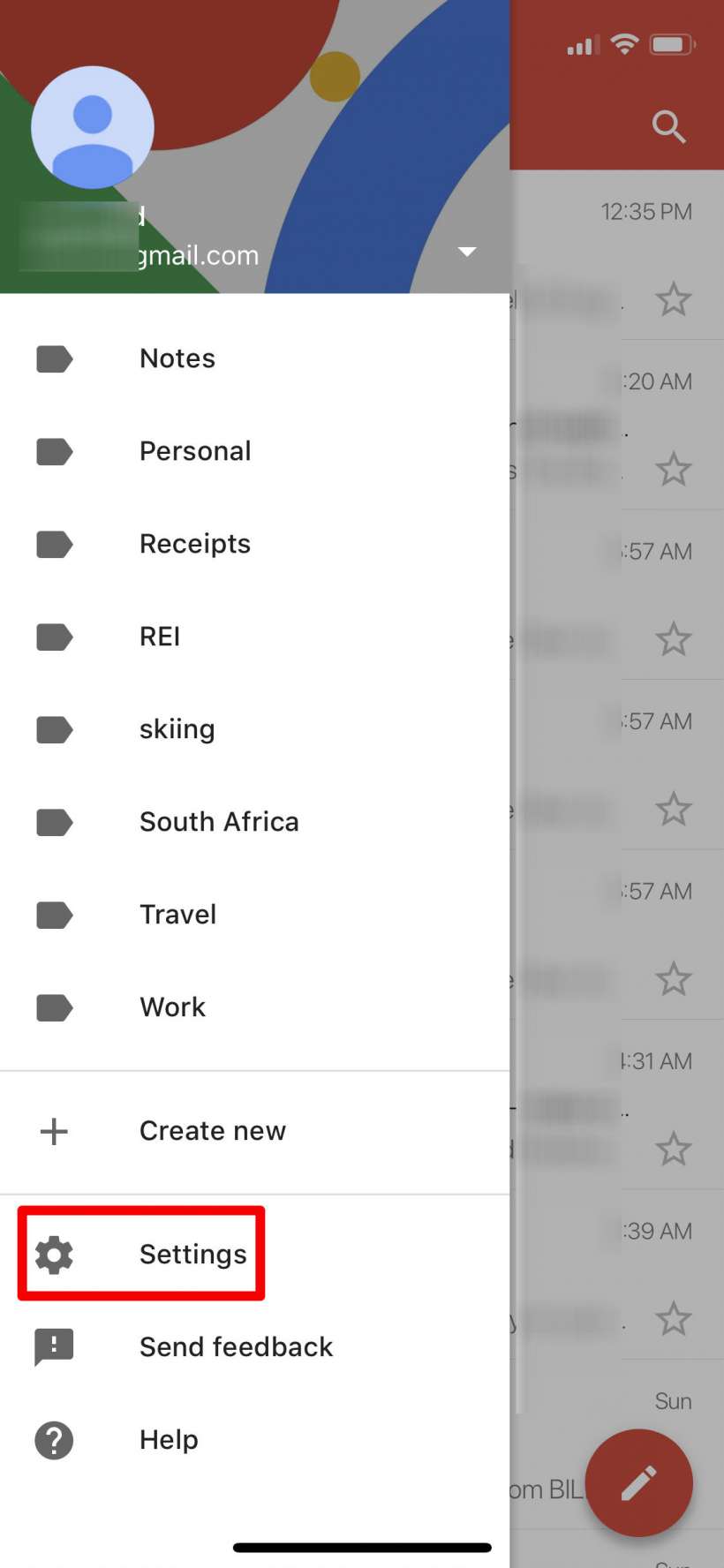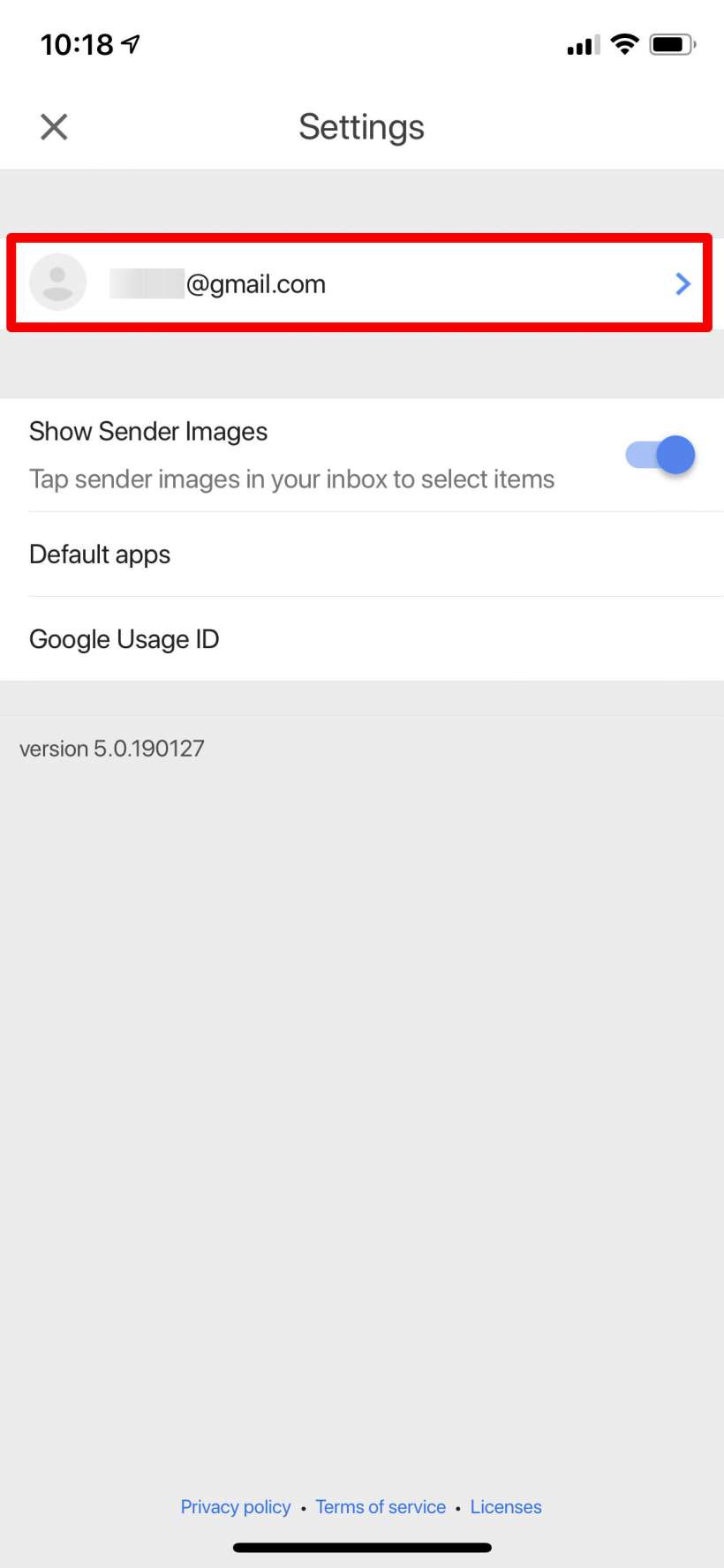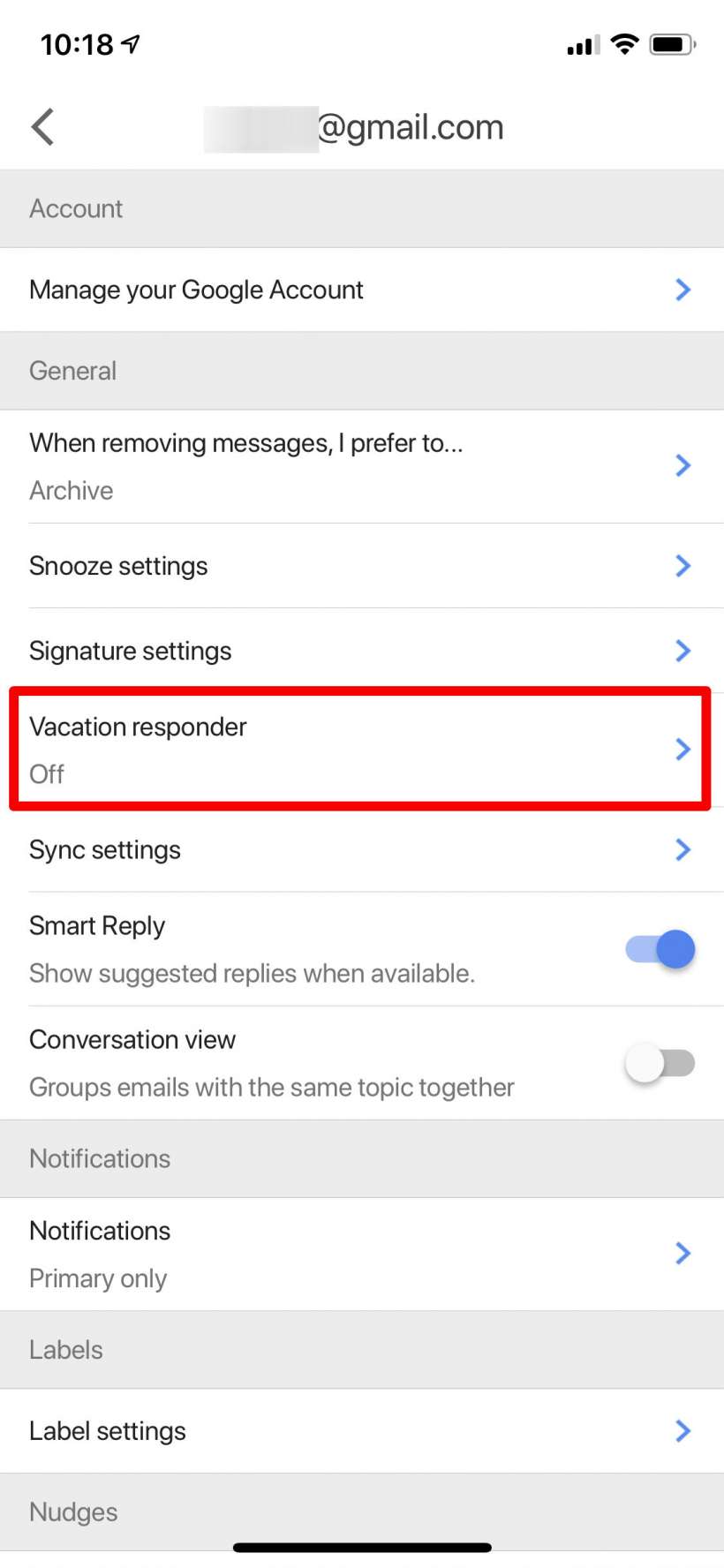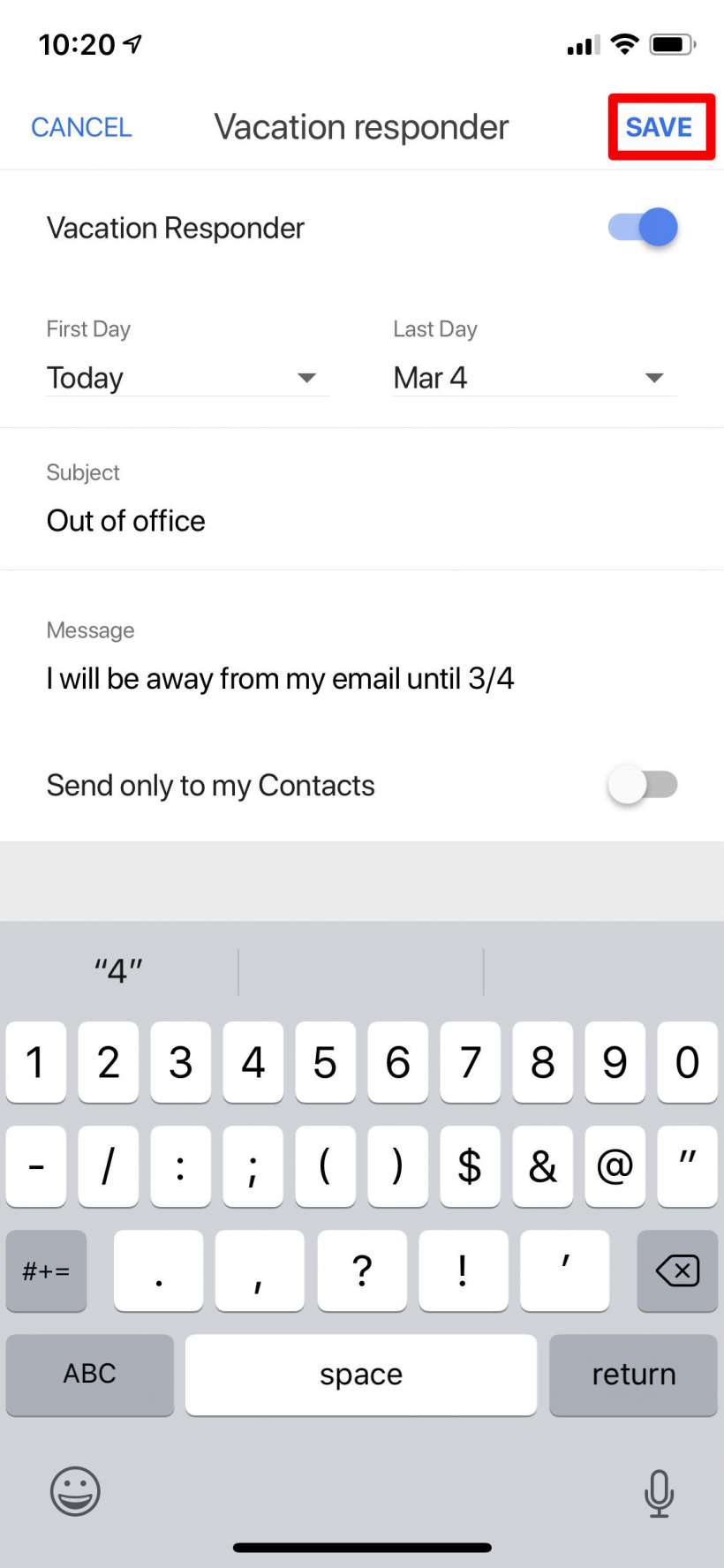Submitted by Jon Reed on
The "out-of-office" reply is a commonly used automatic email reply that lets people know you will be away from your email for an amount of time, so they won't think you are ignoring them. Just about every email client has this tool, including one of the most popular - Gmail. Apple Mail and other email managers sometimes don't let you set up out-of-office responses. For Apple Mail you'd have to do it in a roundabout way, setting up rules on your desktop Mail app. It's a better idea to set it up at the source. Gmail has a feature called "Vacation" to set up out-of-office replies, here's how to use it on your iPhone or iPad:
- Open up your Gmail app (or log into it through a browser, it might look a little different from the app but the features should all be located in the same menu items). Tap the menu icon in the top left.
- Scroll all the way down and tap Settings.
- Tap on your email address.
- Tap on Vacation responder.
- Toggle Vacation Responder on, then you can set a date range for the message to be active, and write a subject and body of the message. You can also have it only use this reply for contacts who email you, rather than everybody. Tap Save when you are finished and you are set. If you want to turn it off early, just come toggle it to off.