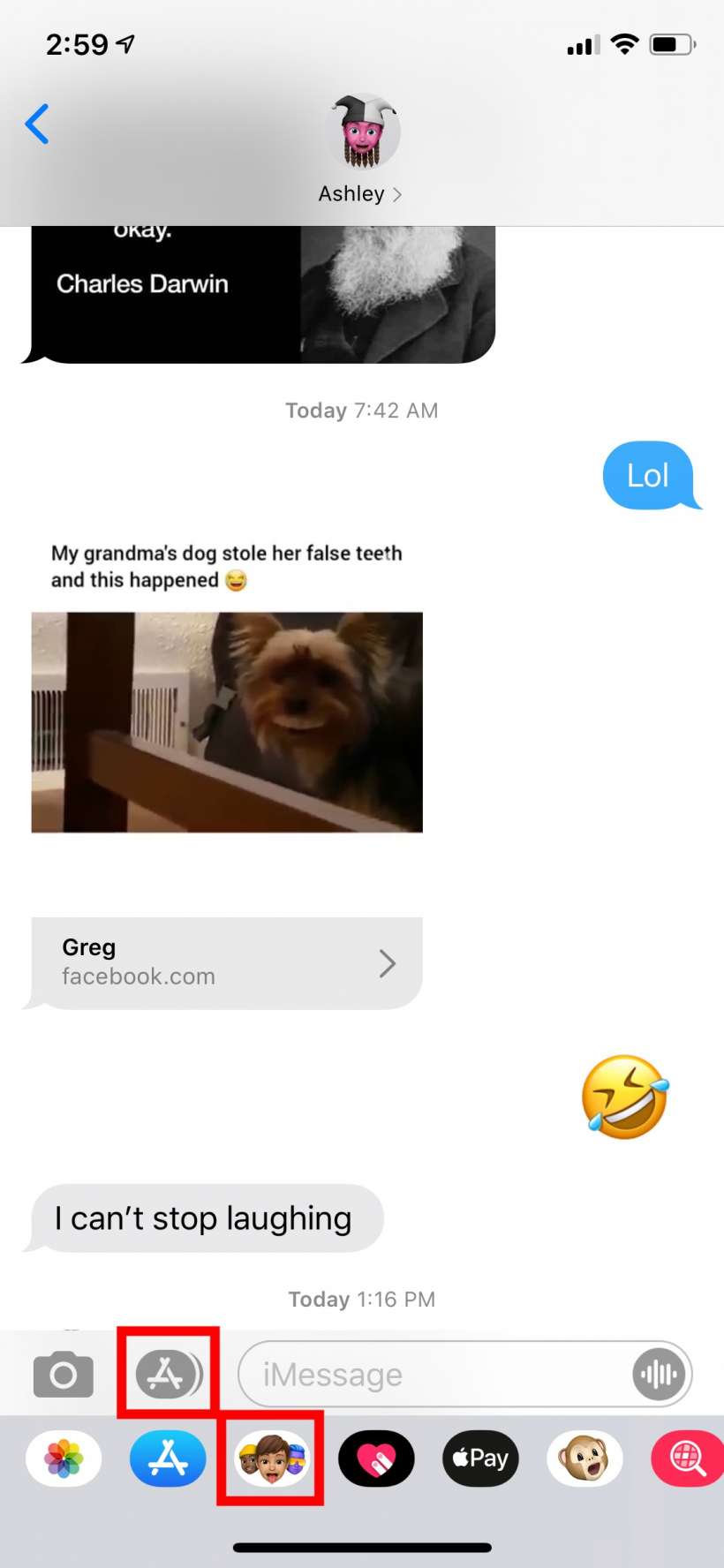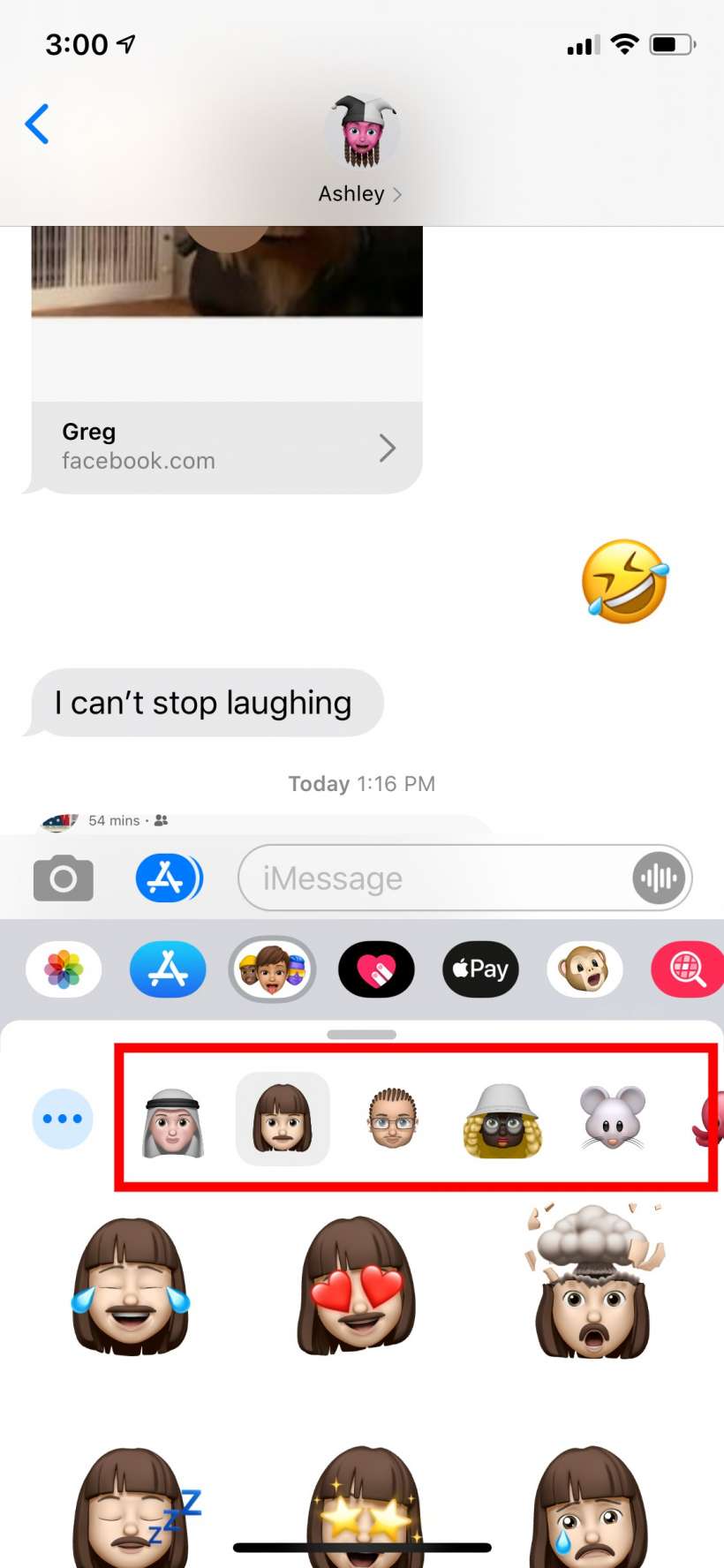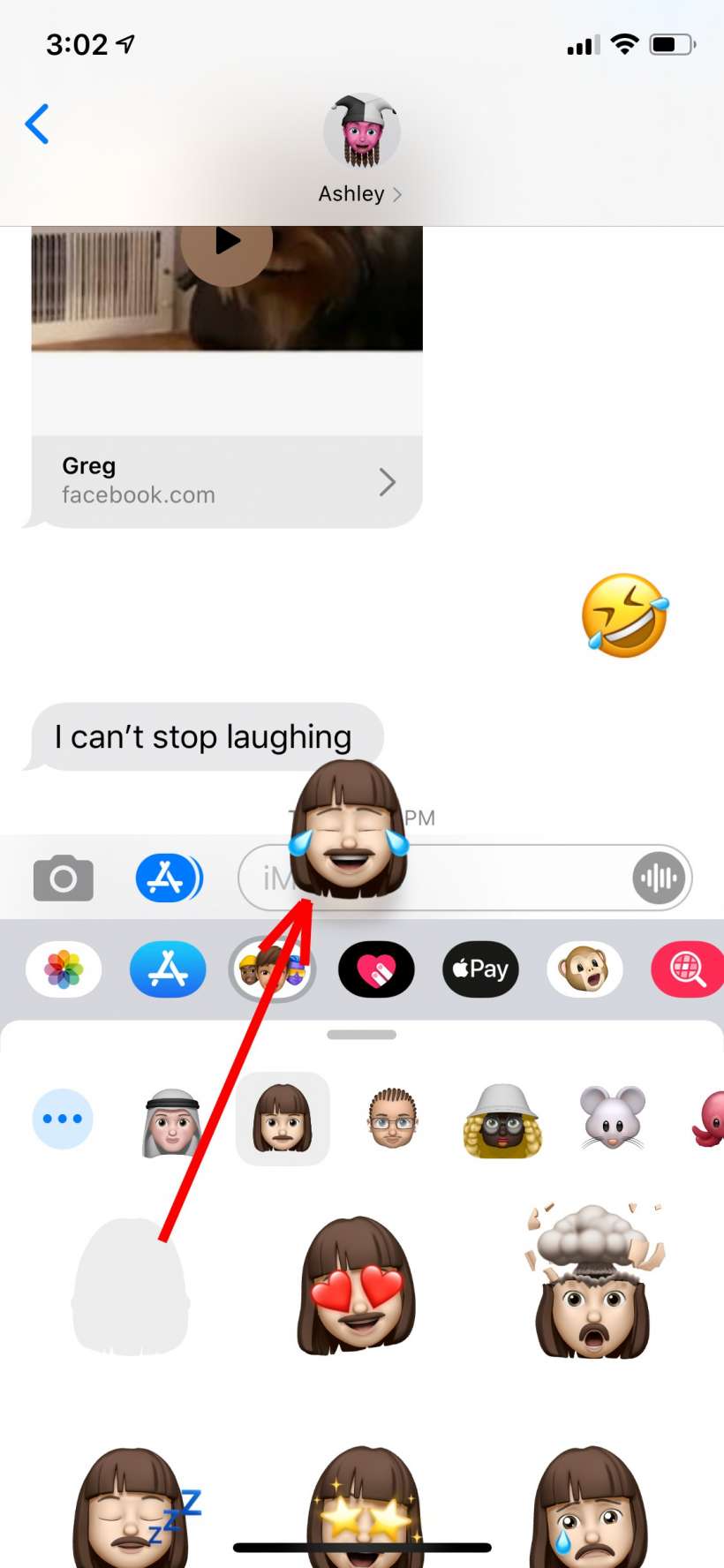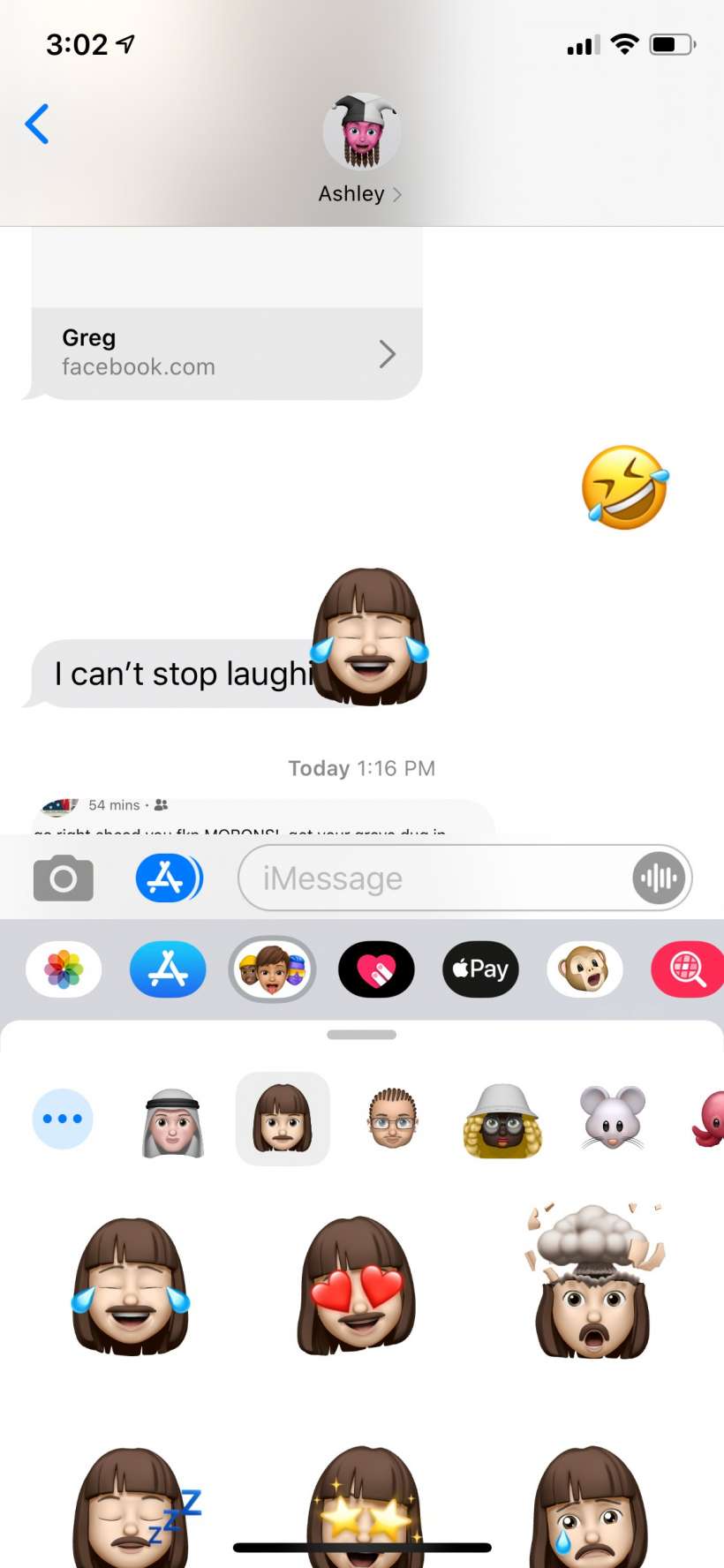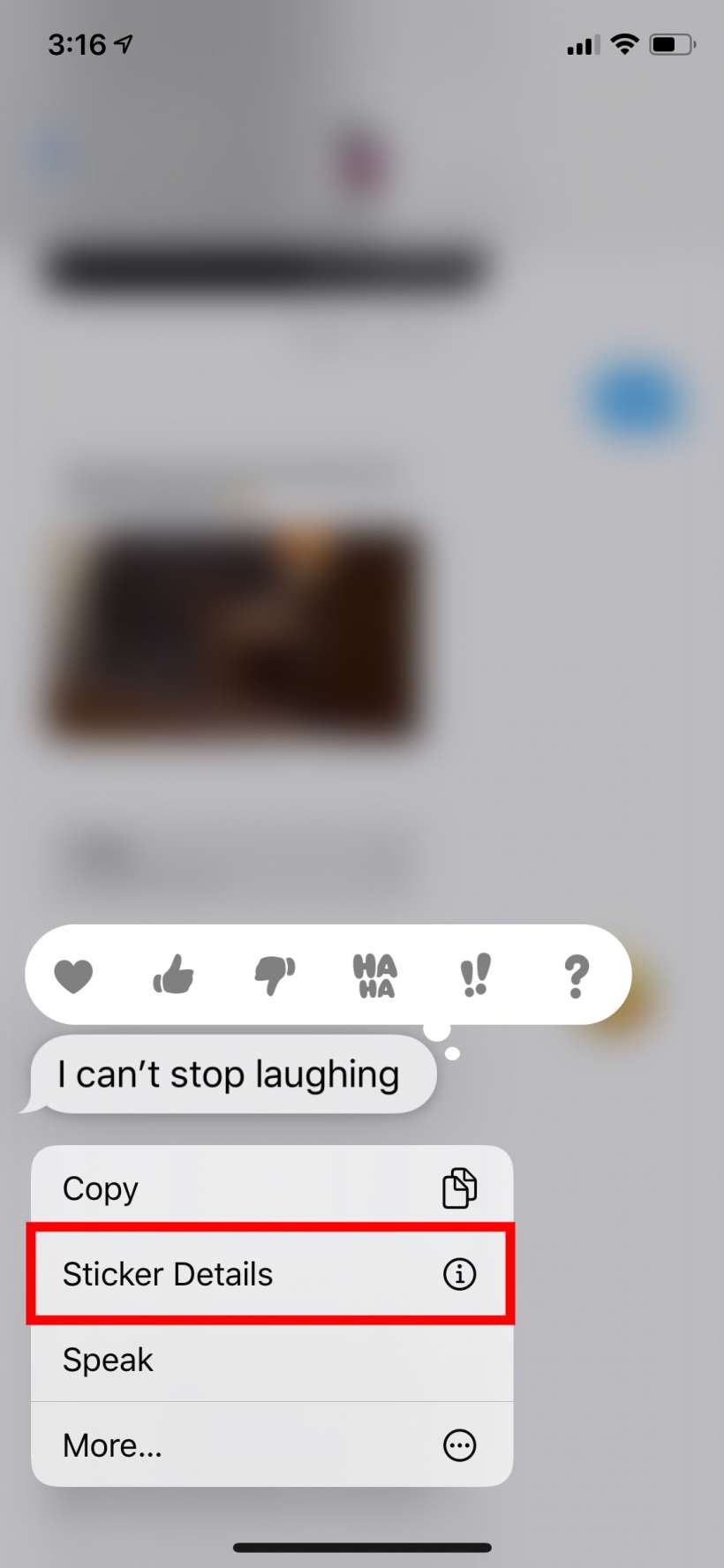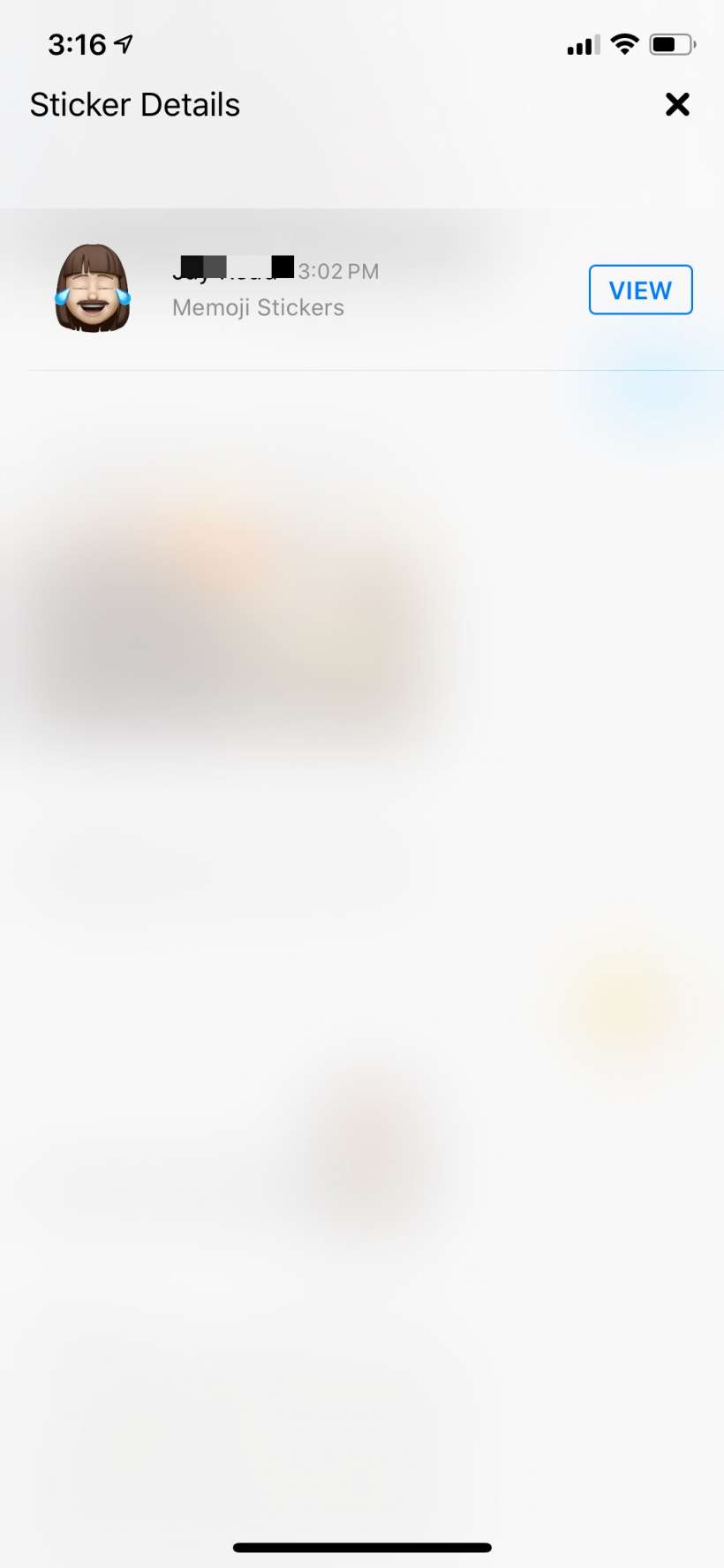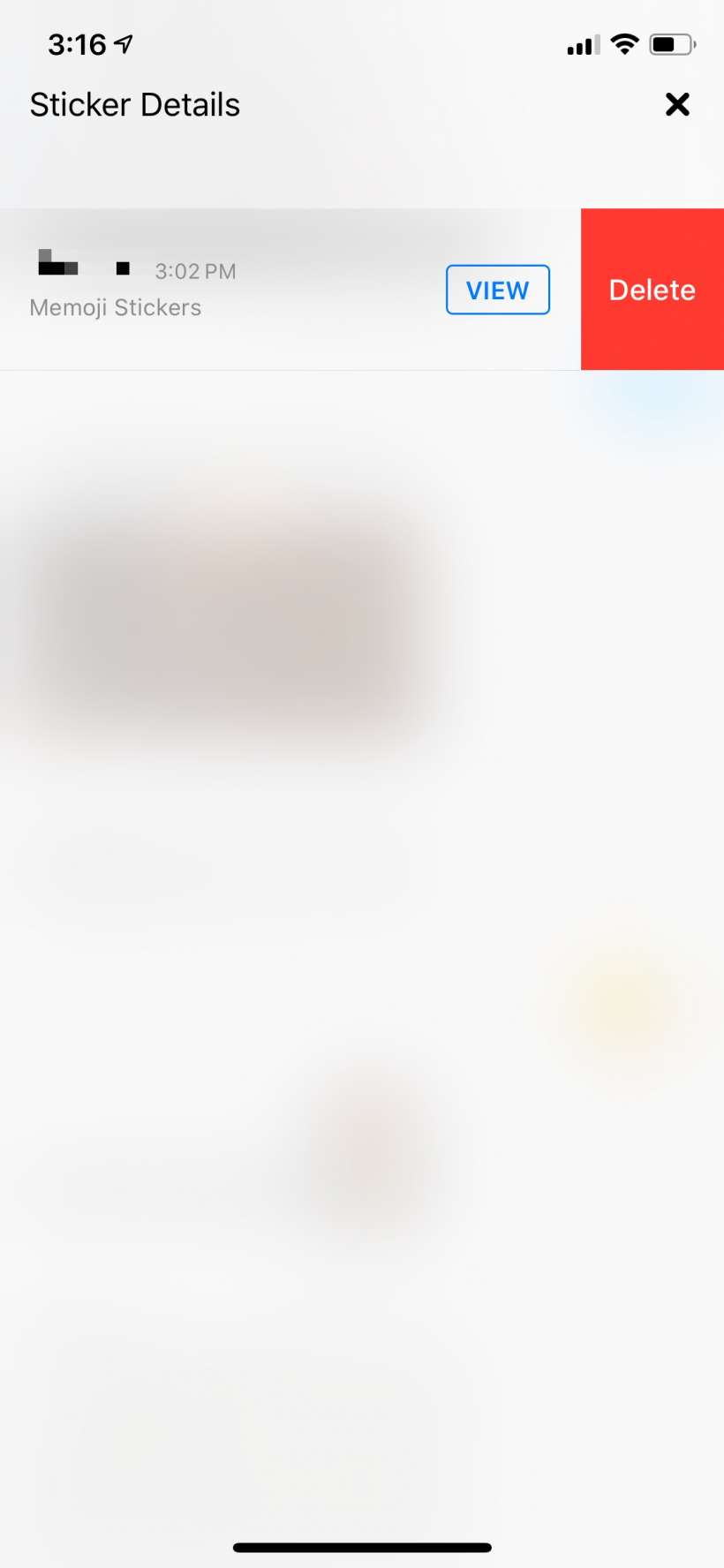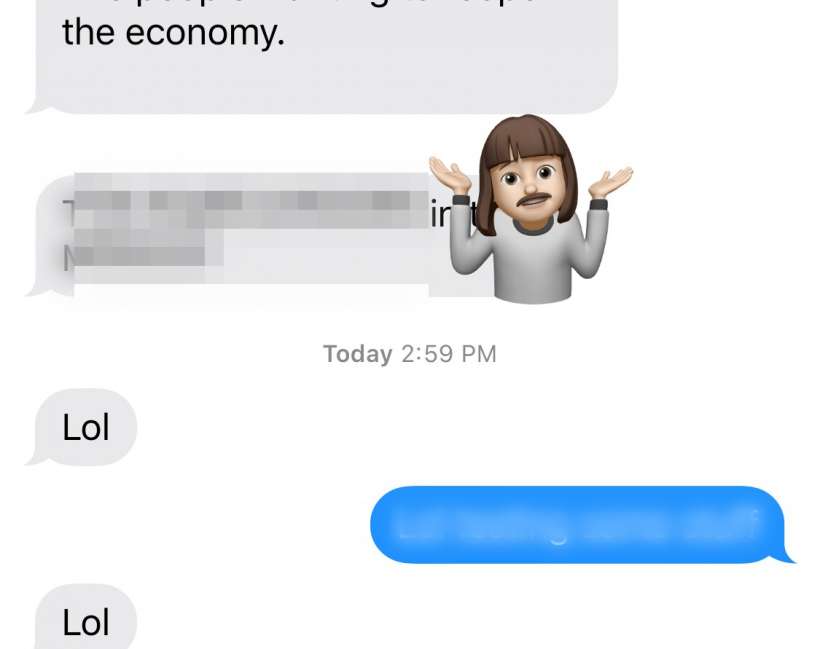Submitted by Jon Reed on
If Messages is your goto text messaging app, then you are likely aware of "tapback responses" - the thumbs up/down, heart, "haha", exclamations and question mark stickers that you can respond to messages with. In addition to these stickers, you can respond to messages with Memoji stickers as well. Here's how to do it on iPhone and iPad:
- Open the conversation in Messages that you want to use your stickers in and tap on the Sticker Sheet icon below the text box. If it isn't showing, tap on the App icon to the left of the text entry box to bring it up.
- Now you can choose the Memoji or Animoji you want to use by scrolling across the top row.
- When you have the one you want, scroll down and find the reaction you want. You can send it like a regular message by simply tapping on it. To apply it as a sticker, tap and hold it until you "grab" it, then drag it to anywhere on the message thread and drop it. It automatically sends at this point.
- To remove a sticker once you've placed it, long press on it until a menu pops up, then choose "Sticker Details."
- Swipe left on the sticker you want to remove, then tap Delete.