Submitted by Jon Reed on
In addition to adding a few new Animoji and introducing Memoji, which are basically personalized Animoji, iOS 12 lets iPhone X owners use both moji in FaceTime video calls. The new AR feature is similar to using the face-tracking filters offered by Snapchat - the Animoji's facial expressions will mimic yours (now including your tongue and winking gestures with iOS 12). Next time you make a FaceTime call, try slapping on a pig face or try out the newly added T-Rex. Here's how to do it on iPhone X:
- Open up FaceTime and make a video call, then tap on the box showing your face.
- Now tap the Effects button to the left of the end call button.
- Choose the Animoji icon in the menu of effects that comes up.
- Now simply choose the Animoji or Memoji you want to use.
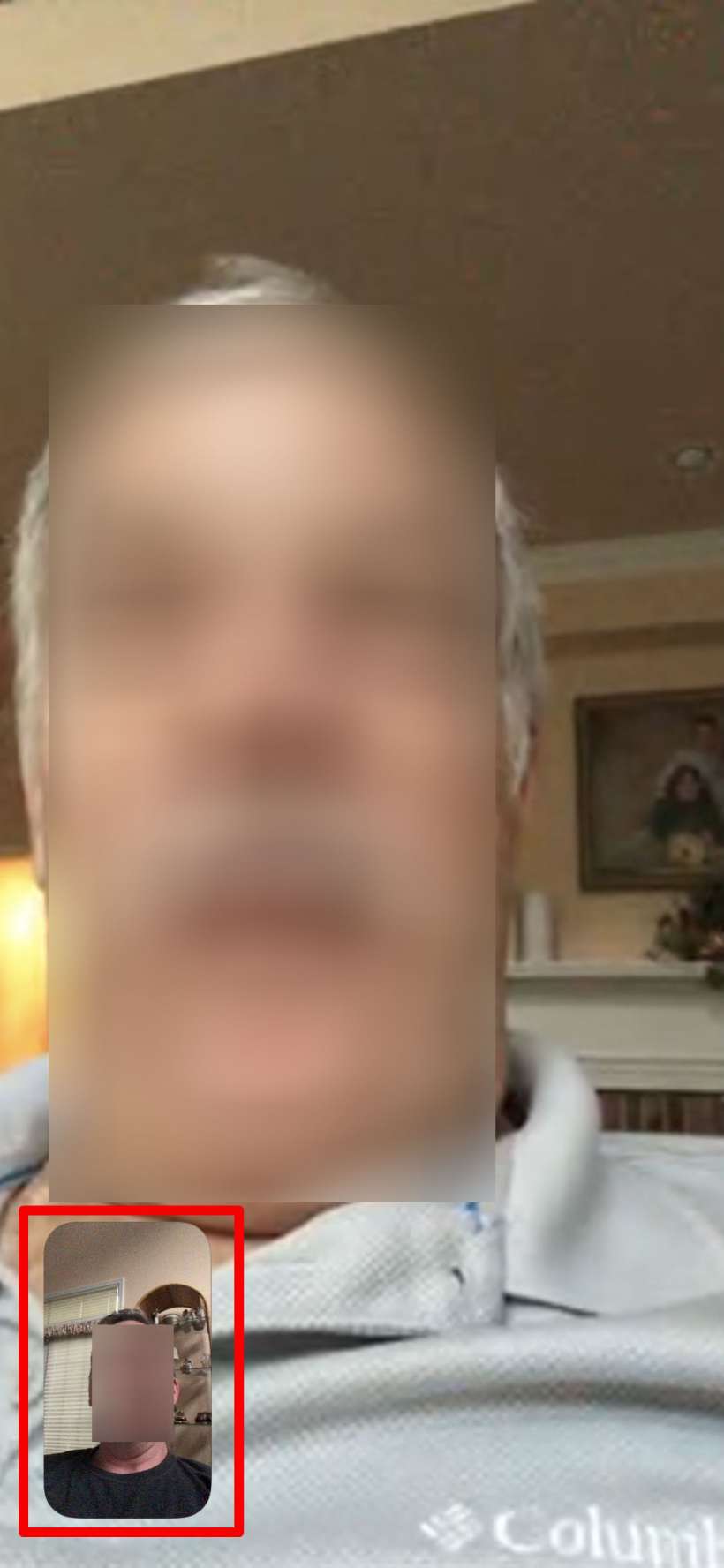

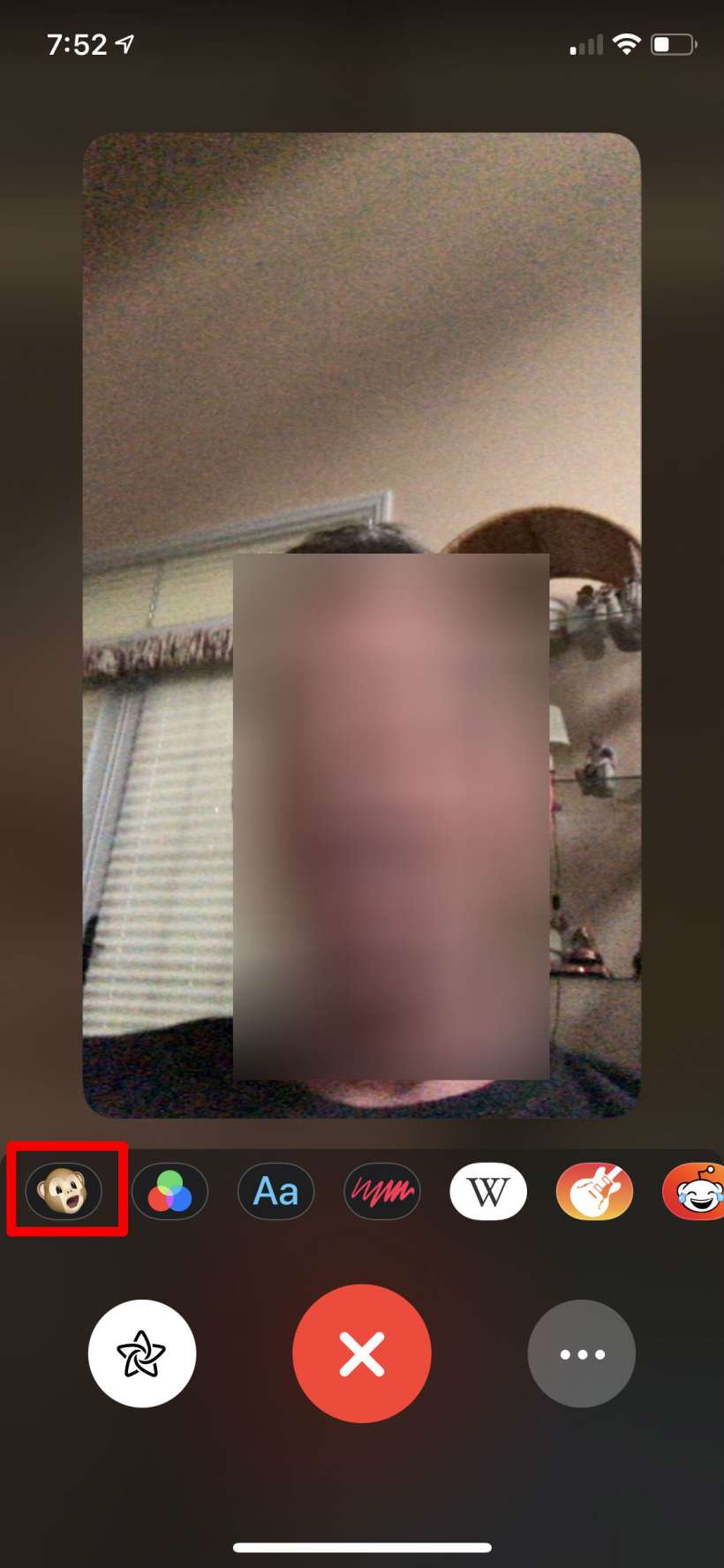
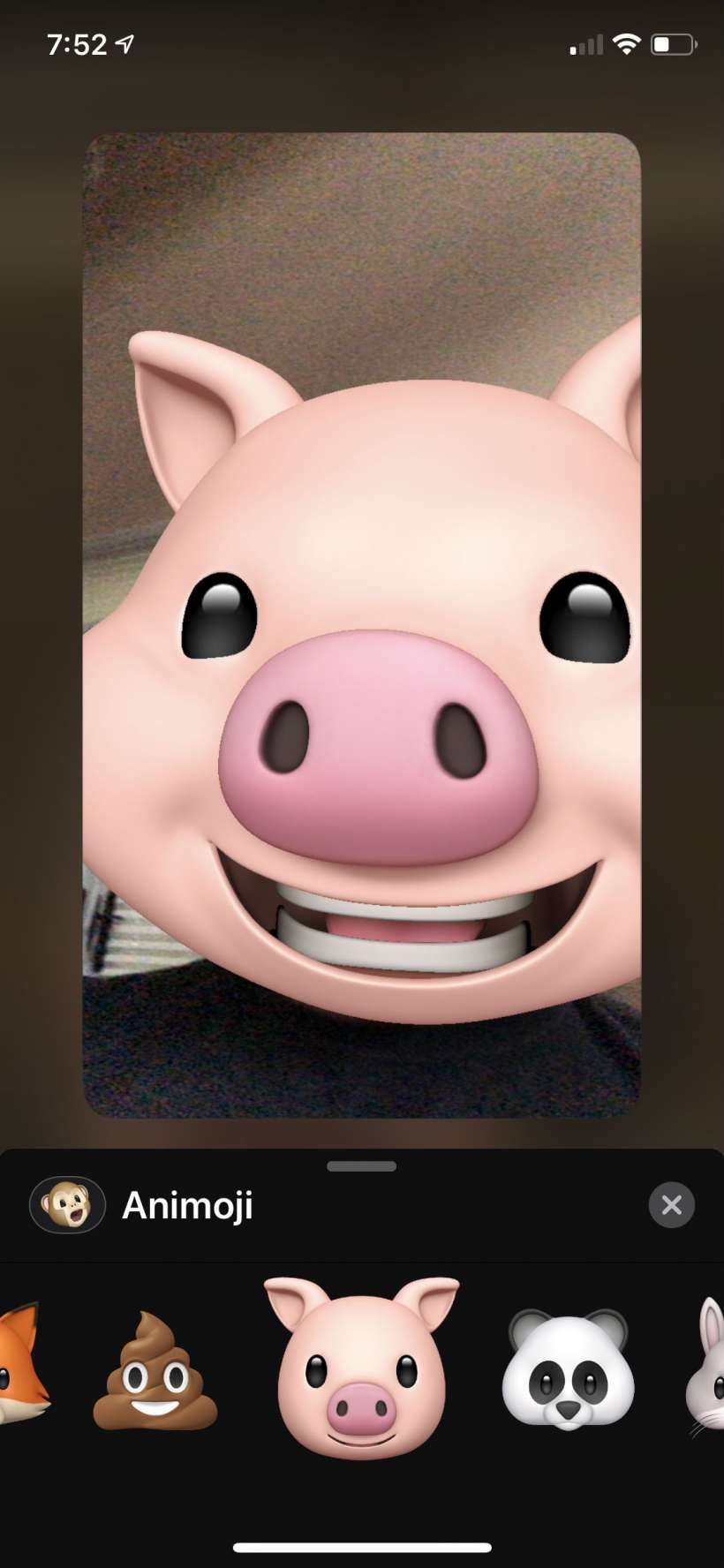
That's all there is to it. You can change to any Animoji at any time during the call and your Memoji (if you made one) will be at the front of the list just after the "no Animoji" option.
