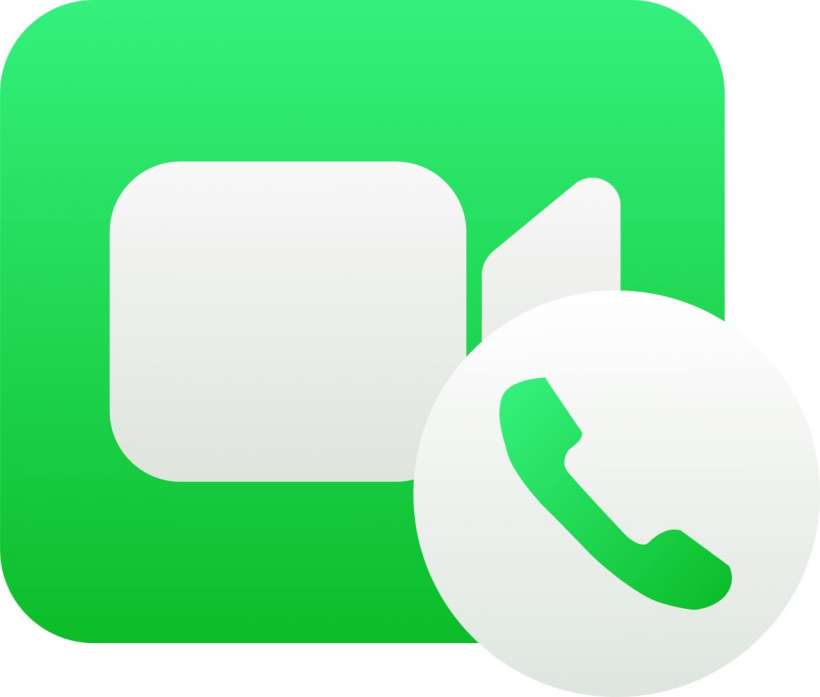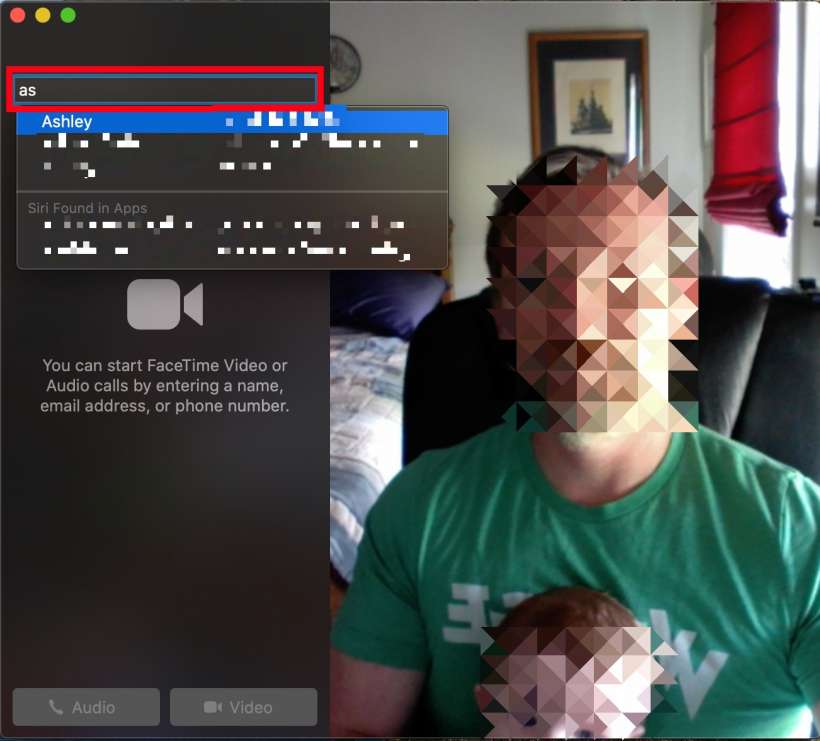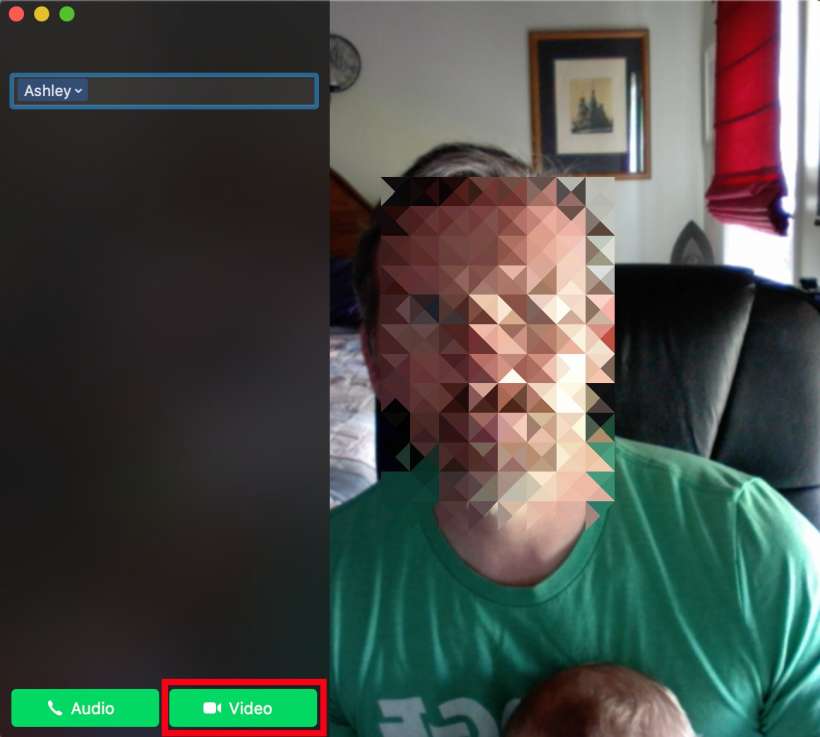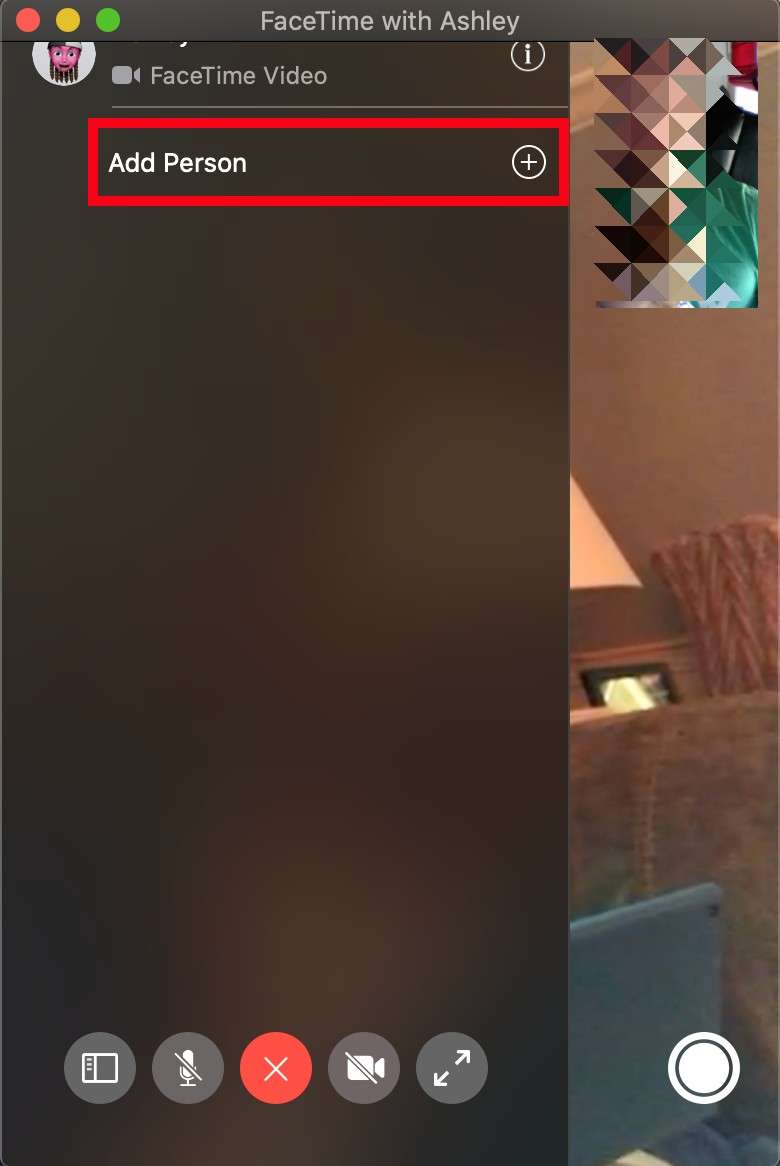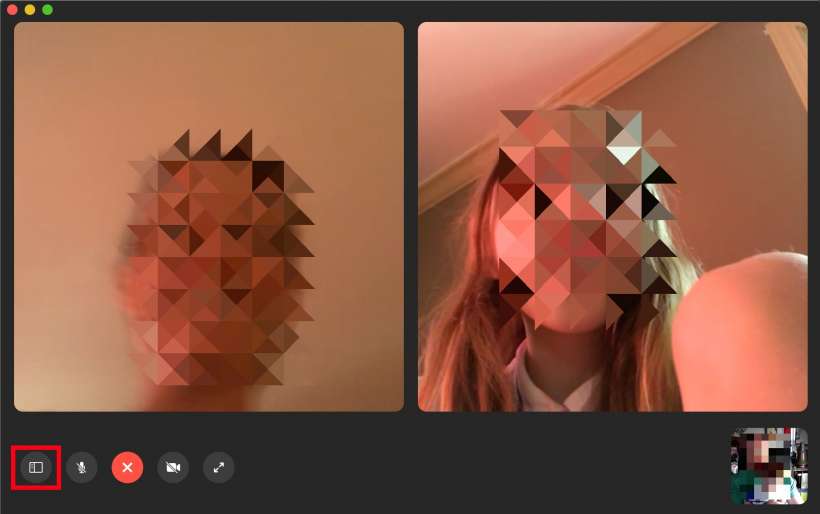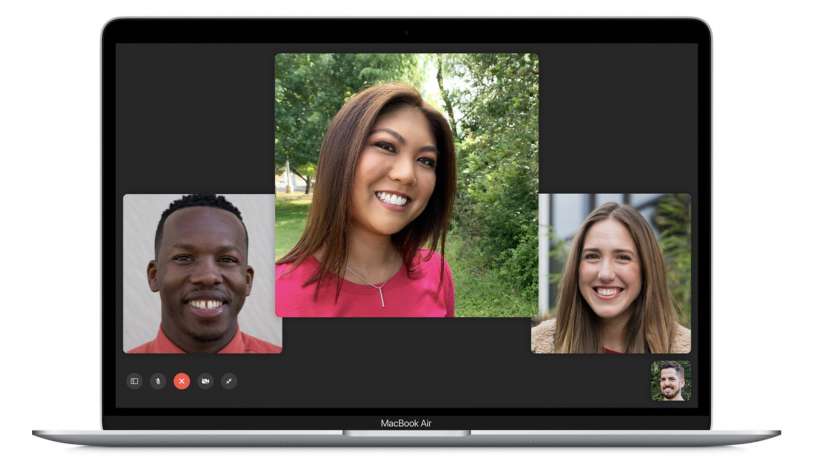Submitted by Jon Reed on
FaceTime can support up to 32 callers at once, which is a lot to handle on an iPhone screen. If you want a bigger screen you can always use your Mac or iPad. Here's how to make FaceTime calls from your Mac:
- Find your FaceTime app on your launch bar or Launchpad or in Finder and open it.
- Type in the name of a contact or a number and click on it when it shows up as an option.
- Click on Video at the bottom and your call will start.
- Once you have connected with the person, you can add more people by clicking on the icon at the bottom left.
- Now click on Add Person and add another person the same way you did the first.
- That's all there is to it. You can add another person the same way, click on the icon in the bottom left and proceed as before. You can add up to 32 people, but the more people the smaller their picture frames will get. If you are so inclined you can also use an Animoji or Memoji instead of your face.