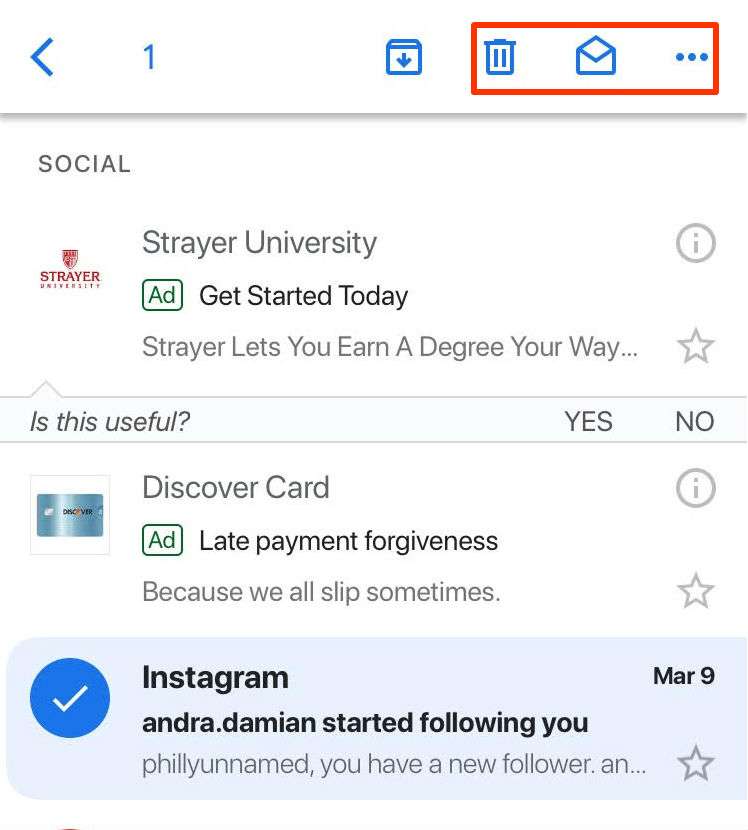Submitted by Marshall Walker on
Swiping on a message in the Gmail app does not send that message to the Trash like one would assume, instead swiping on a message sends it to your "archives." It is a counterintuitive feature Google has built into the Gmail app. To delete a message you must individually open that, or you can perform a long press to open a toolbar with the trash can icon. Swiping left or right on an email to quickly send it to the trash seems like such a much more natural way to delete a message, and you can, but first you must reconfigure your Gmail to stop archiving your messages. Here's how:
- Open your Gmail app.
- Tap the 3 bars in the upper left hand corner of the app.
- Tap Settings.
- Choose the account you want to change if you have multiple Gmail accounts.
- Tap the "When removing messages, I prefer to..." tab.
- Select Move to trash.
When selected an checkmark should appear next to the "Move to trash" option. You'll also see an orange trash can icon when swiping, instead of the green archive icon.
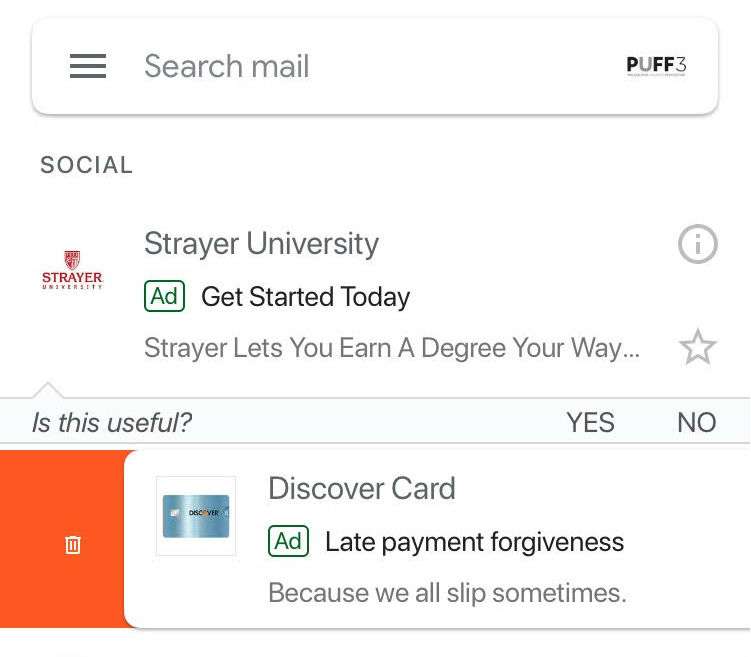
Now when you swipe left or right on a message in your Gmail it will be moved to the Trash instead of being archived. Items moved to the Trash will only stick around for 30-days before they're automatically removed from your Gmail.