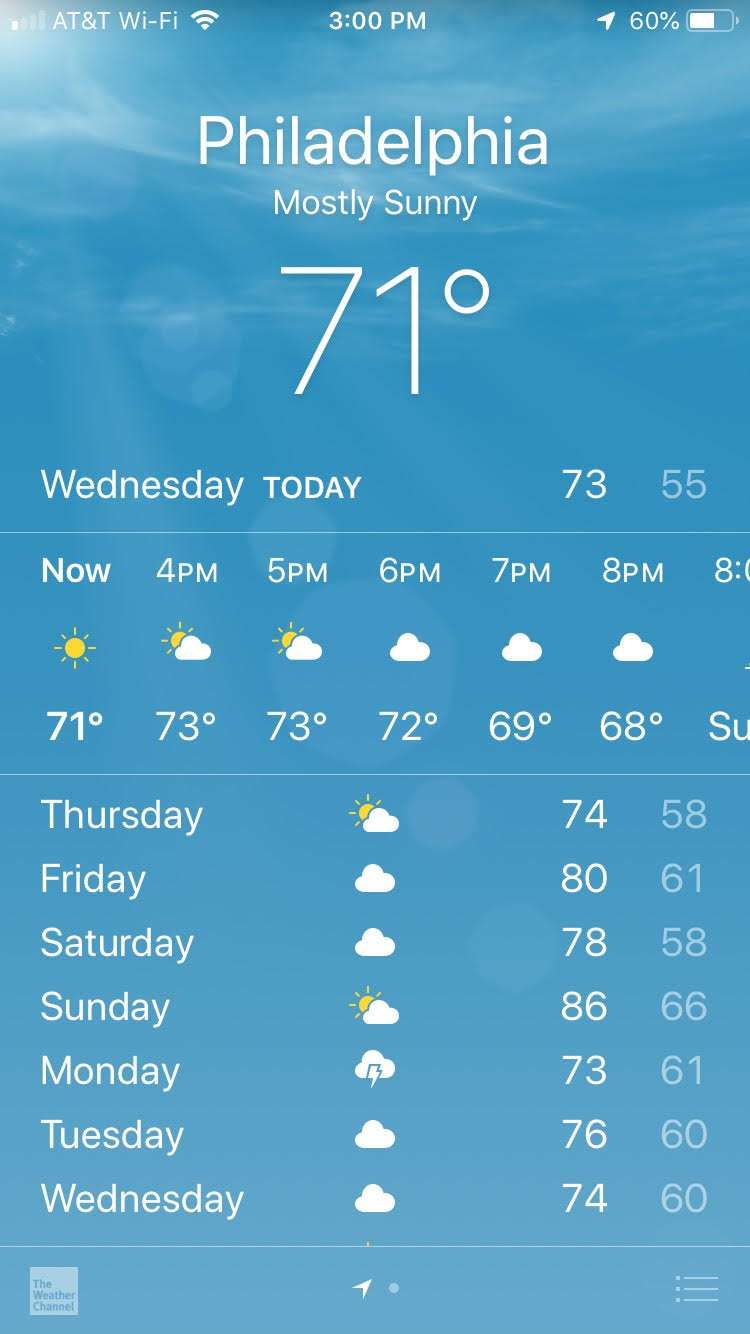Submitted by Anders Batten on
Weather is an important detail when planning a vacation, especially in the summer months when most trips include outside activities. The stock iOS weather app is a great way to keep updated on the current and weekly forecast, but most iPhone owners have their settings enabled to show only the weather for their current location. You can easily add and remove additional cities and towns to your weather app to check multiple forecasts.
First, if you want your weather app to display the forecast for your current location navigate to Settings > Privacy > Location Services > Weather, then tap the "While Using the App" tab. This will keep your device updated with the correct local weather based on your location. To add another location, open the Weather app on your iOS device, then tap the 3 lines in the bottom right hand corner of the app. Now tap the the + icon to open the city search bar.
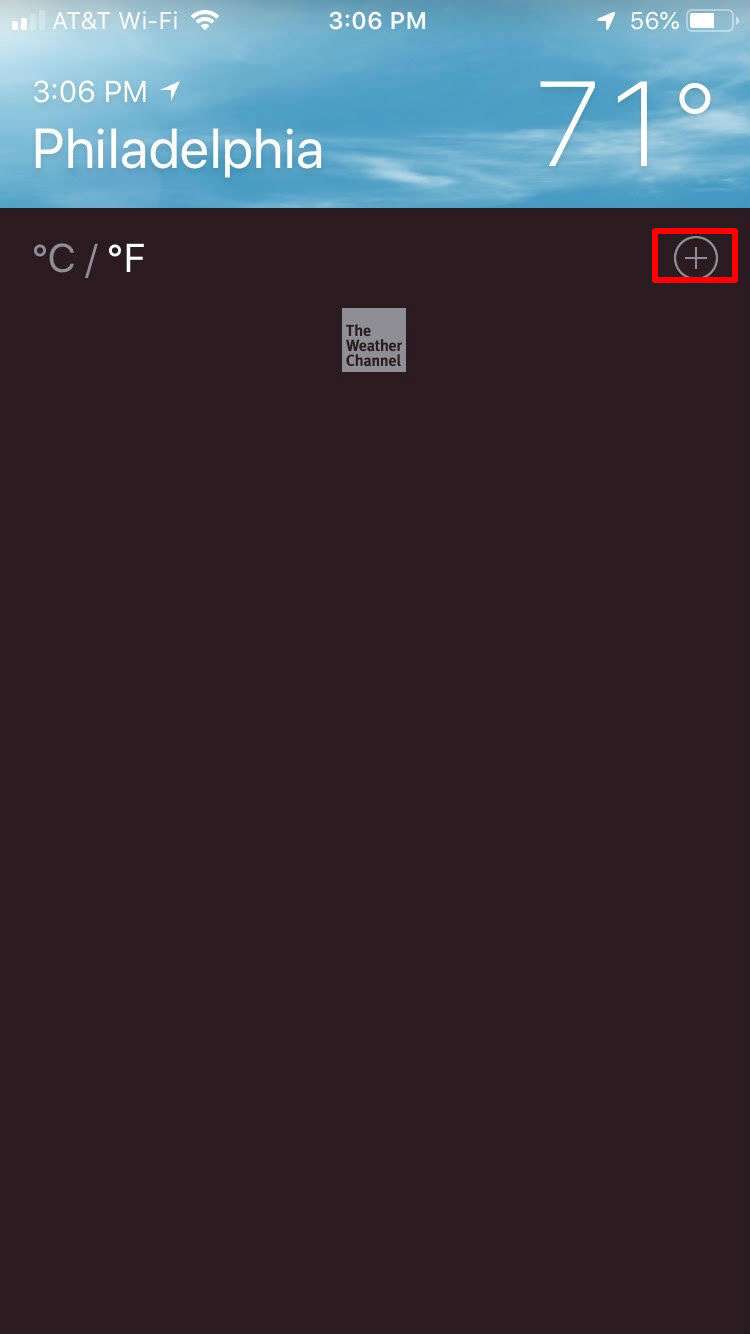
From here you can enter a city, zip code or airport location to check the weather in another location. Tap the location you want to add from the search results and it will be added to the Weather app.
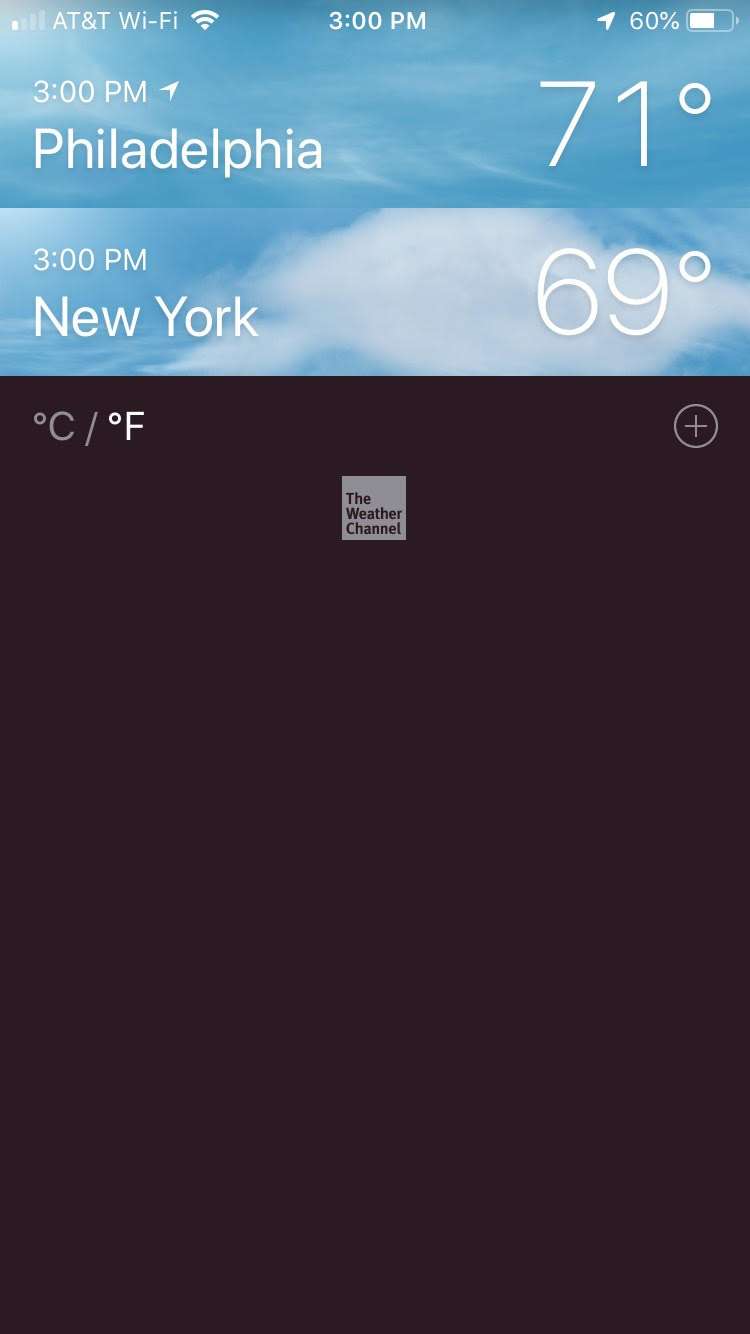
You can now switch between multiple locations by tapping the name of the city or town you added to your Weather app. Just swipe right on a location, then tap "Delete" to remove it from your list of preferred locations. The top location will always be your current location and cannot be removed.