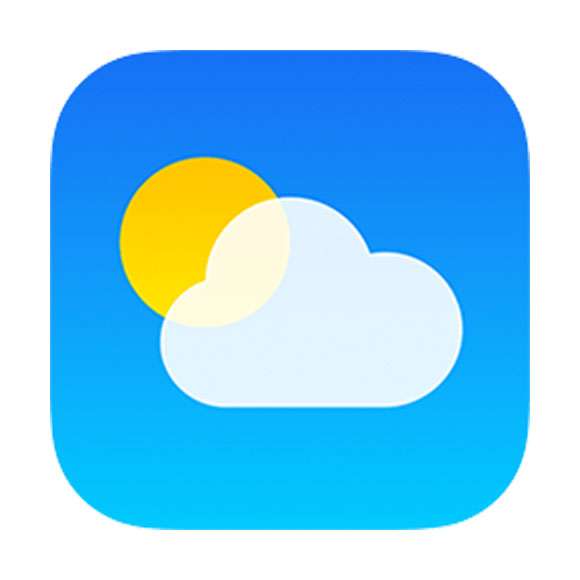Submitted by Fred Straker on
iPhone apps such as Weather normally use local units to display temperature. While most of the world uses the Celsius scale, there are notable exceptions such as the United States. In these places, iOS uses the Fahrenheit scale automatically. For anyone more familiar with degrees centigrade, or interested in seeing temperatures in °C, switching units only takes a few taps.
You won't see a place to change temperature units under iOS settings. Changing from degrees Fahrenheit (°F) to Celsius (°C) or vice versa requires toggling the units from within the Weather app itself.
Changing over to Celsius is easier than converting from Fahrenheit on the fly. When it comes to Celsius temperatures, the freezing point and boiling point of water are 0°C and 100°C respectively.
Follow these steps to show degrees Celsius in the iOS Weather app:
- Launch the Weather app
- Tap the pancake menu at lower right
- Scroll down to the bottom of your locations
- Tap the °C / °F button
- Weather will display all temperatures in Celsius
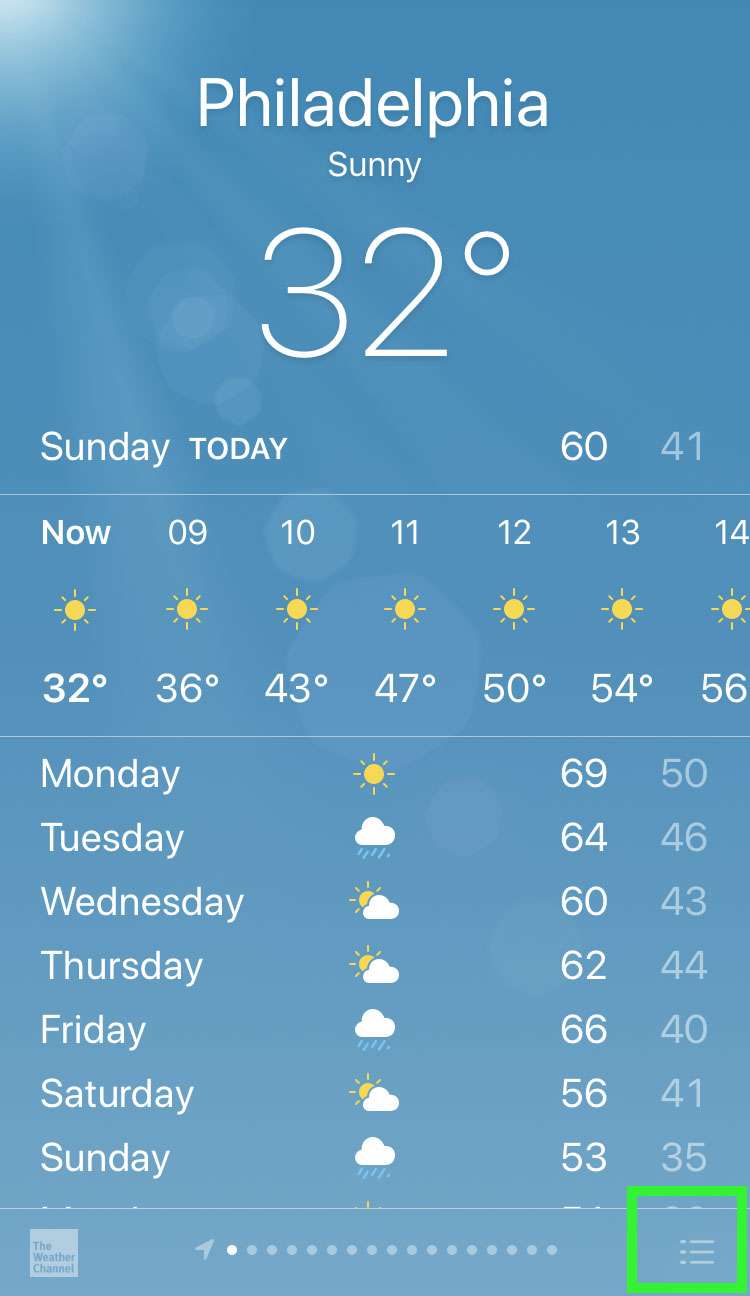
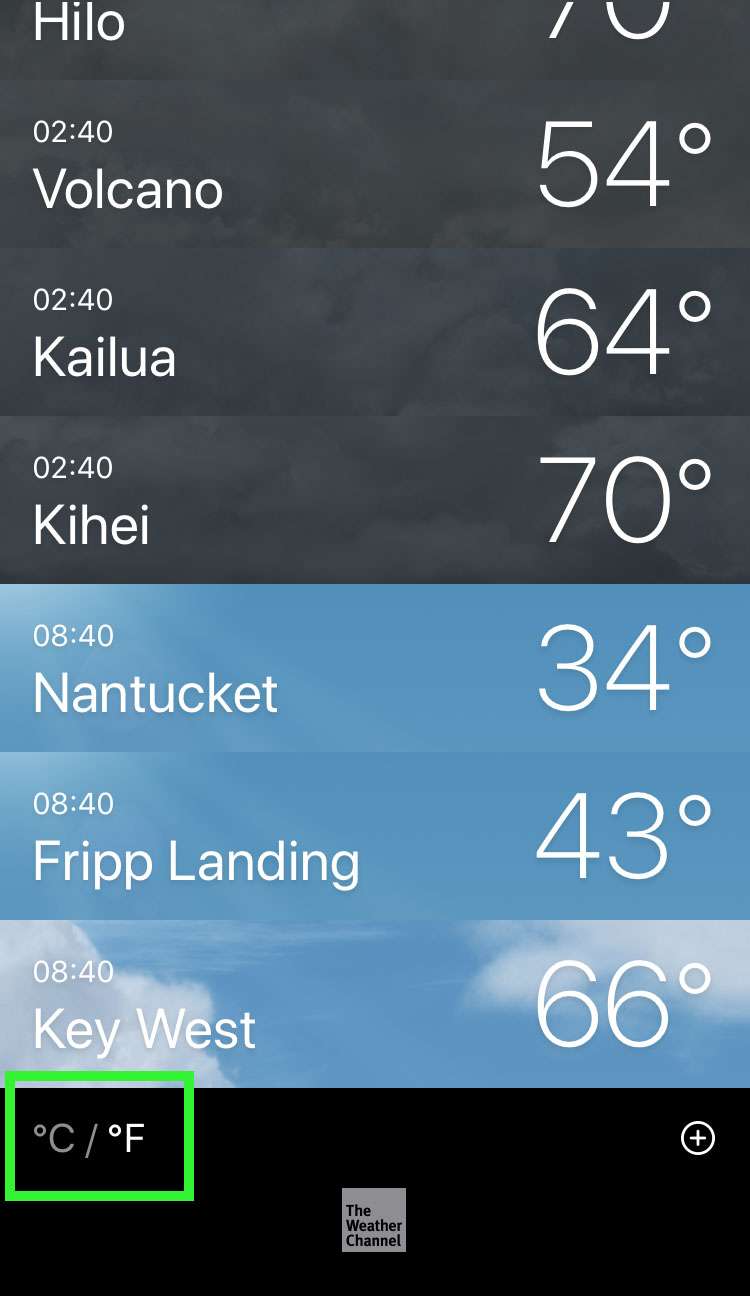
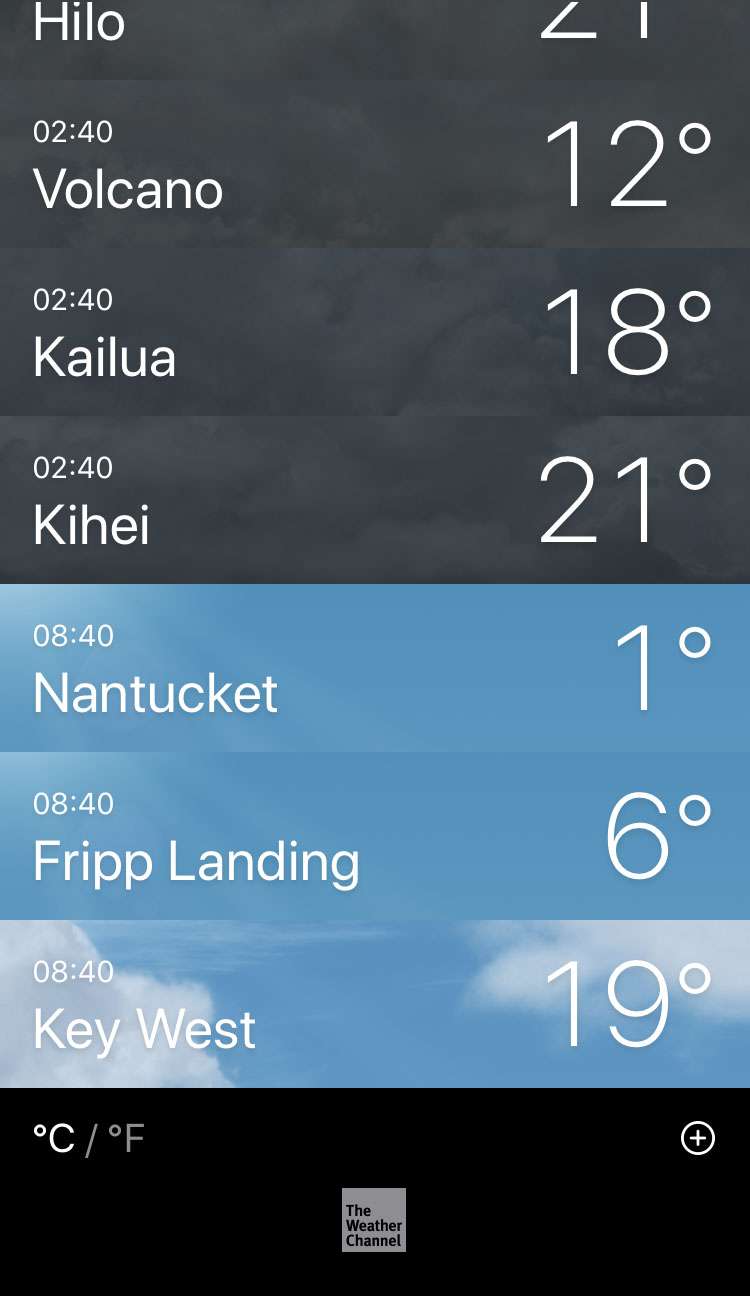
Locations can be reordered or deleted on the same screen. Weather fans can also add more locations with the plus (+) button using a city name, zip code, or airport code.