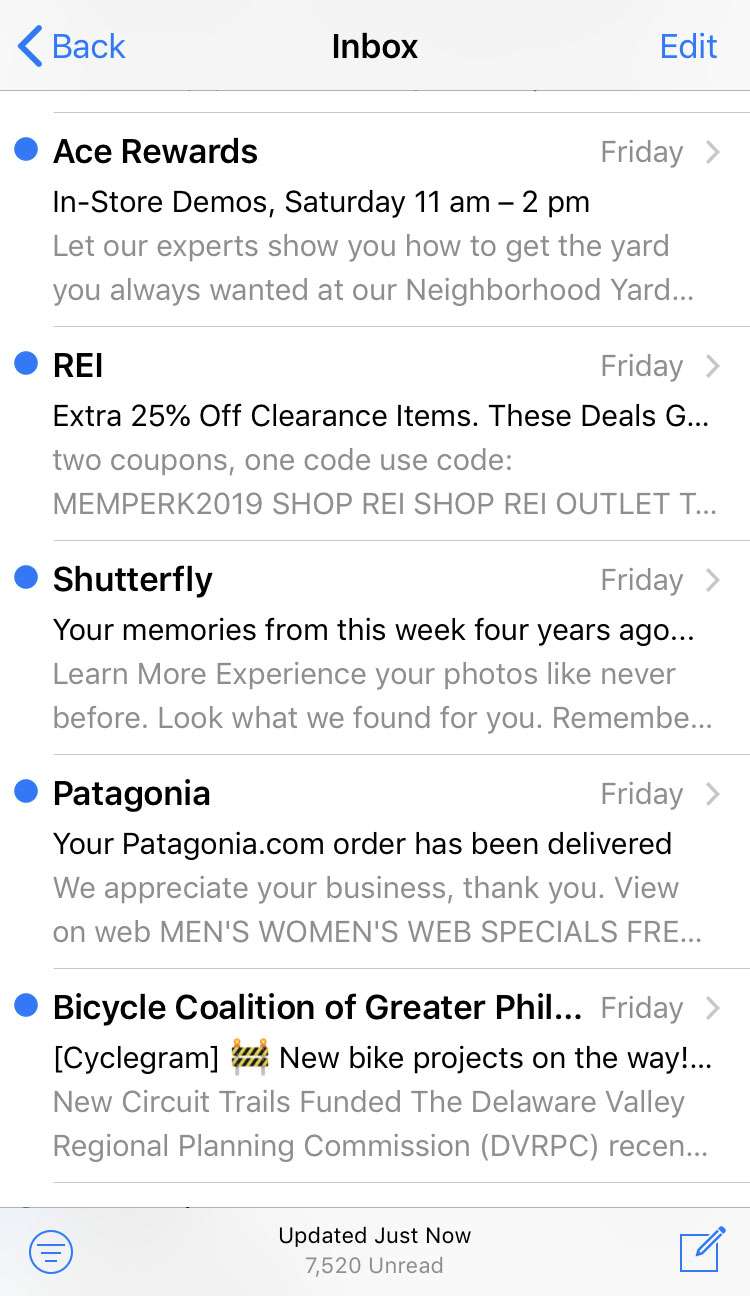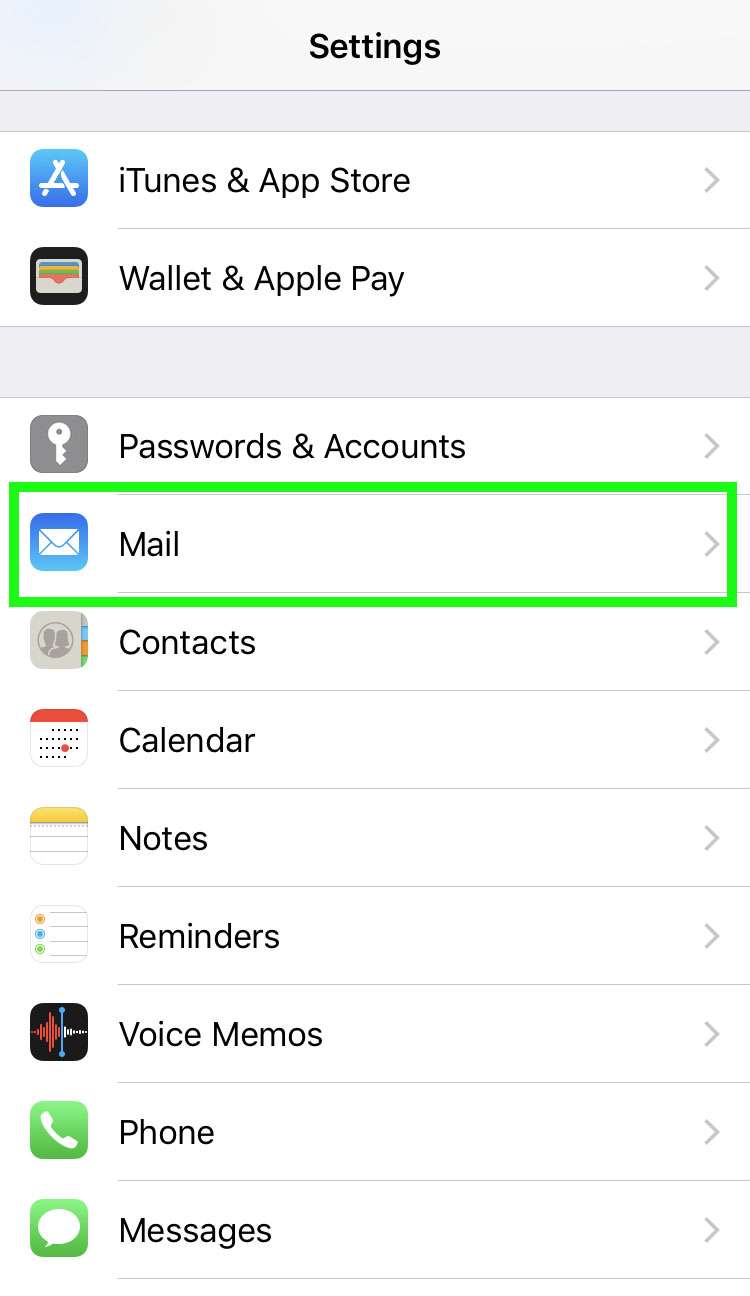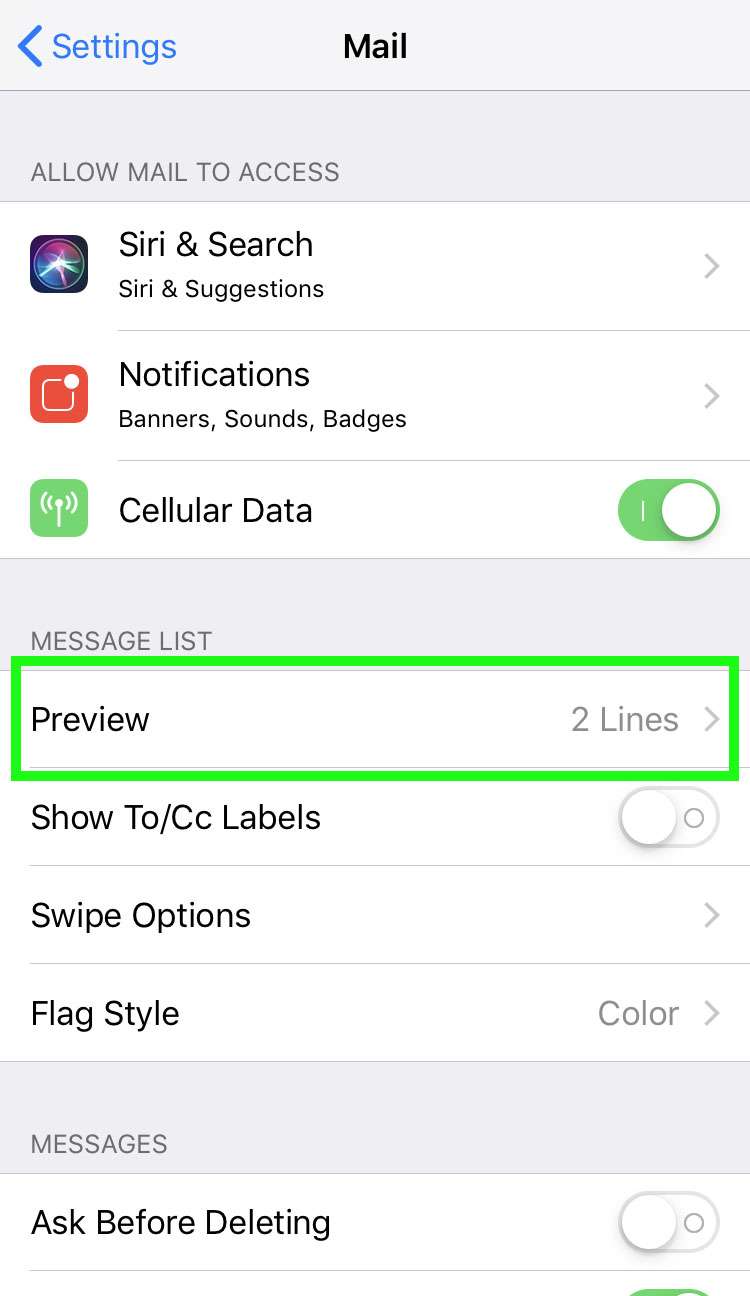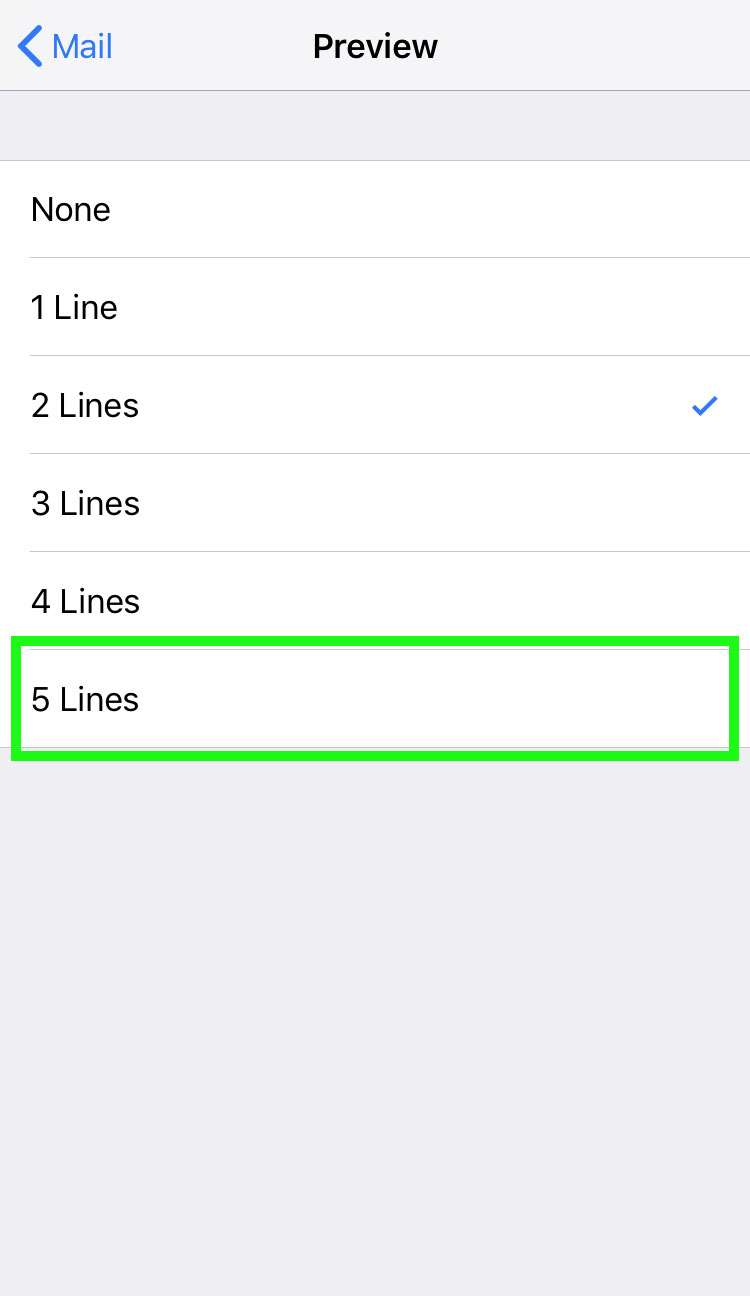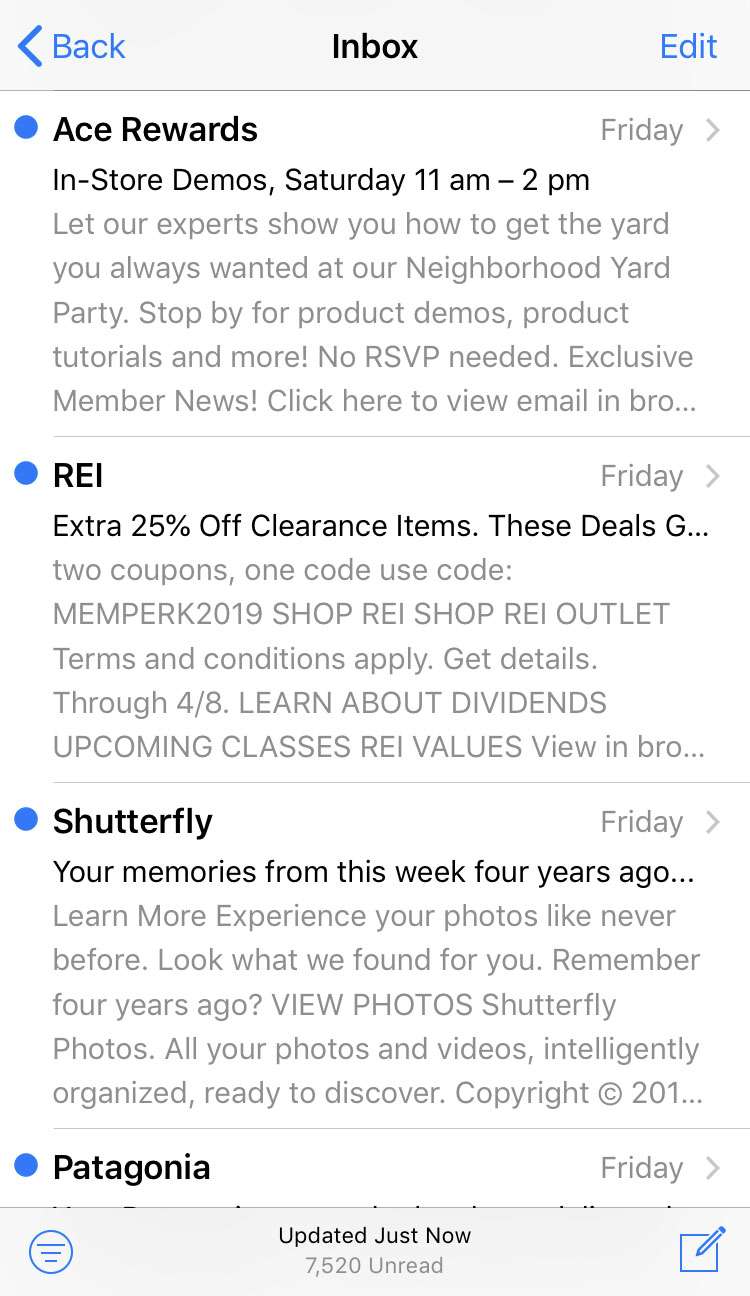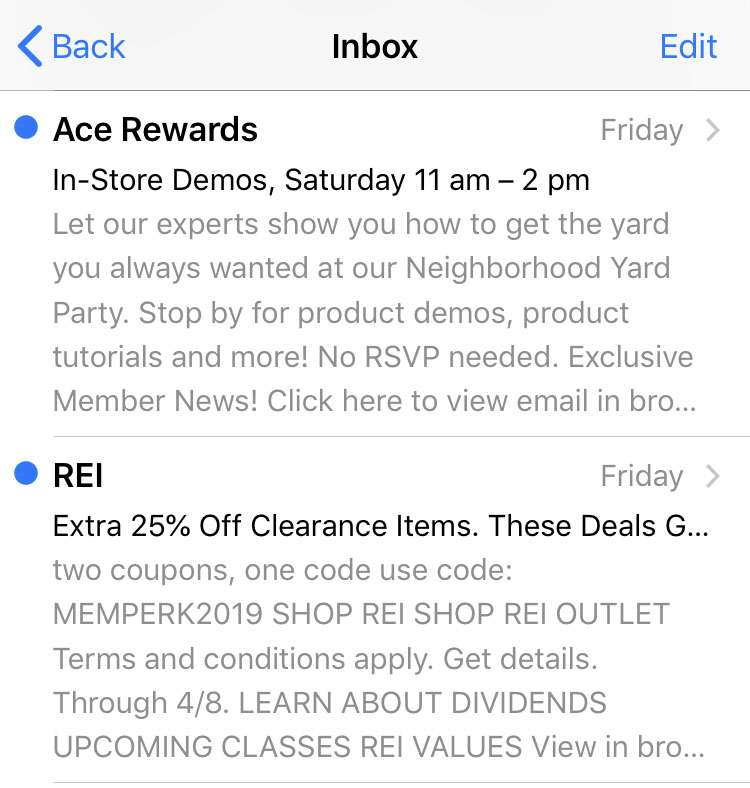Submitted by Fred Straker on
The stock iOS Mail app does a fine job of bringing multiple email accounts into one place. Apple naturally integrates the Mail app across iOS for a variety of purposes, including smart Siri suggestions and Notification Center widgets. Just browsing your inbox is usually the easiest way to see which messages are a priority.
By default, Mail only shows two lines of each message. In addition to the subject line and the sender, this can provide extra context about whether the message is important. For more information, iOS Mail can be configured to show more words from each email.
To add more lines to Mail previews on the iPhone, iPad or iPod touch, follow these steps:
- The default mail previews are two lines per message
- Navigate to Settings -> Mail
- Tap Preview
- Choose the number of lines
- The maximum size mail previews are five lines per message