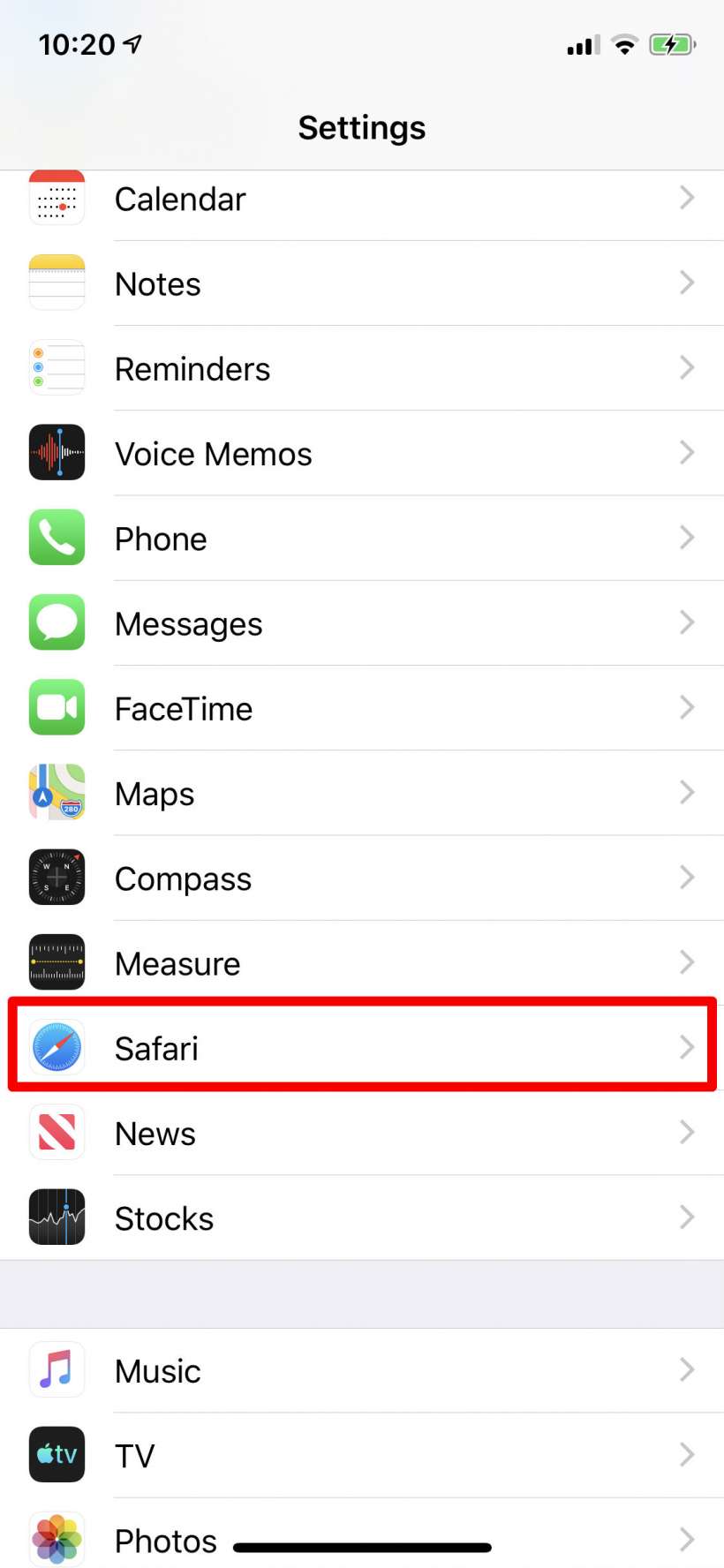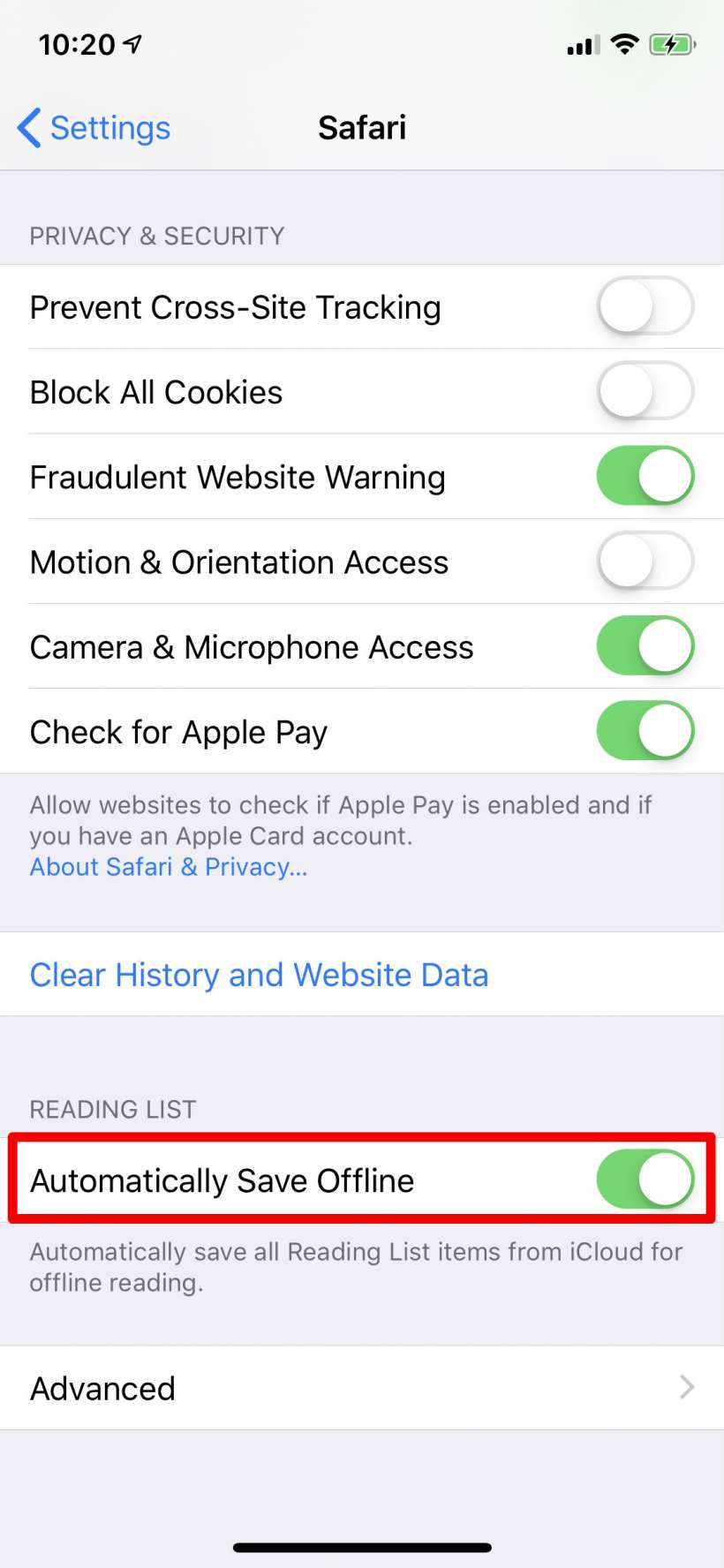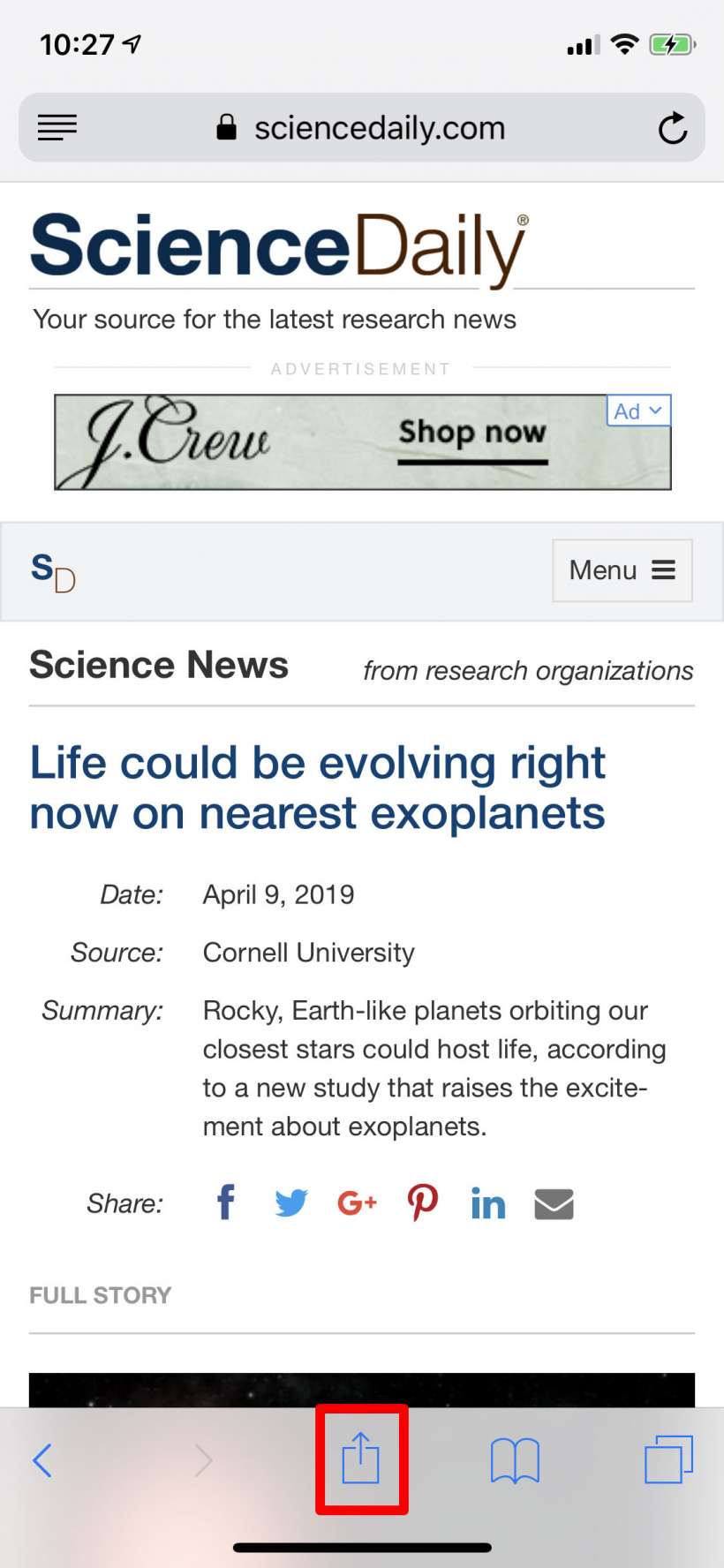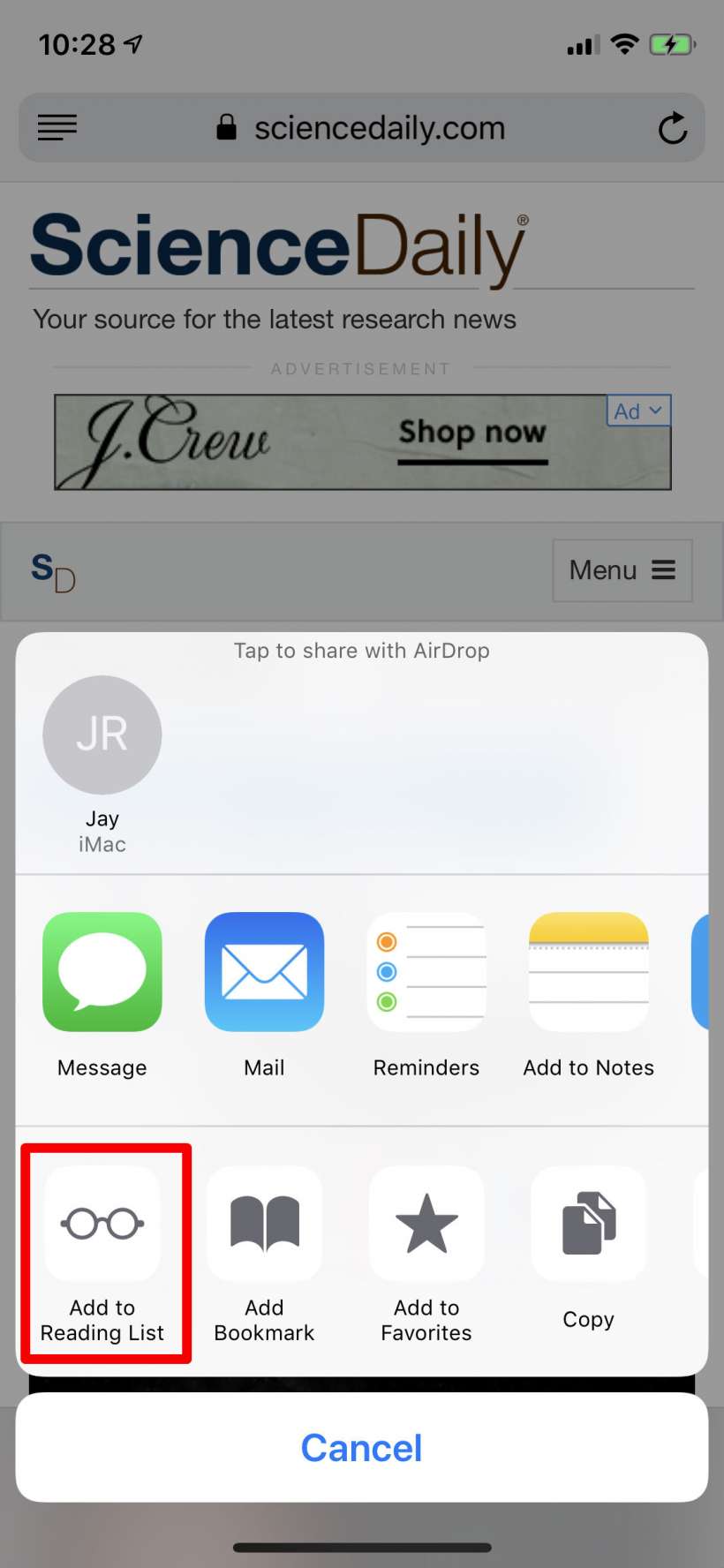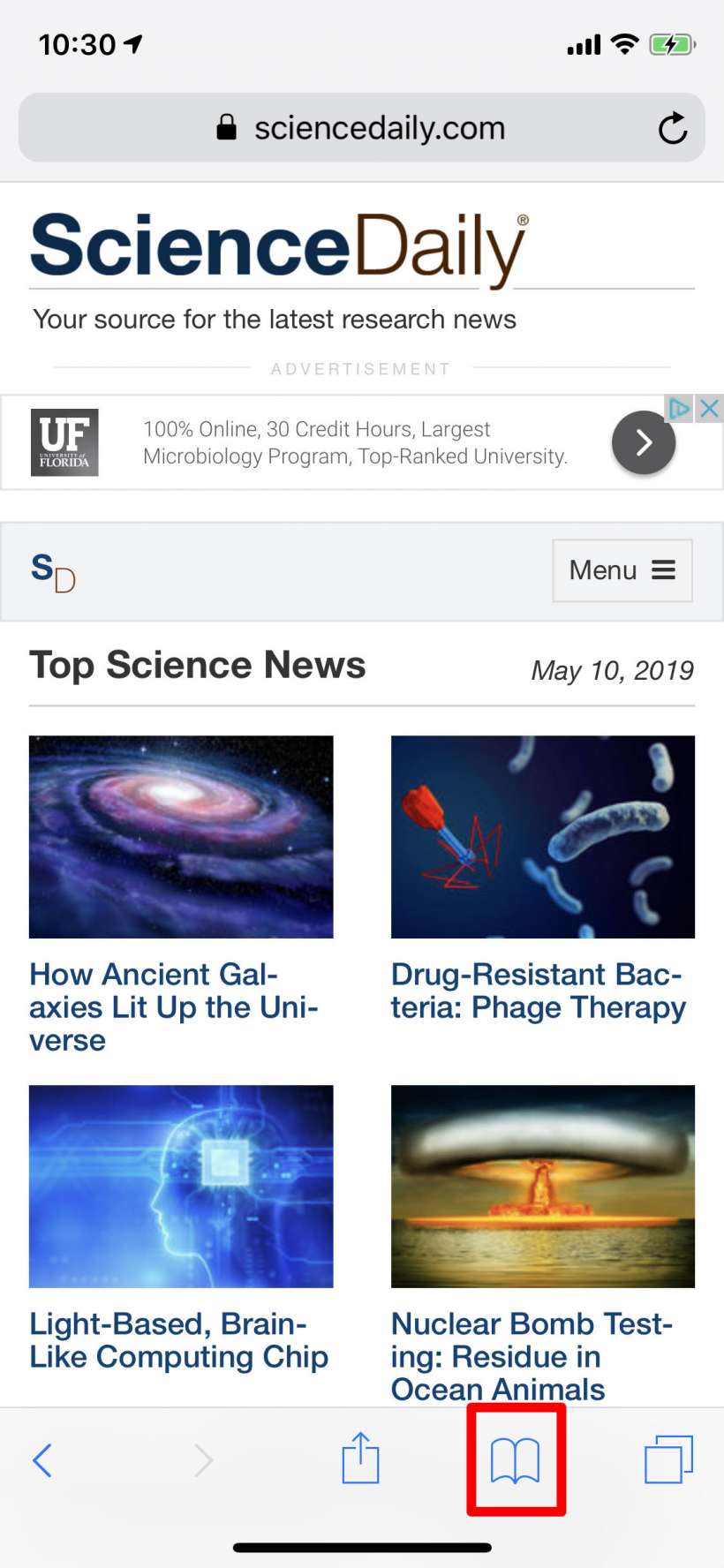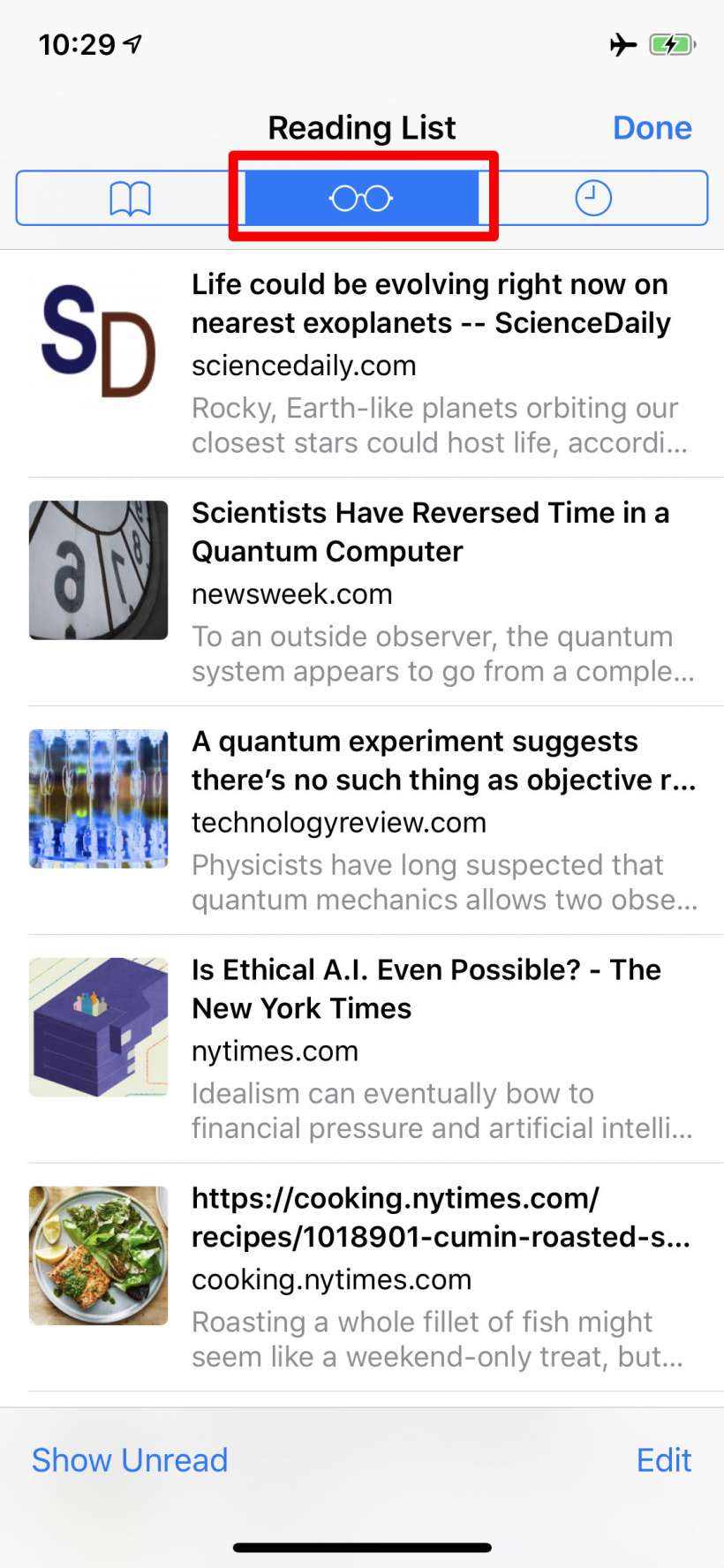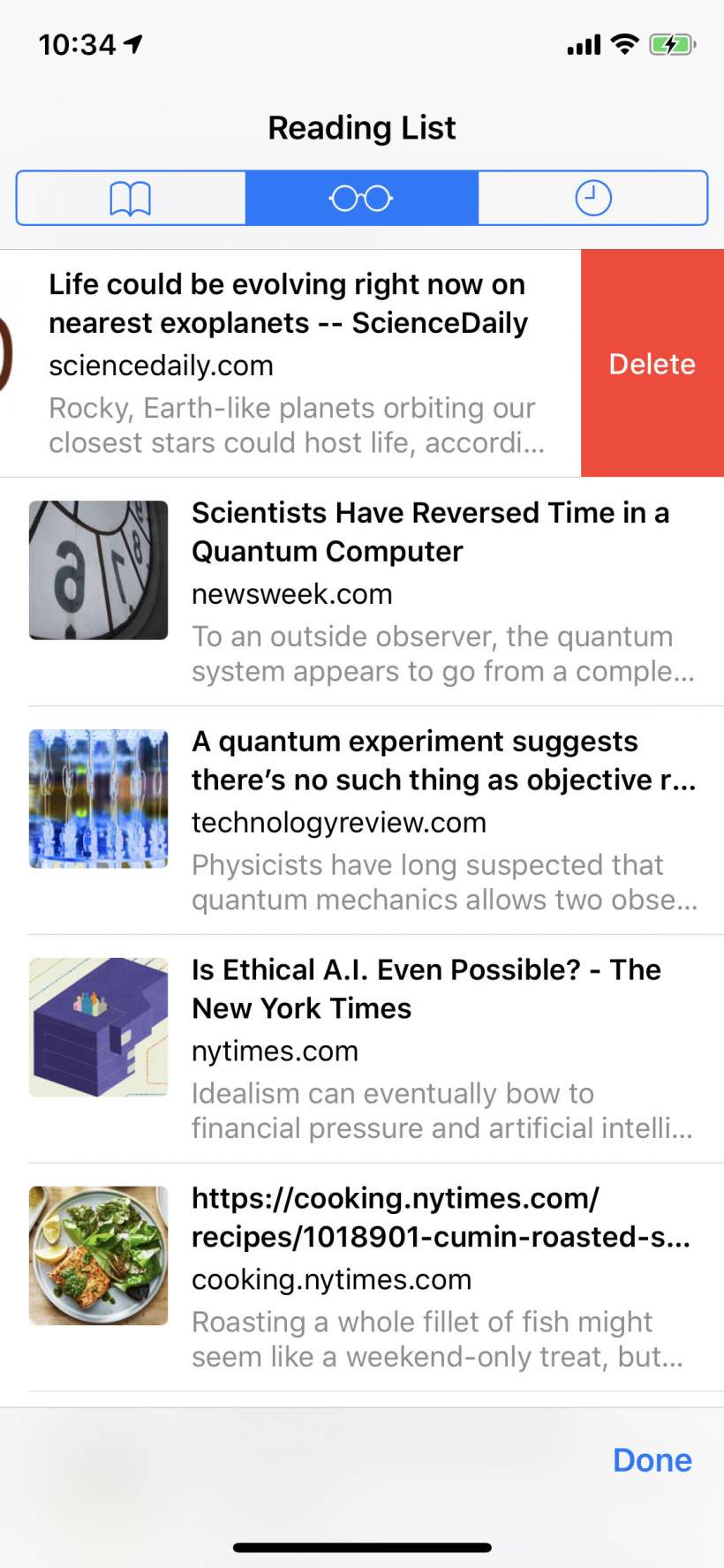Submitted by Jon Reed on
The Reading List feature in Safari is a great way to set aside web pages to read later, rather than bookmarking each one or leaving a tab open for every article you want to peruse. Not only does it let you keep all of your to-read items in one place, but it lets you save them so you can read them offline as well. Obviously this is a useful feature for air travel or any time you might be in a remote location with poor connectivity. Here's how to use Safari's Reading List on iPhone and iPad:
- First off, to save articles for offline viewing, you'll have to enable the feature in Settings. Head to Settings -> Safari.
- Scroll down to Automatically Save Offline and toggle it on.
- Now you just need to add some items to your list. Open Safari and navigate to a webpage you'd like to view later, then tap the Share button at the bottom.
- Select "Add to Reading List" from the Share menu options.
- To access your reading list, tap on the History button at the bottom of the screen.
- Tap on the spectacles tab at the top to see your reading list, which should have the article you just saved at the top of it.
- To remove items from your list you can either use the Edit button at the bottom or simply swipe left on them to reveal a delete button.