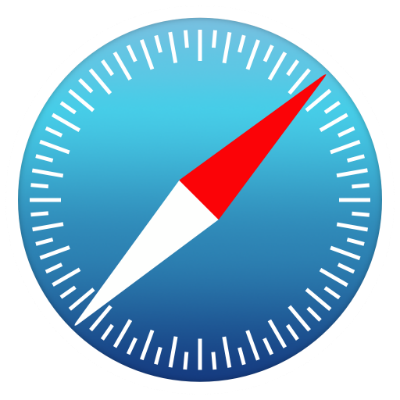Submitted by Jon Reed on
If you have a blog, news source or any other web page that you frequently visit, you likely have it bookmarked for convenience or have used one of several other methods to save it for another time. But if there is a page that you visit daily or even more often, there is an even faster way to return to it - you can create an icon (also known as a Web Clip) on your iPhone's Home Screen that will link directly to it, which cuts out opening up Safari, opening your bookmarks and tapping on it. Although this capability has been around for years, you may have overlooked it, so without further ado, here's how you create a Home Screen icon for a web page in iOS:
1. Open Safari and navigate to the web page you want to create a shortcut icon for.
2. Tap on the Share button at the bottom center of the screen.
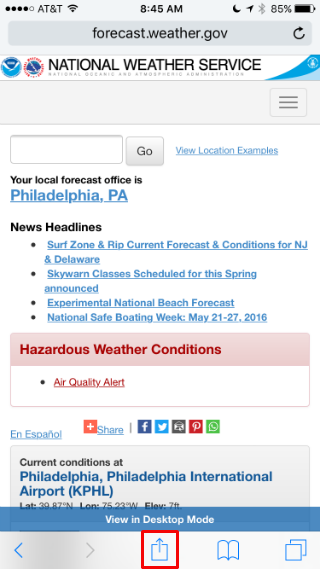
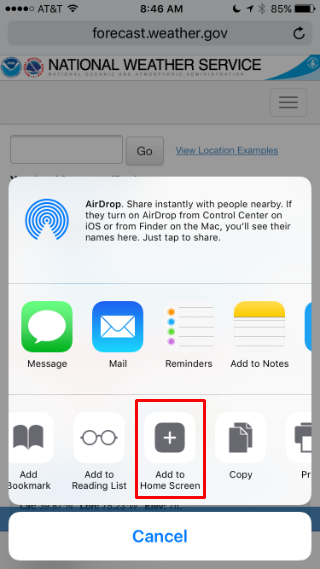
4. You will be prompted to enter a title for your shortcut. You can change it or leave the default title of the web page. Tap Add in the upper right to finish.
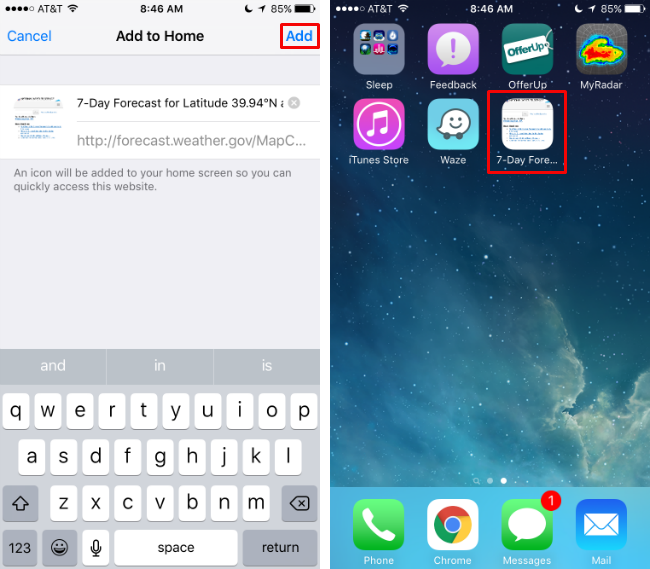
Newest iPhone FAQs
That's all there is to it, you now have an icon on your Home Screen that you can tap to bring you to the web page. The icon will appear as a thumbnail screenshot of the web page in the normal shape of an app icon, and it behaves like any other app icon - you can move it around, put it in a folder or delete it by long pressing until it wobbles, then tapping the 'x' to delete it.