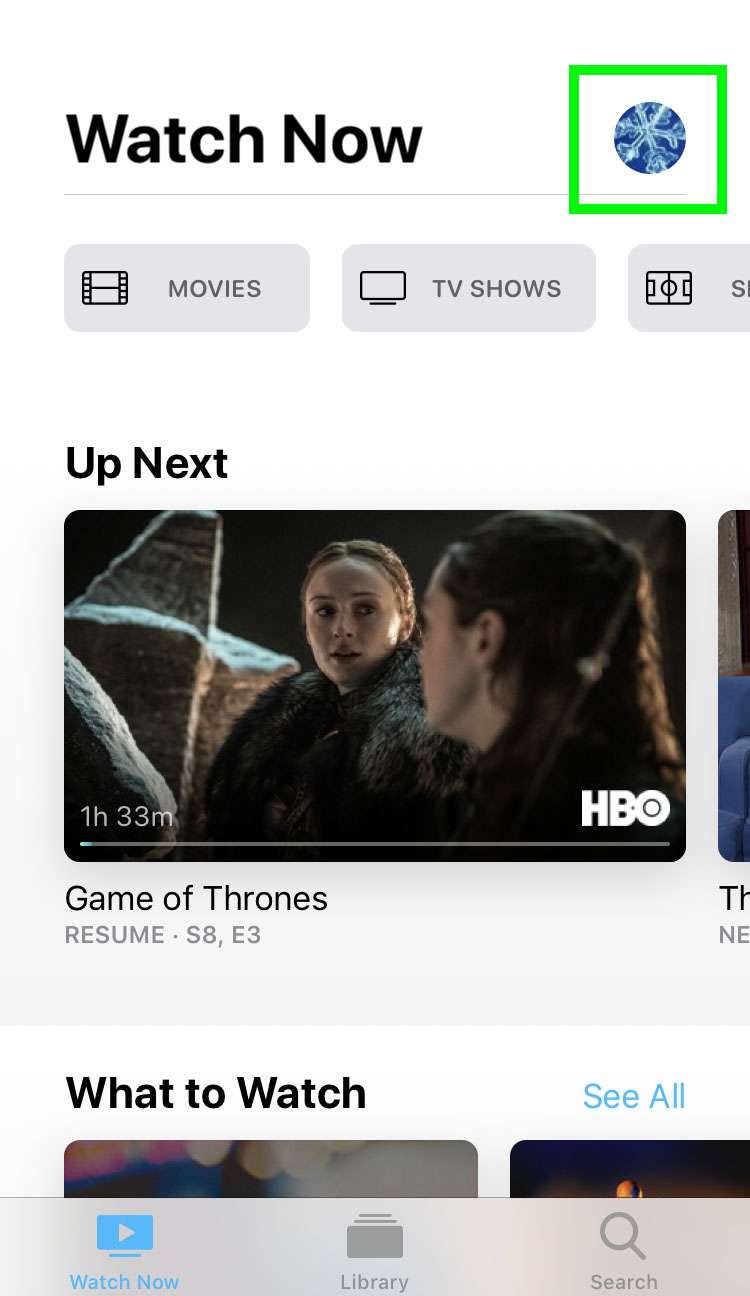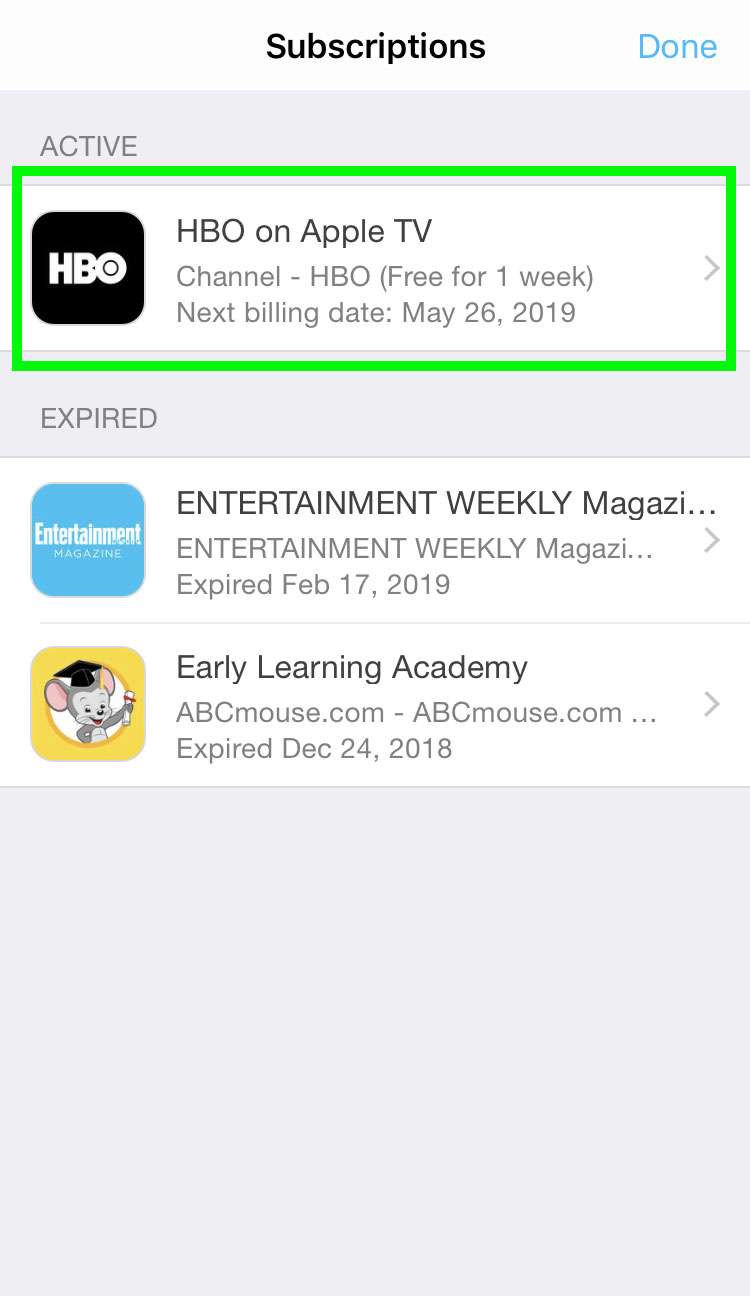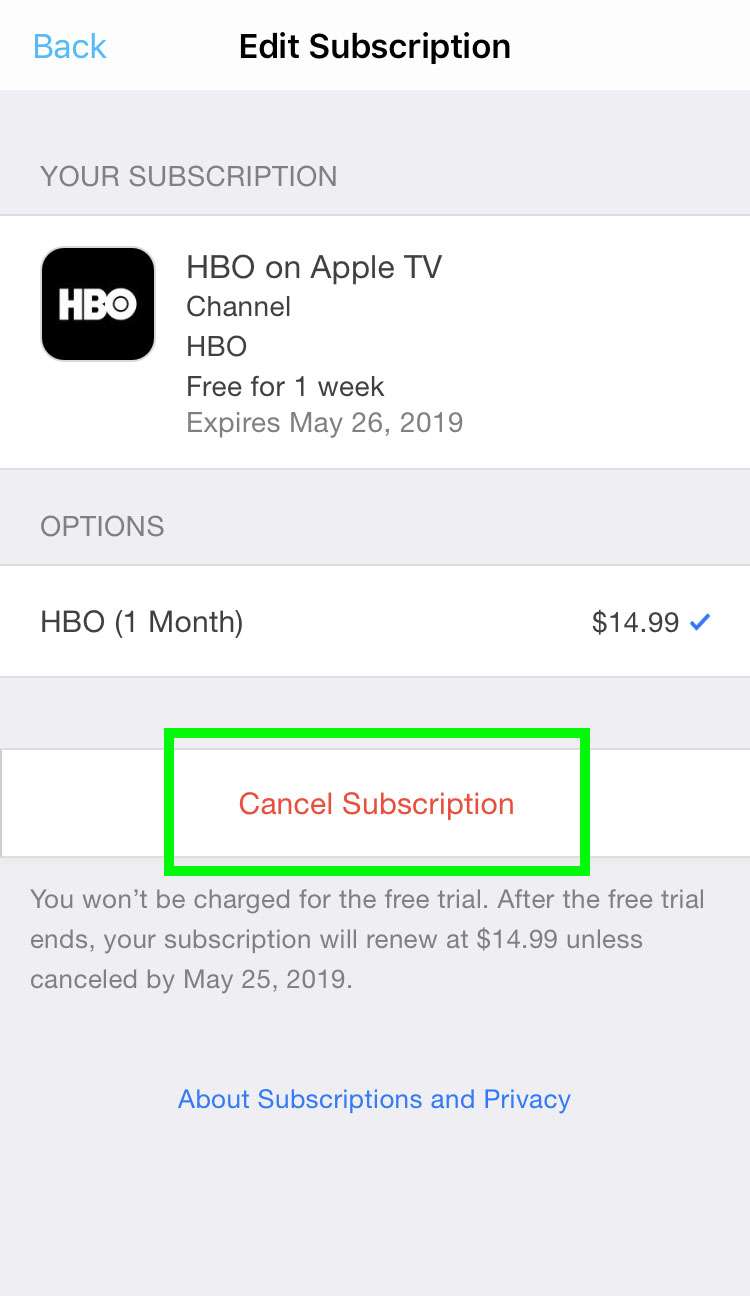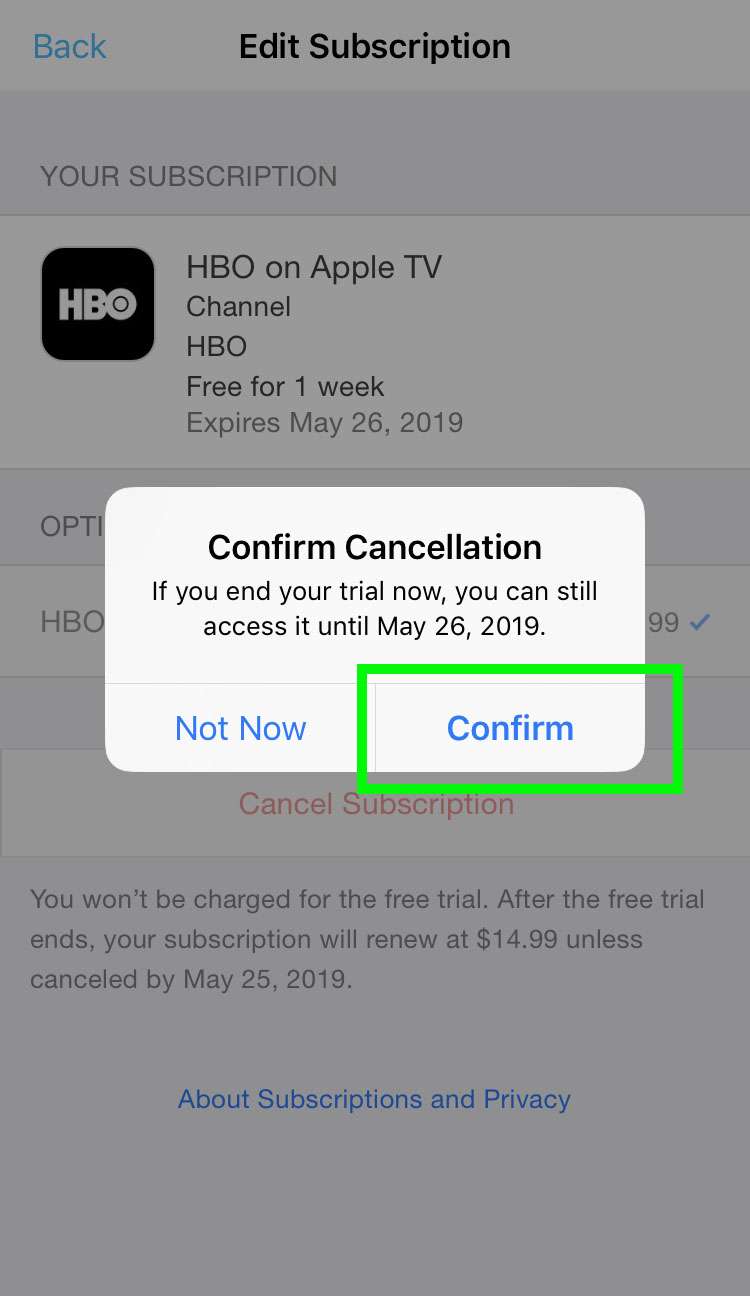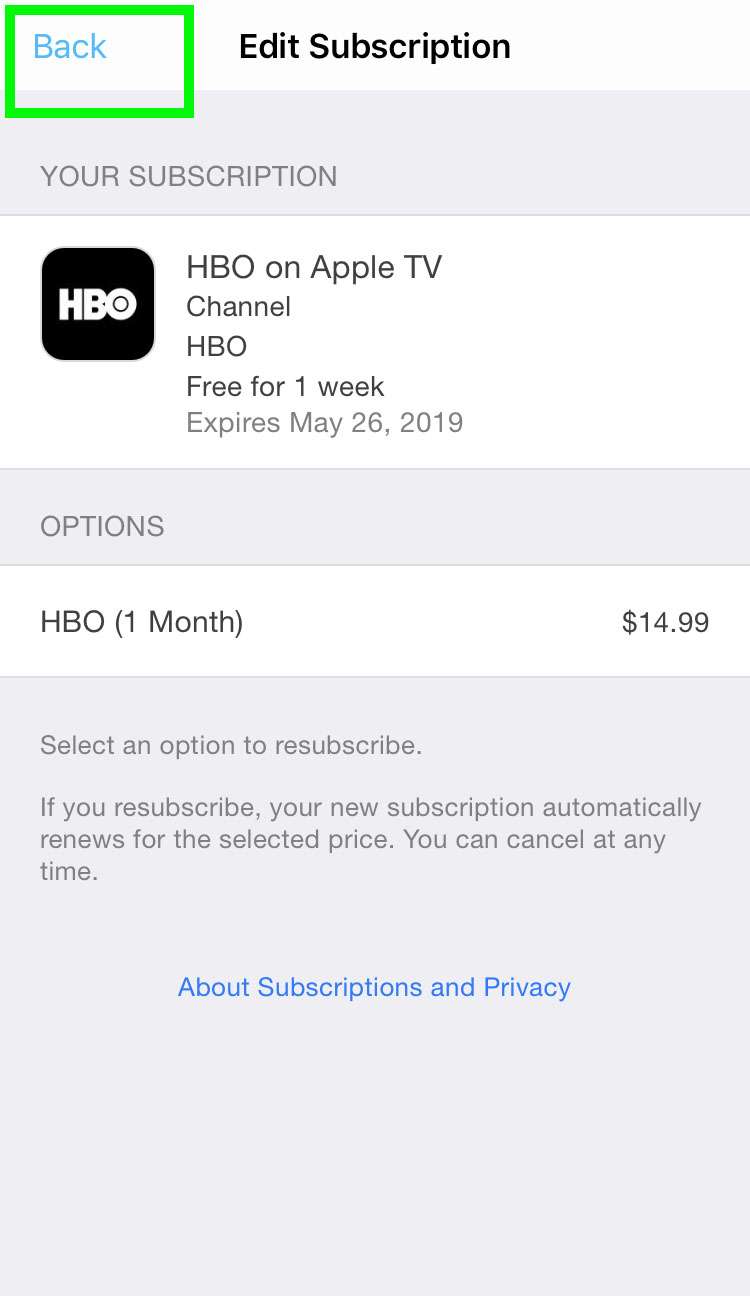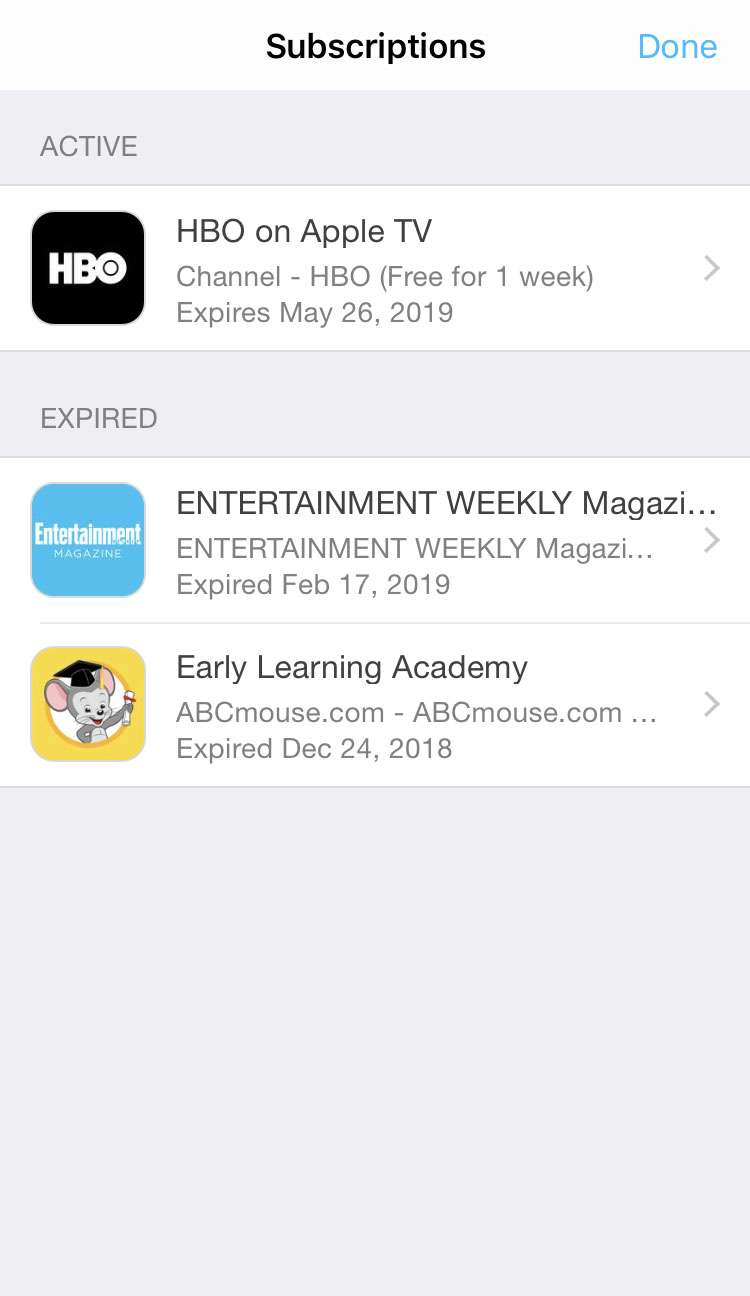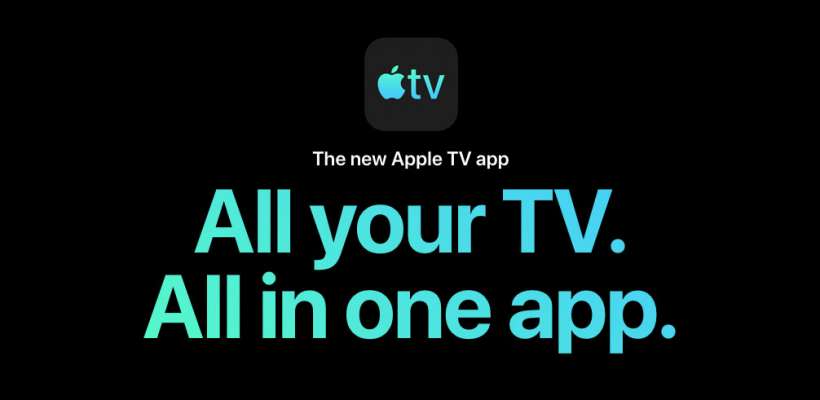Submitted by Fred Straker on
Now that Apple TV Channels are here, iPhone, iPad and iPod touch owners can explore a variety of premium channels right through the Apple TV app. Many channels offer a free trial, which automatically rolls over into a monthly paid subscription. Whether you've decided not to keep an Apple TV Channel past the free trial, or you wish to end an ongoing monthly subscription, Apple TV Channels can easily be cancelled right from the Apple TV app.
To sign up for Apple TV Channels, you must have iOS 12.3 or later installed on your iPhone, iPad or iPod touch.
Follow these steps to cancel an Apple TV Channel subscription:
- Launch the Apple TV app
- From the Watch Now tab, tap the avatar for your account at top right
- Select Manage Subscriptions
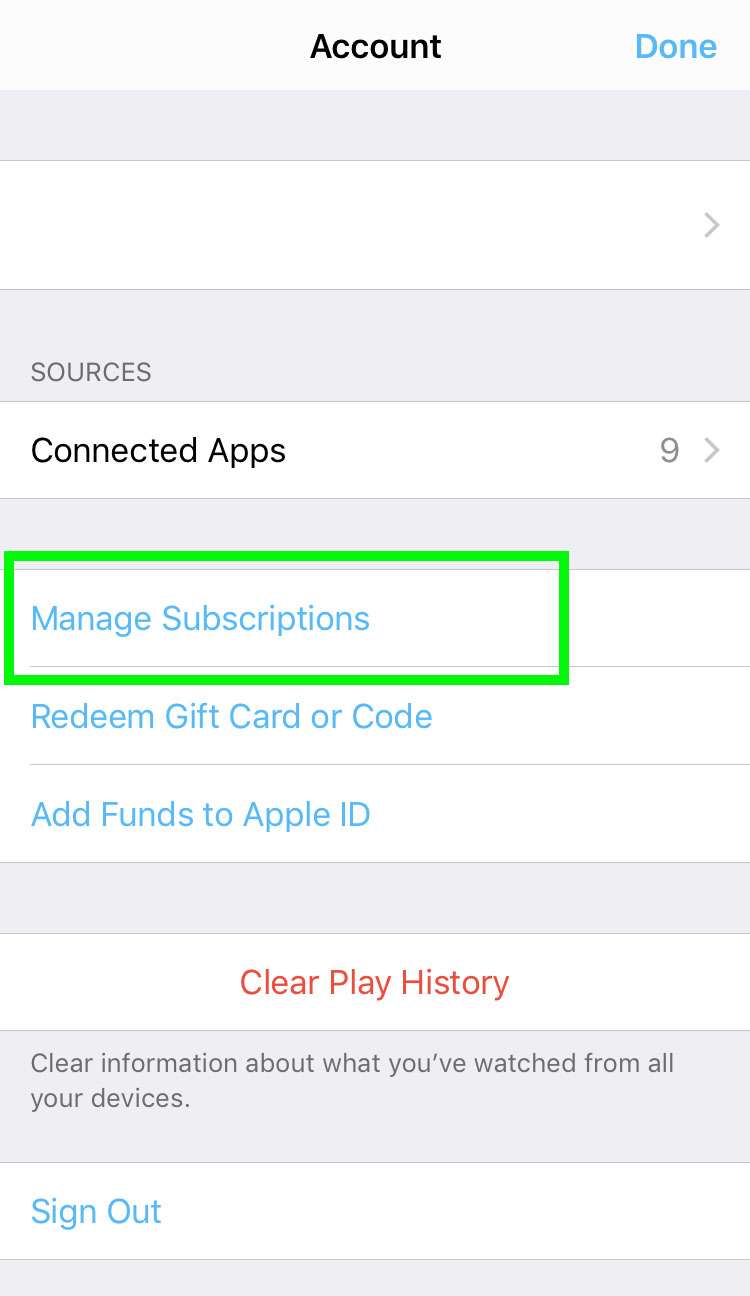
- Tap the Apple TV Channel subscription to cancel. The subscription shows the next billing date
- Choose Cancel Subscription
- Confirm the cancellation. You can still access the channel until the next renewal date
- Tap Back to confirm the cancellation
- The Apple TV Channel subscription shows an expiration date. Access to this channel will stop after the expiration date