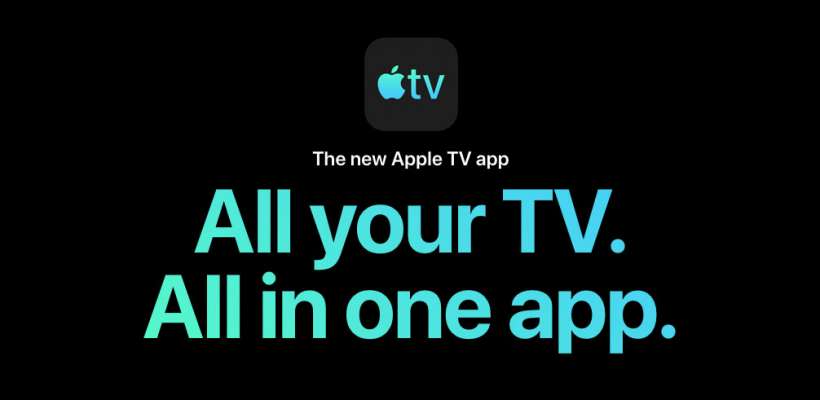Submitted by Fred Straker on
The Apple TV app consolidates shows, movies, channels and your media library all in one place. With the Watch Now feature syncing between devices linked by iCloud, resuming a show is quick and easy, no matter where you are. If cellular data connections are spotty, or you need to conserve your data plan, watching content offline may be the answer.
Shows and movies can be downloaded over a Wi-Fi network and viewed later from anywhere. The only drawback is that content saved locally on an iOS device will take up valuable storage space.
To watch shows and movies offline with the Apple TV app, follow these steps on your iPhone, iPad or iPod touch running iOS 12.3 or later:
- Launch the Apple TV app
- Tap the Watch Now tab or open your Library, then pick a show
- Tap the cloud icon next to the episode to download. Use the cloud icon under the description to download all episodes
- When downloading is complete, the iPhone storage icon appears
- To see titles stored on your device, tap the Library tab and choose Downloaded
- Choose a title for offline viewing
- Tap the episode to play. Watching downloaded content uses no cellular data or Wi-Fi
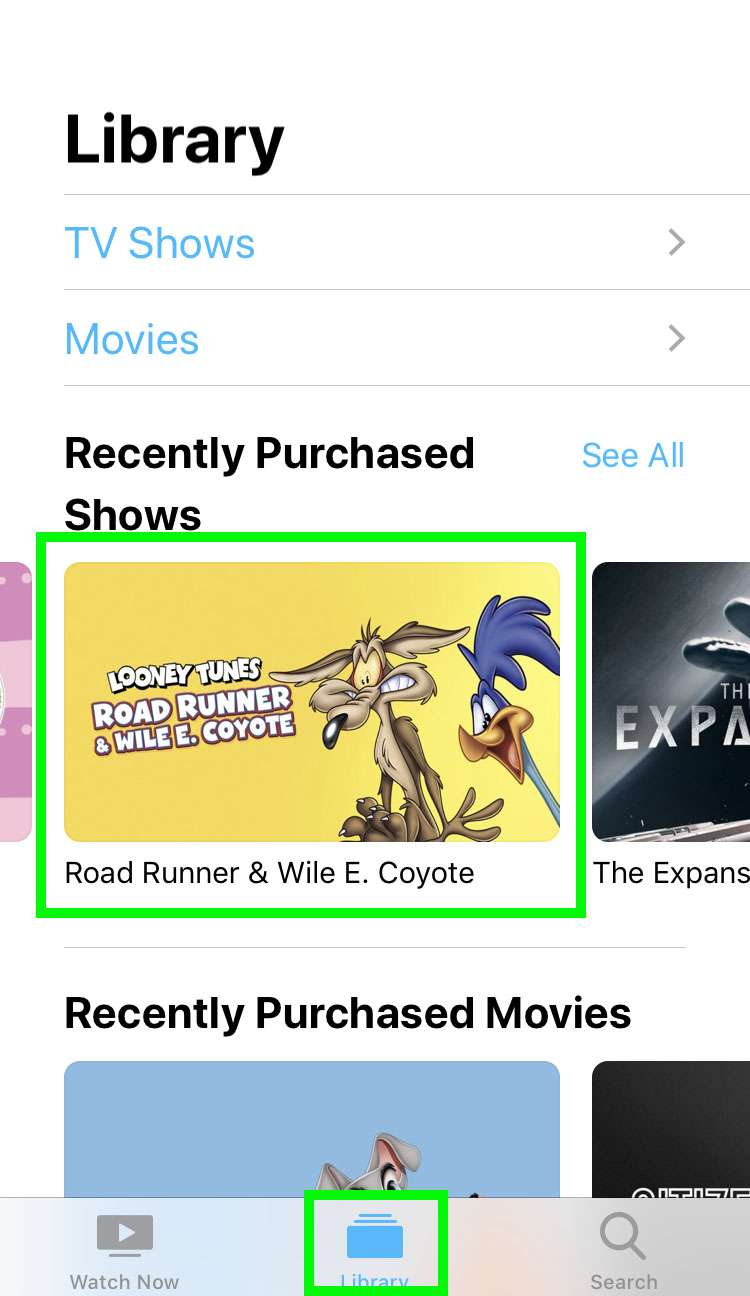
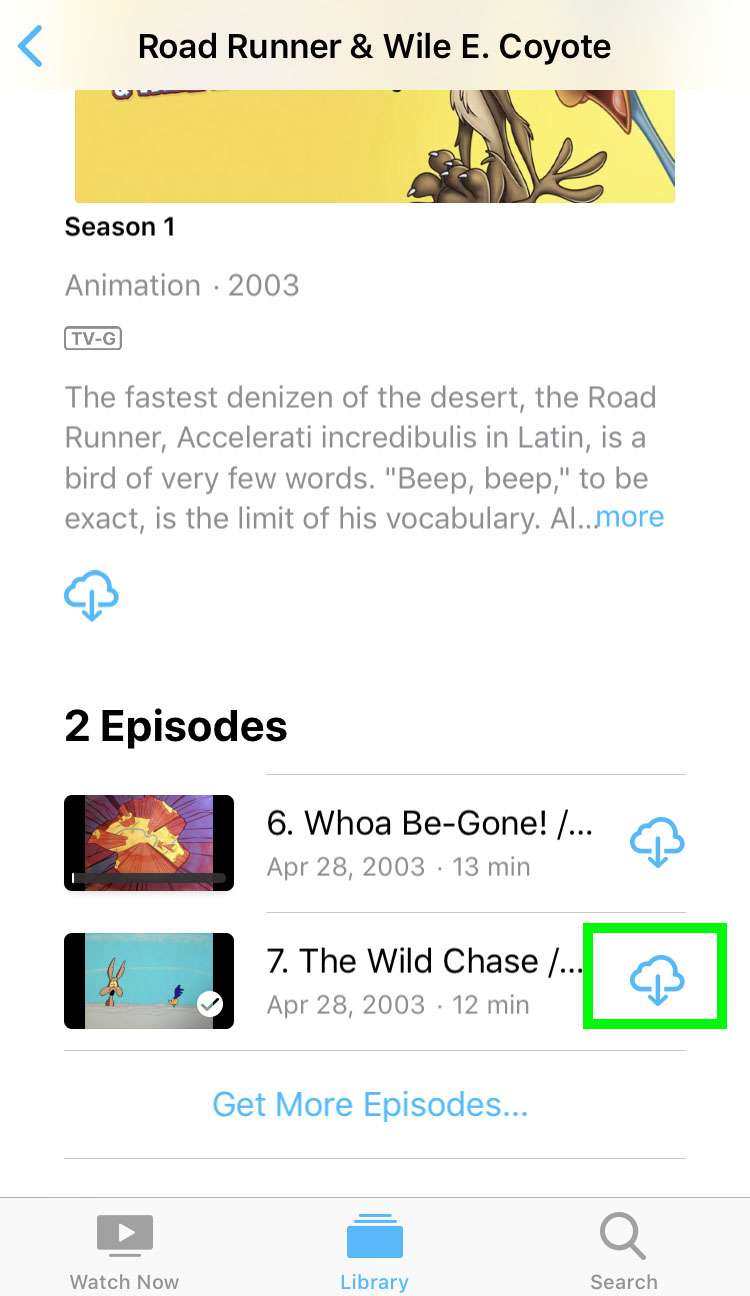
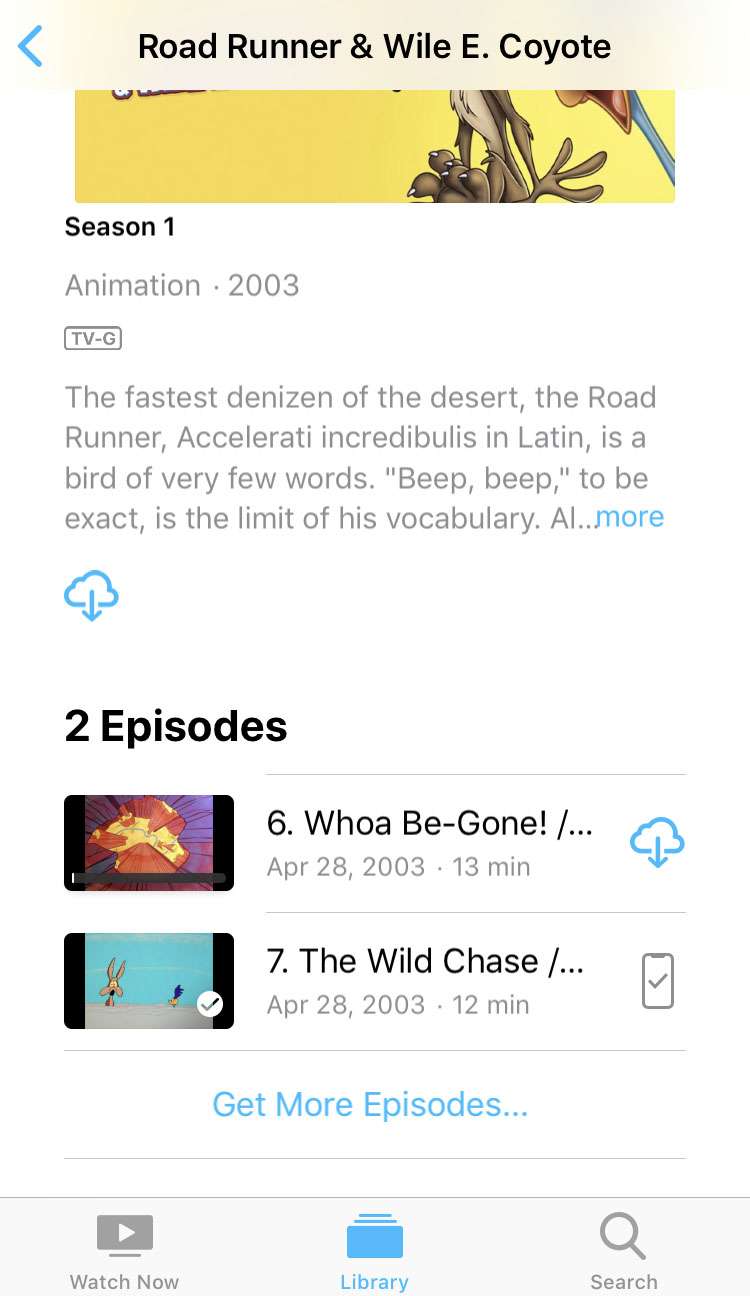
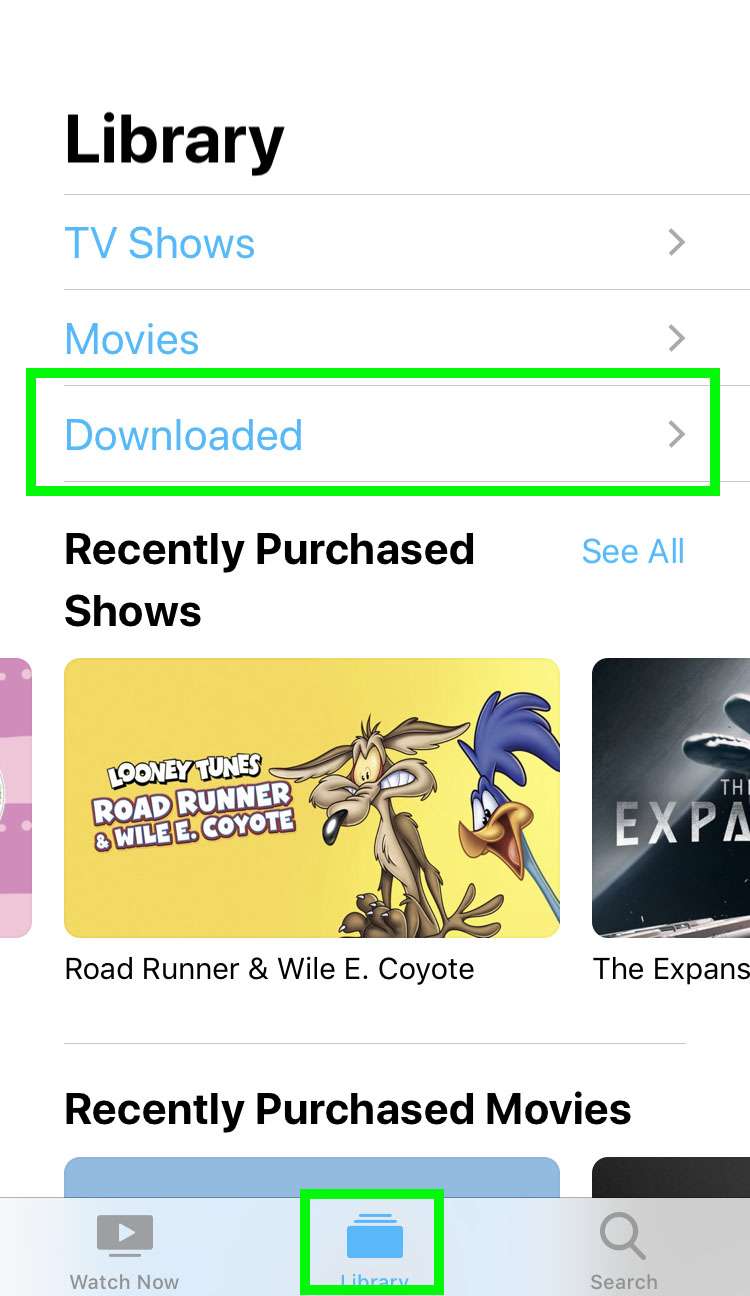
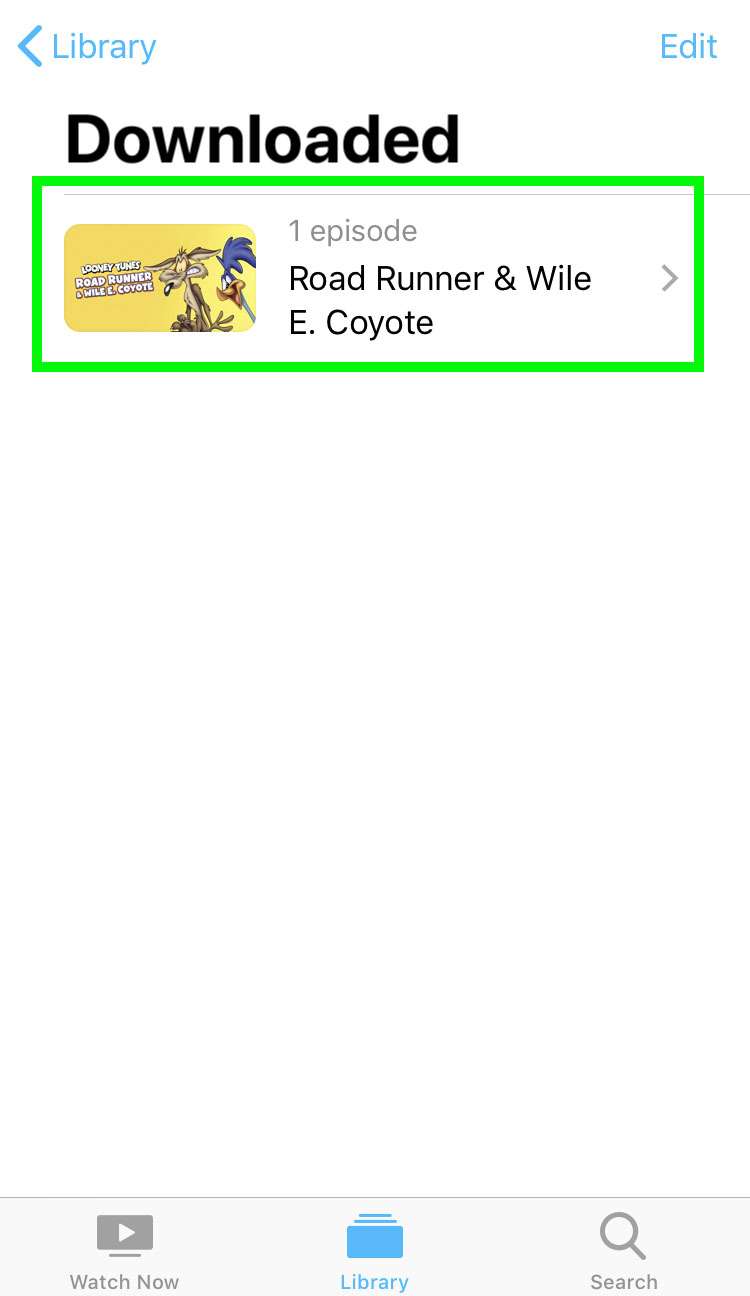
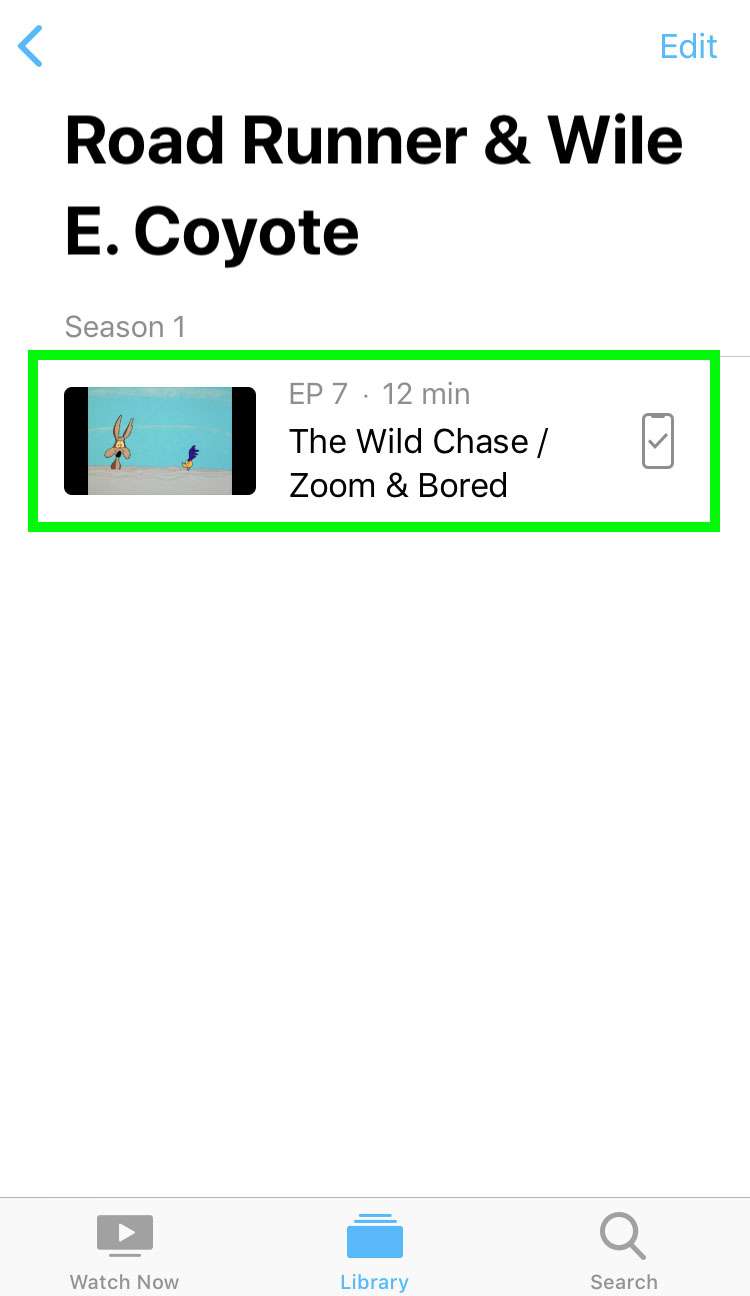
To free up storage space on your iOS device, shows can easily be deleted. Once a downloaded title is removed from your device, it will stream over a cellular data or Wi-Fi connection if played again.