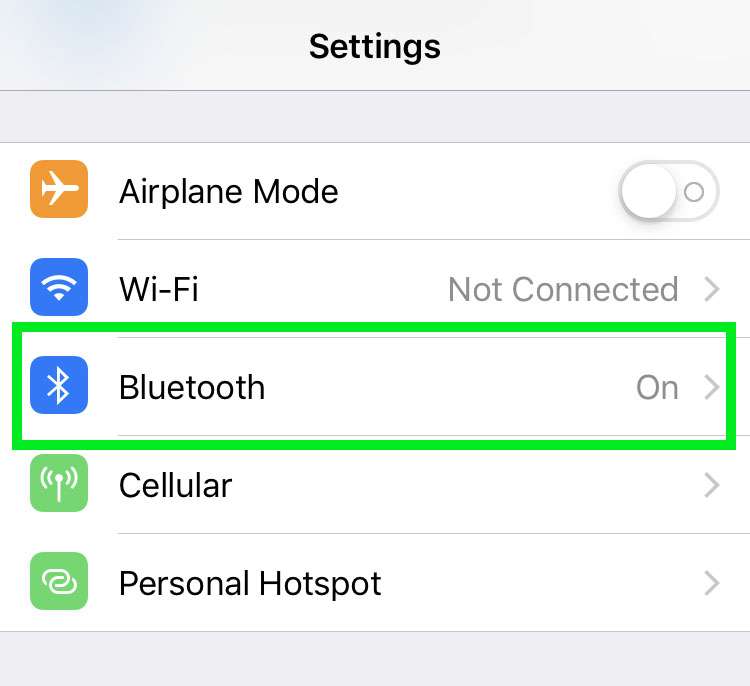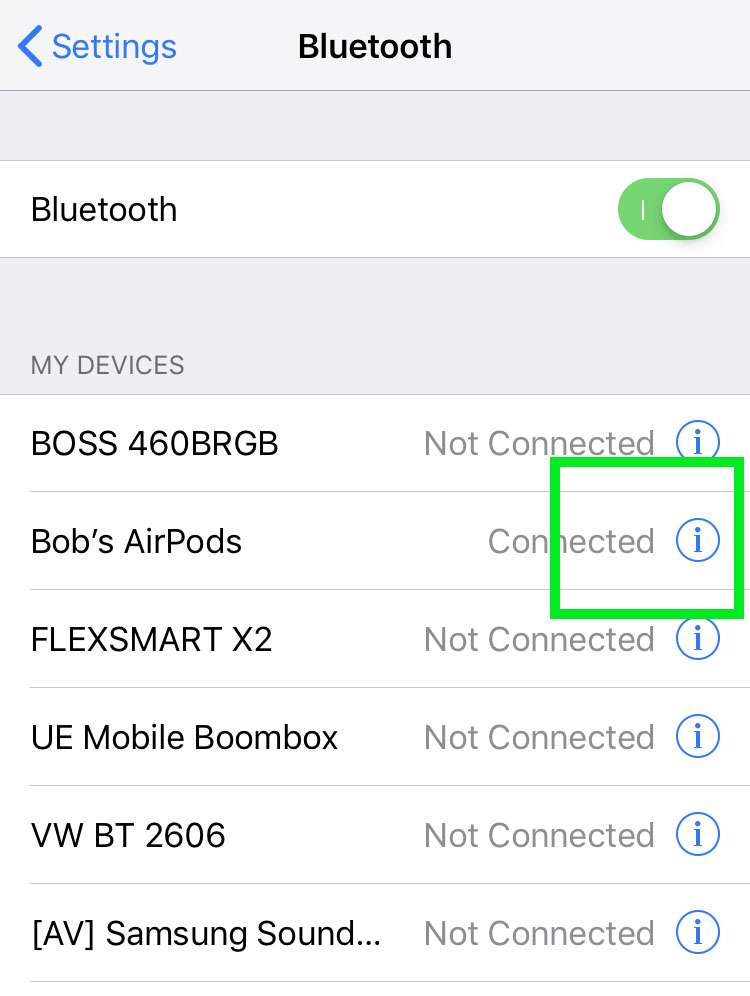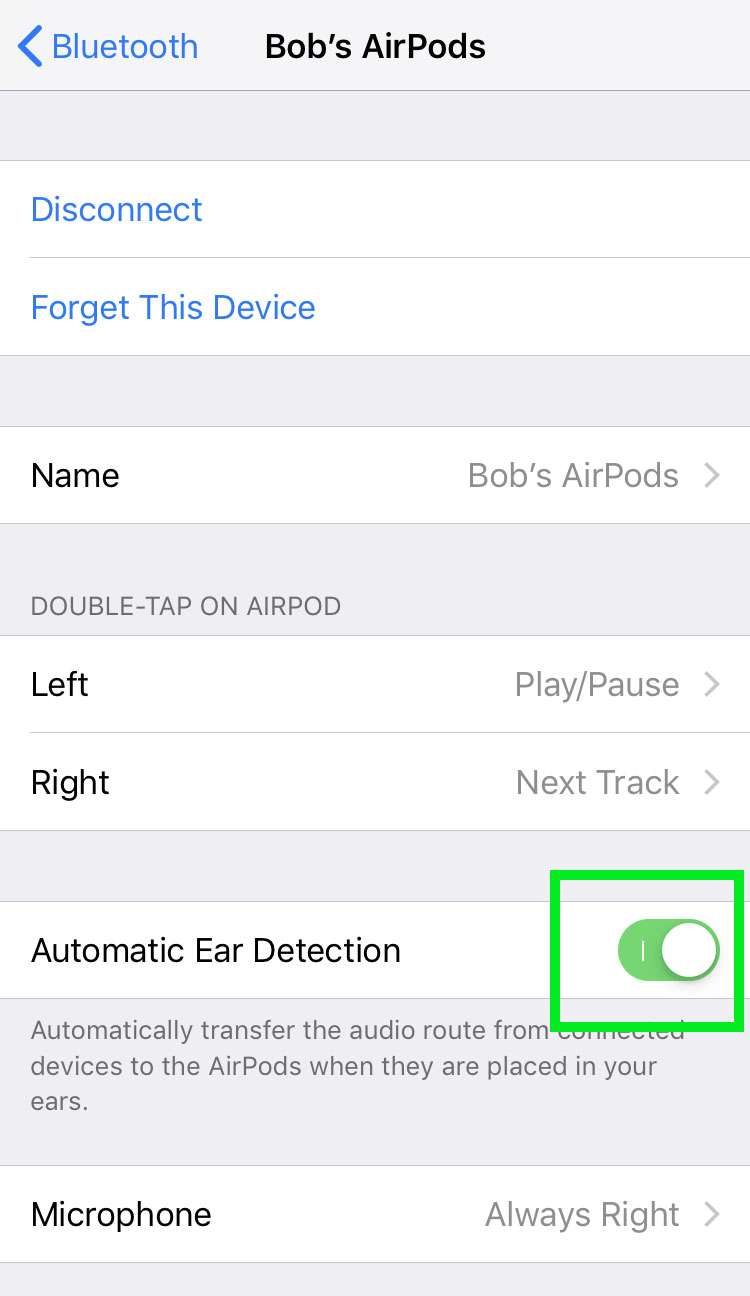Submitted by Bob Bhatnagar on
Apple engineered AirPods to be intuitive and convenient, which means that many functions are fully automatic. AirPods are designed to seamlessly transition audio from a connected device as soon as the earphones are placed into your ears. In fact, taking the AirPods out of your ears will pause whatever audio is playing, while replacing the AirPods restarts playback.
Automatic Ear Detection is not for everyone, and Apple does offer a setting to switch it off. Turning off the feature will make AirPods more like conventional headphones, which continue to play until the user manually taps the pause button. For anyone having issues with ear detection, or those who are not interested in the feature, it can be disabled.
To switch off Automatic Ear Detection on AirPods, grab your paired iPhone, iPad or iPod touch and follow these steps:
- Navigate to Settings -> Bluetooth
- Make sure your AirPods are connected
- Tap the information (i) button next to your AirPods
- Toggle Automatic Ear Detection -> OFF (grey switch)