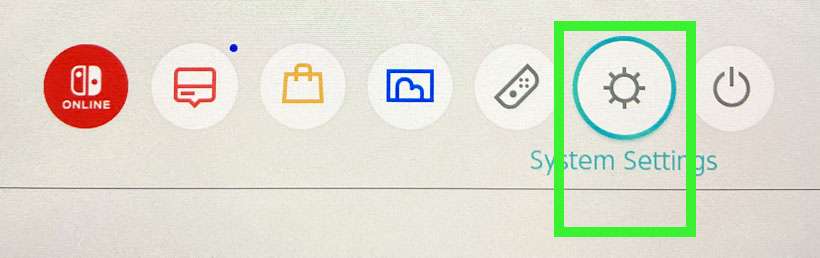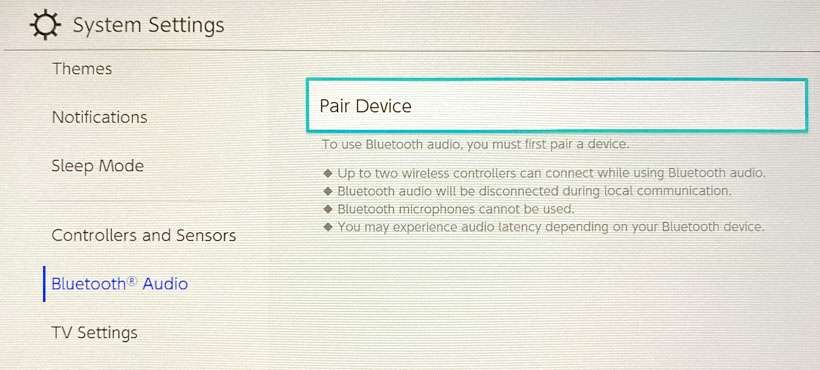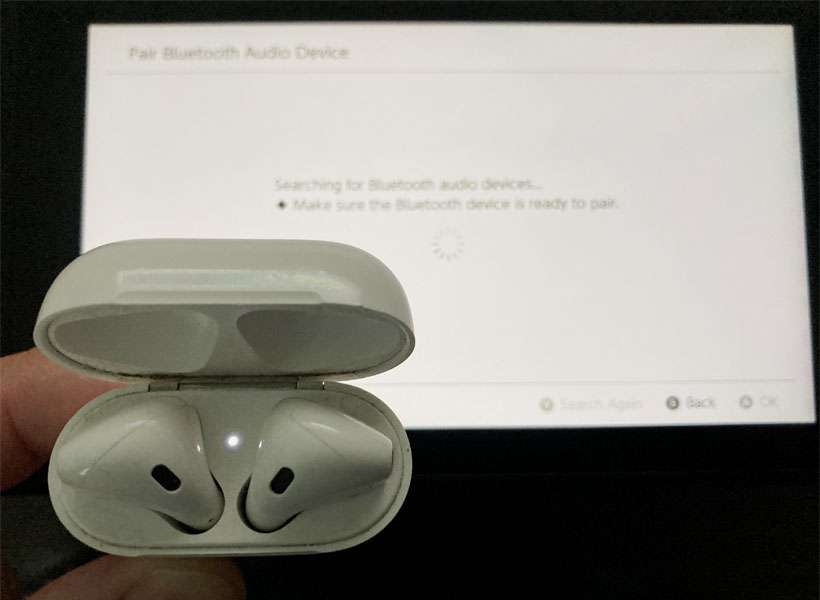Submitted by Fred Straker on
Nintendo has recently updated its portable Switch gaming console with Bluetooth headphone capabilities. This means AirPods or any other compatible Bluetooth headphones can be paired to the Switch. Up to two wireless controllers can be connected to the Switch while using AirPods, and up to 10 different Bluetooth devices can be paired and stored on the Switch for later use.
Nintendo also warns that Bluetooth audio will be disconnected during local communication. There is also a possibility of audio latency depending on what Bluetooth headphones are being used. In any case, the flexibility to use the Nintendo Switch with AirPods brings the simplicity and portability or wireless listening to the popular gaming console when on the go.
Follow these steps to pair the Nintendo Switch with AirPods:
- Make sure your Nintendo Switch system software is up to date under System Settings -> System (13.0.0 or later)
- Unlock the Switch and launch System Settings
- Scroll down and select Bluetooth Audio -> Pair Device
- Place the AirPods in the charging case with the lid open. Press and hold the AirPods button until the indicator light flashes white for pairing mode
- The AirPods are detected by the Nintendo Switch and paired to audio
- To disconnect the AirPods manually select System Settings -> Bluetooth Audio -> AirPods -> Disconnect Device