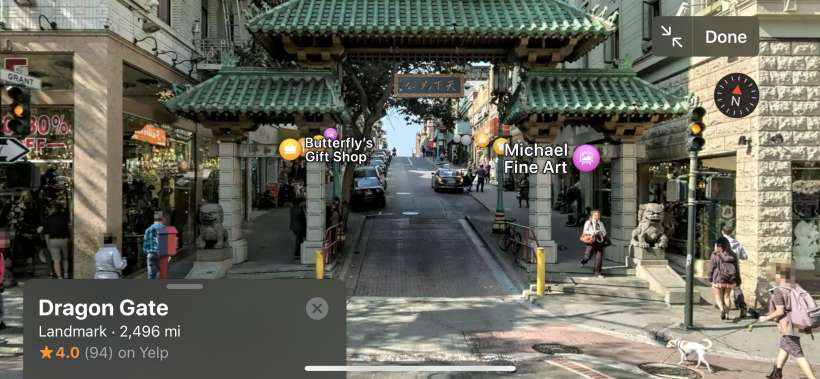Submitted by Jon Reed on
Over a decade after Google first introduced its Street View map feature, Apple is ready to debut its own version known as Look Around. While it is almost exactly the same as Street View, Look Around's imagery uses parallax processing to achieve a 3D quality and its scenery transitions are much smoother than its rival's. The feature will launch with iOS 13, so if you prefer Apple Maps to Google's you'll be able to take a virtual tour of locations you are interested in without leaving the Maps app. Here's how to use it:
- Open your Maps app on your iPhone or iPad and type in an address or site name. If Look Around is available you will see it in the site information at the bottom.
- If you don't see it there you can zoom in to the street address and if Look Around imagery is available you will see a button with binoculars. Tap it to view Look Around.
- You start out in a half screen view, with the map still showing at the bottom, but you can go to full screen mode with the button in the top left.
- Now you will see that it is very similar to Street View. Swipe in any direction to look that way and tap further down the street to walk that way.
- Rotate your iPhone to see it in landscape view.
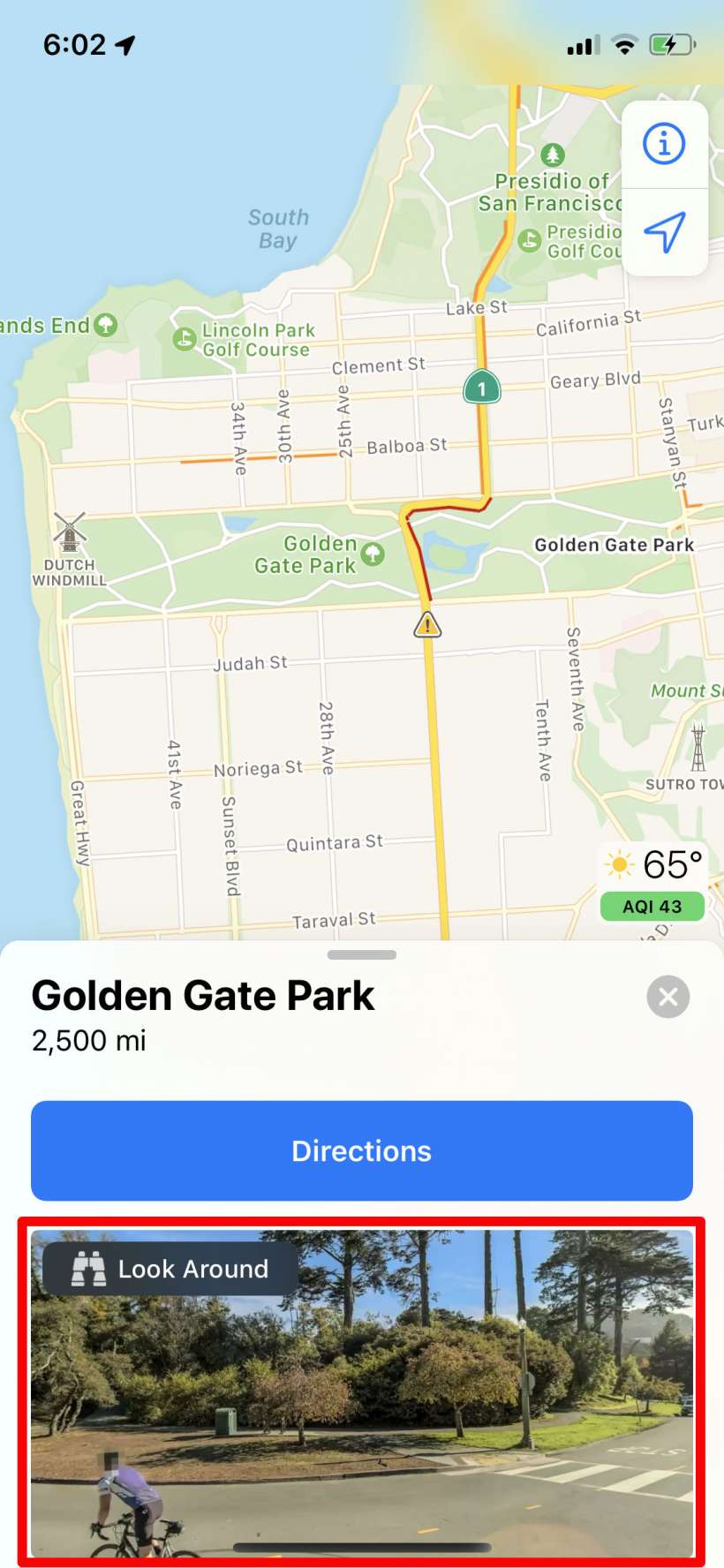
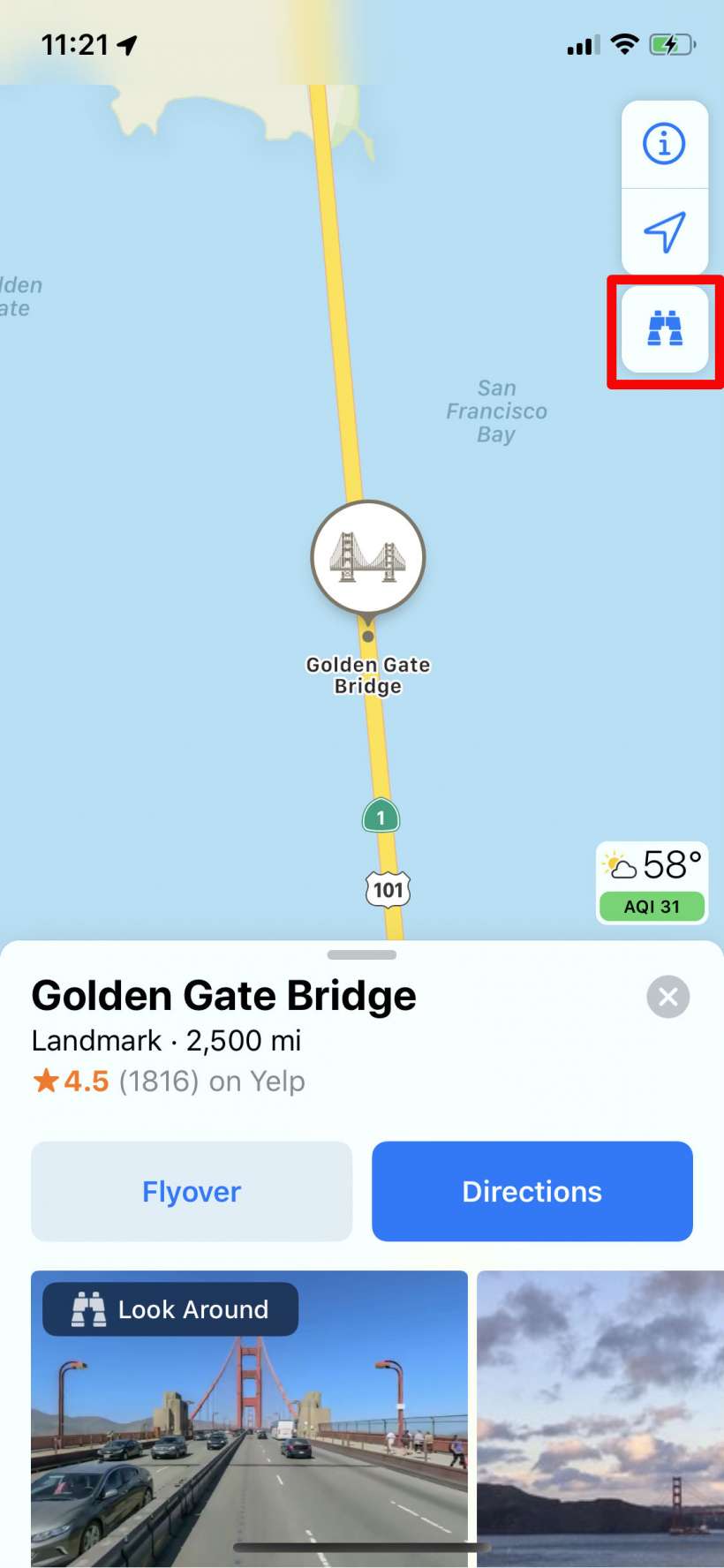
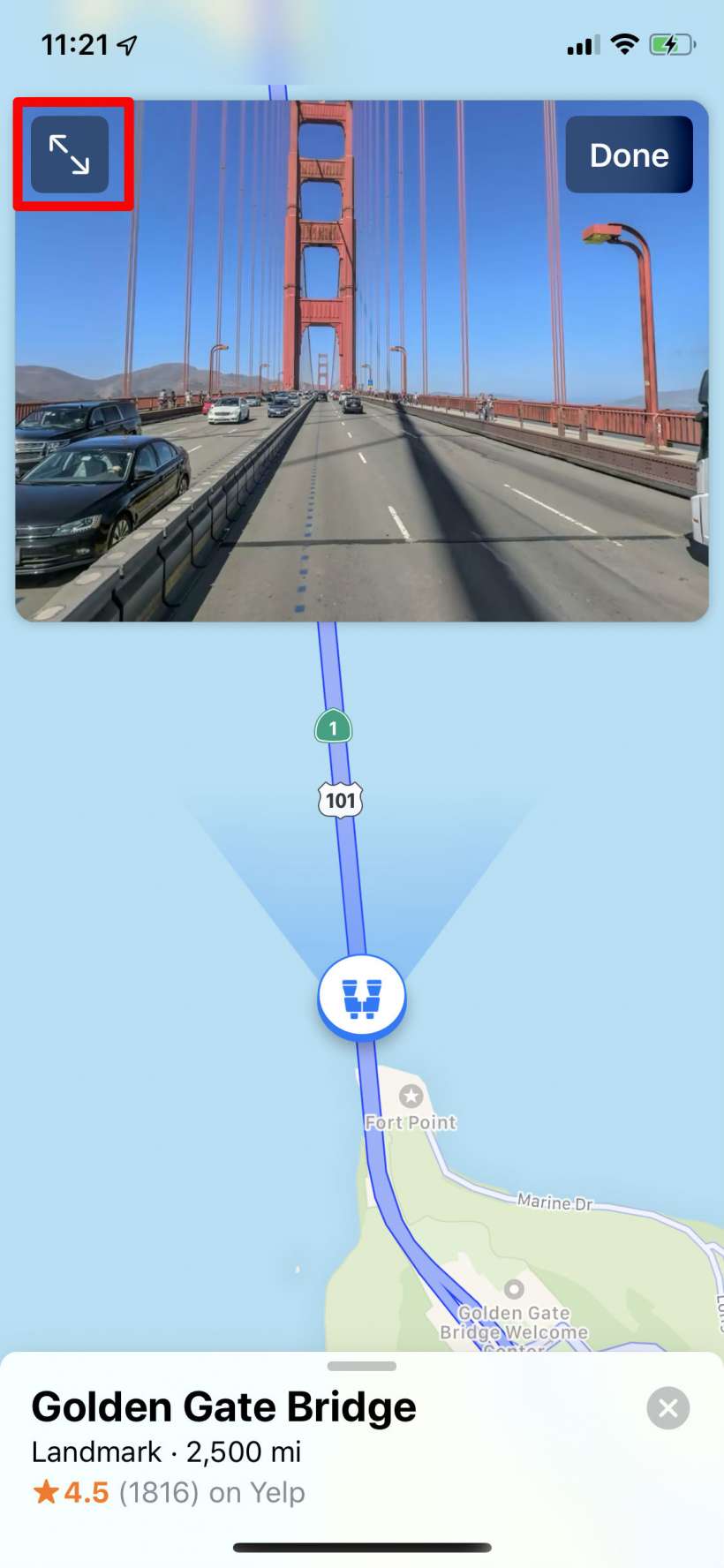

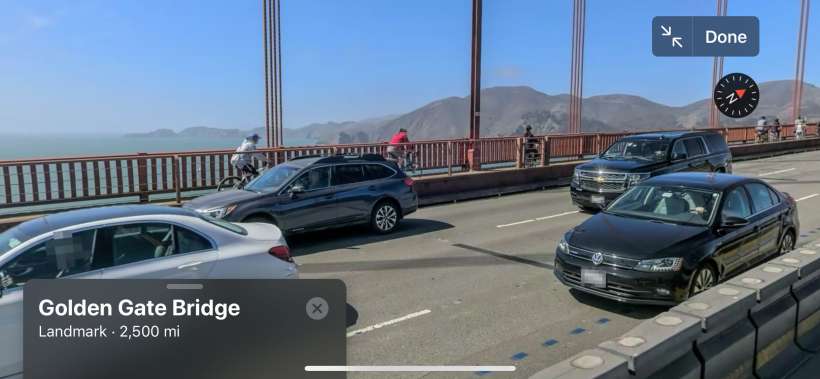
That's all there is to it. Not much is available in the iOS 13 Beta but presumably there will be much more with the official launch.
tags: