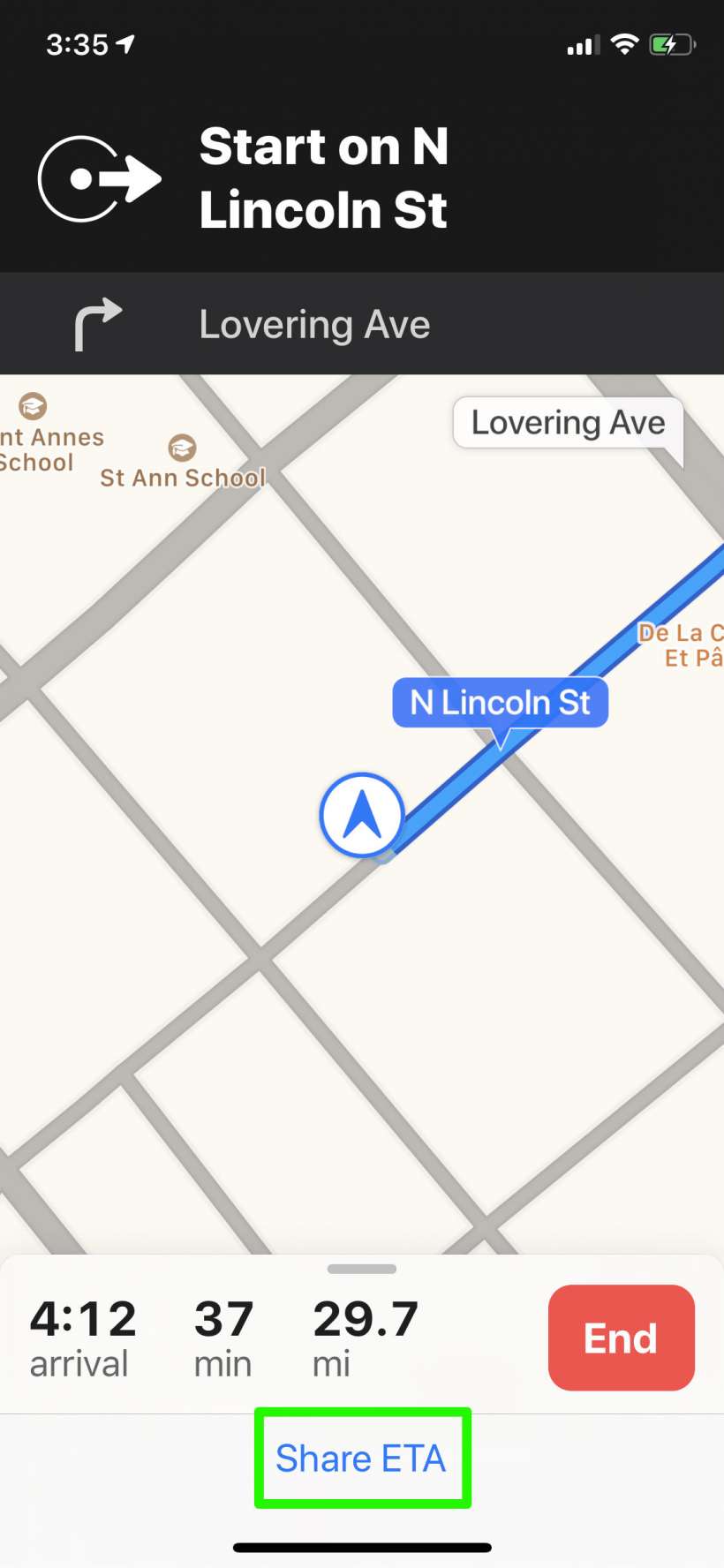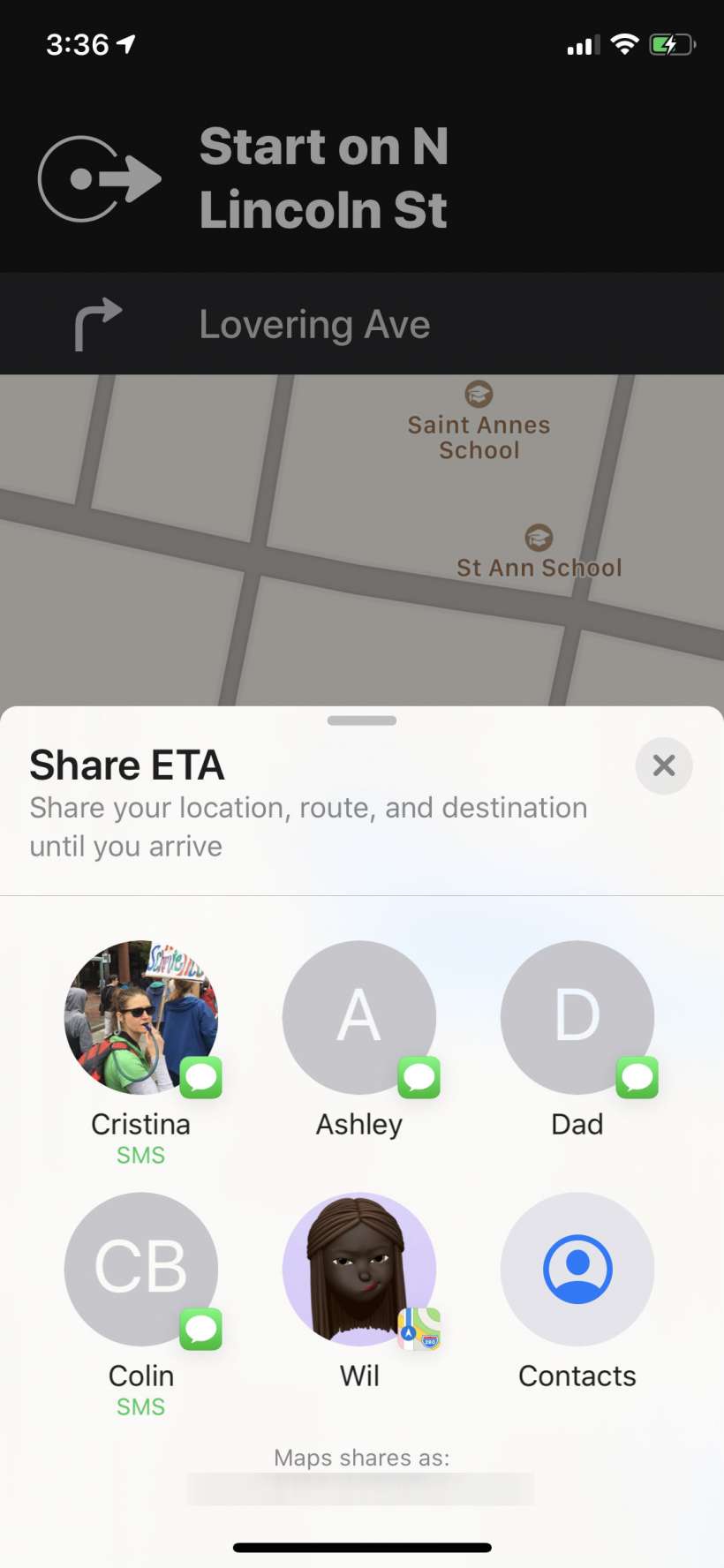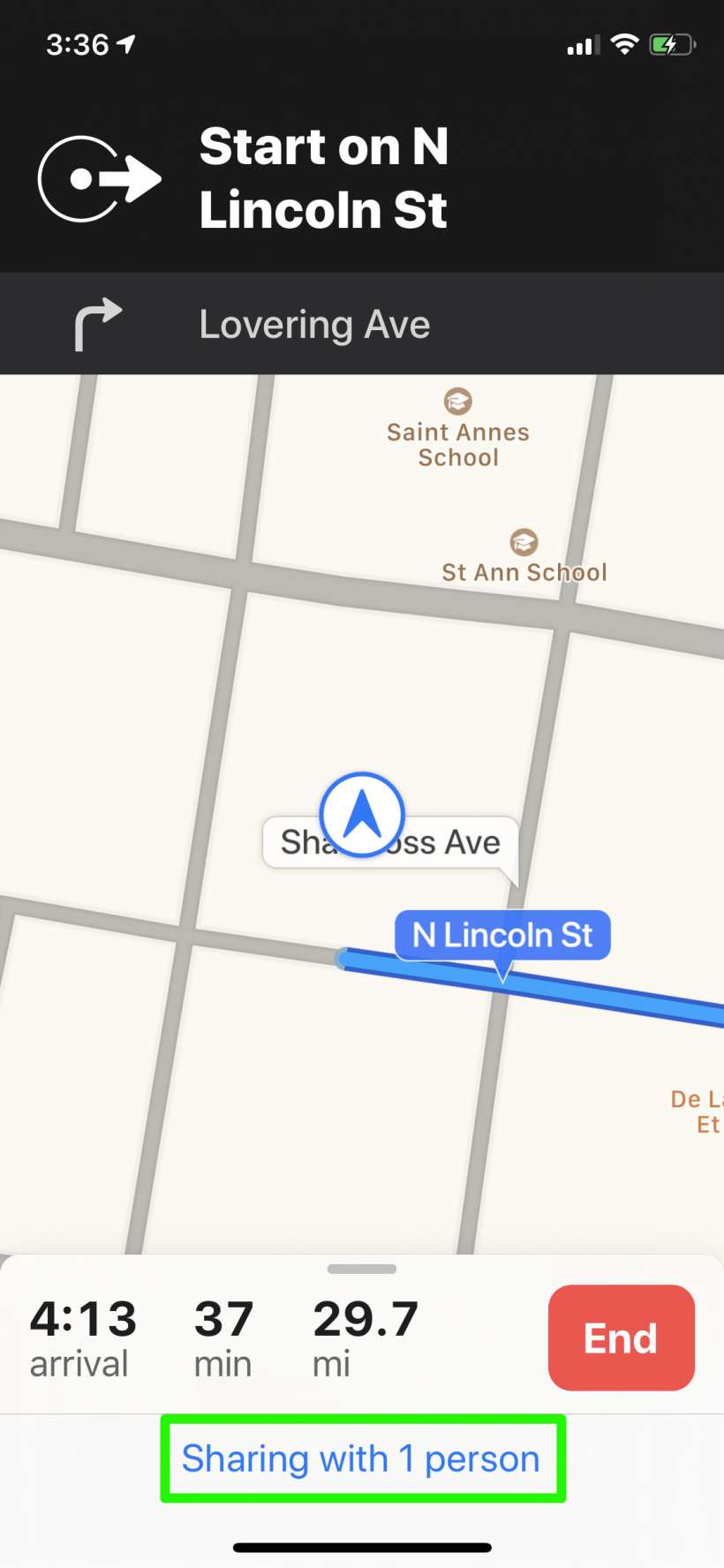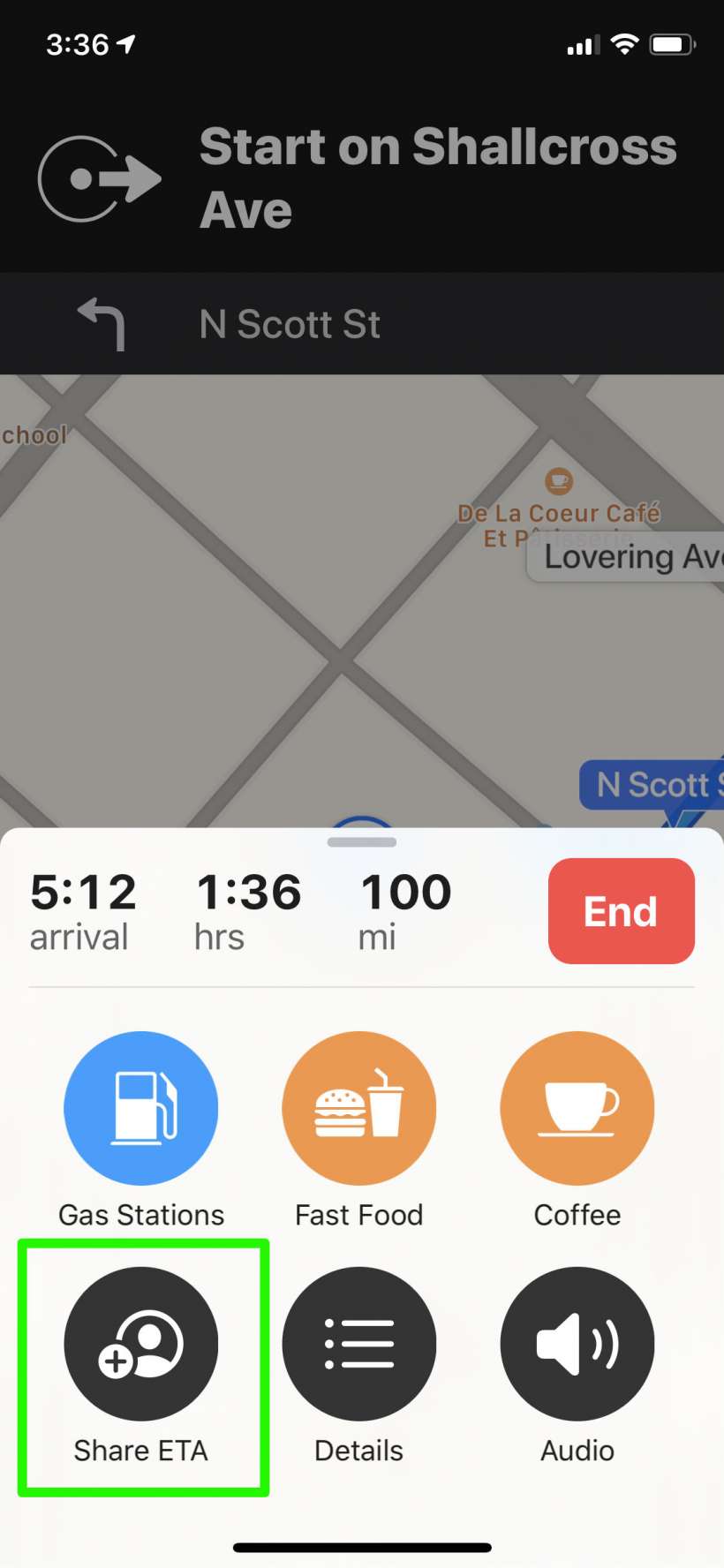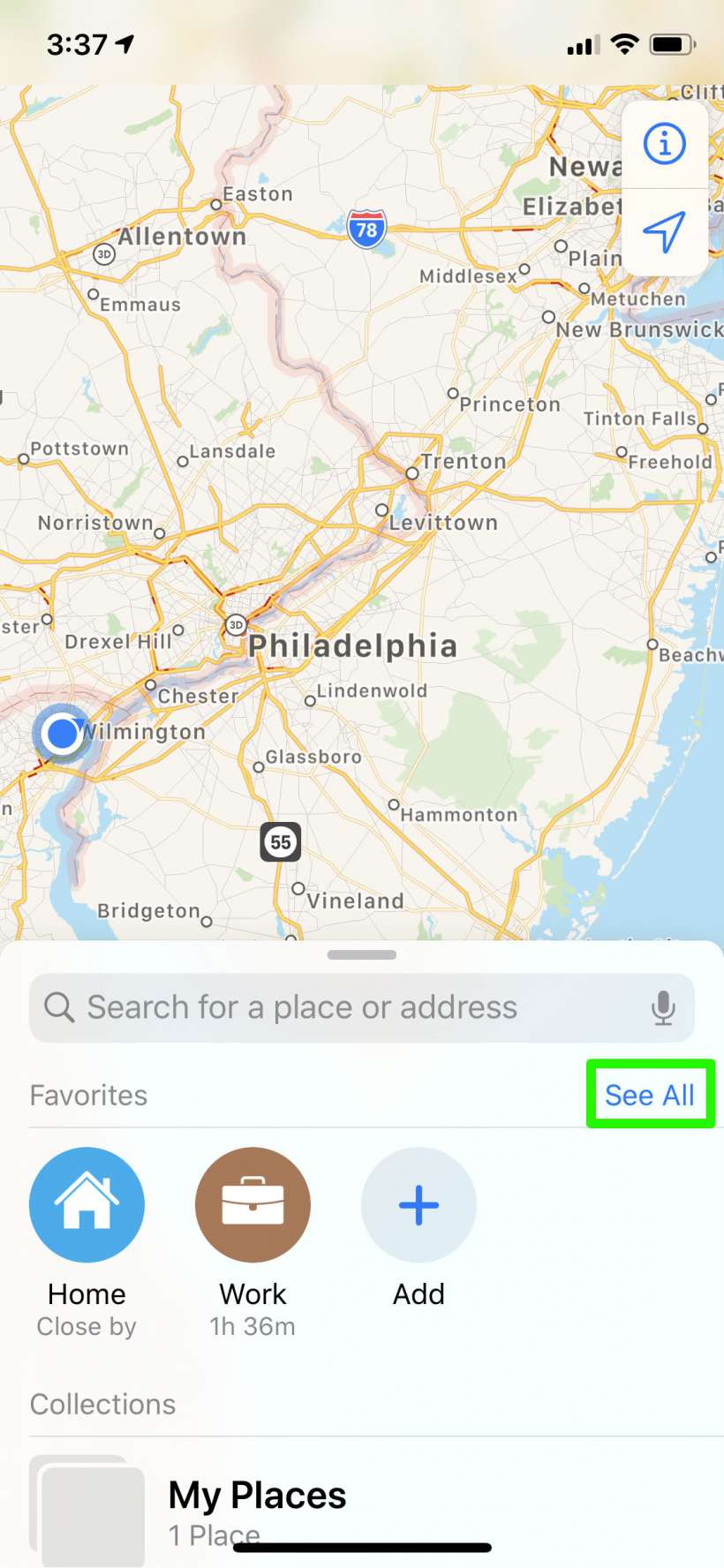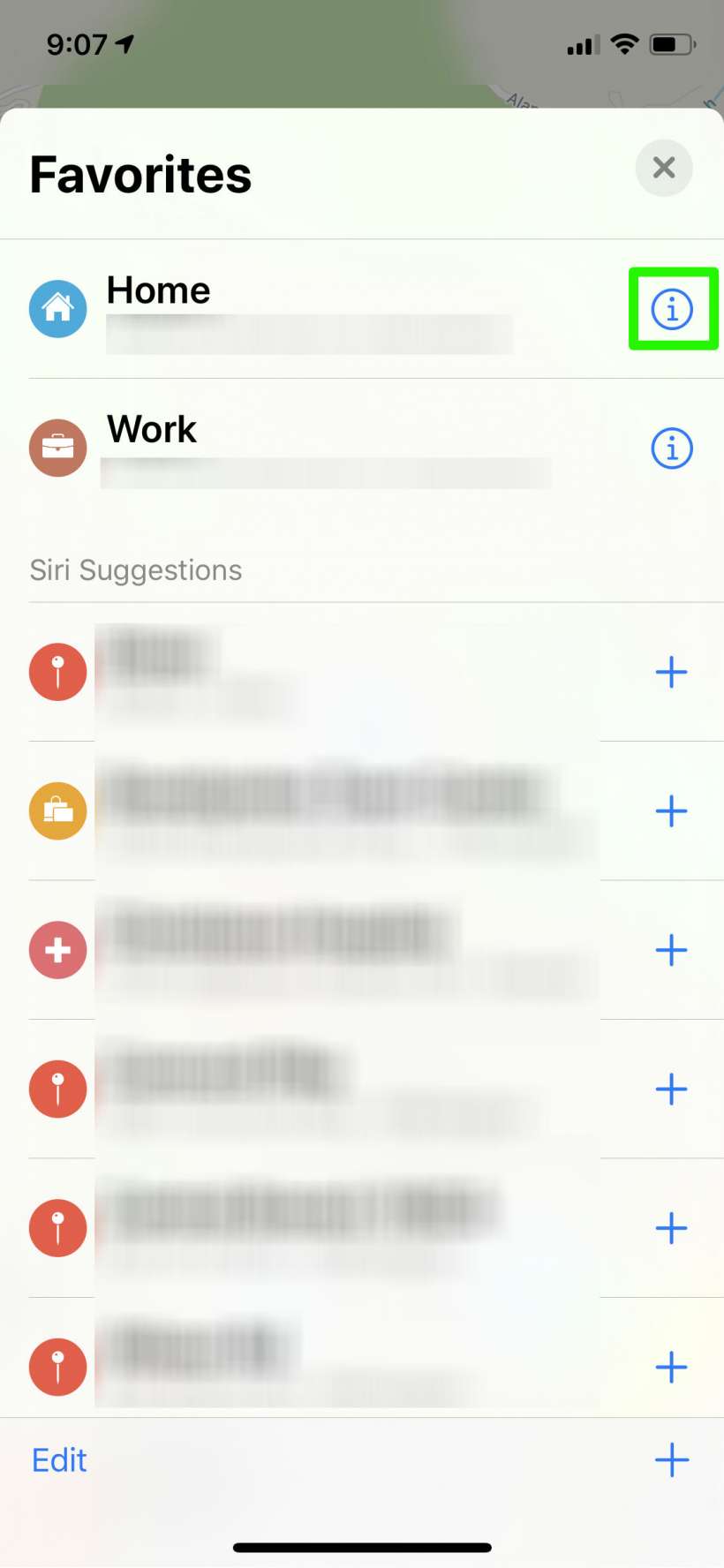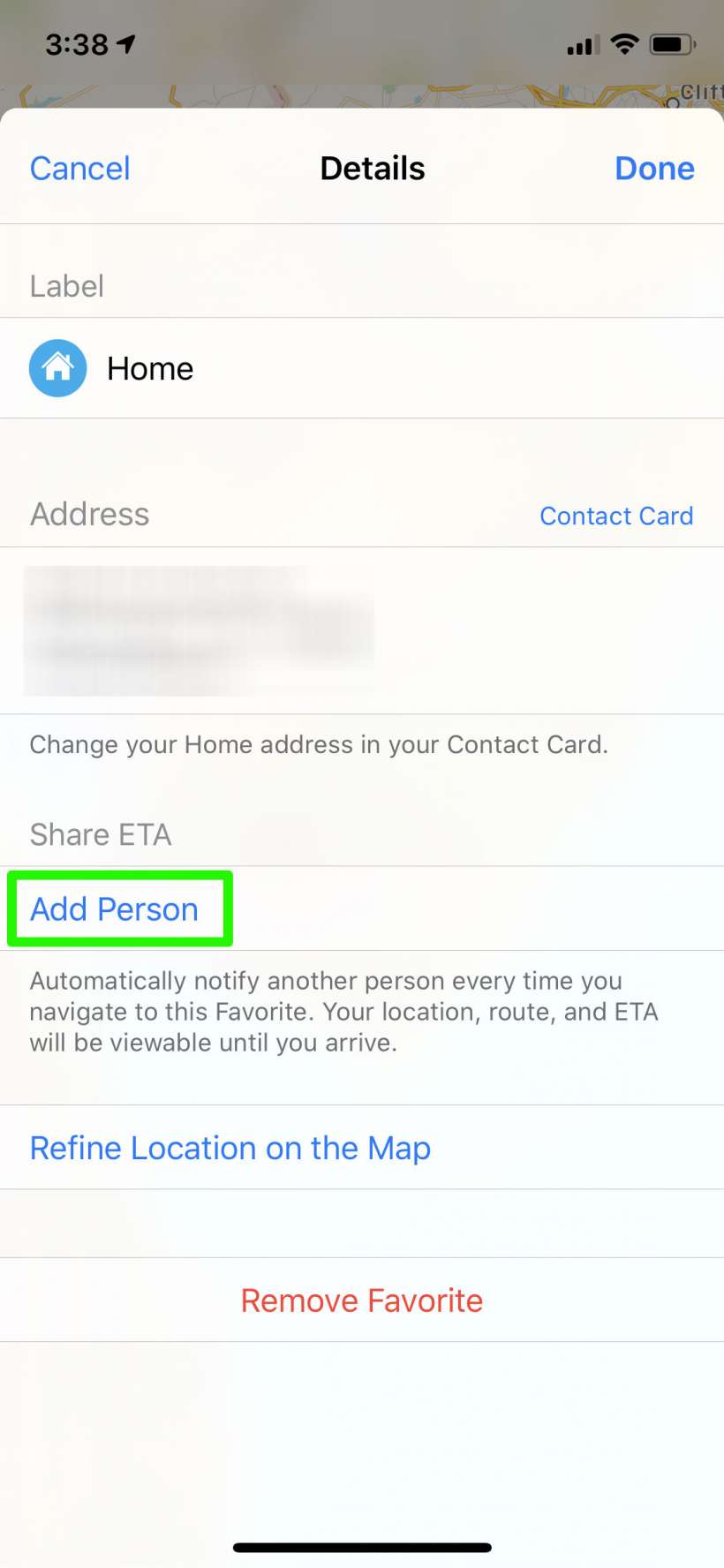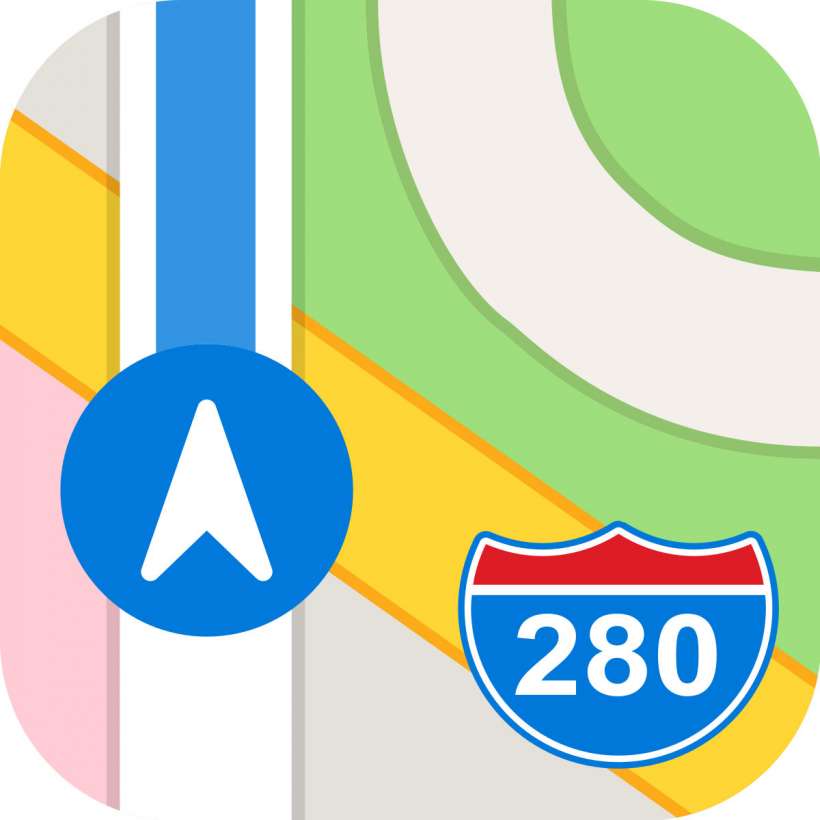Submitted by Jon Reed on
Your estimated time of arrival (ETA) is useful information whether you are meeting up with friends or trying to coordinate with your spouse or co-workers. Every navigation app gives you your ETA, which you can relay to whomever with a simple text, but many now let you send it directly from the app, including Apple Maps. Apple already addressed sending ETA with the Home ETA shortcut in iOS 12. iOS 13, however, makes the task even easier by adding a dedicated button in Maps that lets you instantly share your ETA with any of your contacts. If the receiving contact has an iPhone running iOS 13 or better, they will see the Maps interface showing your progress, otherwise the ETA will automatically update via text if it changes due to traffic, etc. Additionally, you can set up an automatic ETA notification for routine drives, so you could have your ETA sent to your spouse every time you leave work for example, if you so desire. Here's how to share your ETA from your iPhone:
- Open up Maps and set a route somewhere. Once you start the directions you will see "Share ETA" at the bottom. Tap on it.
- Select who you want to share your ETA with (you can select multiple contacts).
- Now you will see that you are sharing with one or more people. If you want to stop sharing, tap on that message then deselect the person you want to stop sharing with.
- If you didn't share your ETA as soon as you started, you can share later by tapping on the info bar at the bottom, then tapping Share ETA.
- You can automatically share your ETA with somebody if you have the location set as a Favorite. Your Home and Work addresses will be favorites by default (the addresses will come from your Contact Card if you have entered them). Open Maps, swipe up on the search bar at the bottom to pull up more options, and tap on "See all" to the right of Favorites.
- Tap on the "i" to the right of the location you want.
- Under Share ETA tap on "Add Person," then select a contact(s) that you want to share your ETA with. Now whenever you navigate to this favorite location, your ETA will automatically be shared with the contacts you selected.