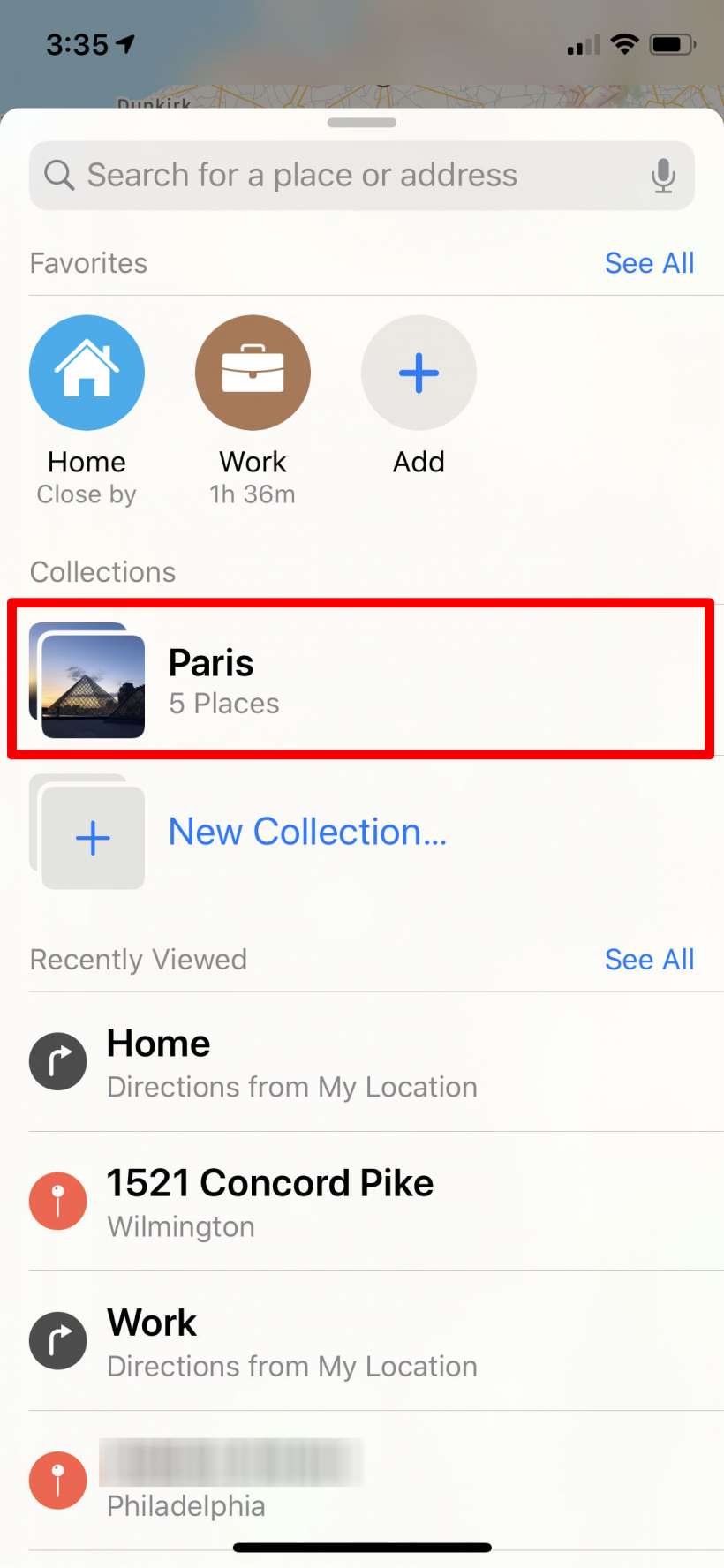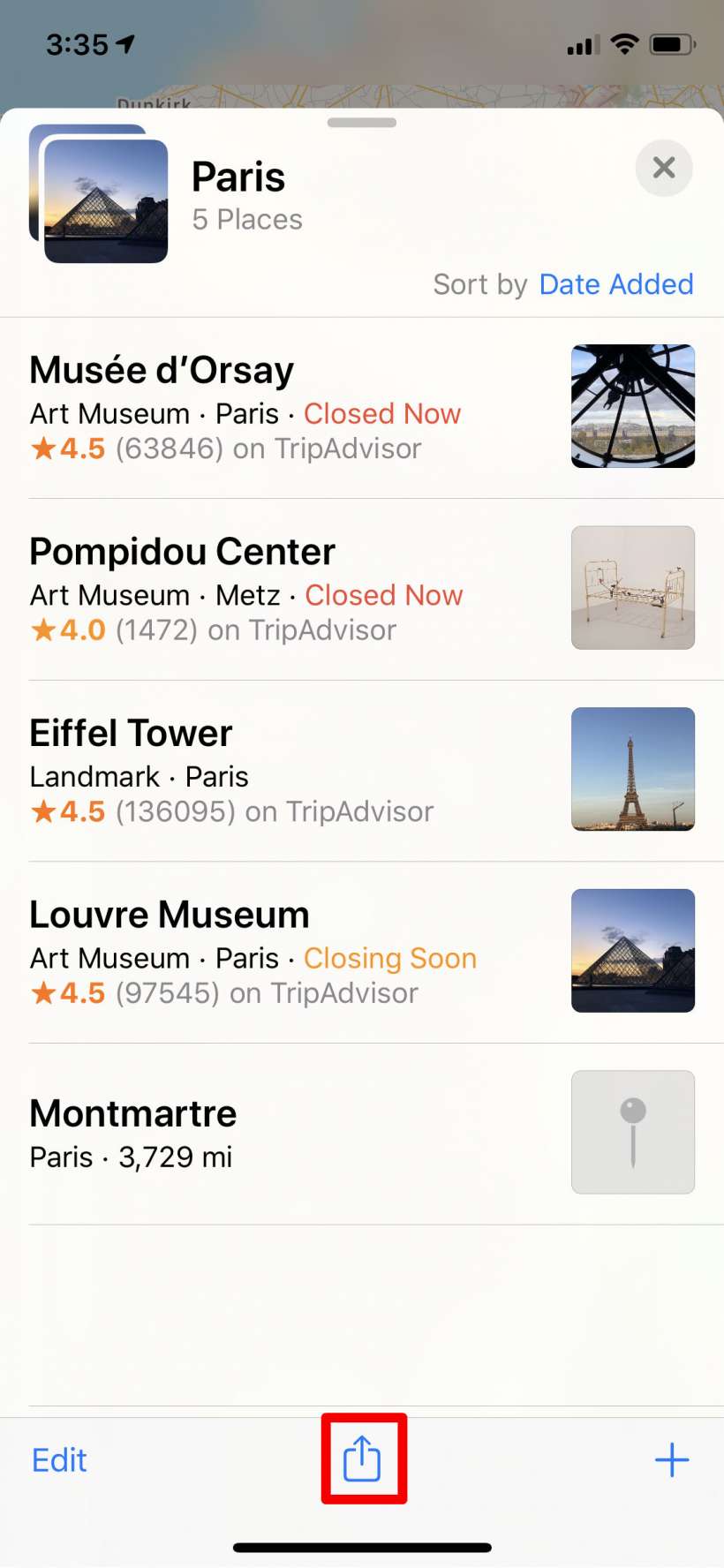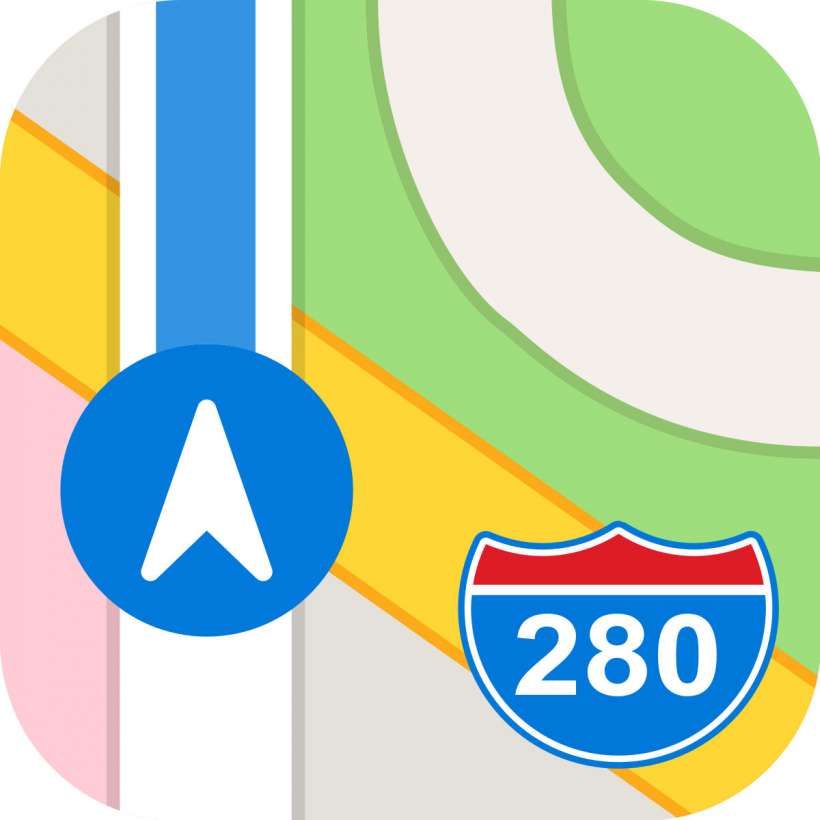Submitted by Jon Reed on
After a less-than-stellar debut, Apple has continued to improve upon its Maps app with each new iOS iteration, including iOS 13. In addition to adding the Look Around feature (equivalent to Google's Street View) and letting you automatically share your ETA, iOS 13 also tweaks the Favorites feature and adds a Collections feature which lets you create a list of locations that you can share. Collections are useful in a variety of situations - you could share a list of local restaurants with somebody who is visiting from out of town; if you are going on vacation you can share a list of sights worth seeing with your fellow travelers, you can use them to categorize your own favorite spots, and so on. If you have long ago dismissed Apple Maps in favor of Google Maps or another third-party navigation app, you may want to give it another try, as it is now a perfectly viable option.
Here's how to use Favorites and Collections in Maps:
Favorites
Upon opening Maps in iOS 13 you will see your Favorites listed horizontally, starting with your Home and Work addresses, if you have added them to your contact card.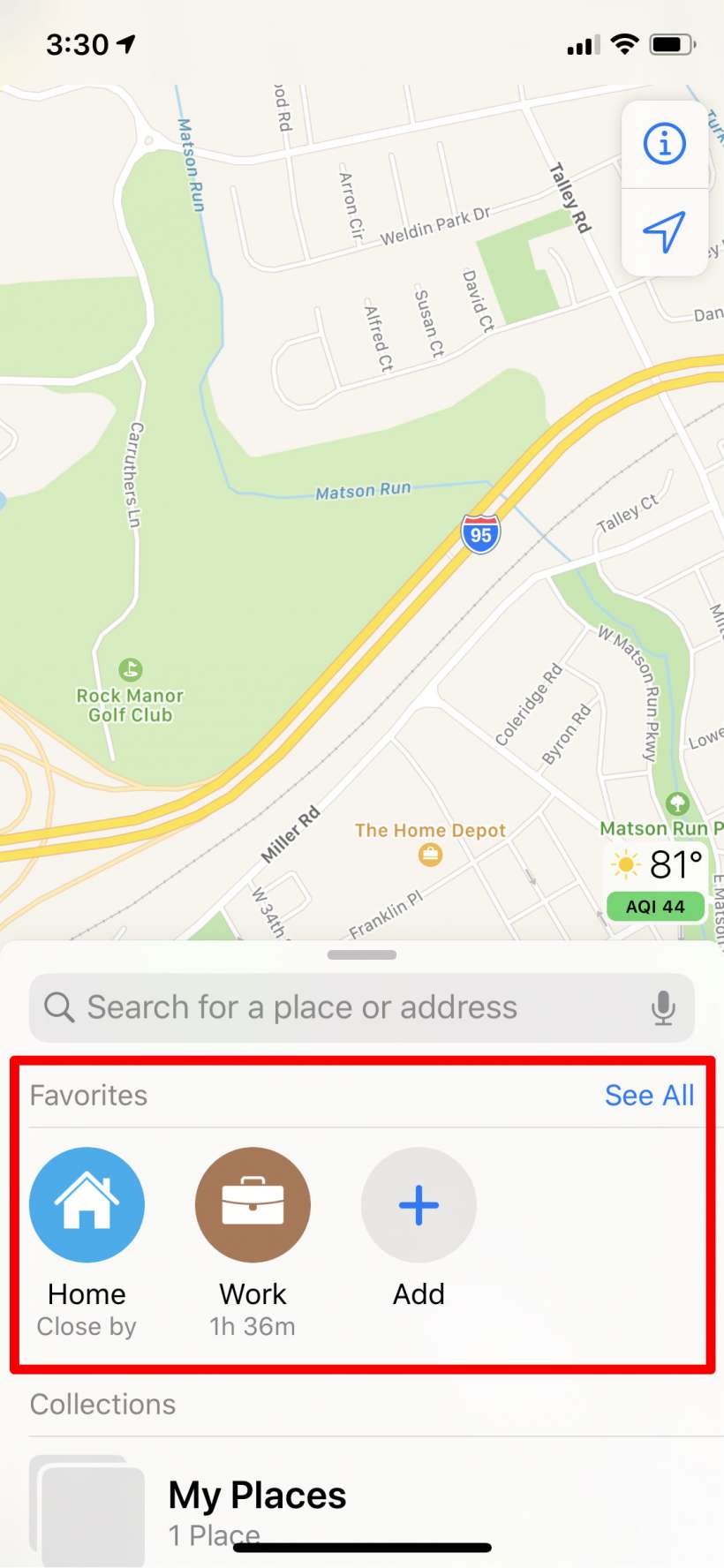
You can scroll right and left through your favorites and use the Add button to set a new favorite location. After tapping it, just search for your location and tap the "+" next to it once you've found it. You can then give it a label and a category, tap Done in the top right once you are finished.
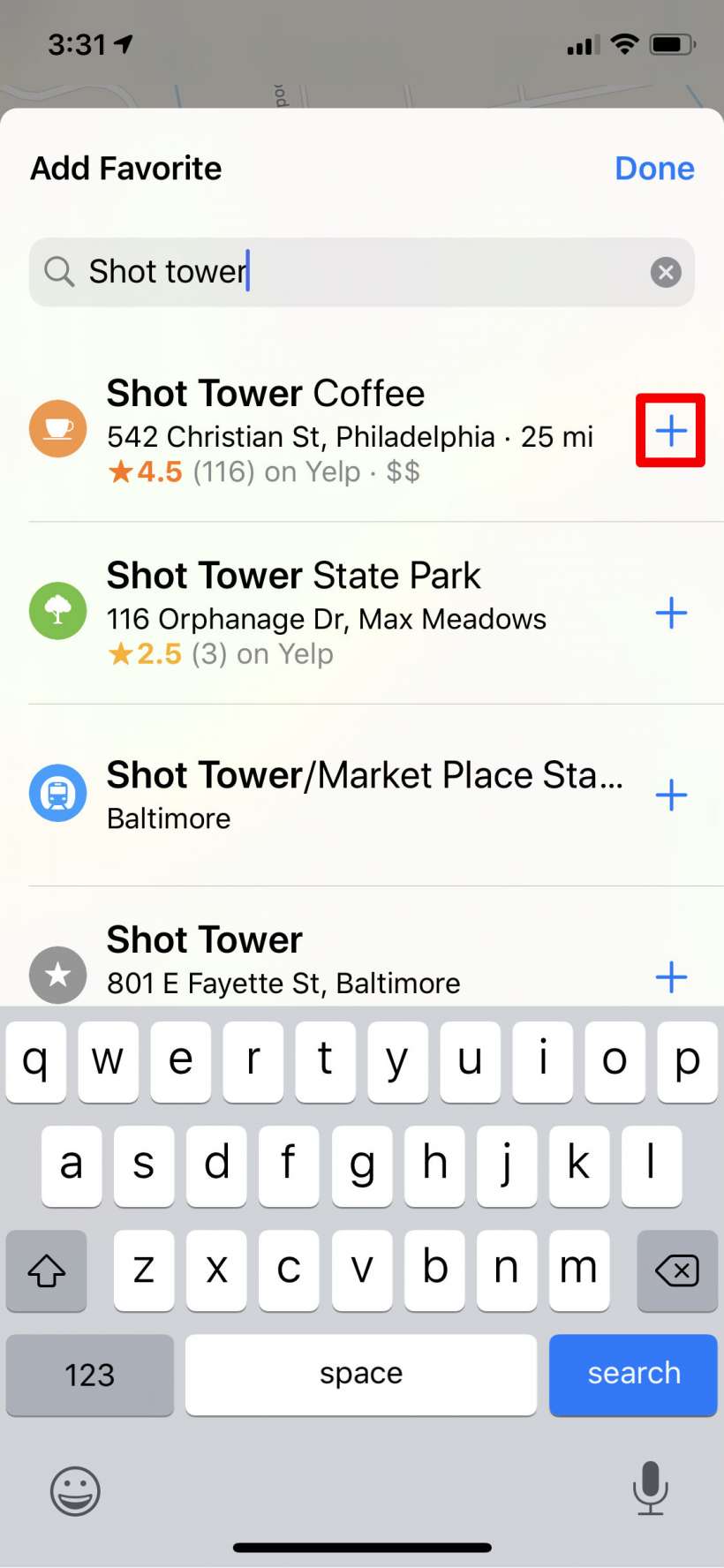
Newest iPhone FAQs
Now you will see it in your Favorites.
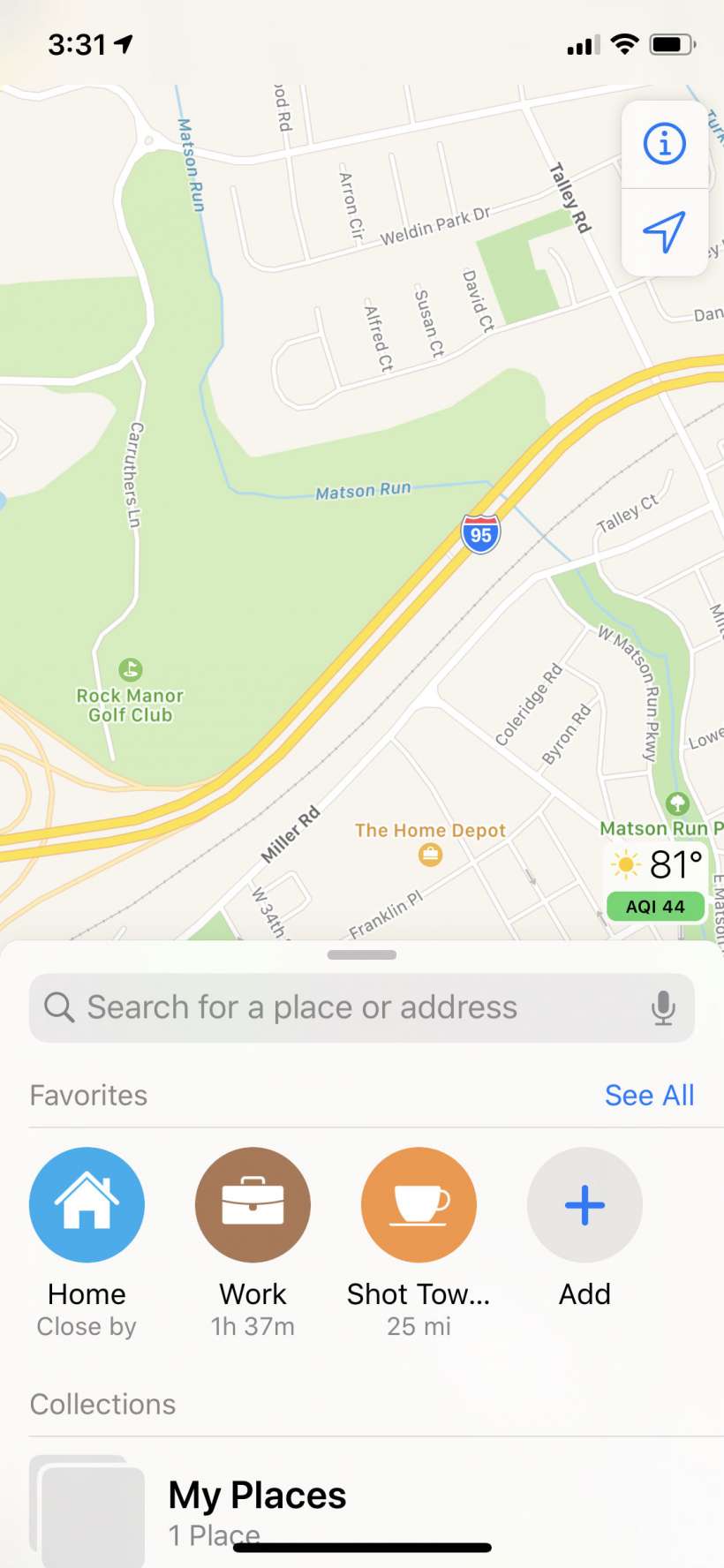
Collections
Just underneath your Favorites you will see the Collections section. Tap on New Collection to create one.
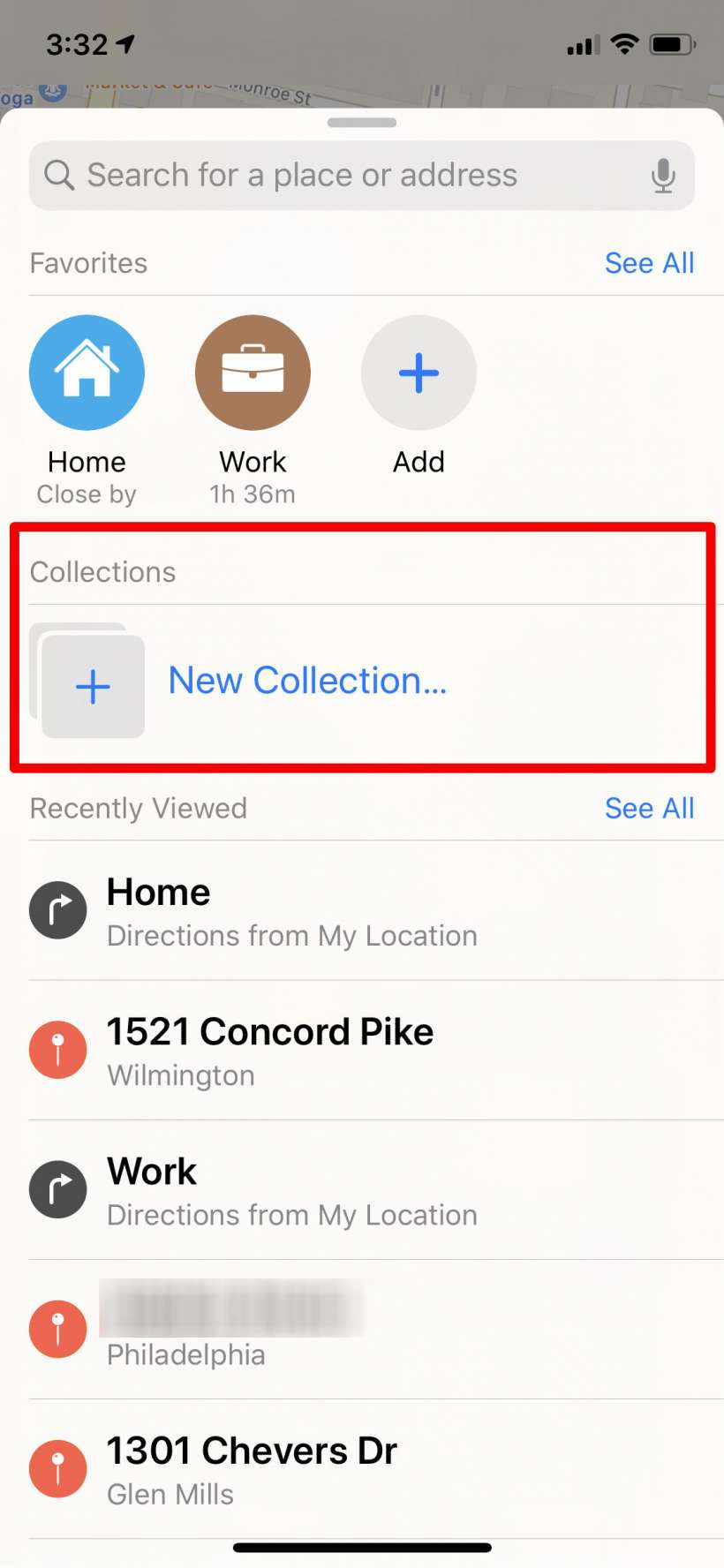
Type in a name for your collection then tap Create.
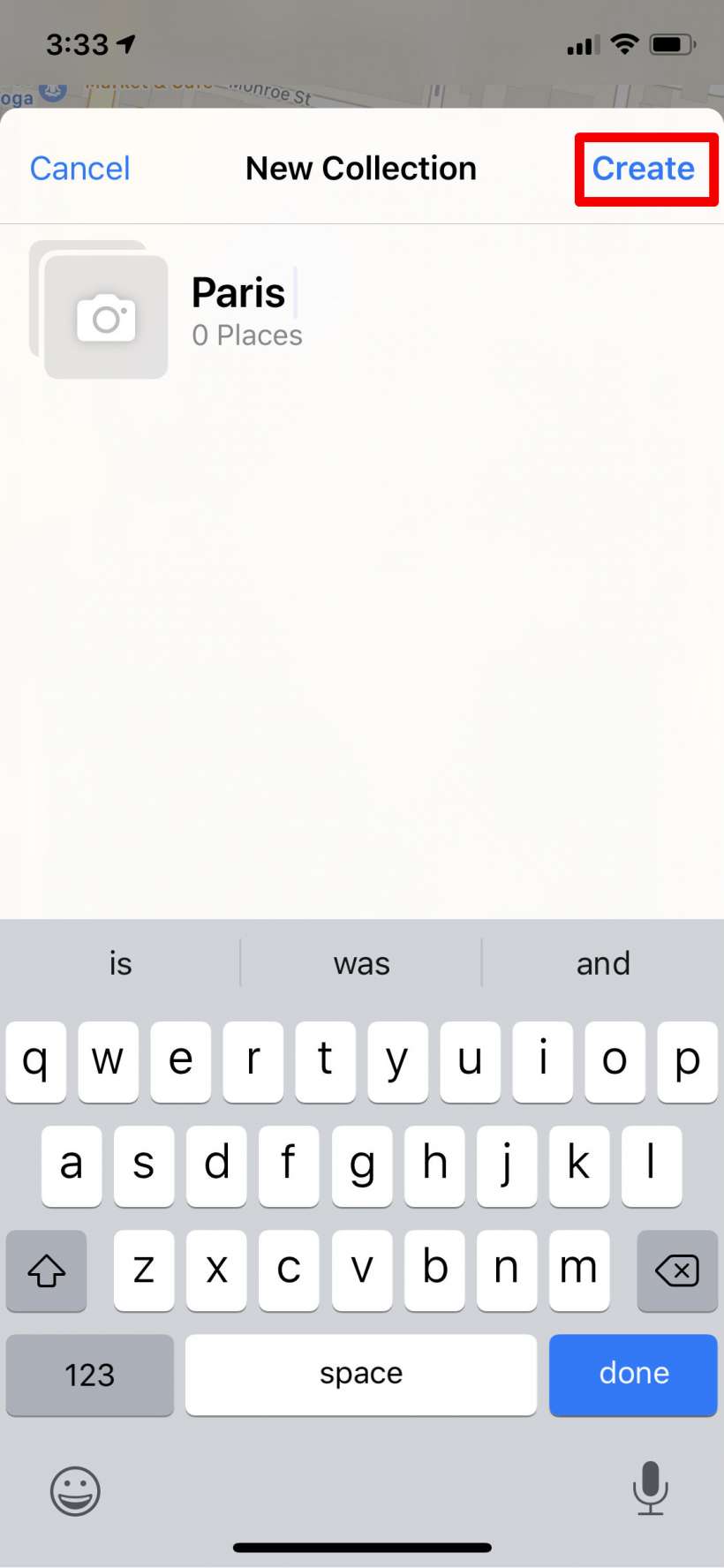
Tap on your new Collection, then tap Add a Place.
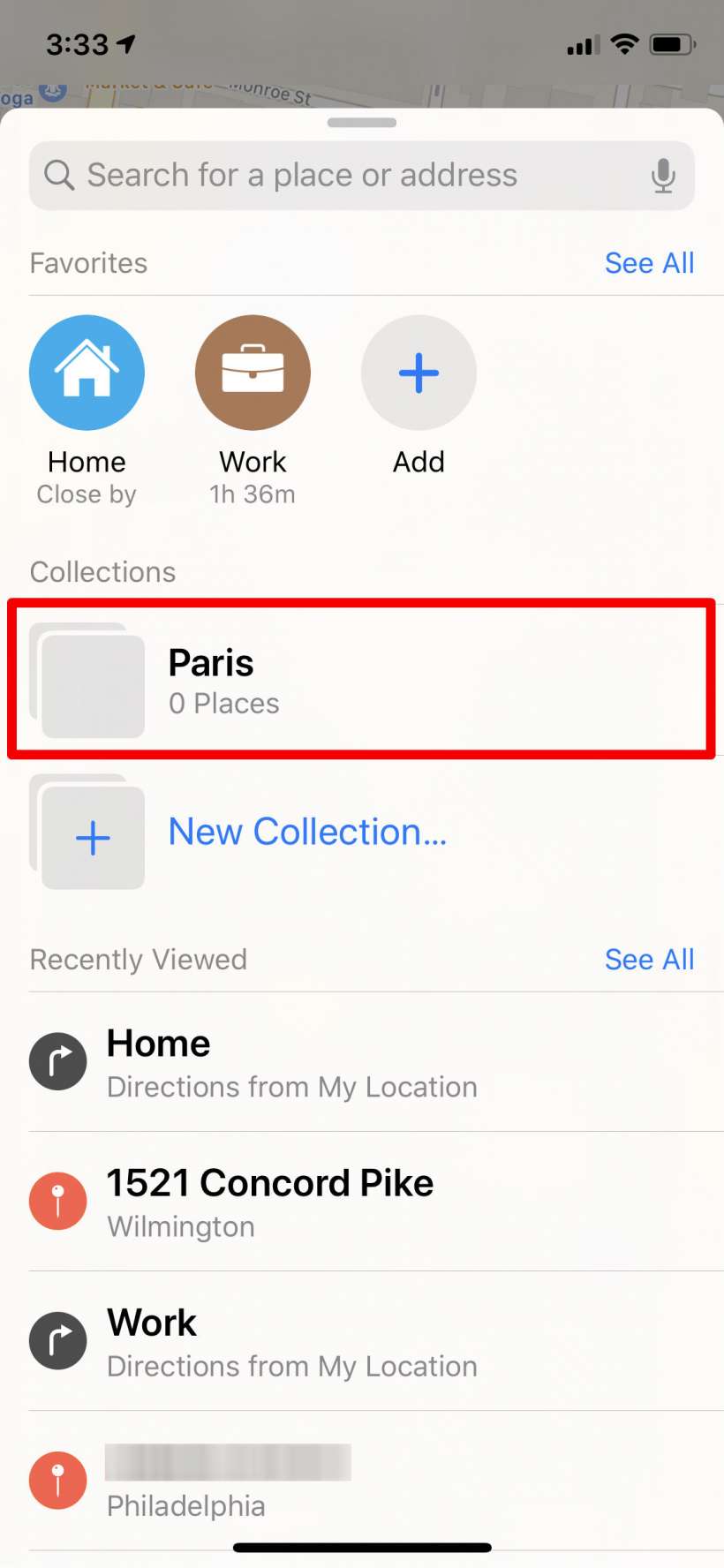
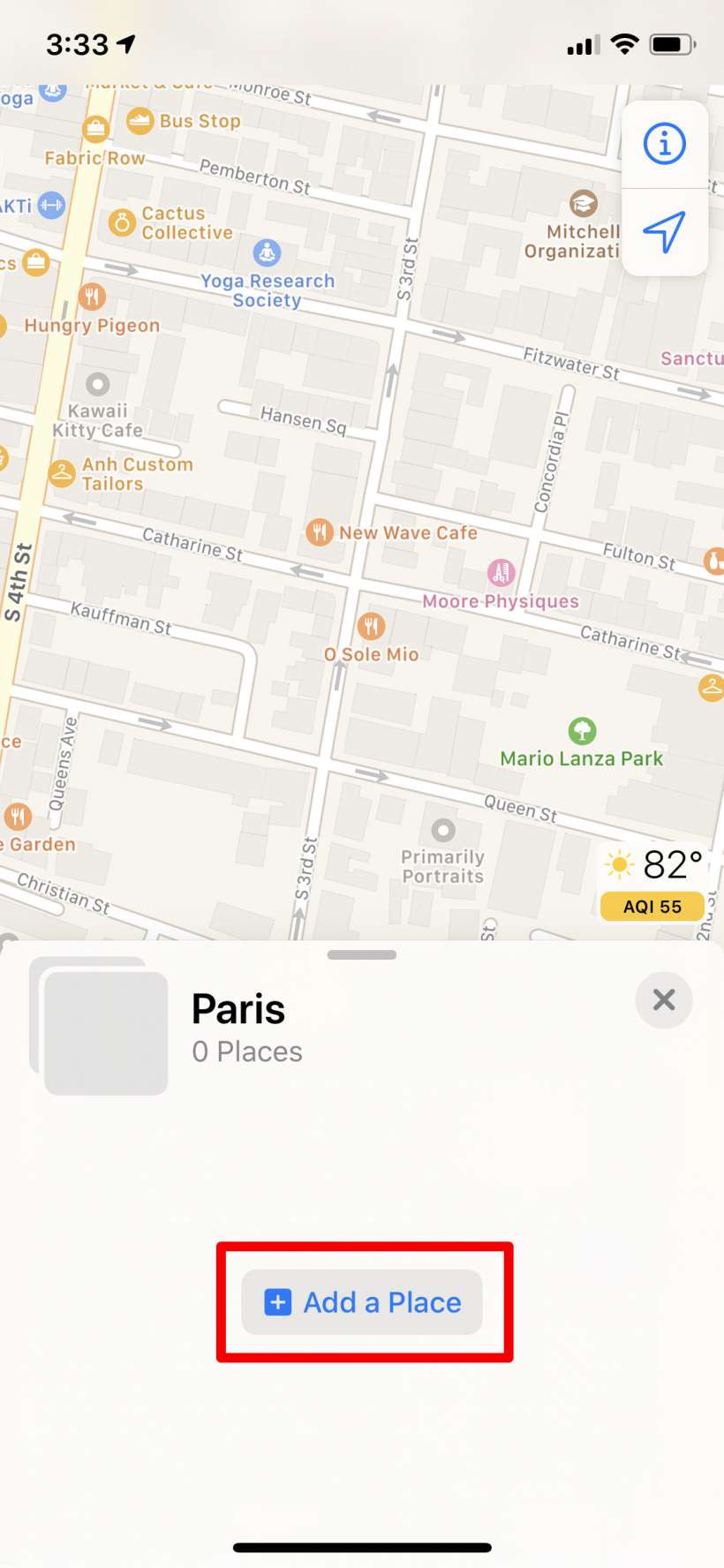
Add as many places as you want and tap Done when you are finished. To share your Collection just tap on it, then tap on the share button at the bottom. If you want to add more locations to it tap the "+" button on the bottom right.