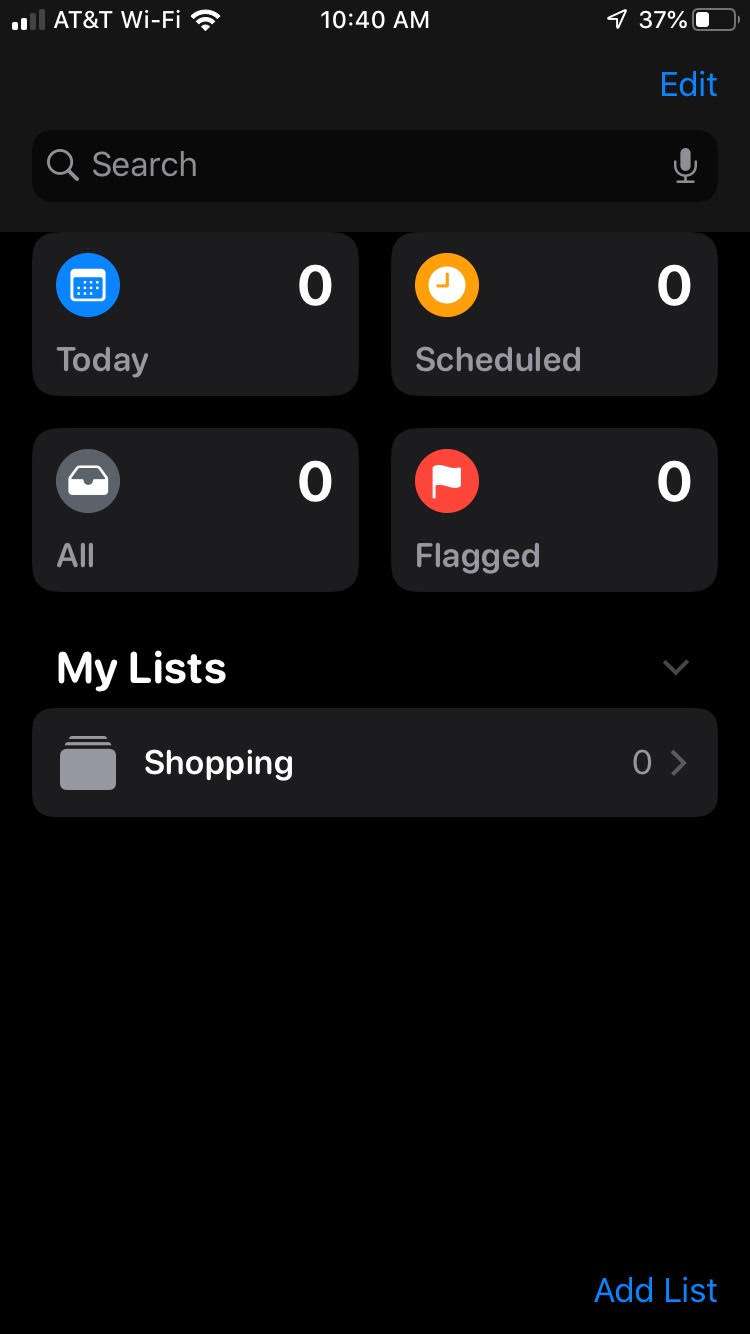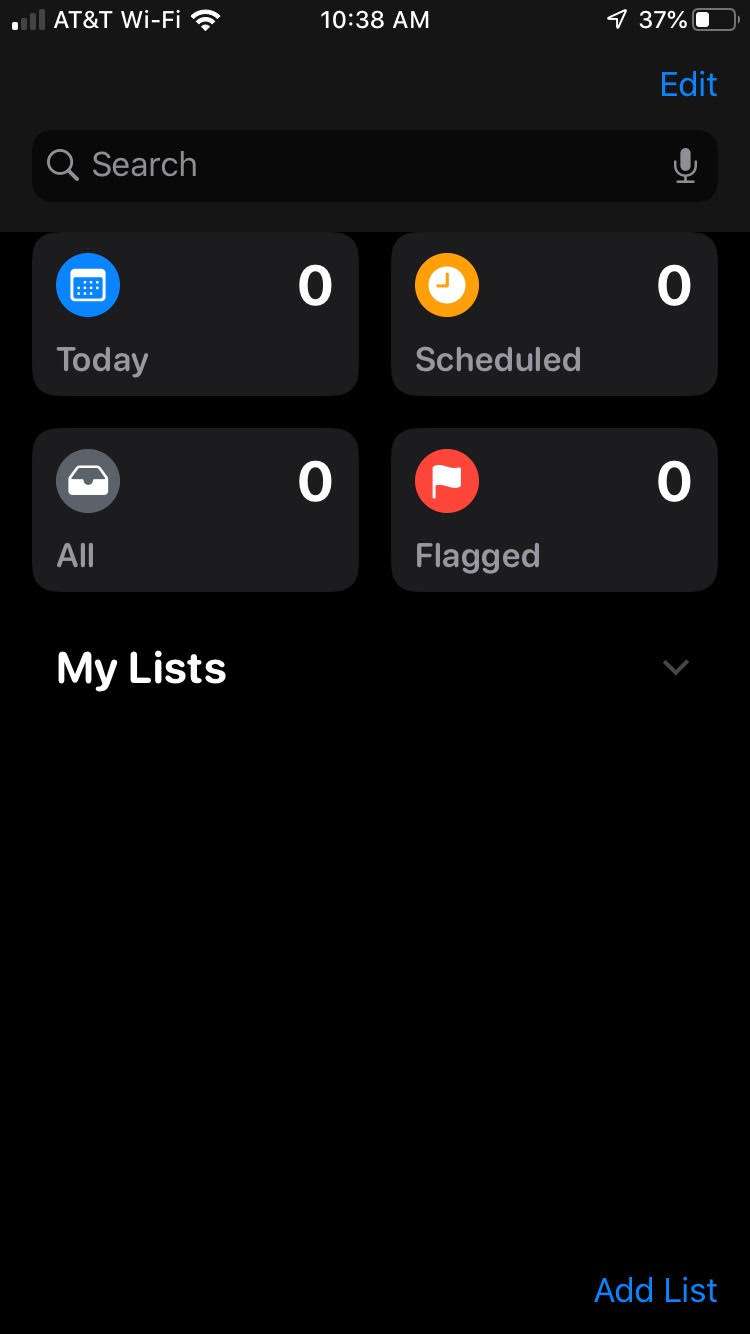Submitted by Marshall Walker on
The Reminders app was given a complete overhaul with the release of iOS 13. The all-new design includes new features such as a "quick toolbar," enhanced Siri intelligence and Siri suggestions, the ability to add photos, documents, scans, and web links, and the ability to create tasks and grouped lists.
Tasks and grouped lists makes the Reminders app more useful by allowing you to add smaller tasks to larger groups. Say you wanted to do a little shopping, and you created 3 separate lists for the grocery store, Target and Home Depot. You could drag your 3 lists into one group titled Shopping and have them all in one place. Here's how to create a grouped list in iOS 13 and later:
- Create smaller lists by tapping Add Lists.
- Drag and drop your lists to combine them into one large group. For example, you can add 3 shopping lists into one Reminder titled, "Shopping."
- Create a title for your New Group.
- Now drag and drop the rest of the smaller lists you want to add to your group.
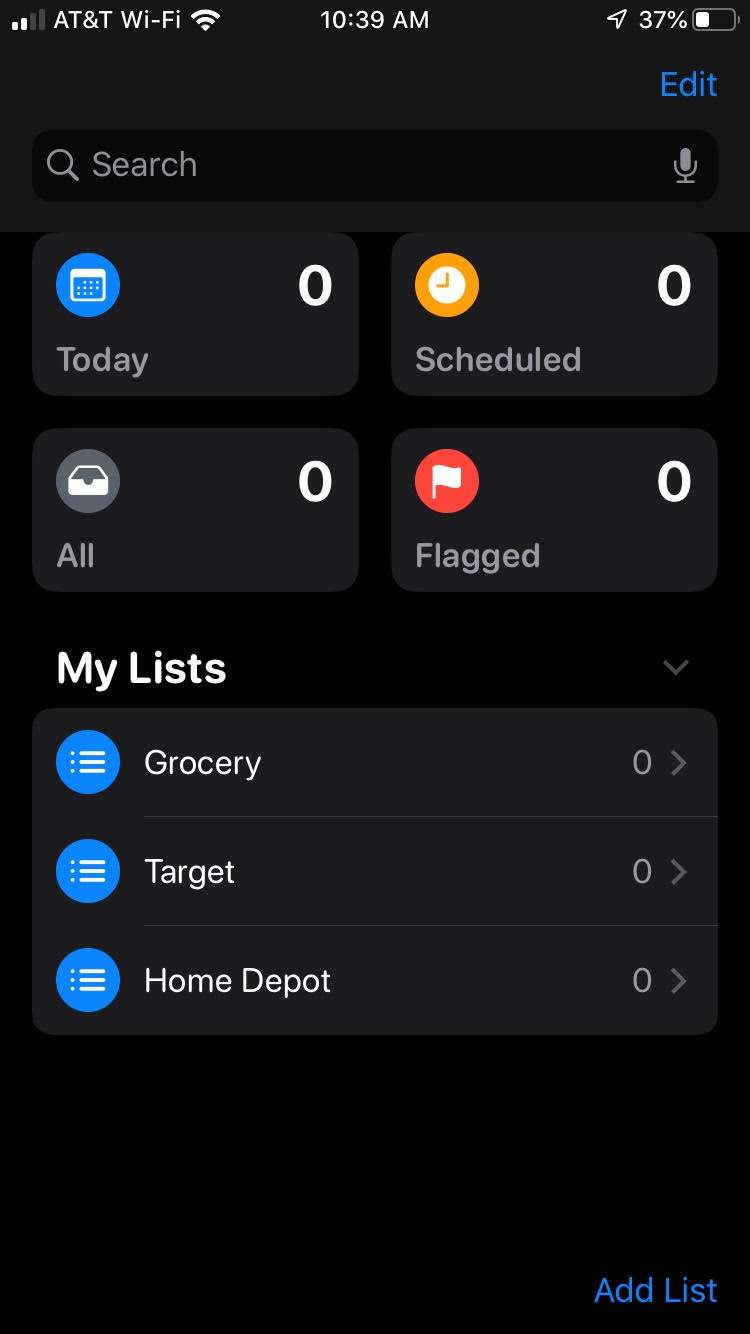
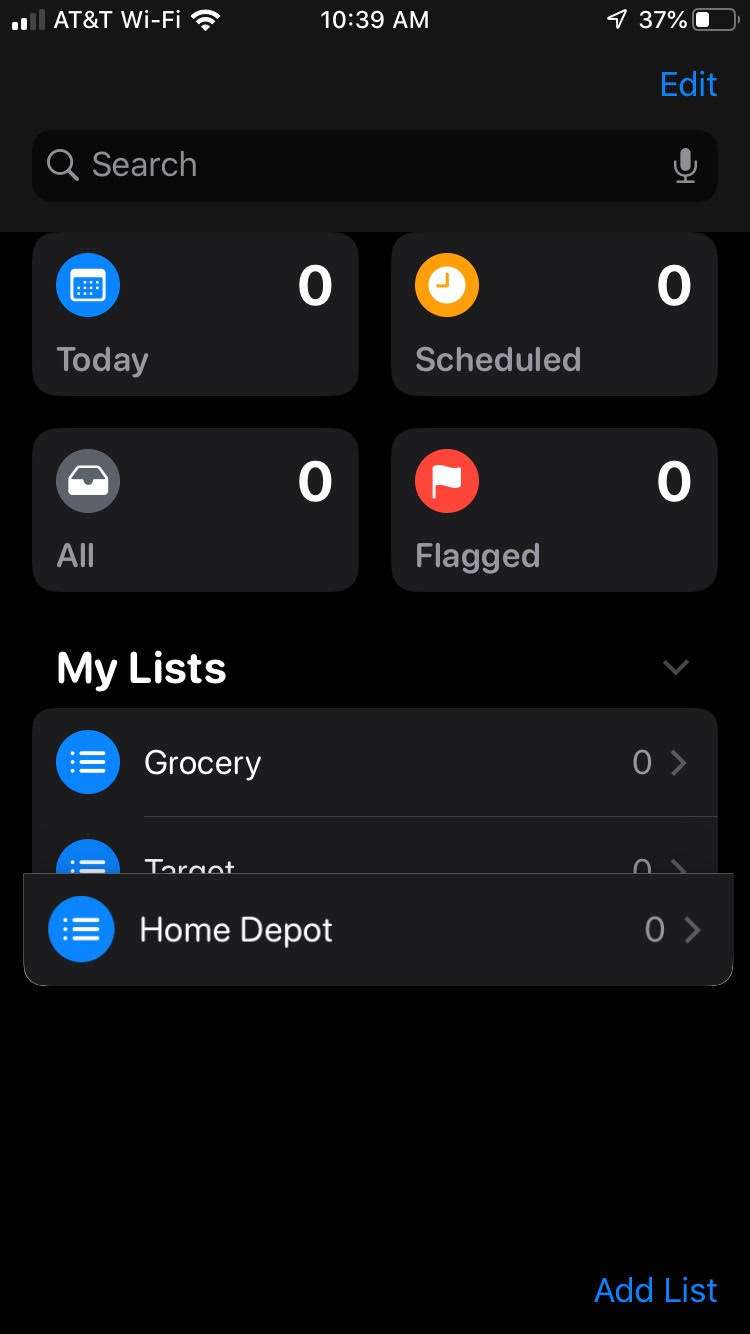
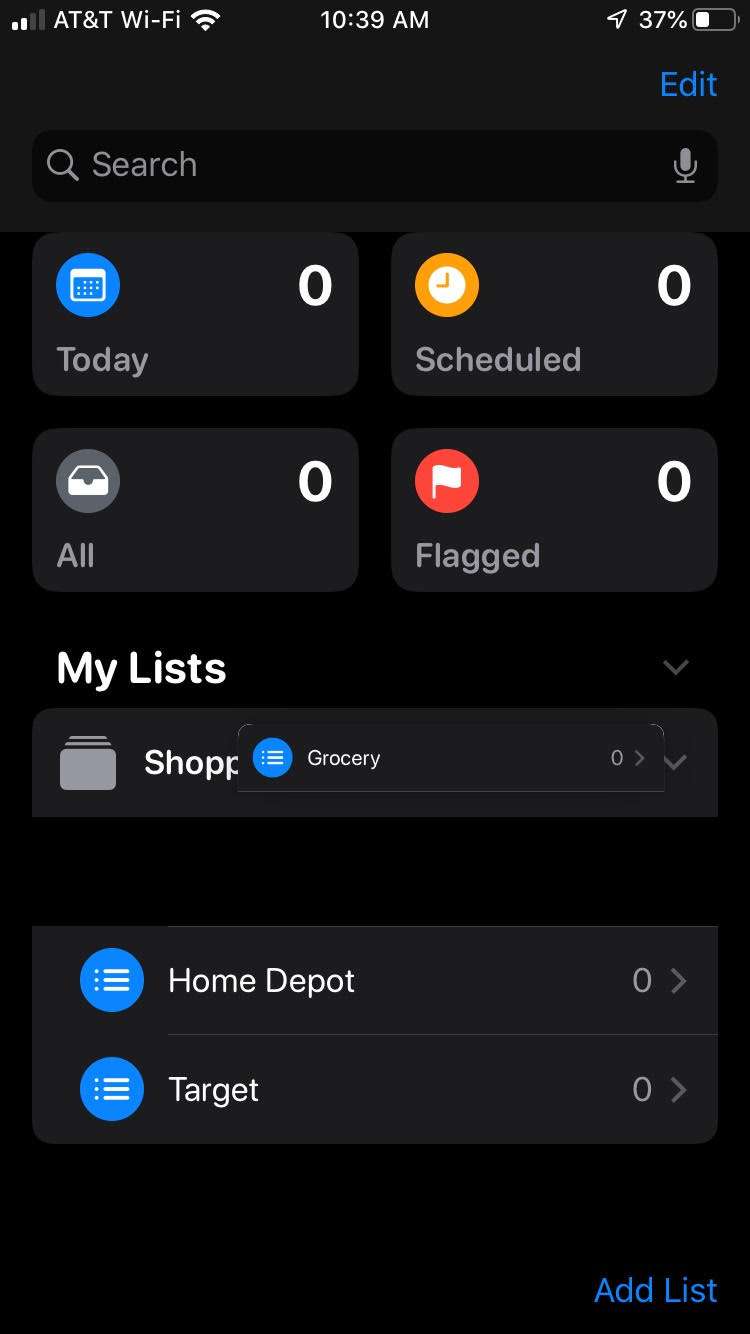
You now tap to open and collapse your new group to access or hide your smaller lists. Tap on any of the lists to add items or new tasks. You can also drag any newly created lists into the larger group in the future. This helps keep your Reminders app clean and better organized.